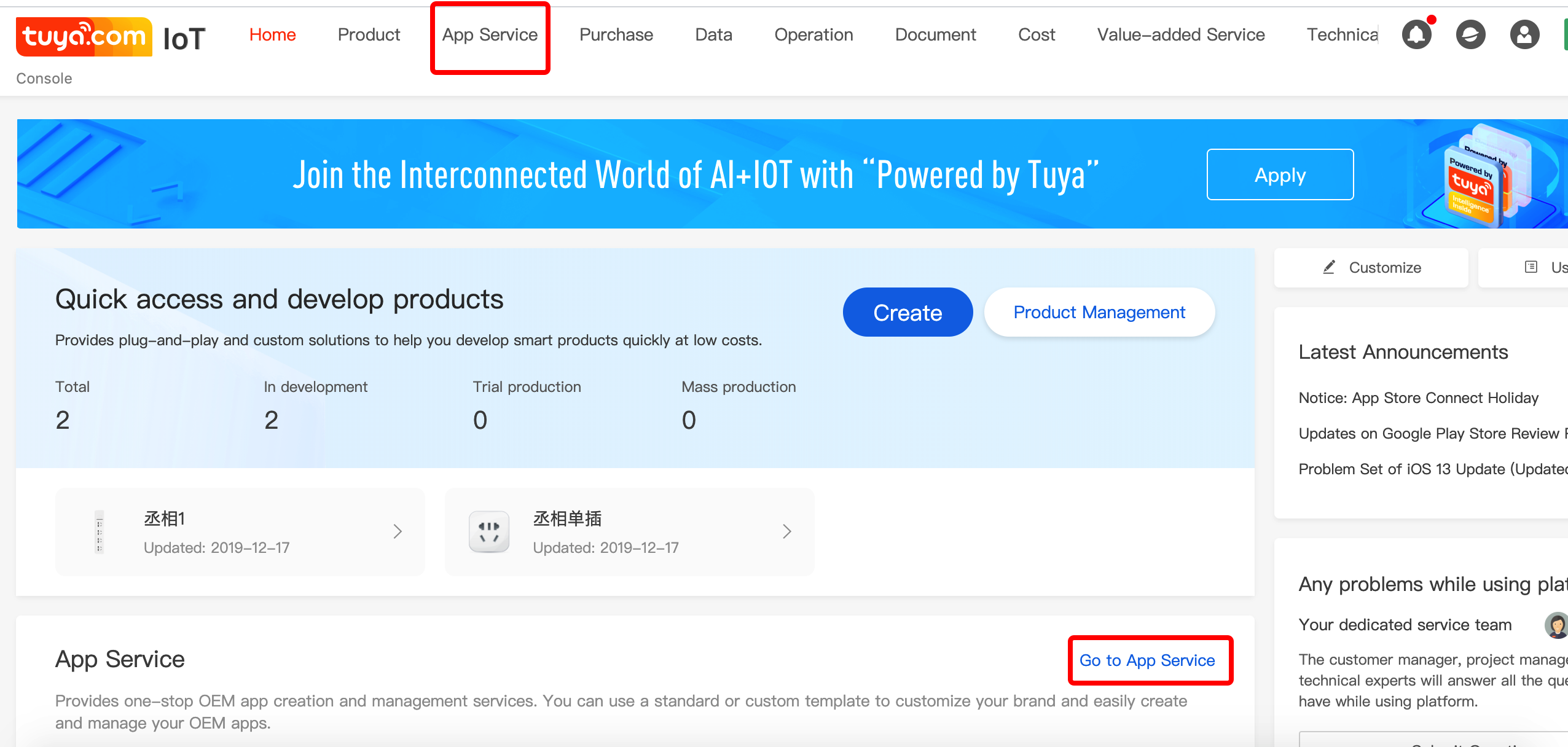
Log in Tuya IoT Platform https://iot.tuya.com ,enter into the login page, you could log in directly if you have an existing account; If there is no account, please register first and then log in.
Enter into 【Home】section, click App Service.
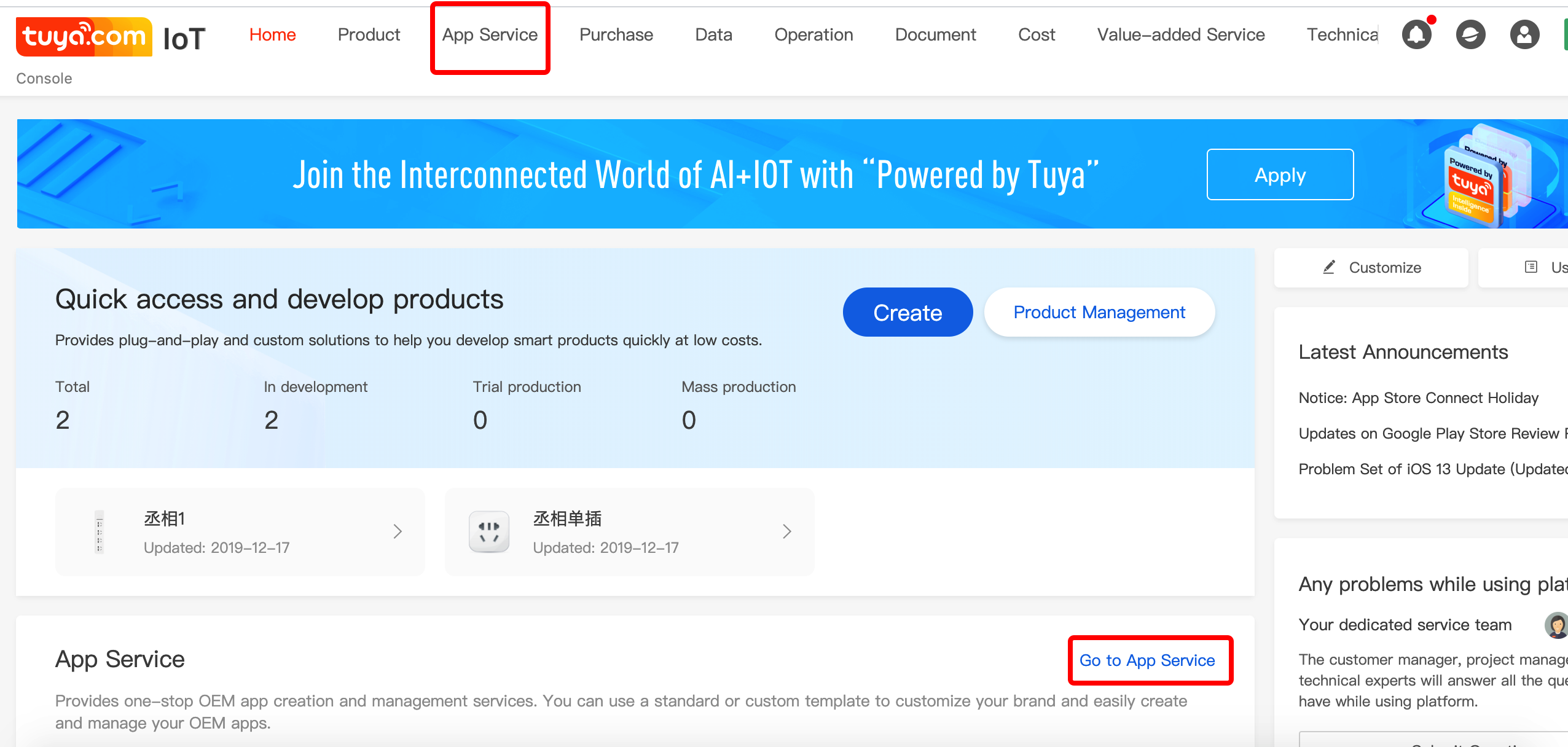
Go to the next page and click Create.
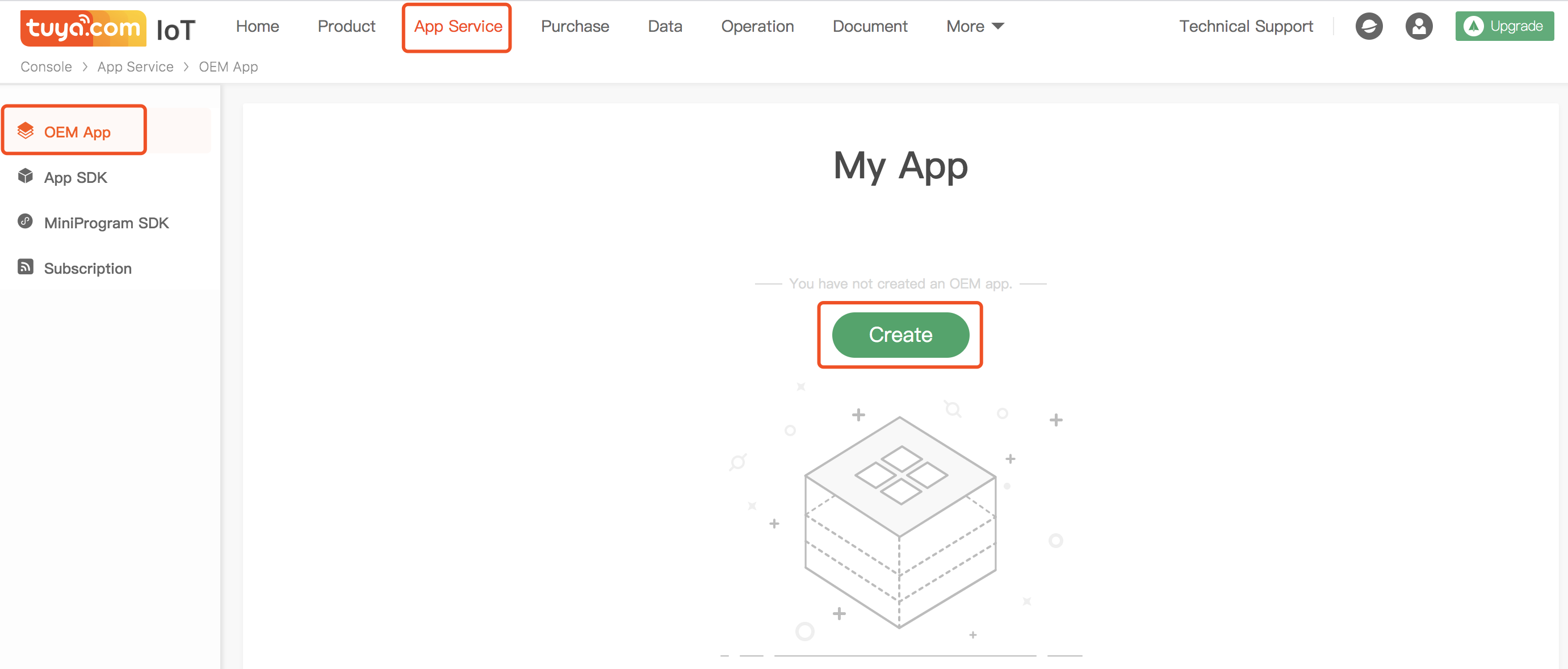
App Name:It is recommended to input the length within 6 Chinese characters or 12 English letters as the App name which is displayed on the mobile phone desktop. This name will appear on the phone’s home screen.
Android package name:As the unique identifier of the App, it is not allowed to be duplicated. It is recommended that each segment is controlled within 3-20 letters,Characters, numbers,underscores are available, please use “.” to separate for at least two segments and each section begin with characters.Not contain “tuya” information.
iOS package name:As the unique identifier of the App, it is not allowed to be duplicated. It is recommended that each segment is controlled within 3-20 letters,Characters, numbers,line-through are available, please use “.” to separate for at least two segments and each section begin with characters.Not contain “tuya” information.

It determines the appearance of your App: including App icon, App startup page,App color theme.

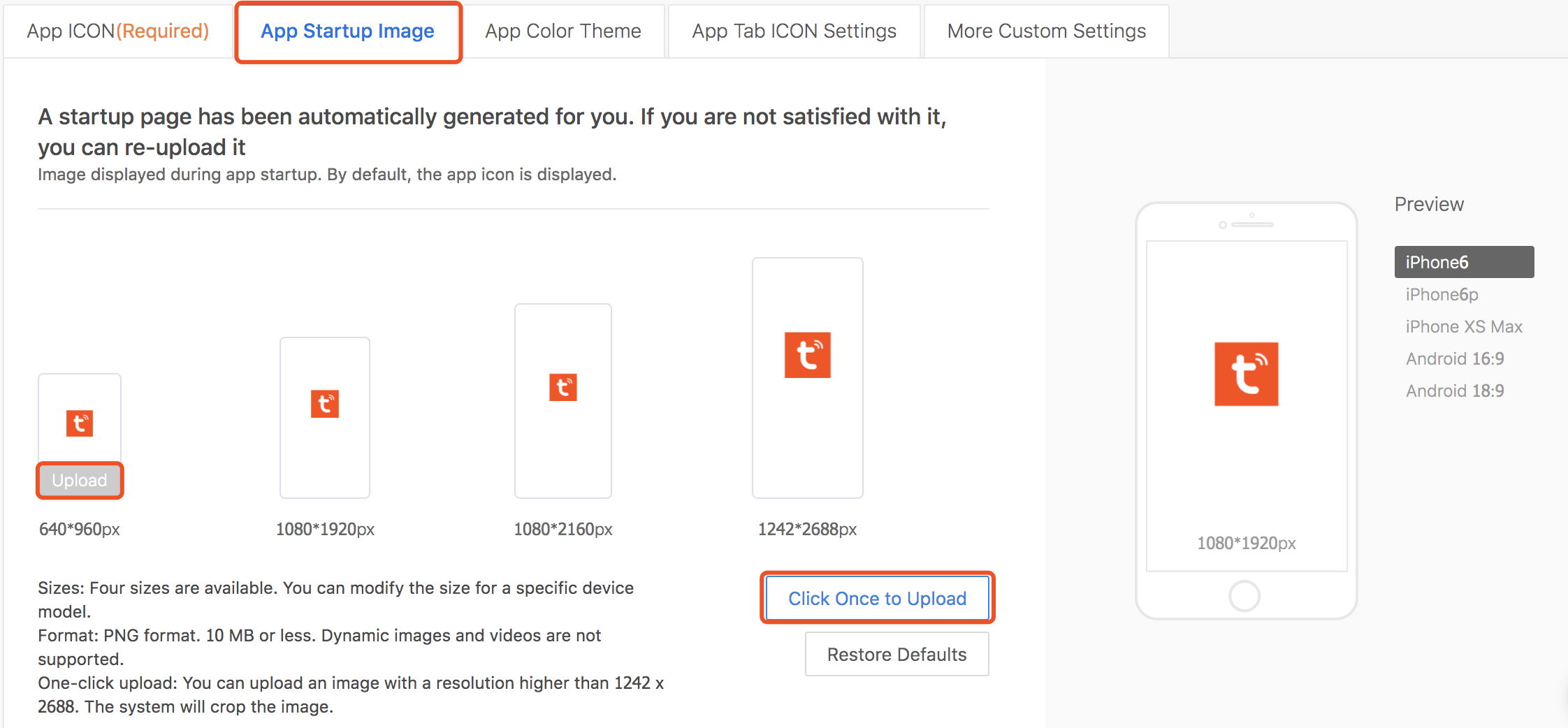
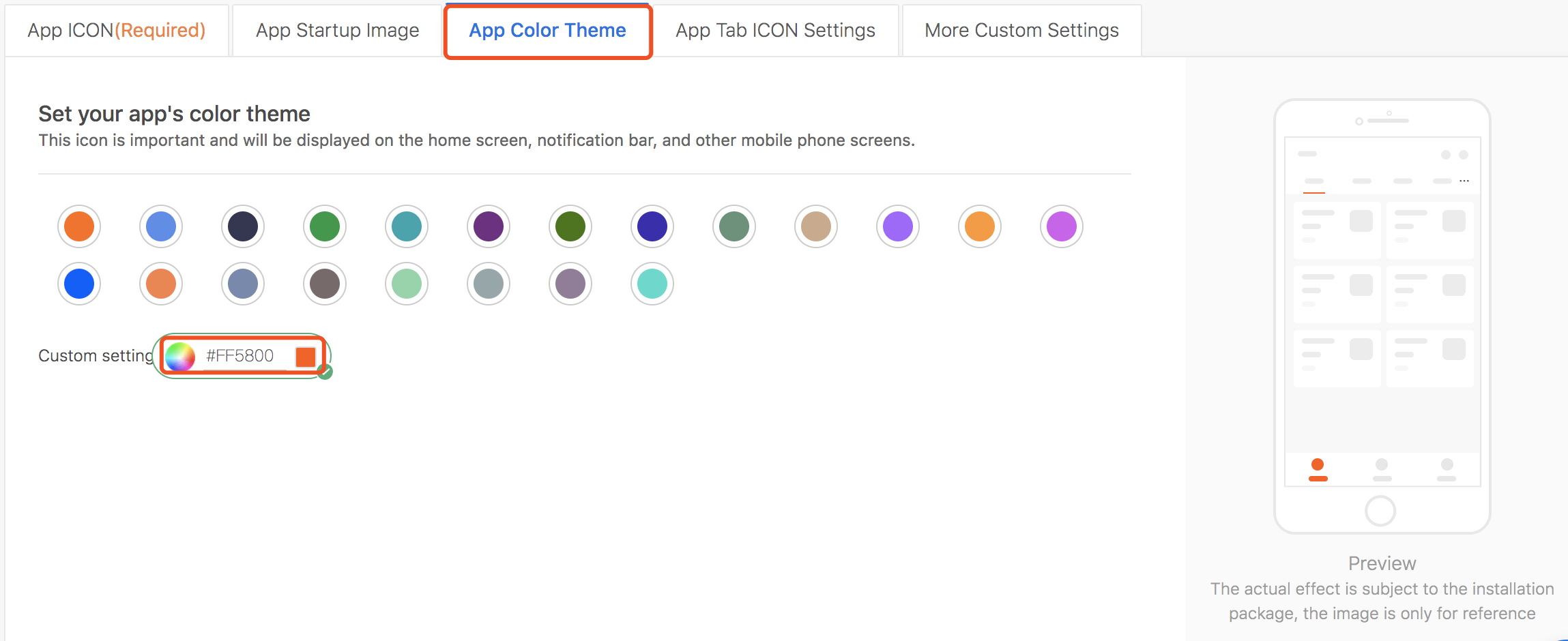
Note: If you want to quickly demo demo, after the above configuration is confirmed, you can continue to click Next:Function. If the basic function configuration is not modified, the graffiti provides default configuration. click Next:Build.
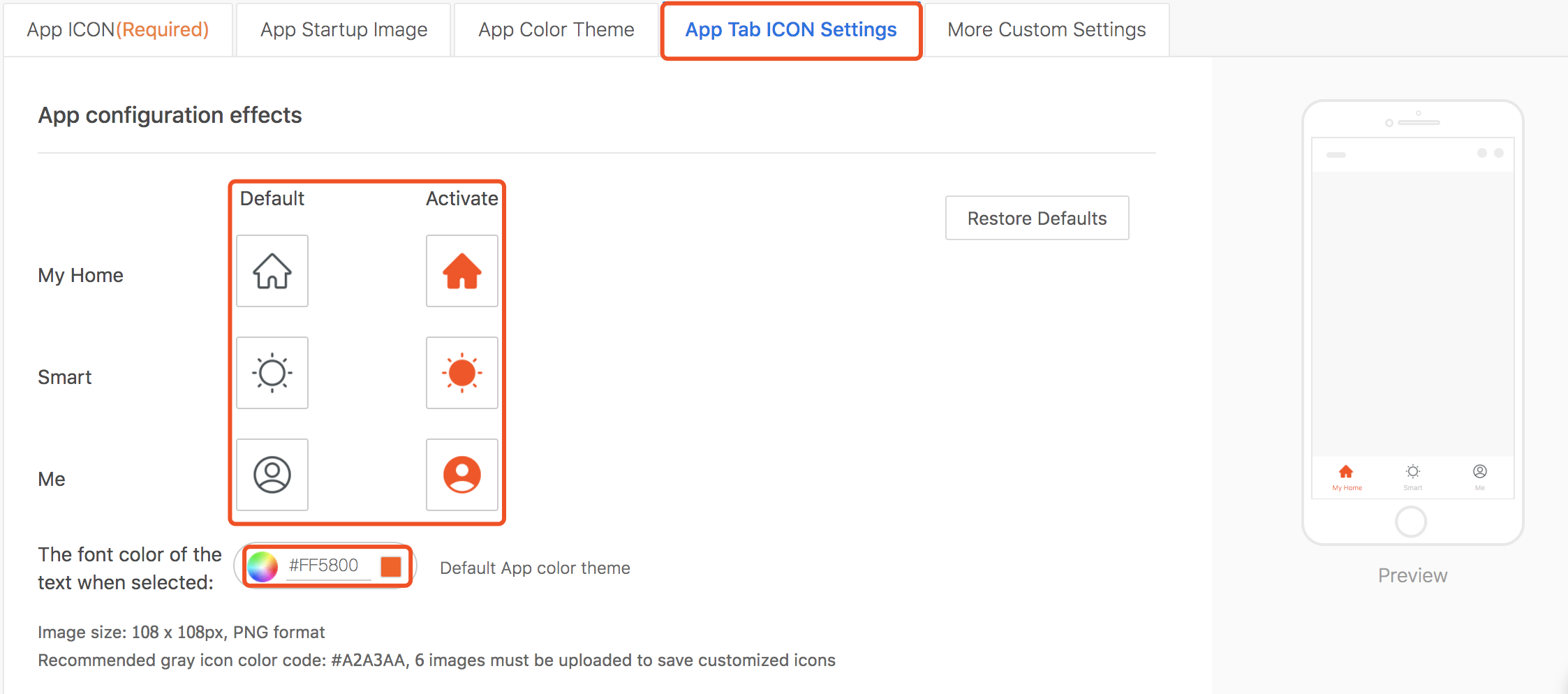
Note: You can upload 6 icons of your own design here, the size must be 108 * 108px, PNG format.The red box below shows: Default means icon is not selected, Activate means icon is selected;
The effect can be seen in real time in the mobile phone model on the right; the font color of the copy also supports customization;

The mobile phone model on the right can preview the effect, please choose your own.
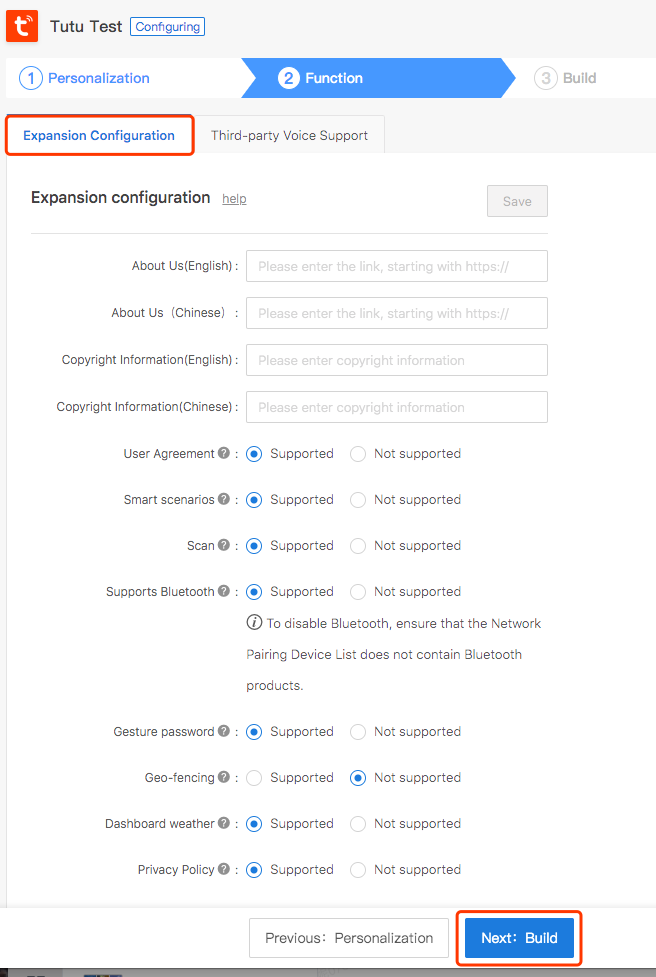
About us:Please fill your website link in About us starting with https://. only supports Chinese and English.
Copyright information:You can add the copyright information of the App at the bottom of the “Me - Settings - About” page on the mobile side. only supports Chinese and English.
Please refer to the following picture for the App page displays, and take Official template A V3.12.1 as an example
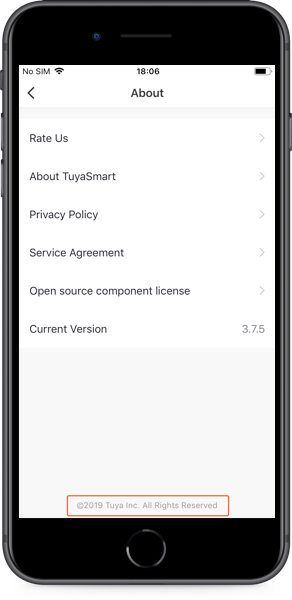
User Agreement:You can choose whether it supports the User Agreement to your actual needs
Smart scenarios:You can choose whether it supports the smart scene function according to your actual needs.
Scan:You can choose whether it supports this function according to your actual needs.
Support Bluetooth:You can choose whether it supports Bluetooth device distribution network according to your actual needs.
Gesture password:You can configure whether to enable the App’s gesture password function. If enabled, the user of the App can use the gesture password to lock/unlock the App to improve the security.
Geo-fencing: After enabling it, it will automatically execute the specific task when it arrives or leaves a place. However, this function is not opened for Android users located in China (This service is only available after supporting ‘Smart Scene’)
Dashboard weather:You can choose whether it supports this function according to your actual needs.
Privacy Policy:You can choose whether it supports the Privacy Policy to your actual needs
Note: If your OEM App needs to use Alexa and Google Assistant, you need a separate OEM skill. In addition,Alexa has implemented an Alexa App-to-App account link,you can view the Service introduction or Subscribe the service if you need it.

App Store requires that Apple login be enabled for apps for which third-party login has been enabled.
Domestic Support QQ and Wechat, abroad support Facebook, please select it according to your actual demand. Accessing the Facebook has the active the lower limitation. If it doesn’t reach the lowest bound, it would be canceled the authorization, also it would fail to use the third-party Facebook to sign on in the App. More detail rules please reference the Facebook document.

When the App configuration is complete, you can click Next: Build——Build Now, the system will build the App in chronological order, the page will prompt the build time, you can follow the iot account, and the system will push after the build is completed News notification result;Each version can be built 10 times a day and 30 times a month. Please use it with caution.

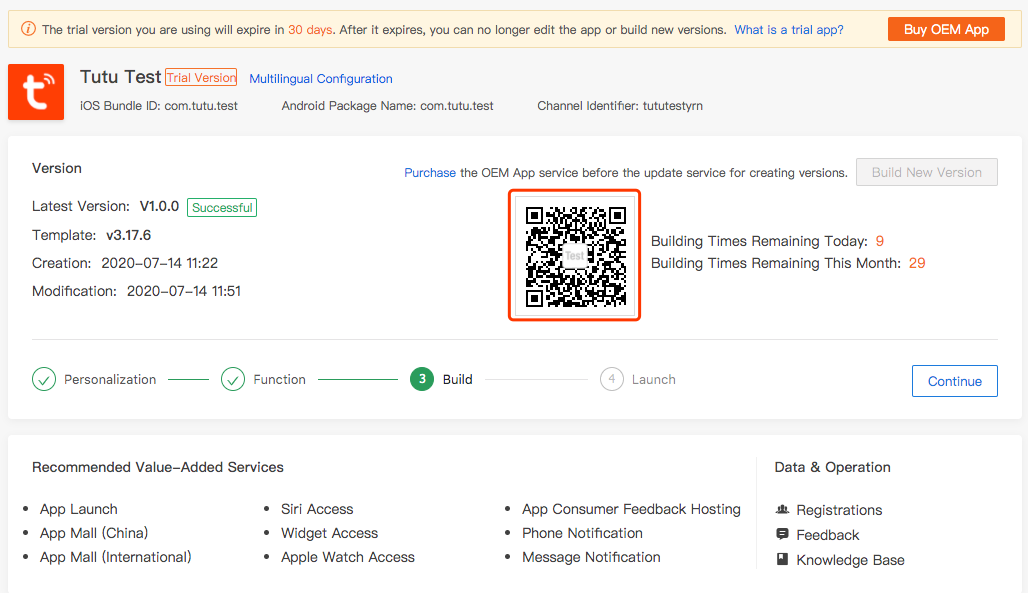

If there is no problem with your App when testing, then you need to launch the App to the application market. If your App has not been paid, you will not be able to launch it ,please click the button Buy OEM App to complete the payment according to the page prompt;

Select App:here you can choose which App to pay for;
Payment info:if your OEM App has been paid offline, please contact the business to apply for a coupon to purchase the OEM App ,and you can choose a coupon payment here;
Invoice:you can choose according to your actual needs; if you need the invoice, please provide the billing information to your business after the service is completed.;

You can pay with PayPal.
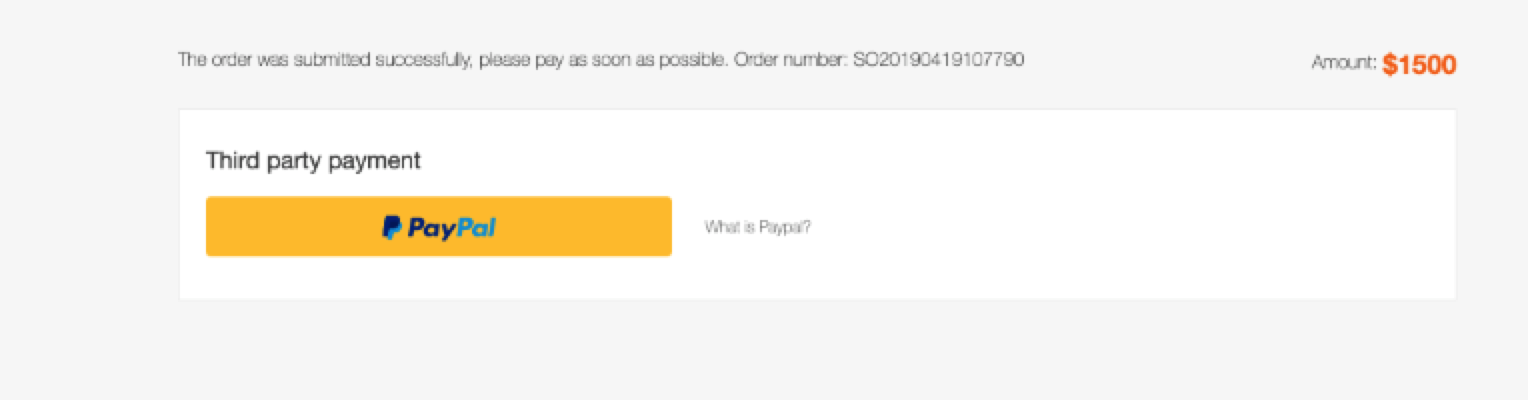
After completing the payment,you can see the order information of all OEM App,click View App to return to the workbench to continue configuring your App.
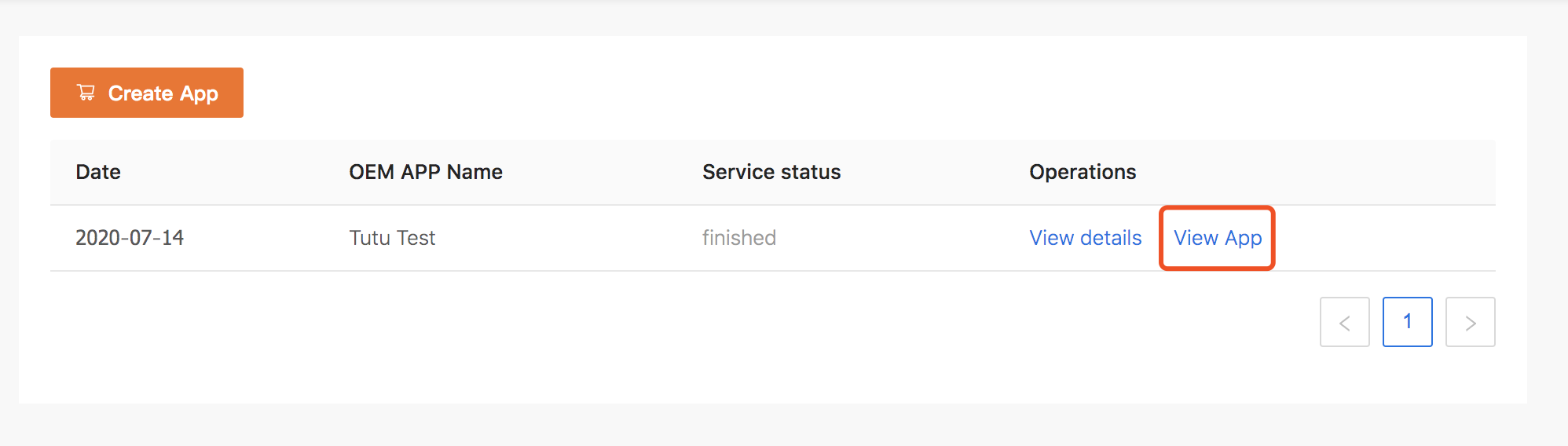
Back to App Overview, you can click Continue according to the platform guide;
If you want to expand the functionality of the App, you can purchase the relevant Value-Added Services of the App;
App name can be modified by clicking Multilingual configuration, currently only supports Chinese and English;




(1)If you confirm that the App has no problems, you can click
Next: Launch.The system will automatically check the required items. When the App is not configured completely, the page will prompt you to configure .You can click the Configure button to complete it one by one.If you have any questions, please refer to the page help operation manual.
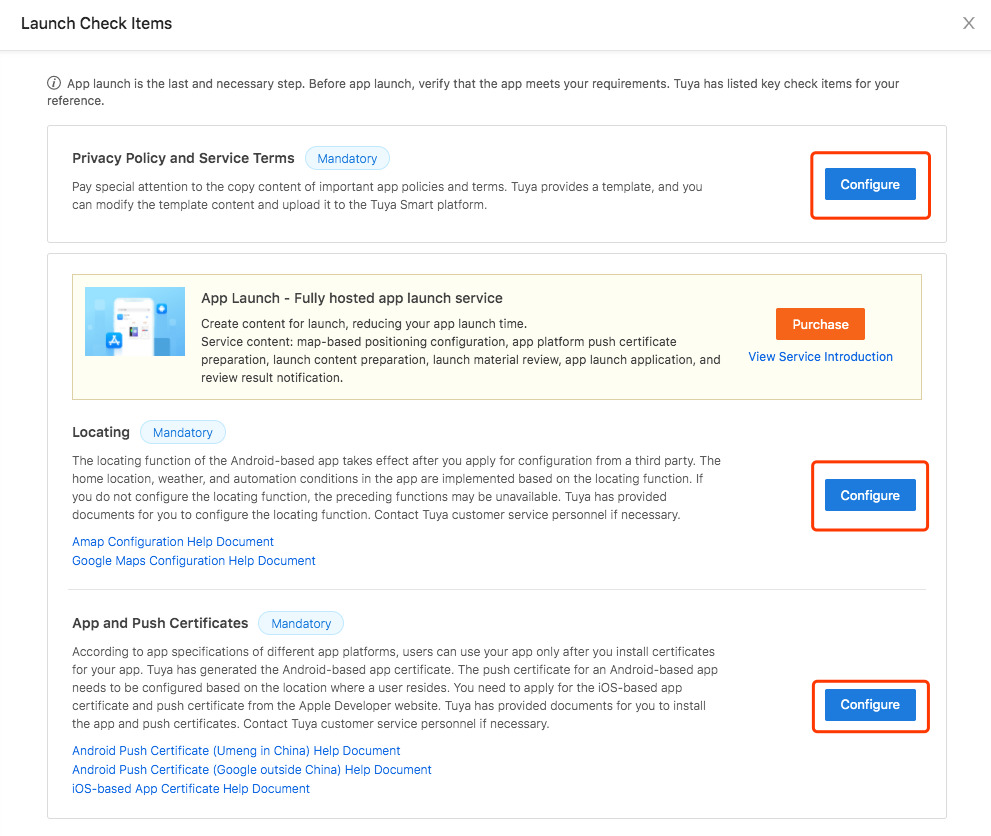
(3)After the configuration is completed, rebuild the App according to the platform guidance,After build successfully, please uninstall the previously installed App and re-download to confirm whether the push function of Android and the map function are effective (iOS will take effect after passing the Apple review).
(4)Please confirm the App configuration item before launching. Once the App is launched,you cannot modify configurations of the current App version.
(5)You can choose Auto Upload or Self Upload for App file package. The Launch process of the app store can refer to the document.
**Since the iOS review is very strict, please read the operation manual carefully and launch your application according to the specifications . **
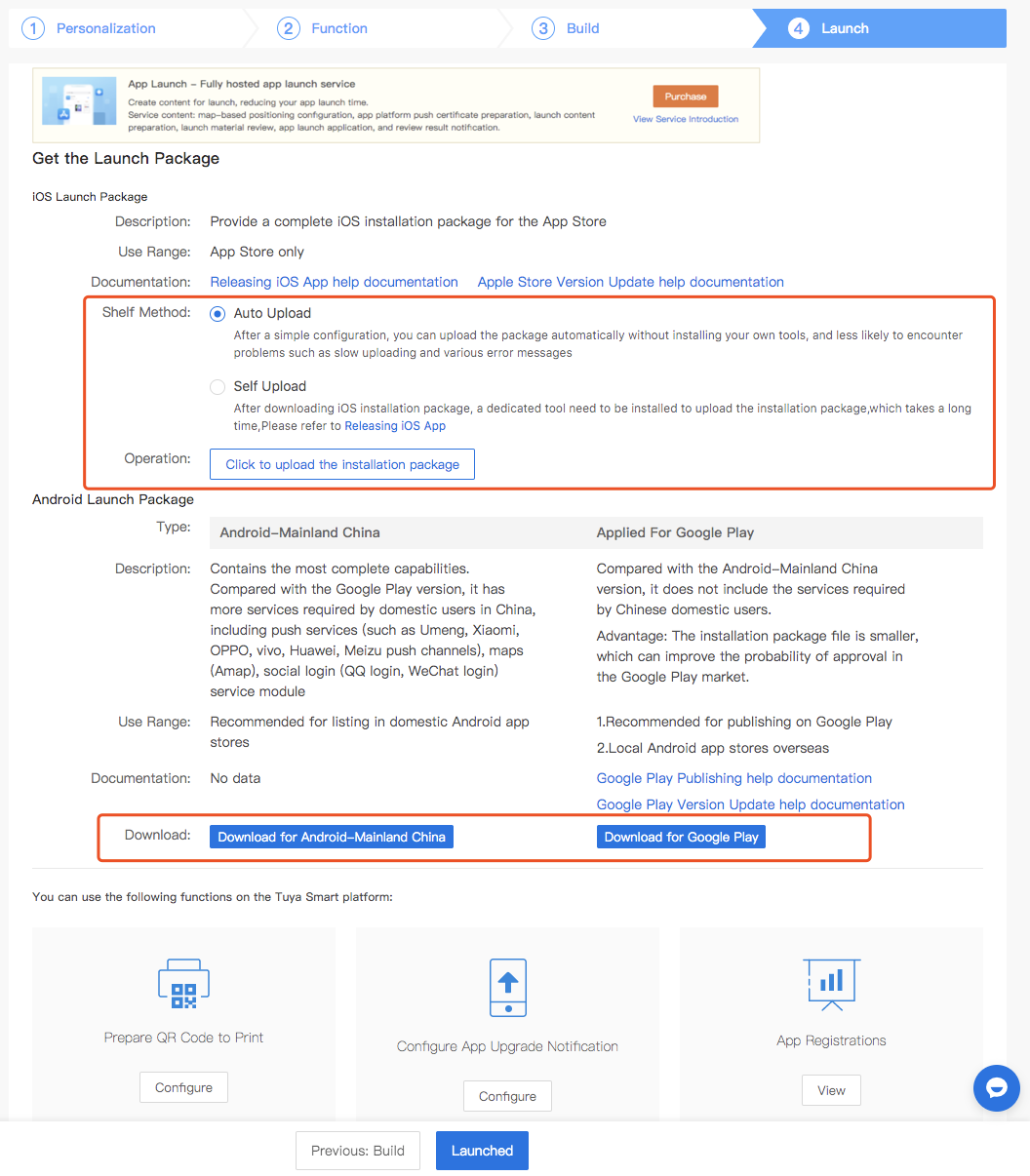
If you encounter any problems during the above process, You can click “Submit Question” in the lower right corner of the page to feedback your question . After approving the market review, please click Launched button on the bottom of the page to complete it;
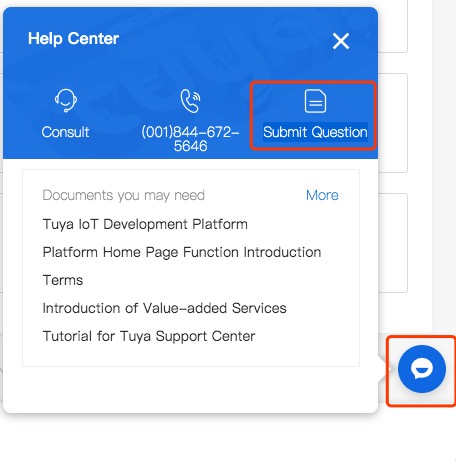
This QR code can be printed on the product outer packaging. The version update of the App will not affect the normal use of the QR code.However,you must configure a download address to display the QR code,this link is available in the App Store

When your App releases a version update, you can configure the personality push to the customer App here, and whether the App is to be updated depending on the customer.Reference Manual
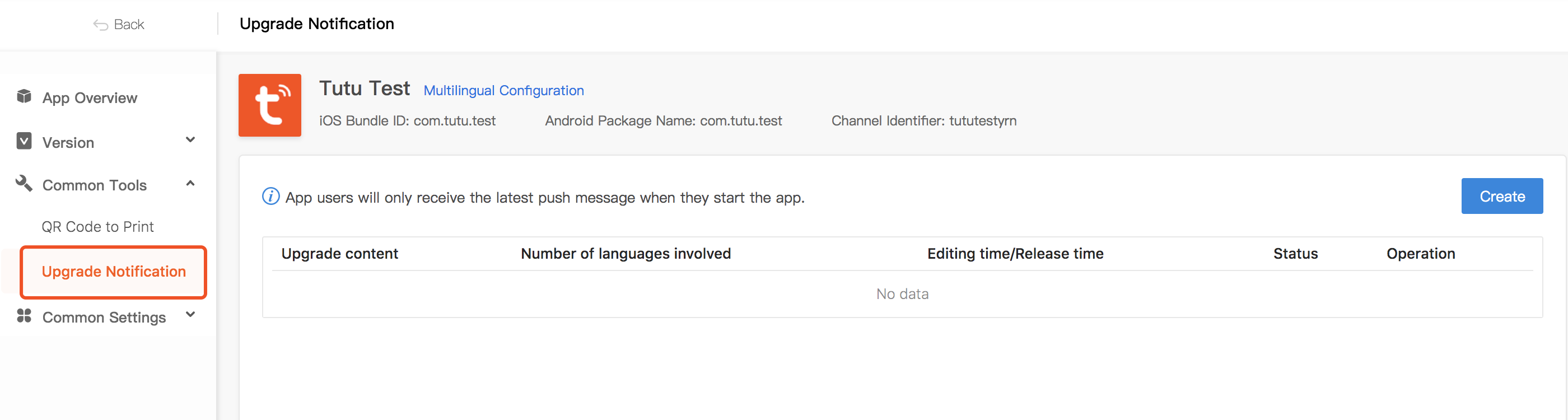
Tuya provides Reference document: Chinese,English,German,French,Japanese,Korean,Portuguese,Russian,Spanish,Traditional Chinese, you can click to download the reference. If you need multi-language version, you can upload the modified document by clicking Upload file(doc) according to the English translation.(If you want to process for the App store, English must pass)
Attention:This Privacy Policy and User Agreement template is for your reference only and we make no representations or warranties regarding its accuracy, completeness, timeliness, validity, suitability and consequences. Your company need to make a comprehensive judgment on the above reference documents and conduct legal and compliance risk control.
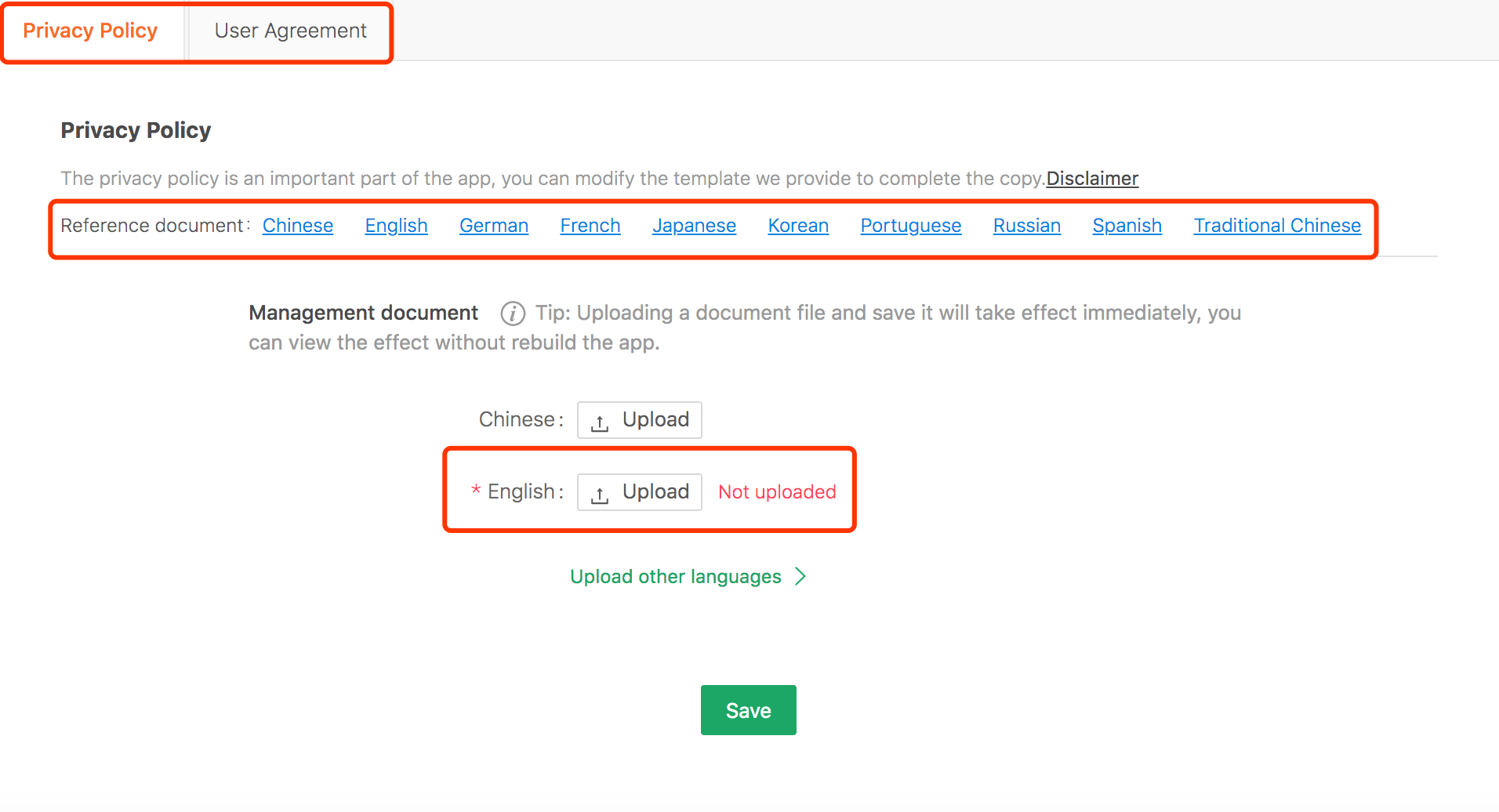
Android Map:Click Get SHA1 to get App related value, and check help, then you could configure the Map Key according to the operation guidance manual, and obtain the corresponding key and fill it into the box.
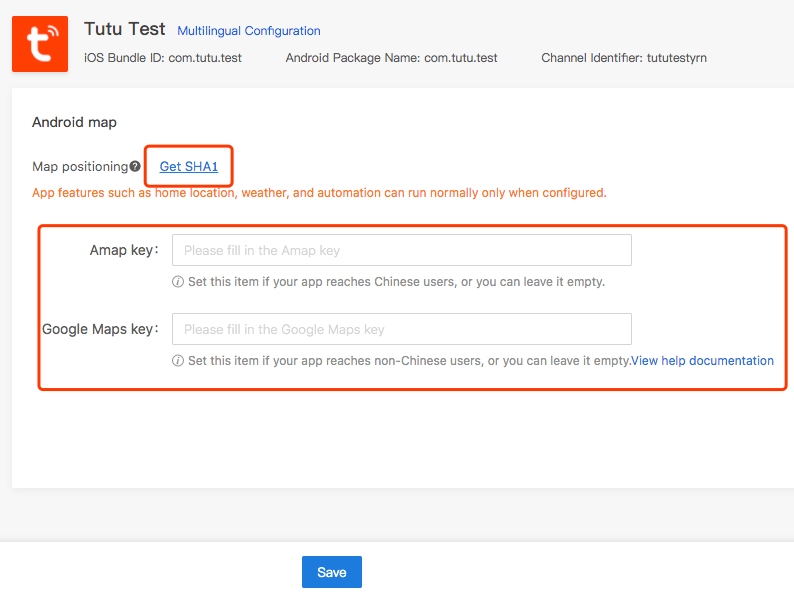
If the application needs to be published to the application store, the relevant certificate needs to be uploaded here. Please register the developer account first, please refer to the document, if the certificate is not uploaded, the system will not be able to build an official ipa file and cannot publish the store.
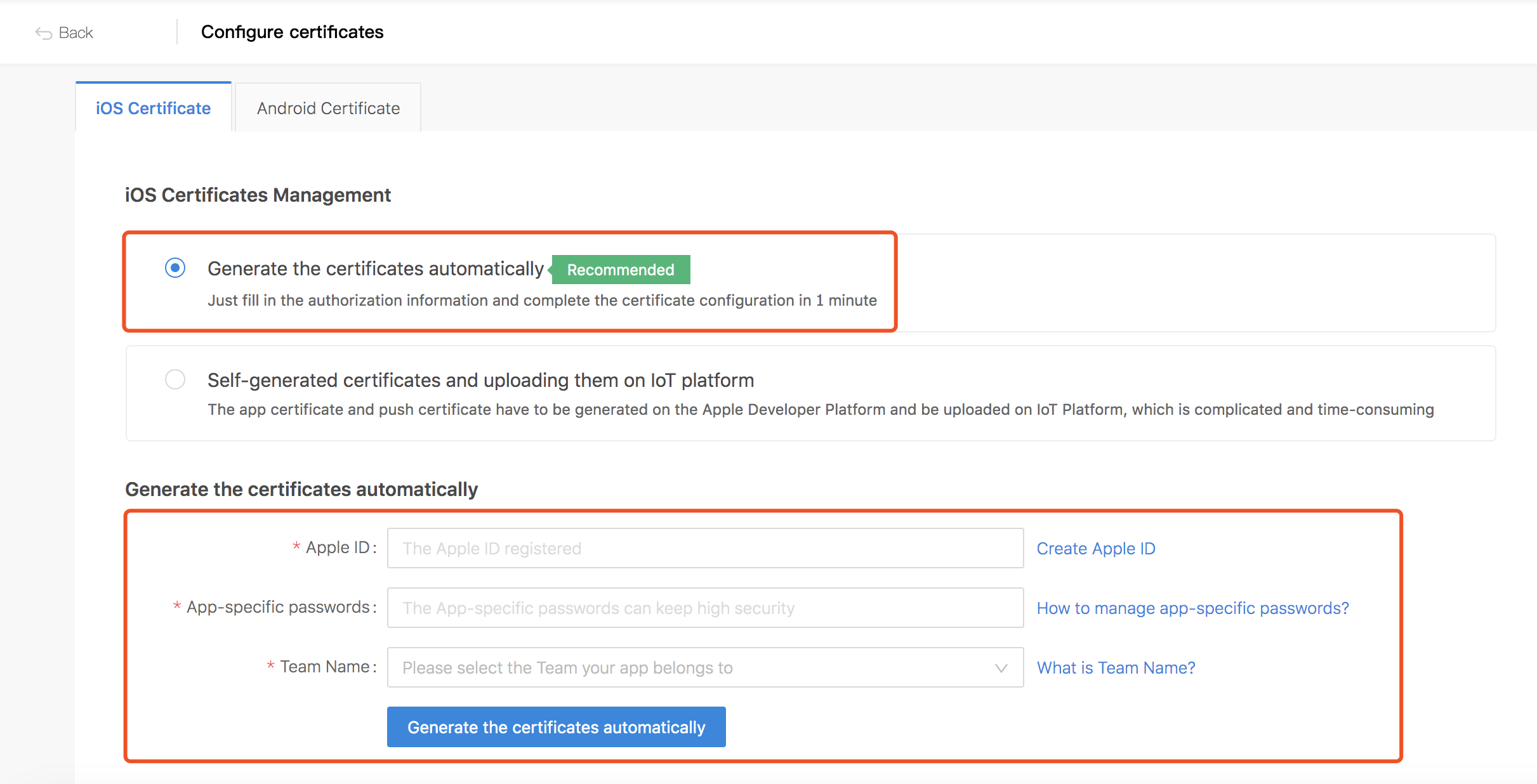
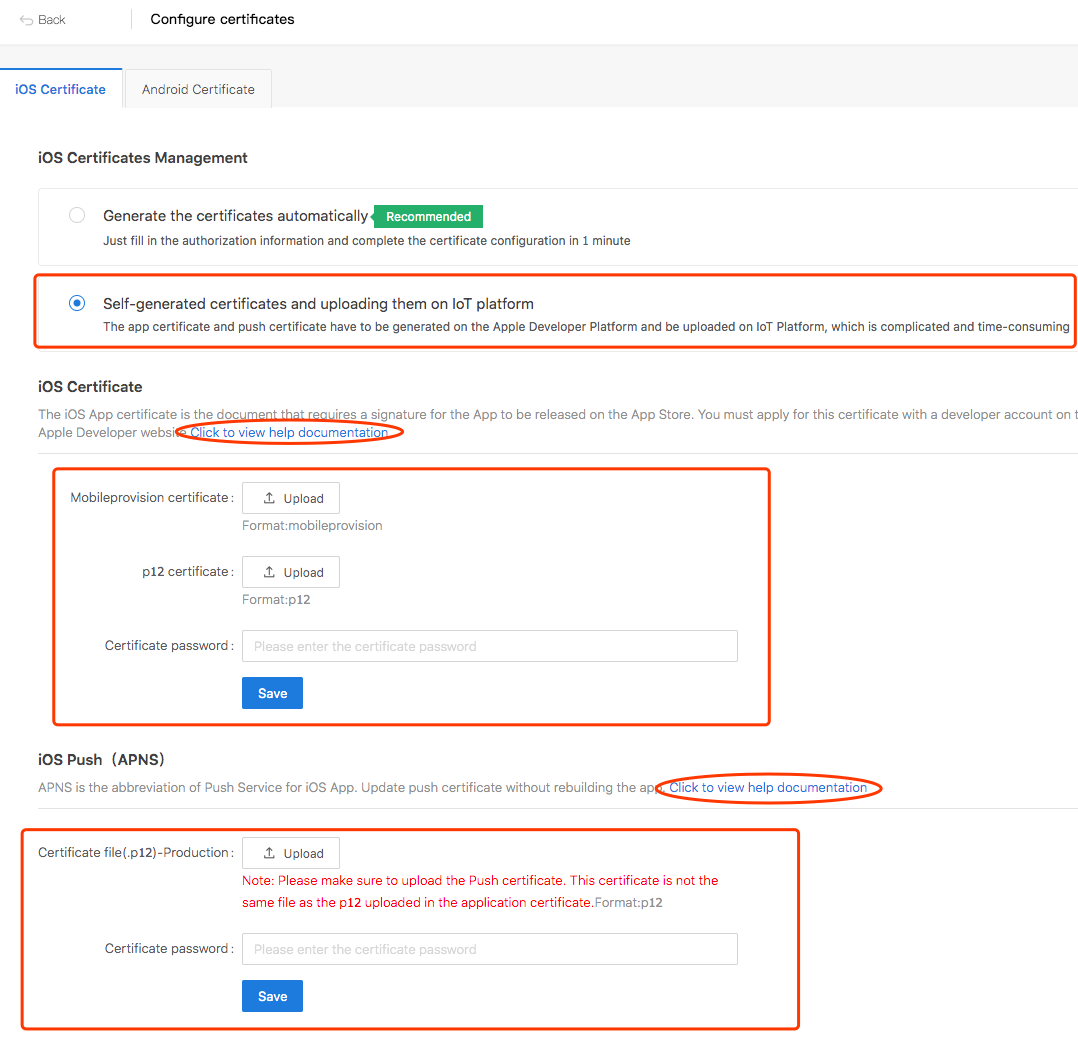
At present, the page can be selected for Standard category. The general distribution network logic of Tuya is used. The Standard category does not support the modification of the relevant pages and contents of the distribution network.
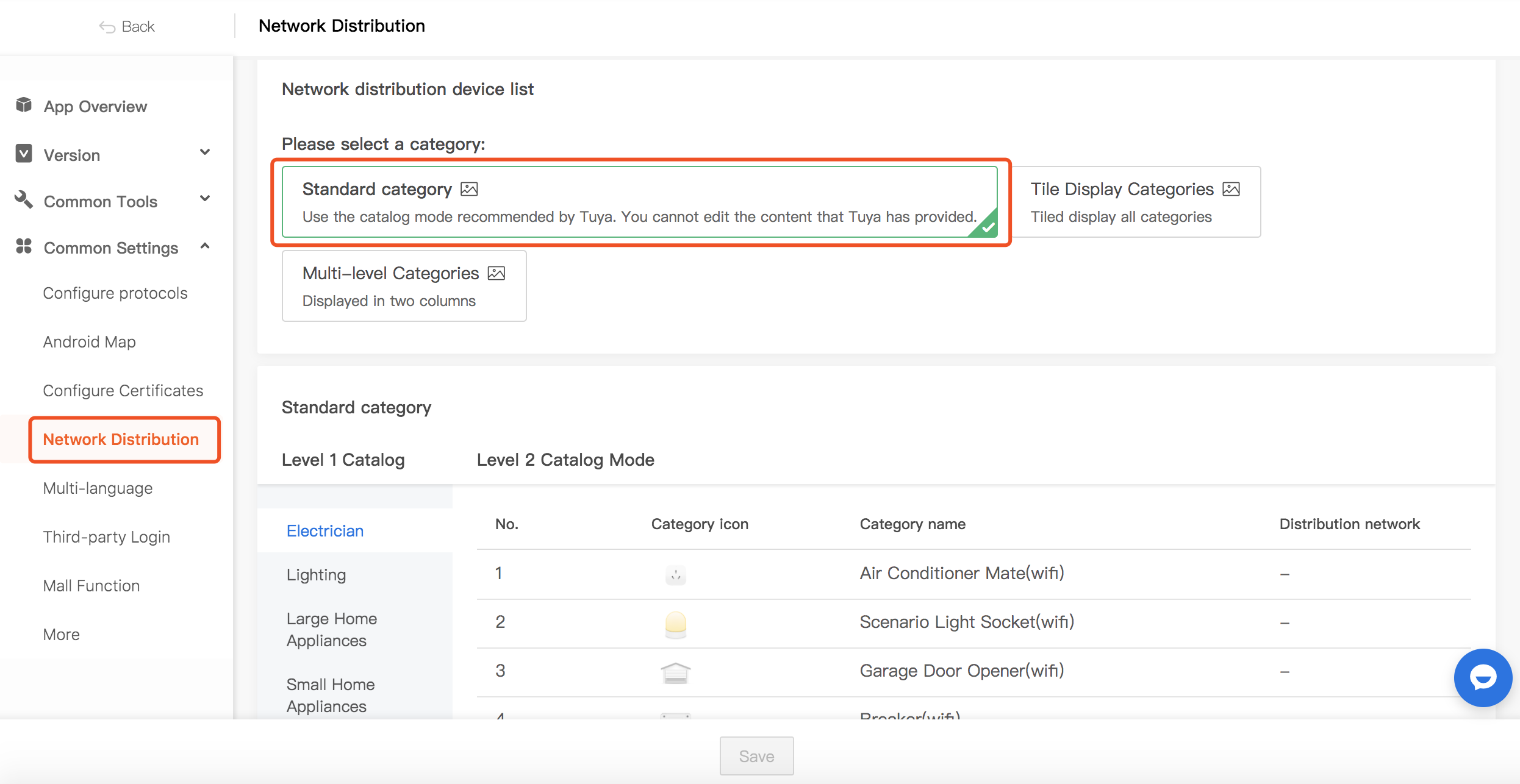
App page display please refers to the following picture, taking Official template A V3.12.1 as an example (click “+” devices )
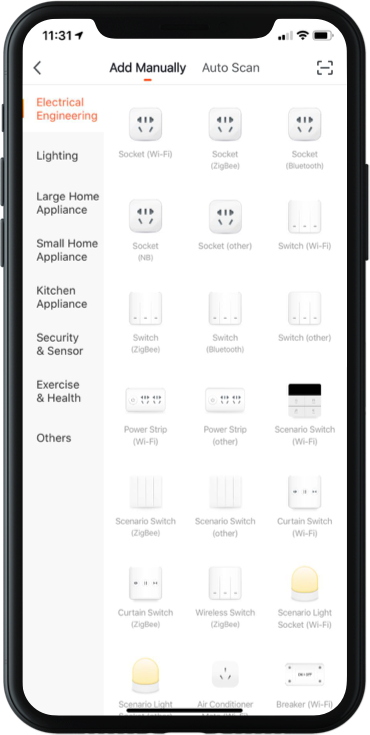
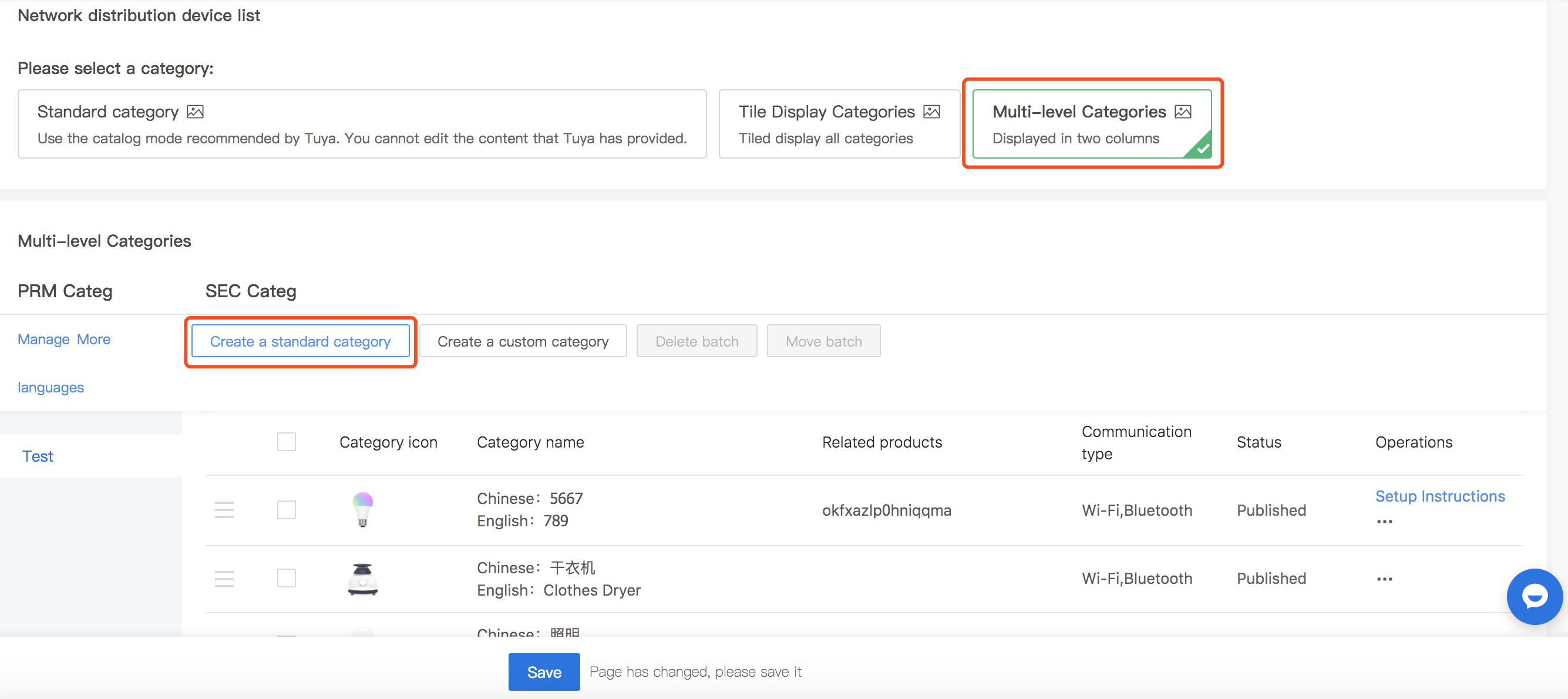
If your product has its own distribution method, you can choose Multi-level Categories - Create a custom category to configure, Please click Save after modification, **each product supports the custom icon, name and corresponding distribution guide

Custom category operations are as follows
(1)Click Create a custom category, and the page jumps as follows. Here you need to create a custom product before you can select it in the drop-down box in Associated Products;
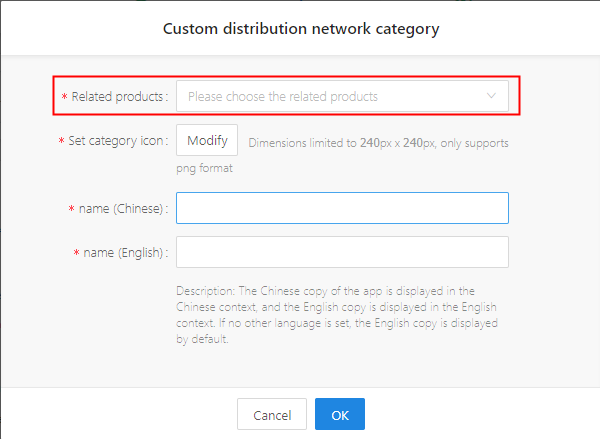
(2)If you have not created a custom product, please go back to the Product page, click on Create to create the product you need, and then go back to the App Create a custom category to select the product;
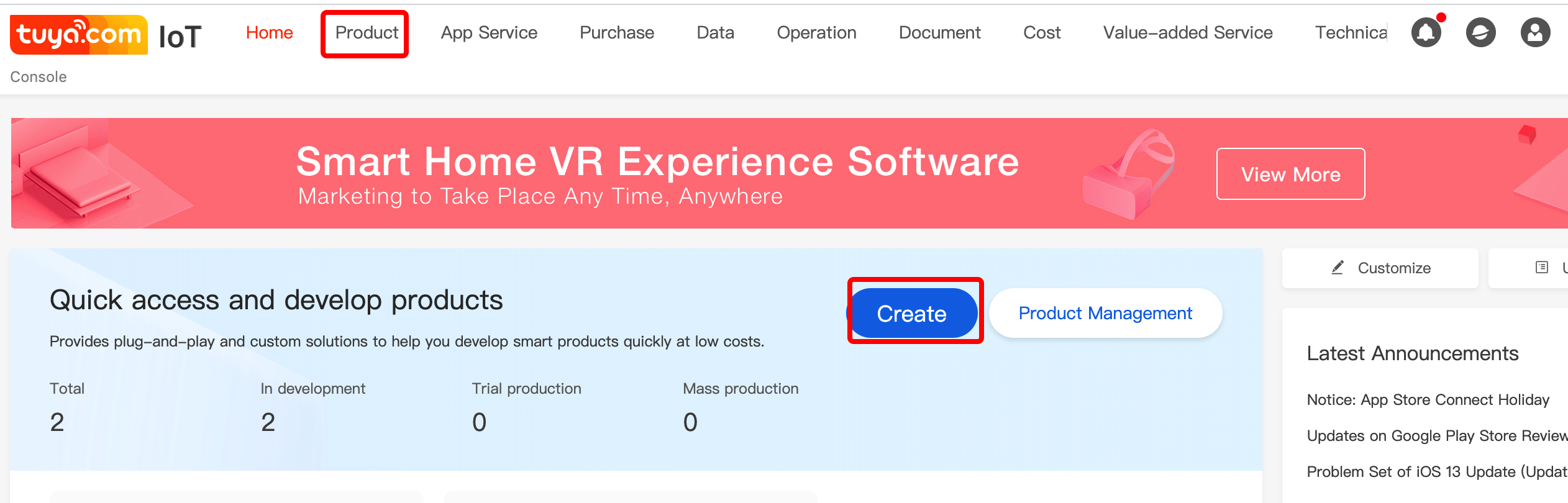
(3)Only the products with Custom category support the modification. As shown in the figure below, you can click the Modify button to modify the product icon and name.

(4)You can click the Setup Instructions button to modify the distribution network related guide page;

(5)As shown in the figure below, there are two distribution modes: ez linkmode (ie fast distribution mode) and ap linkmode (ie compatibility mode); the relevant copy can be modified;
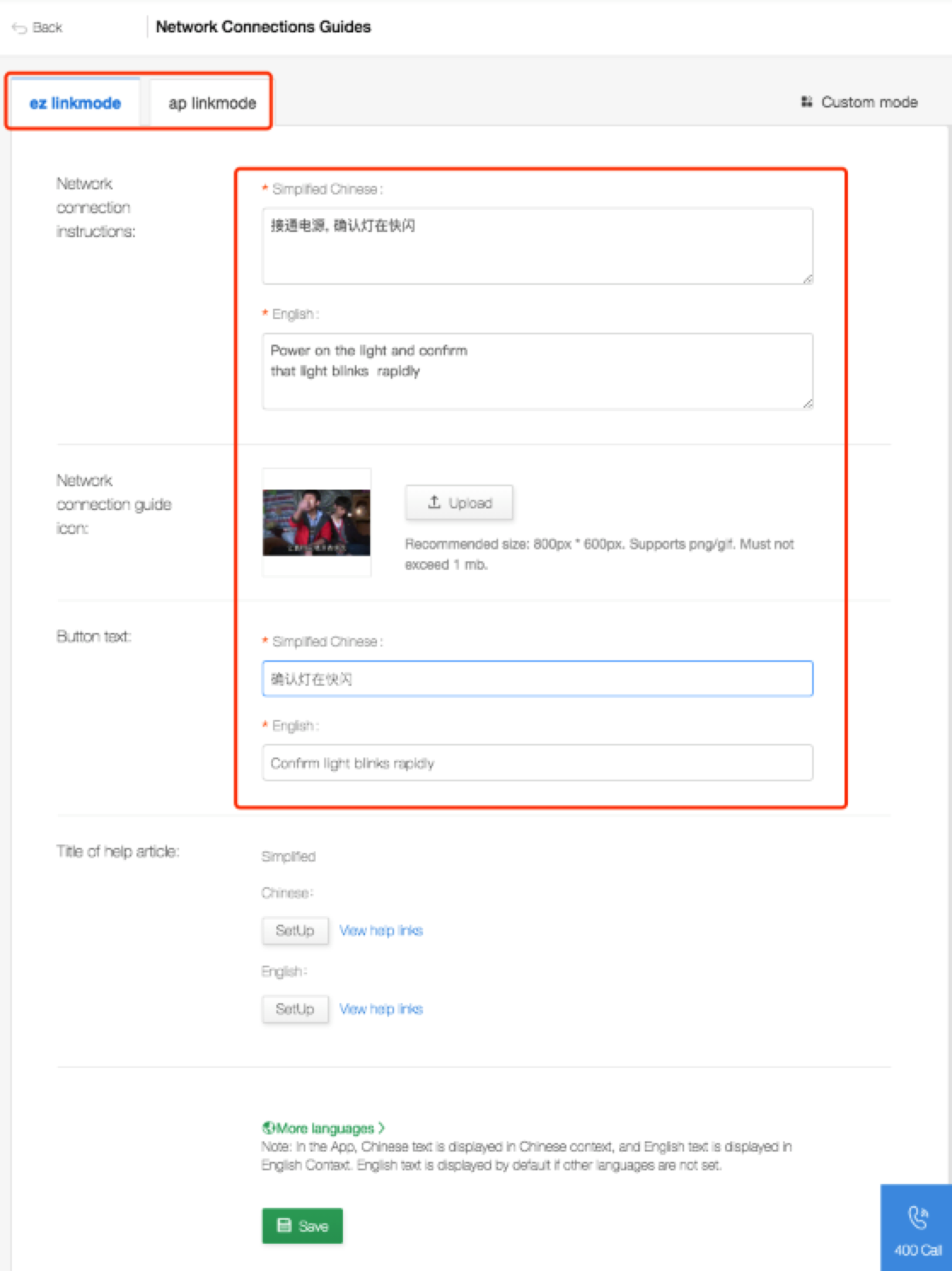
App page display please refers to the following picture, taking Official template A V3.12.1 as an example
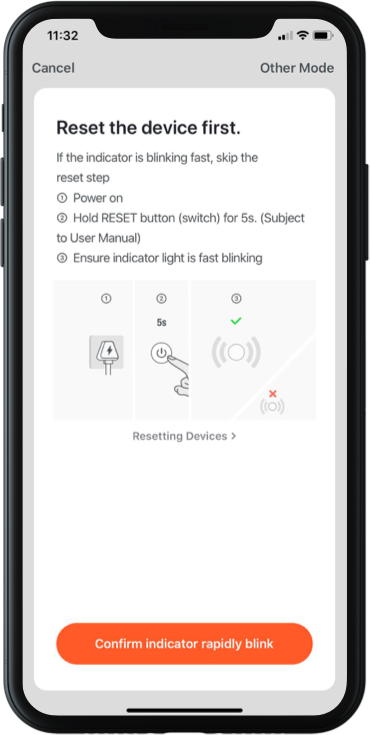
(6)As shown in the figure below, you can click the SetUp button to modify the distribution mode page. The file is downloaded in HTML format and need to be modified by the editor. It can be modified according to the template. Please submit the modified HTML file to the Tuya staff for uploaded ;
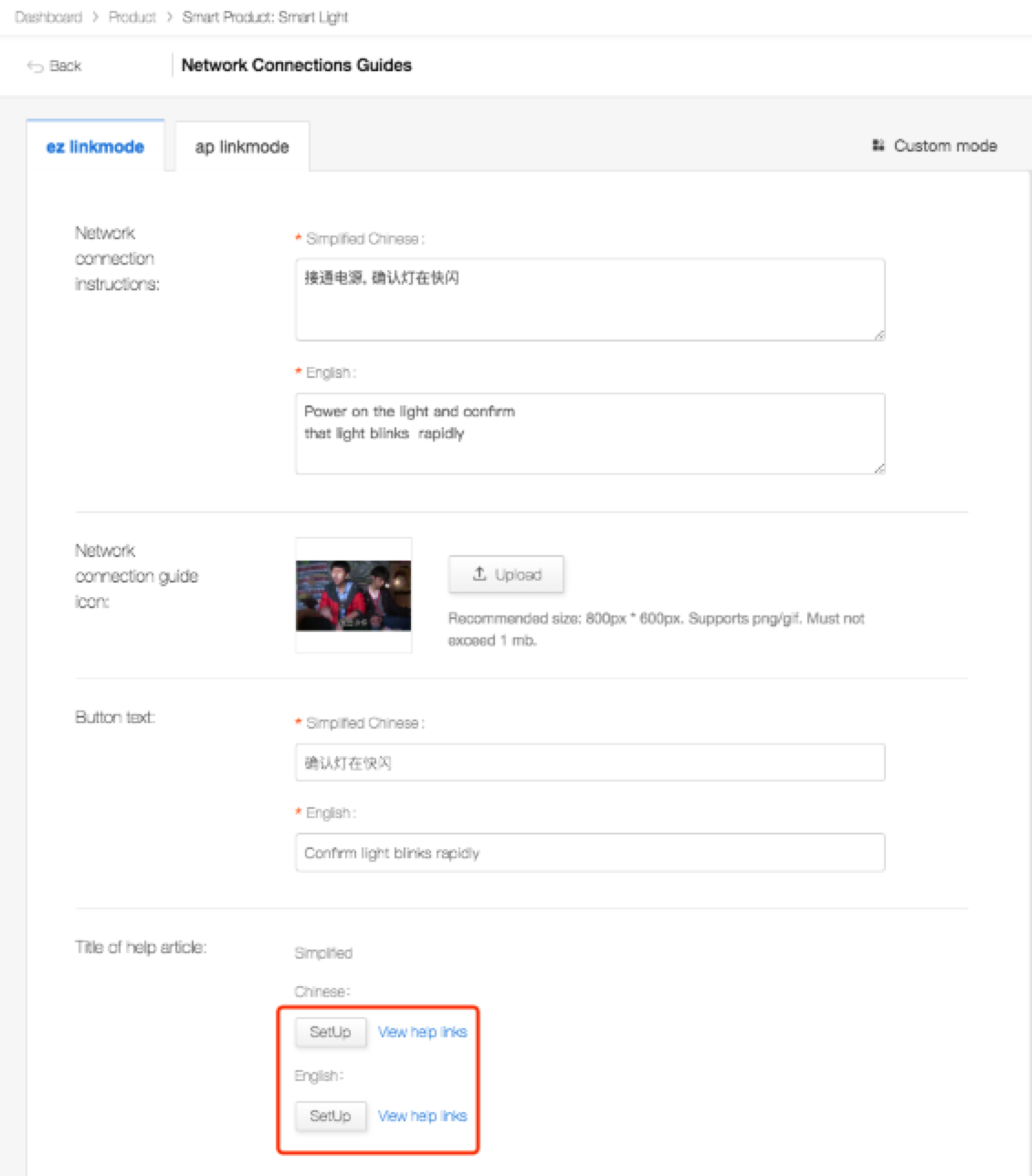
App page display please refers to the following picture, taking Official template A V3.12.1 as an example
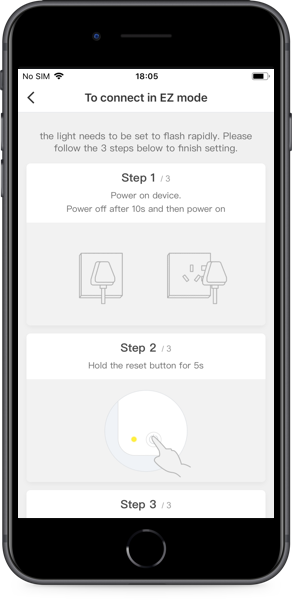
Note: Please remember to click the Release button after modifying this copy.
Currently only supports multi-language modification of the Network Distribution. App multi-language modification can submit questions on the platform;
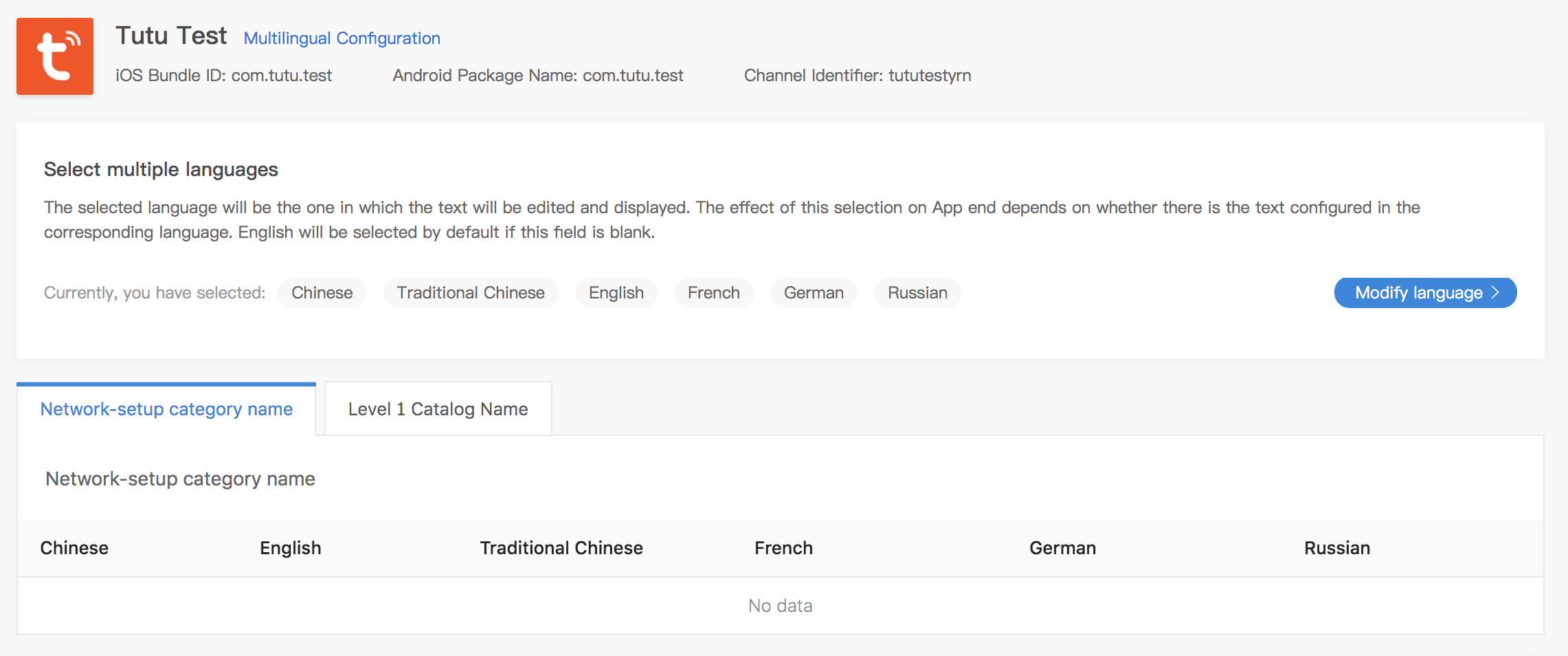
If you need to activate, please purchase first, and refer to it after completing the payment:OEM App Mall Operating Instructions Document

OEM App supports version update . After enable the subscription, when a new template is published, the system will automatically send email with update instructions to you.(Multiple email addresses are separated by “,” , You can set up 30
email addresses)
