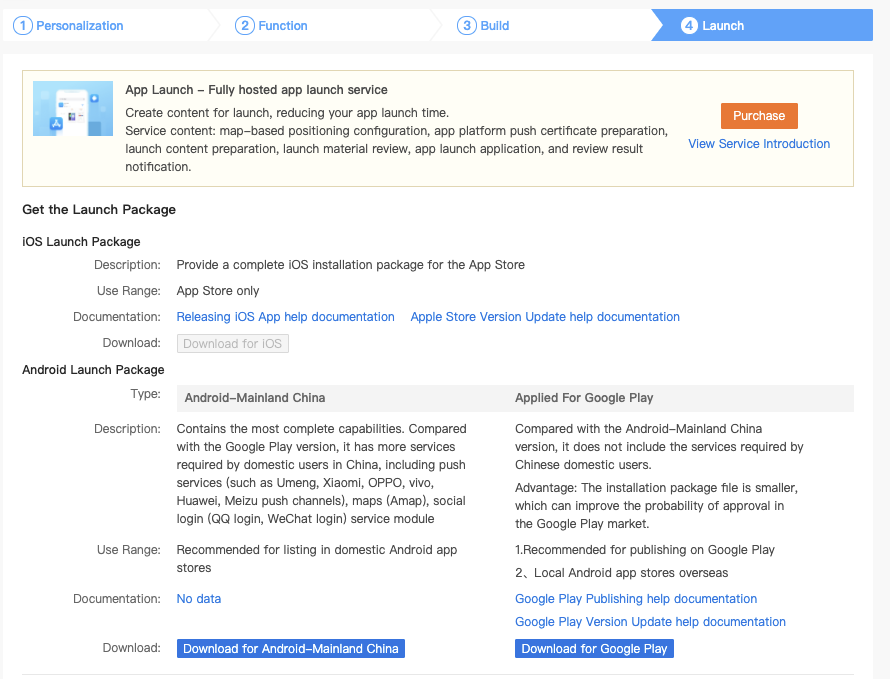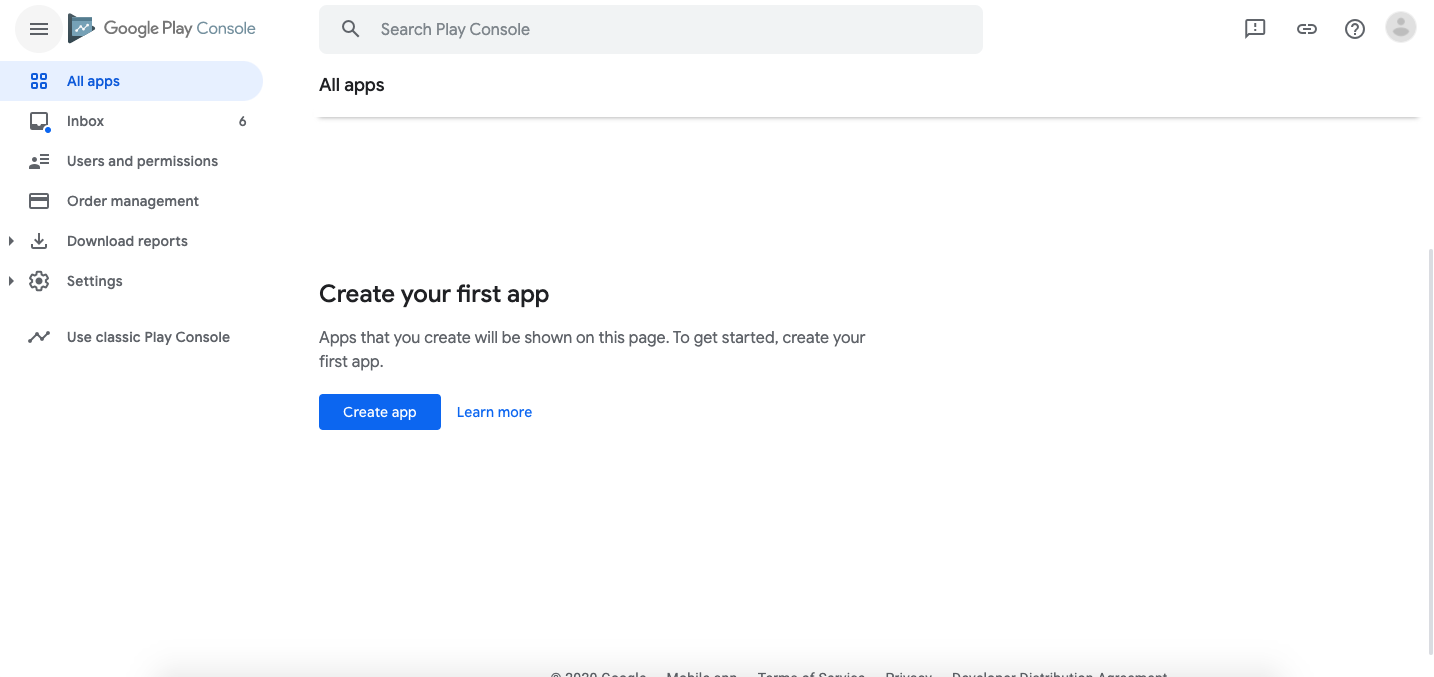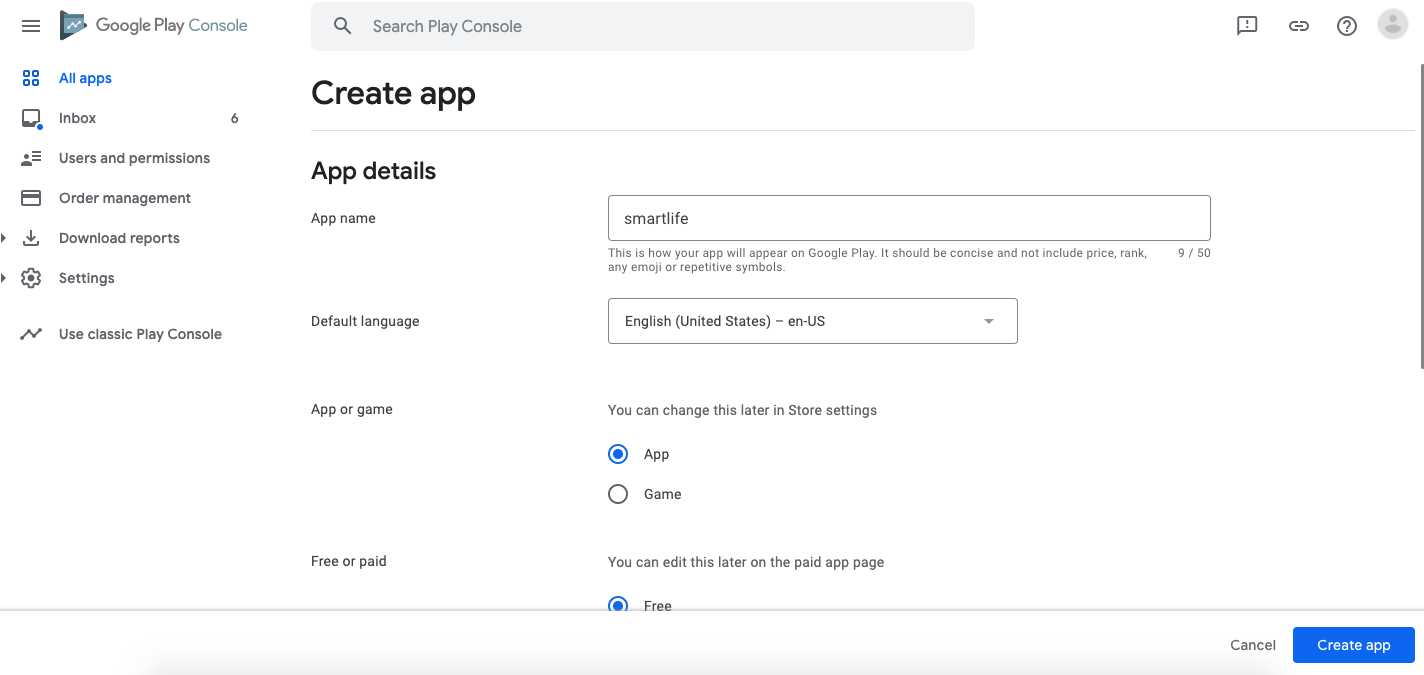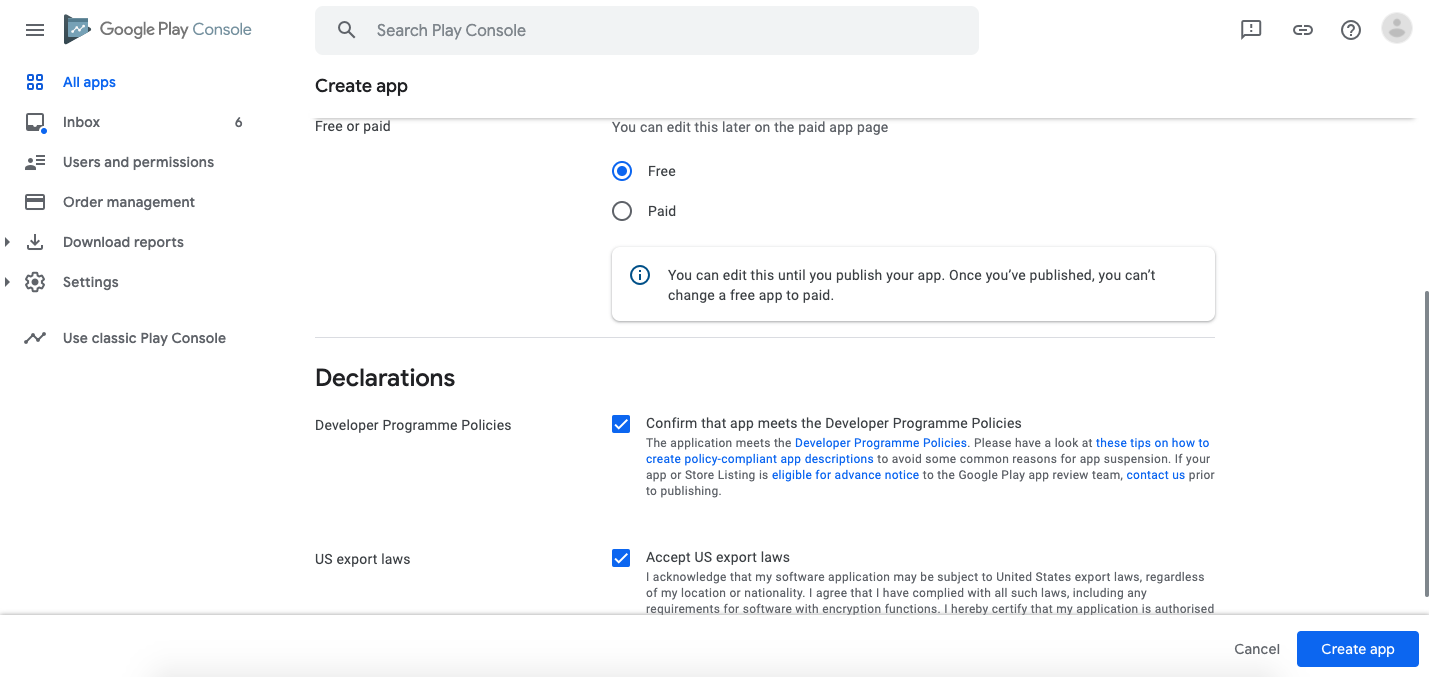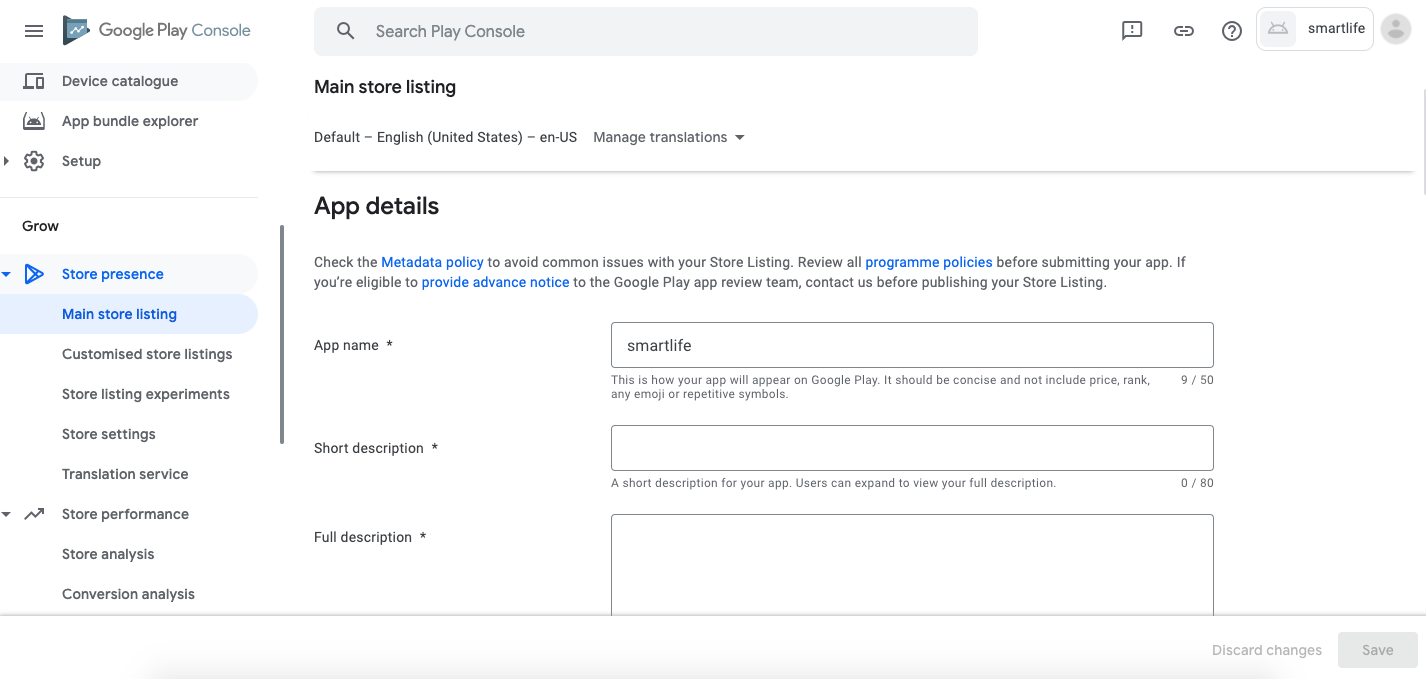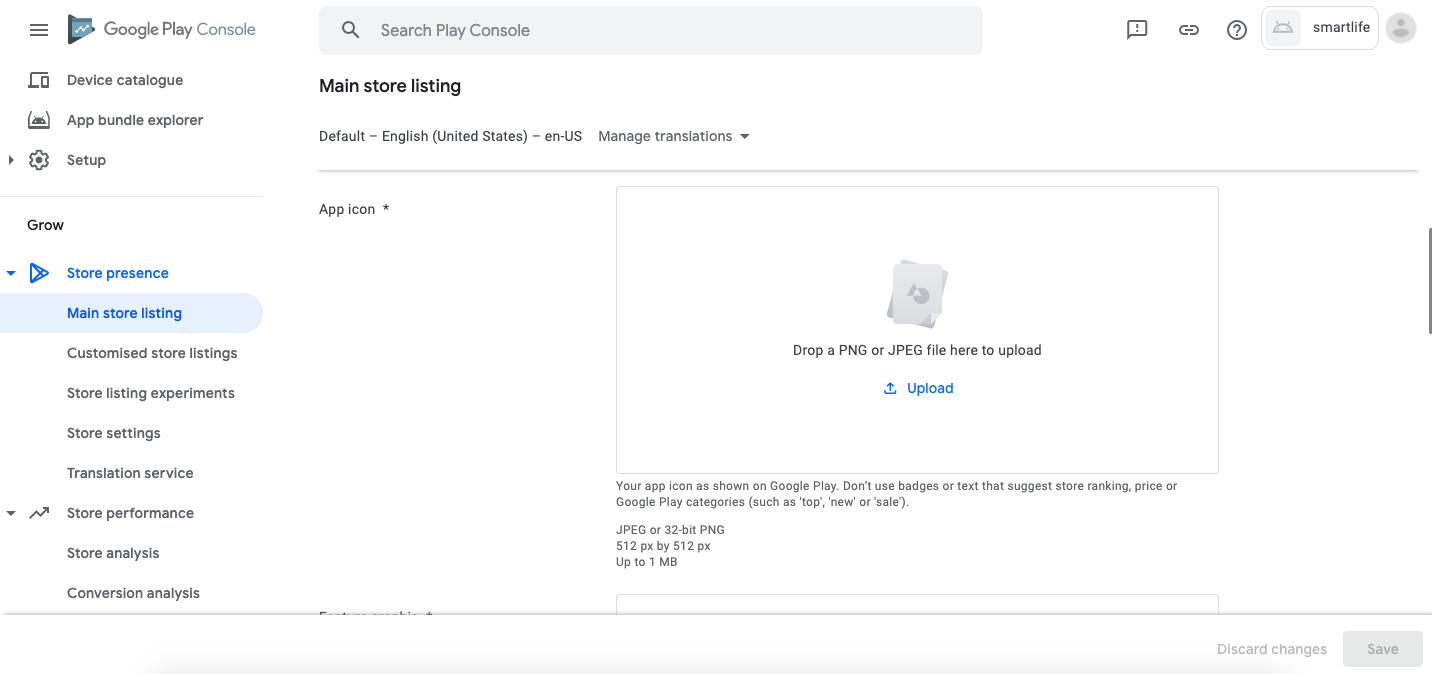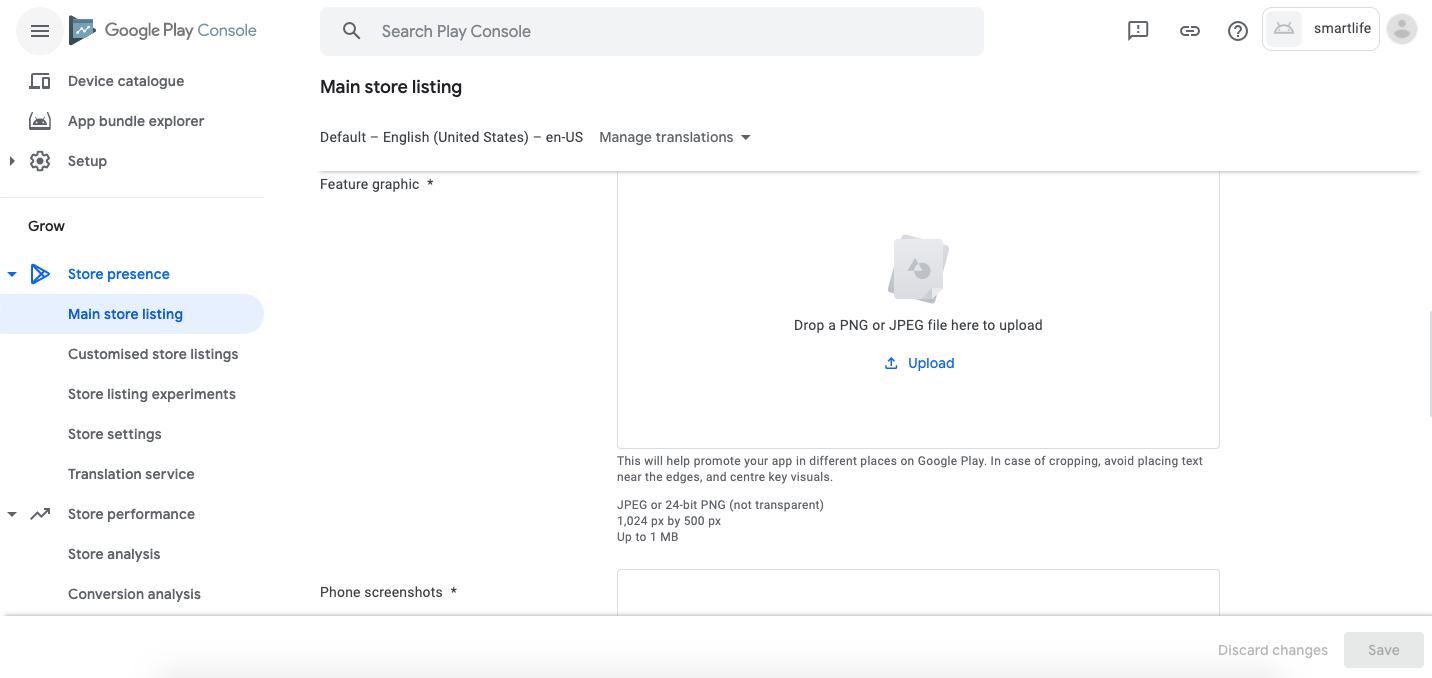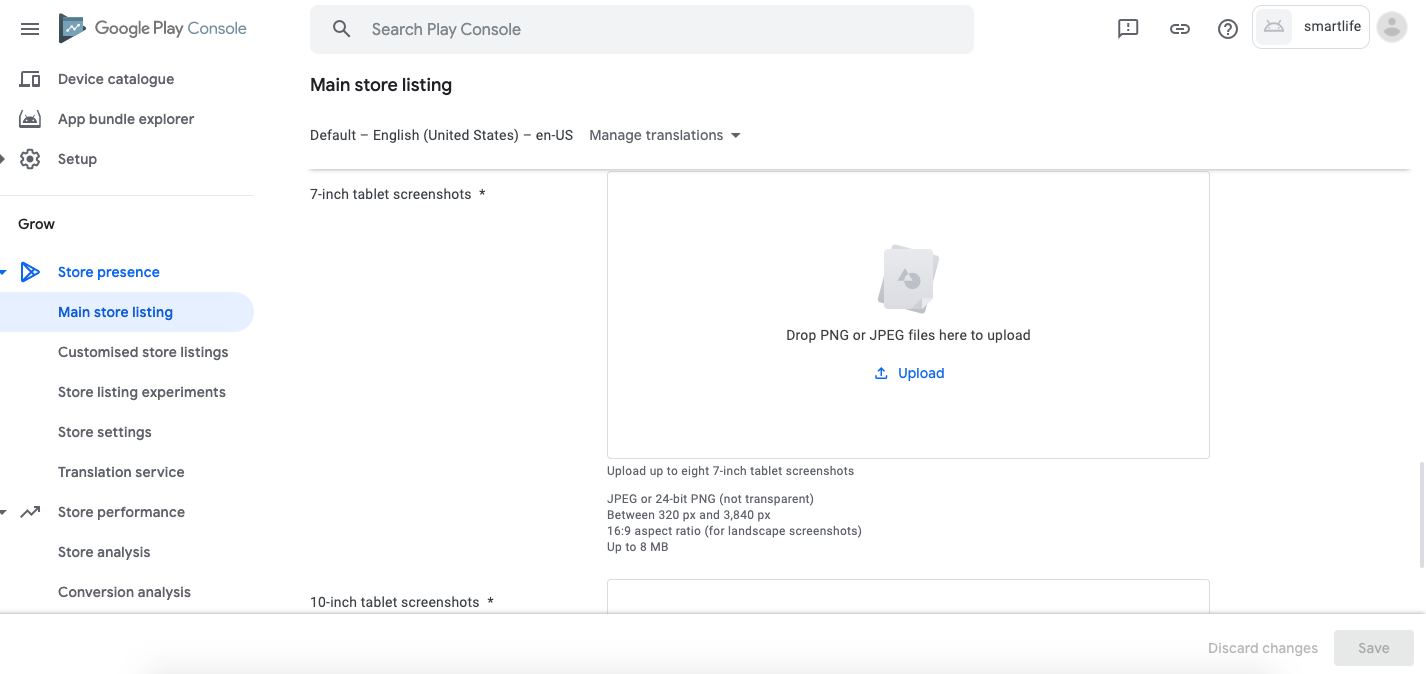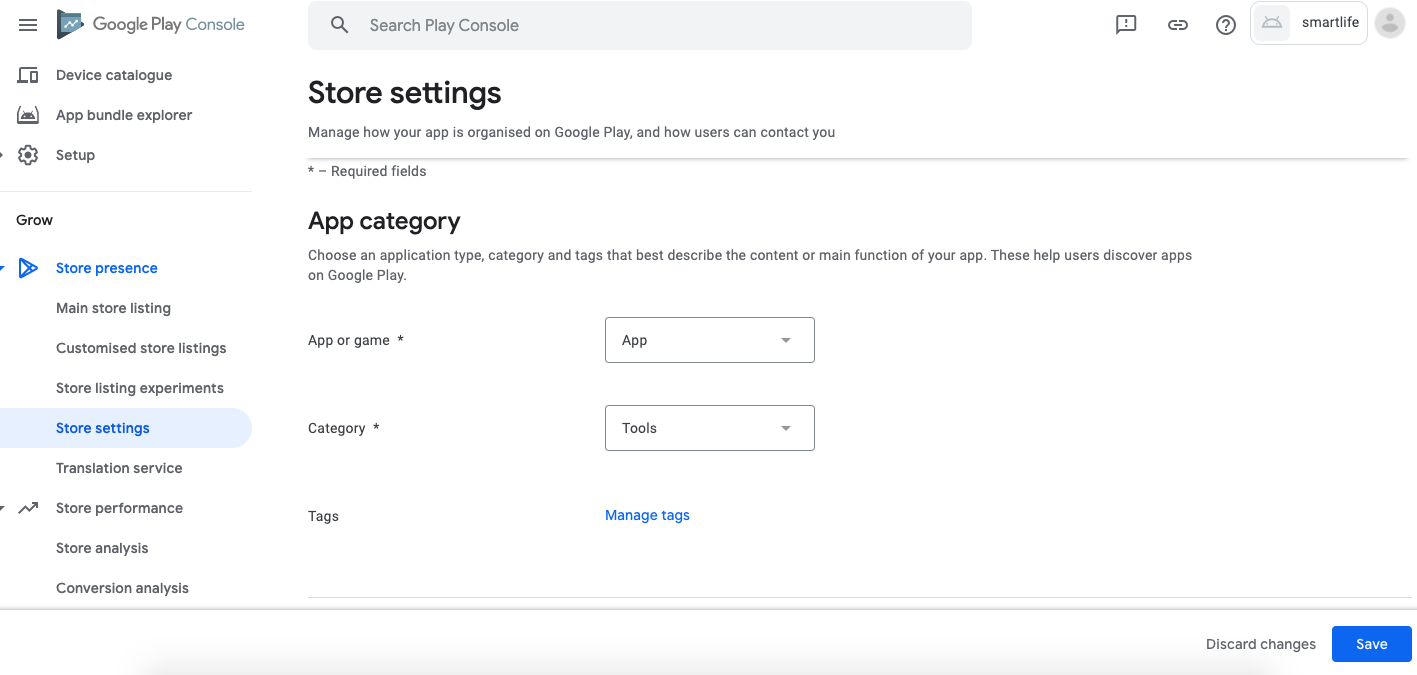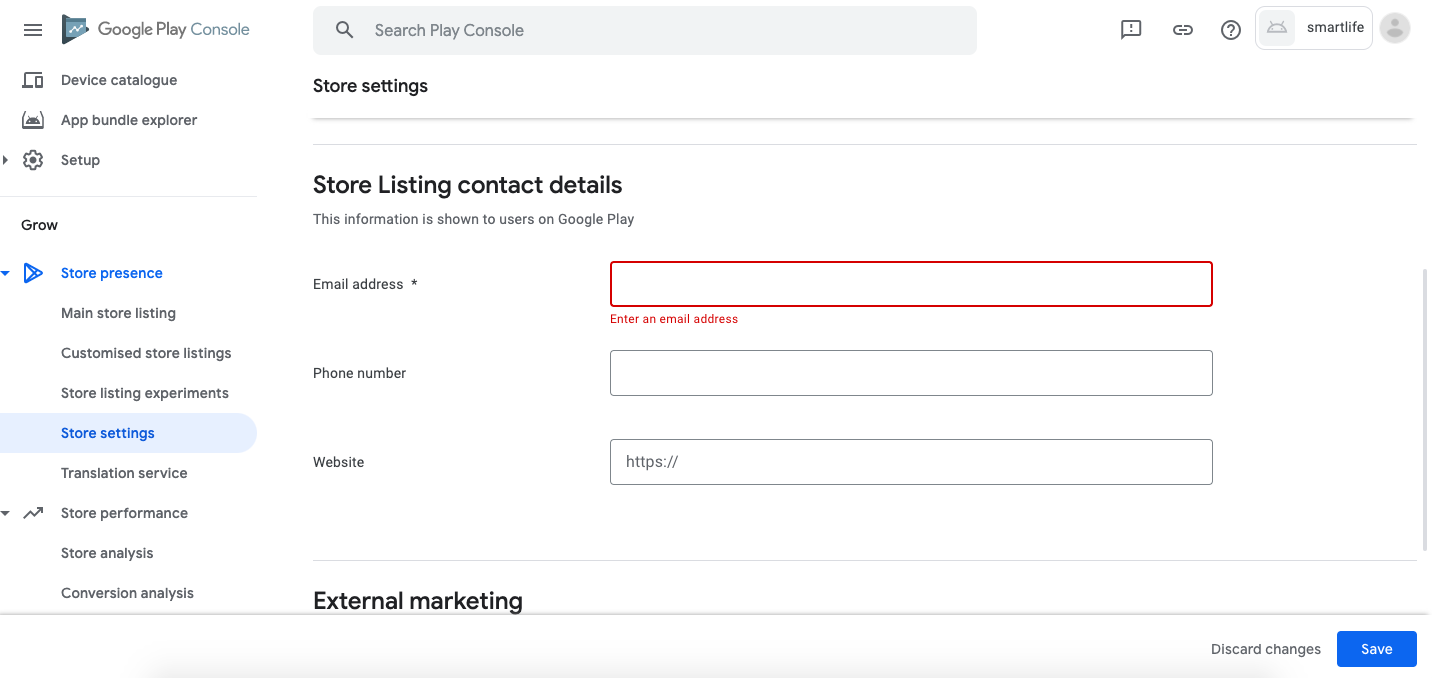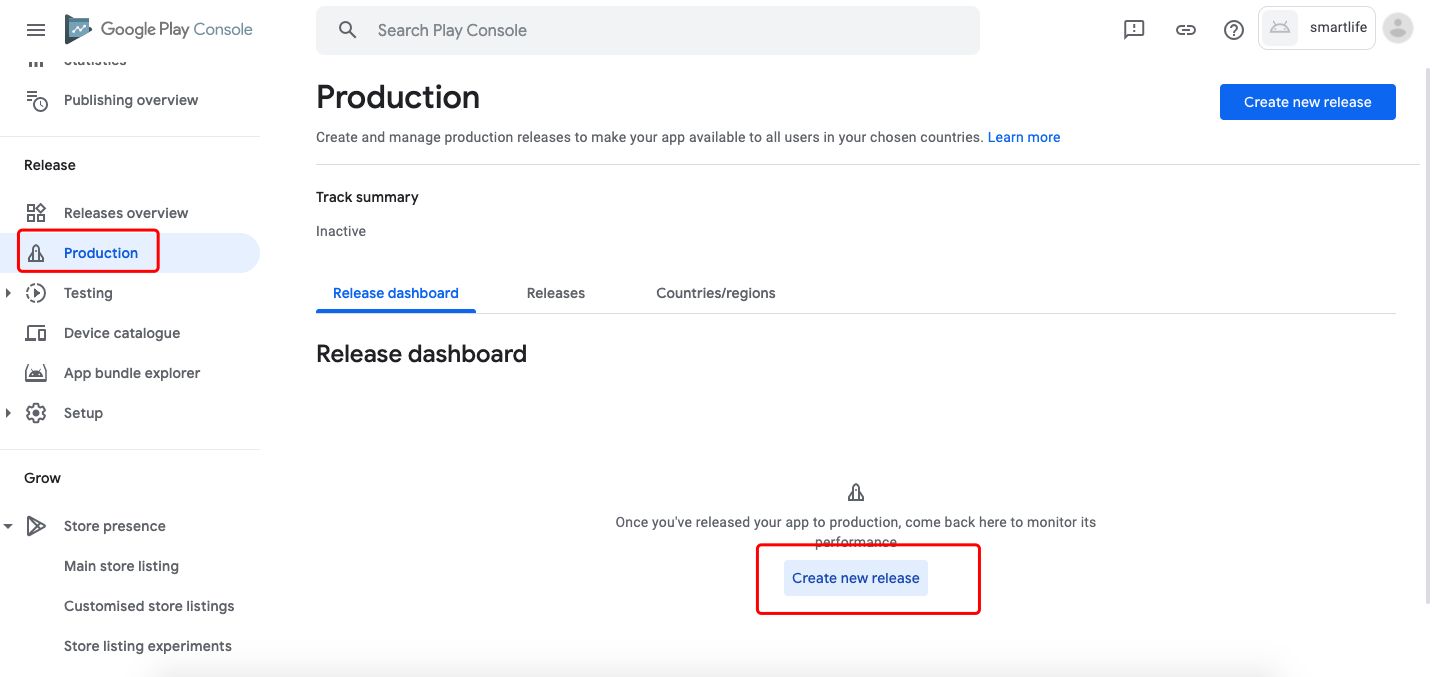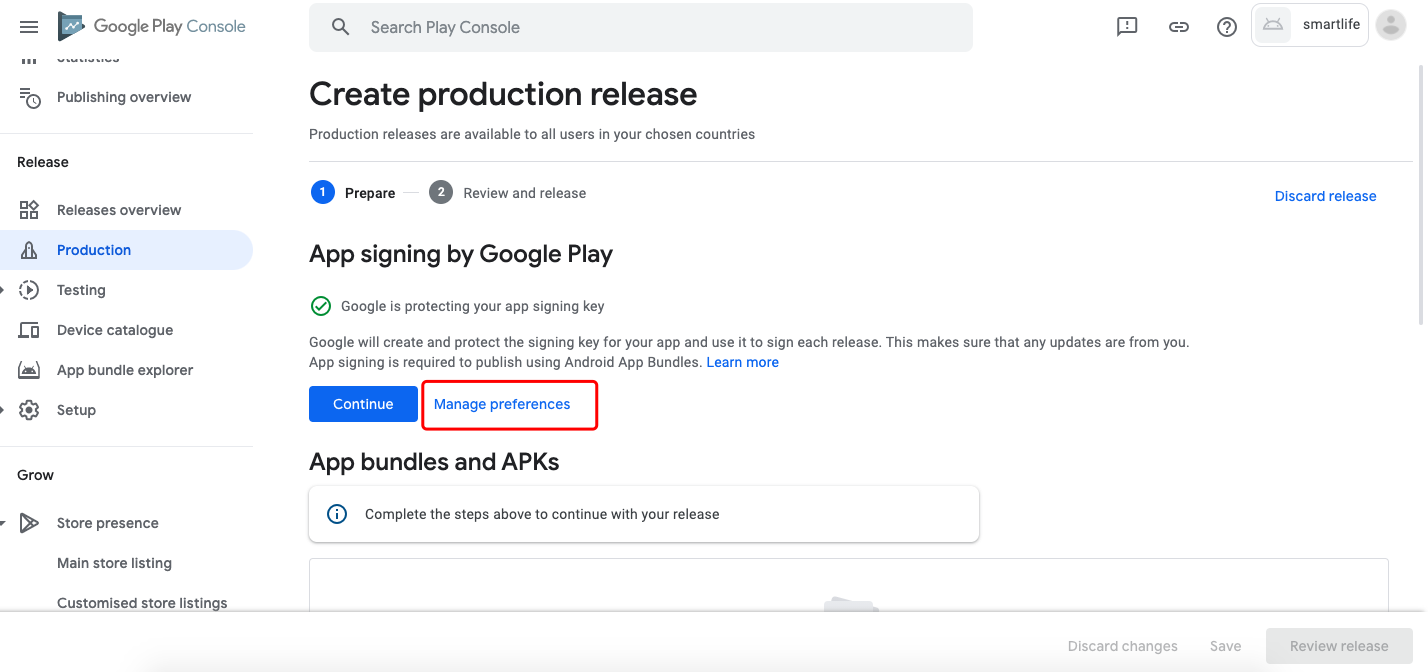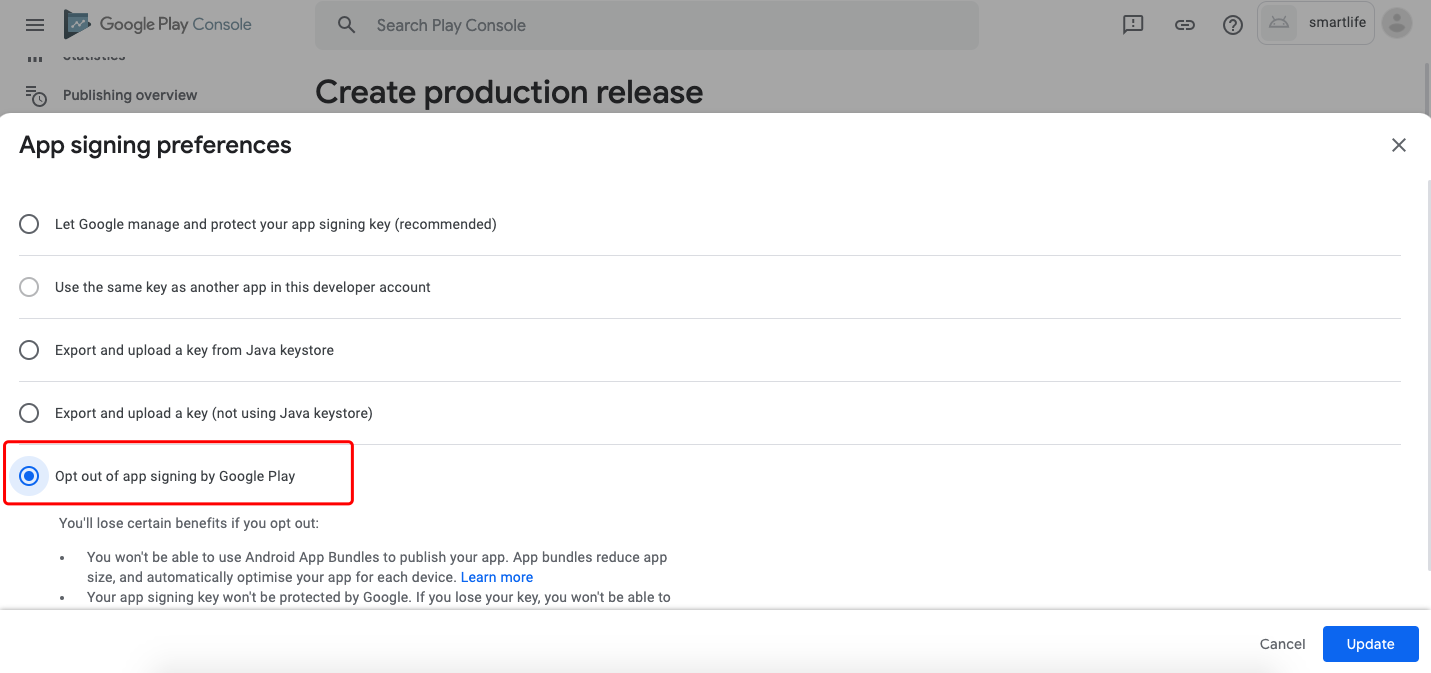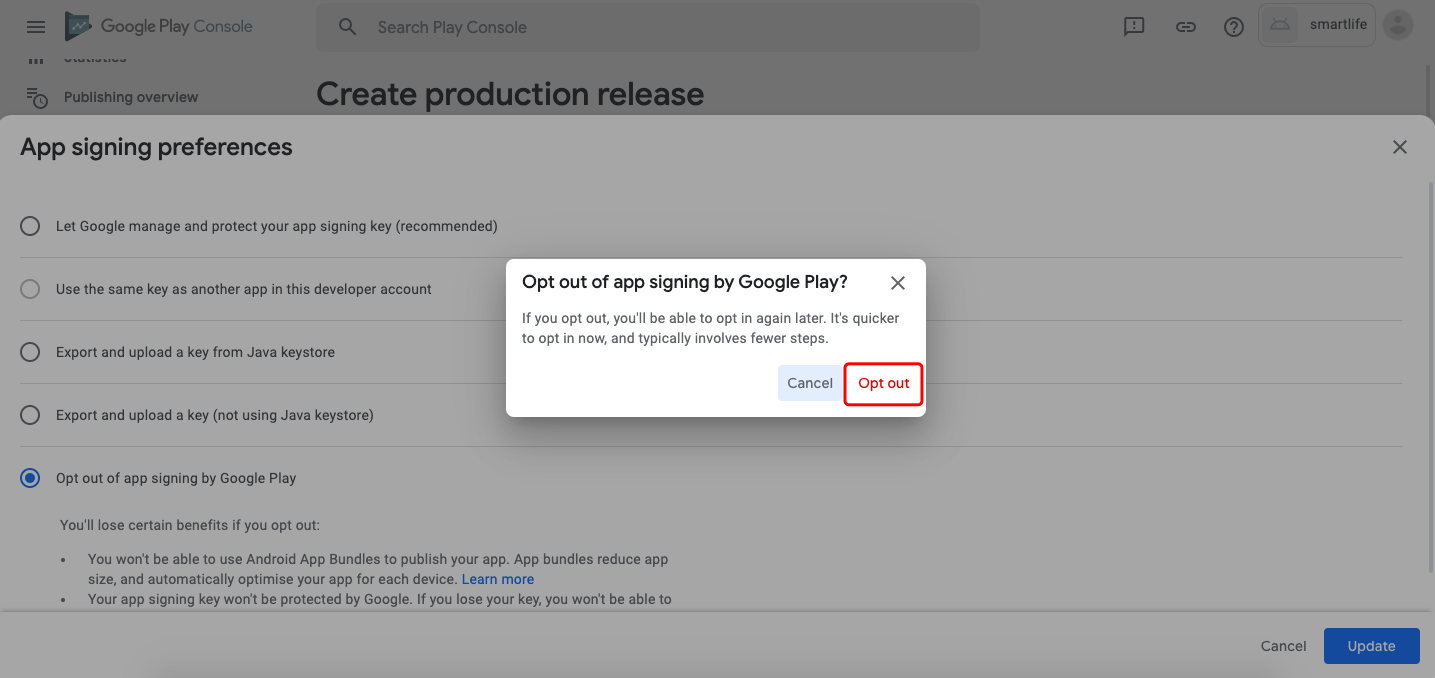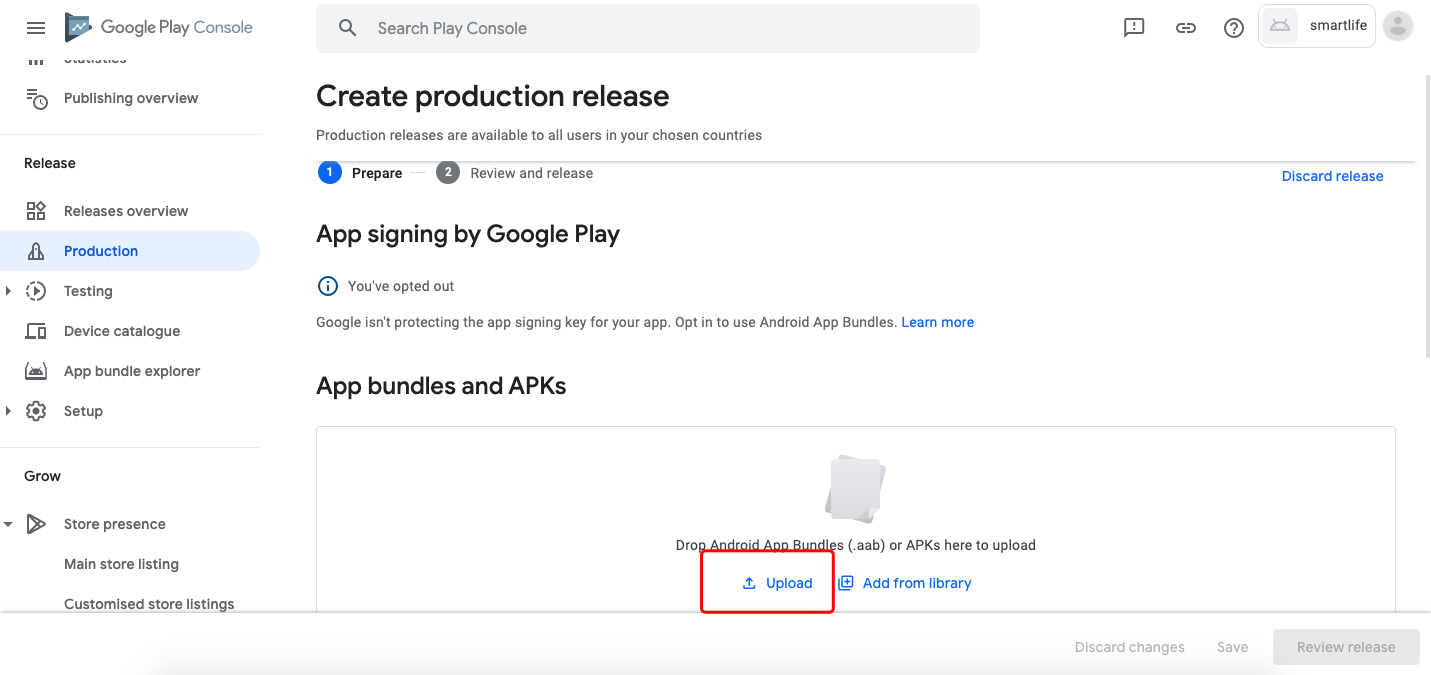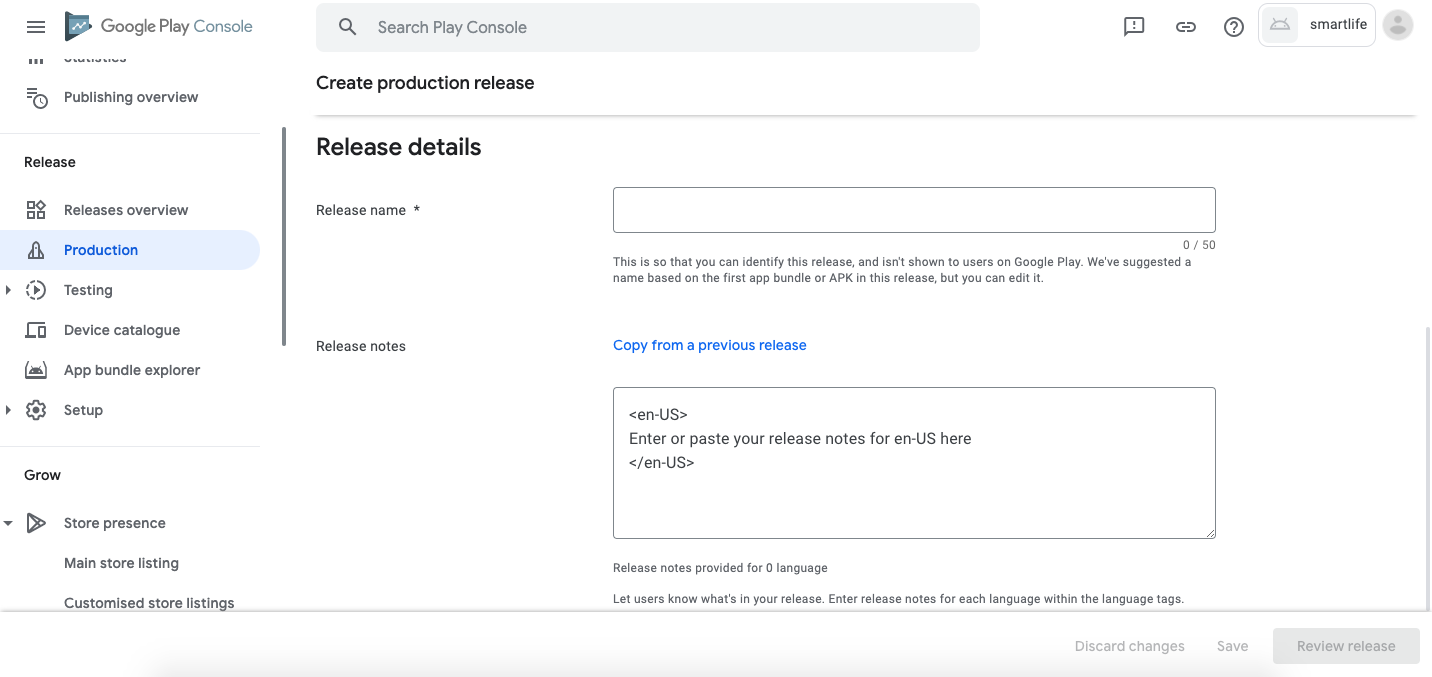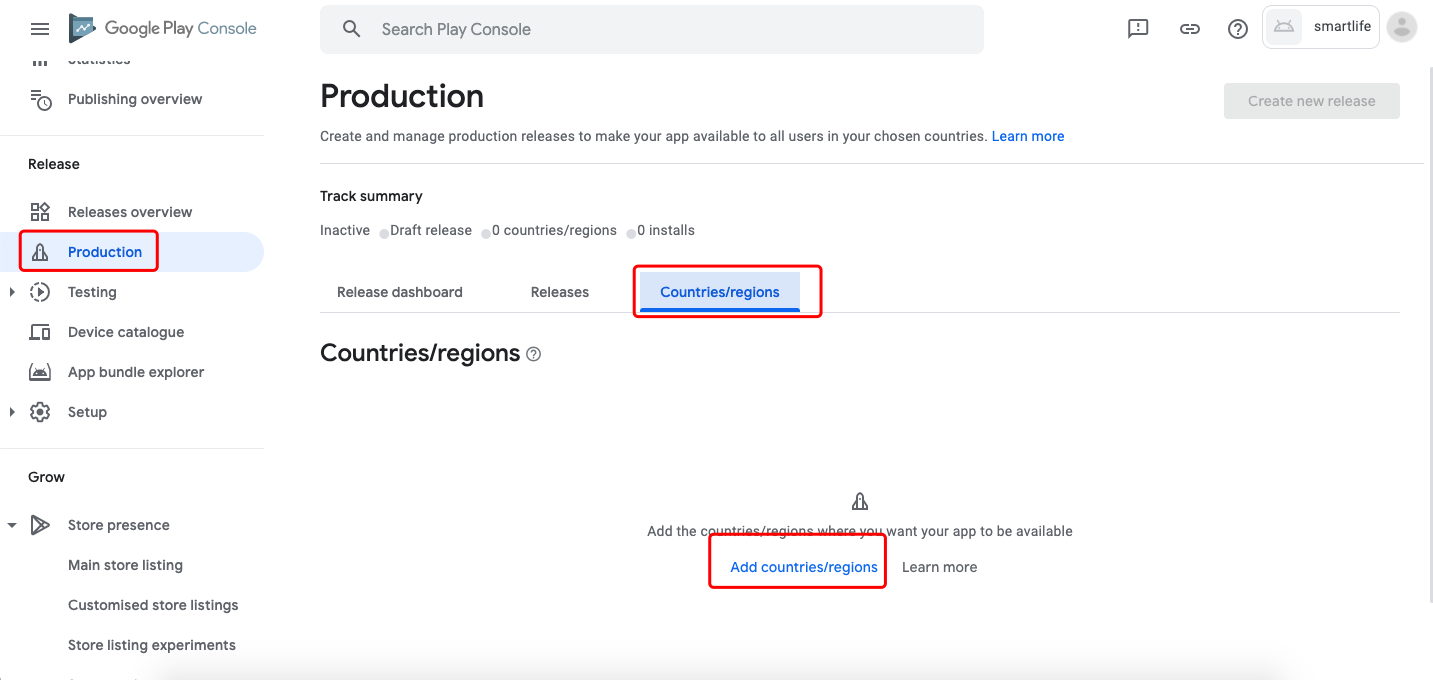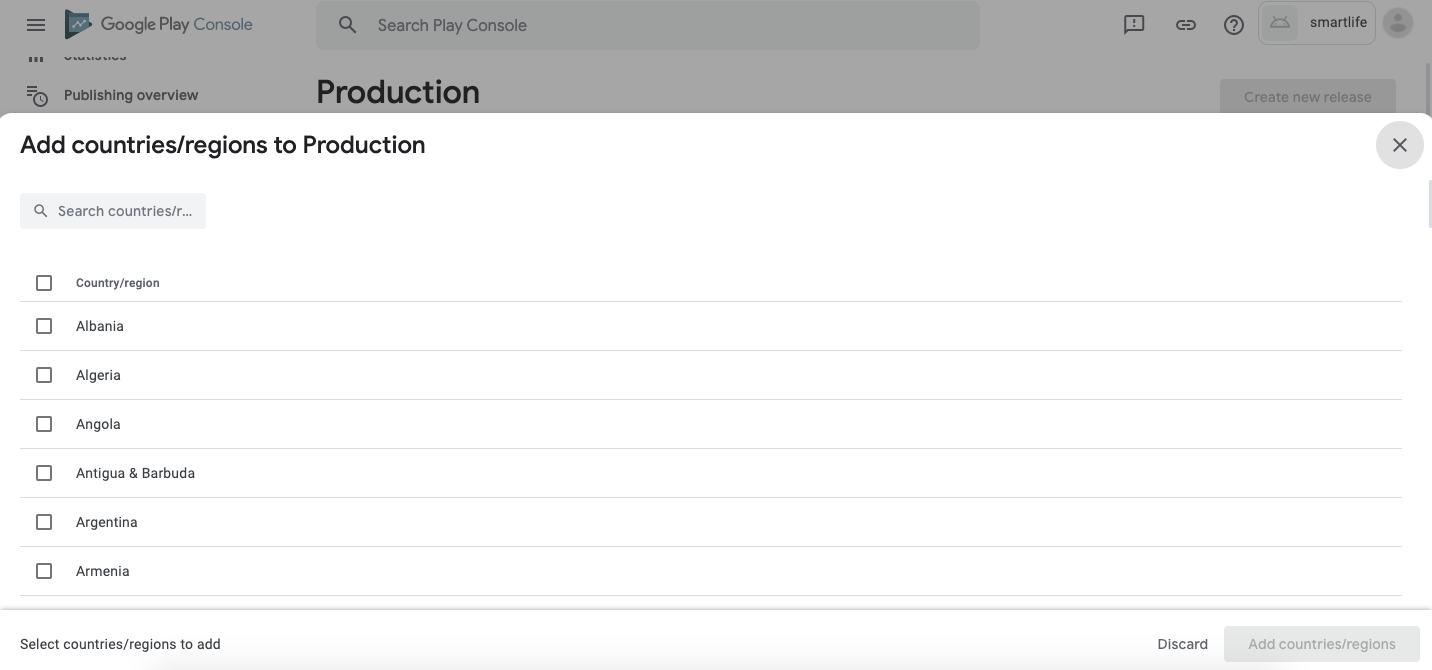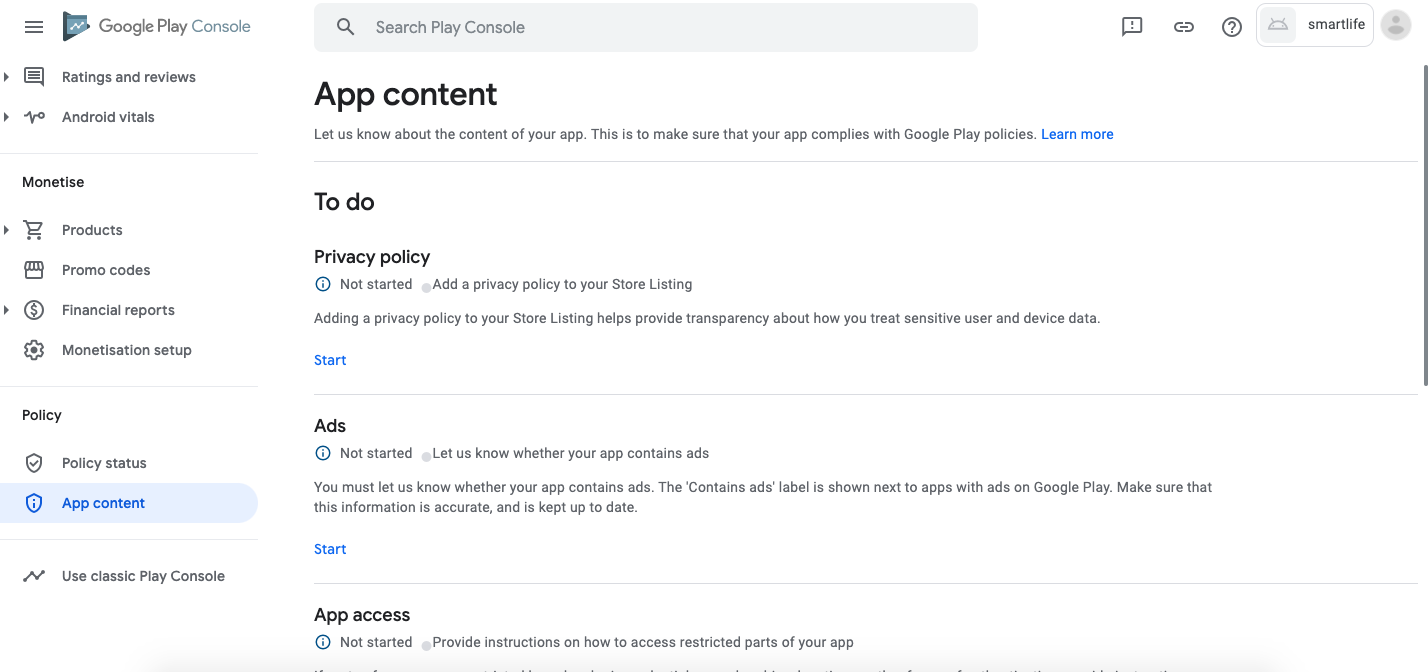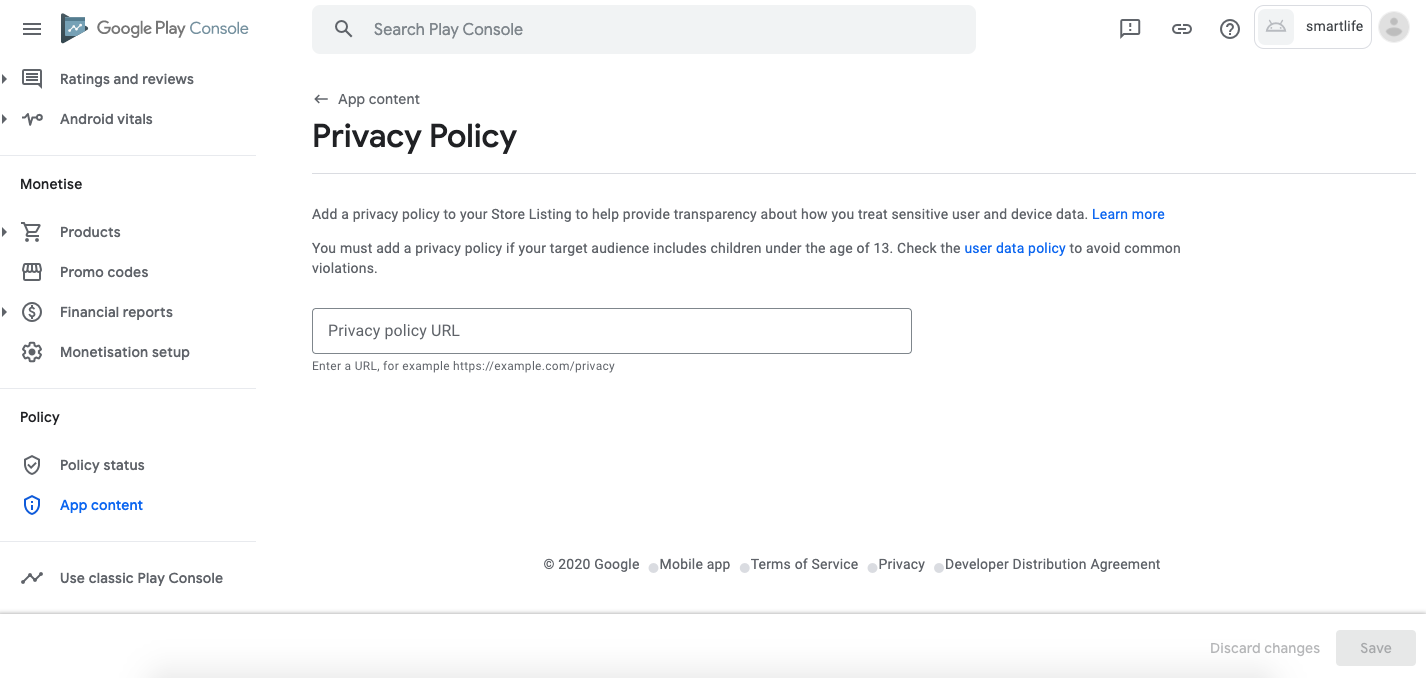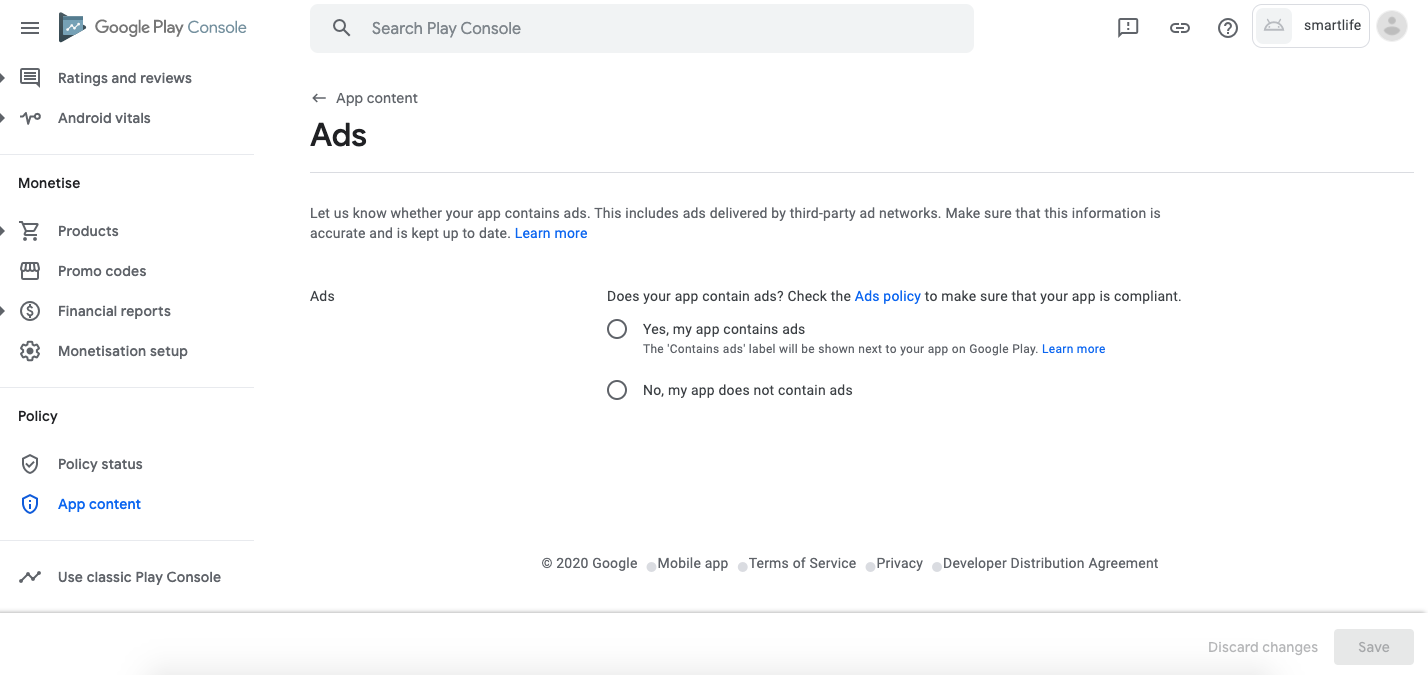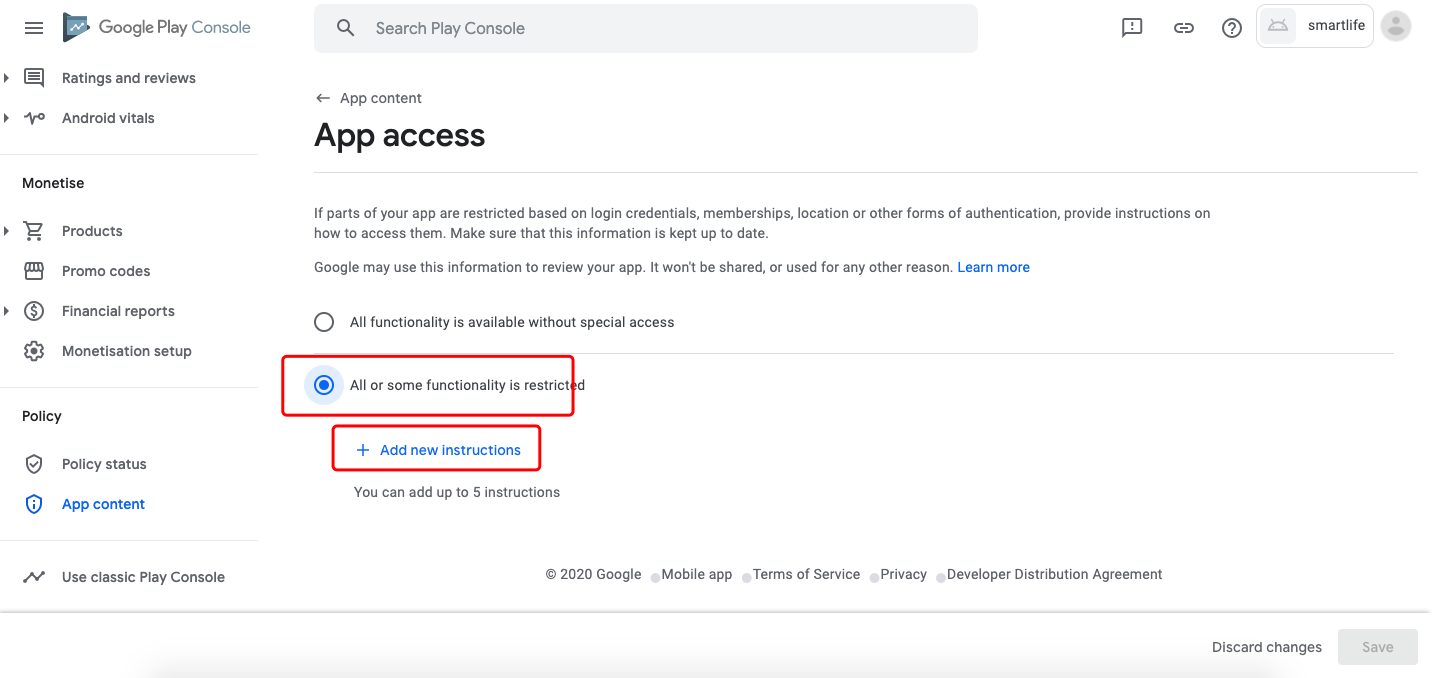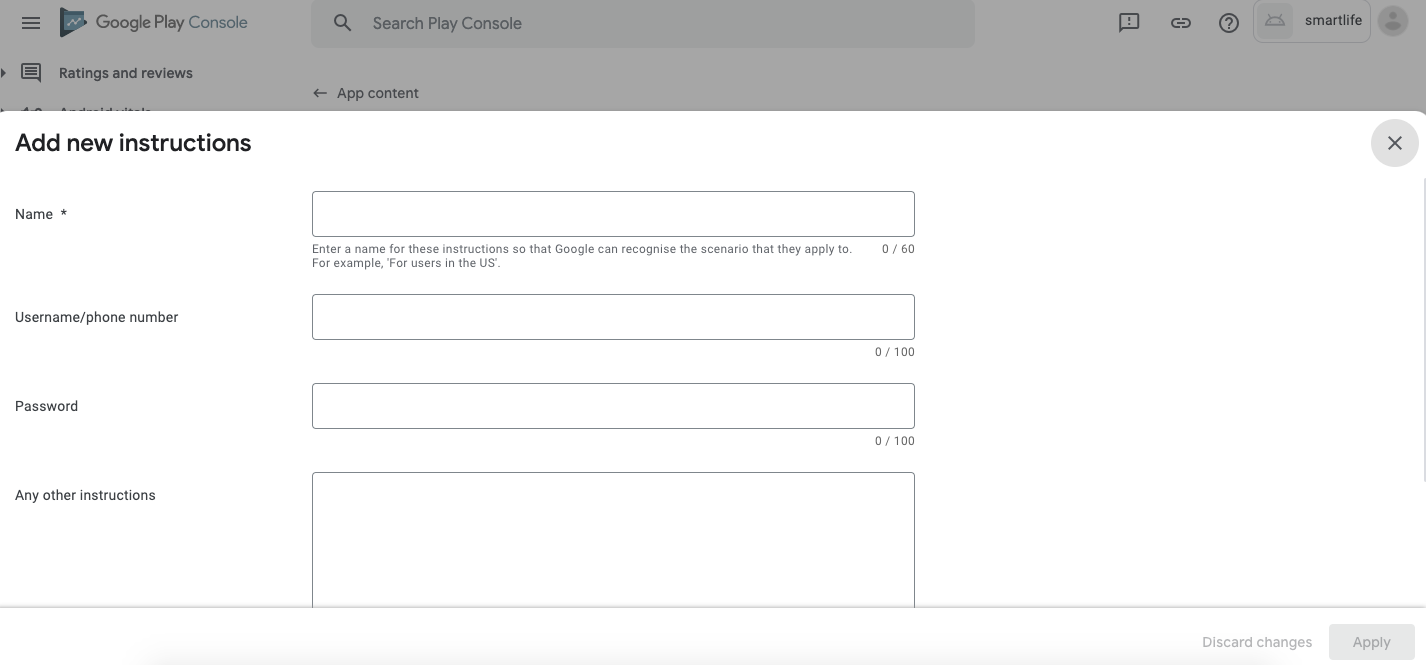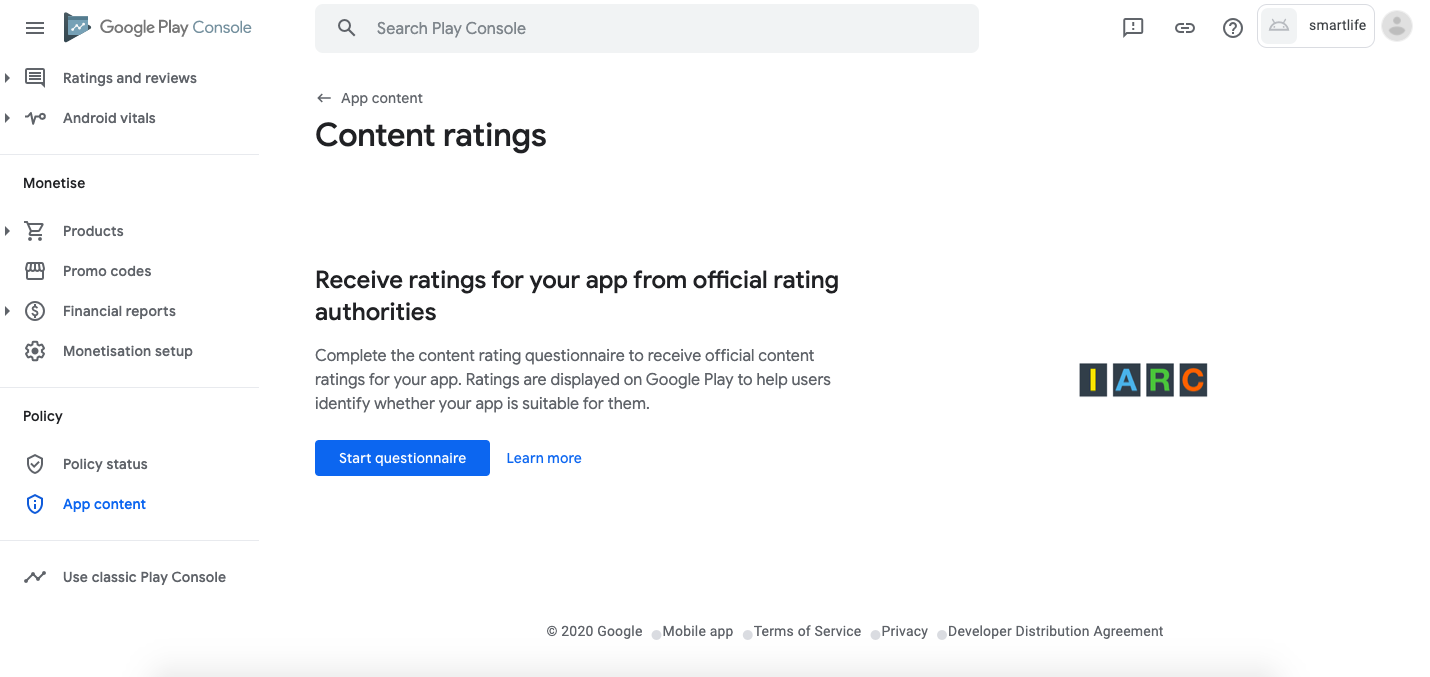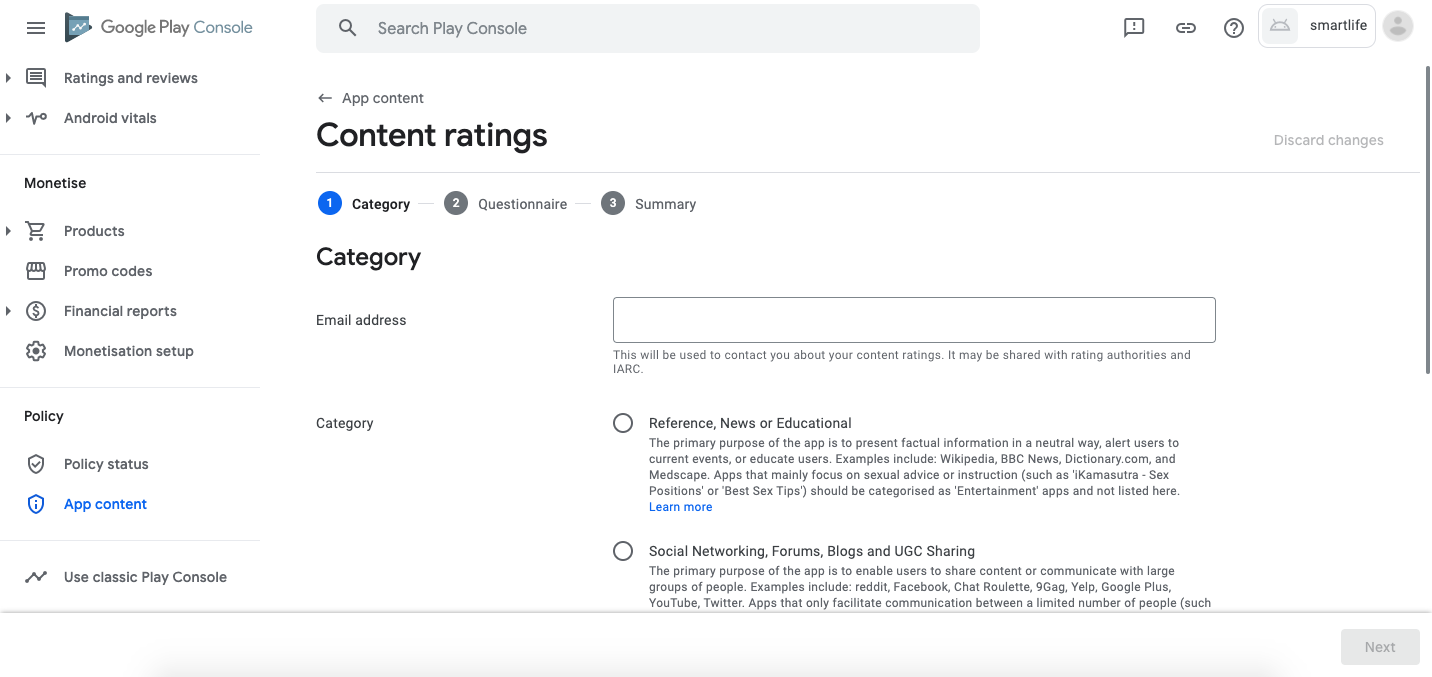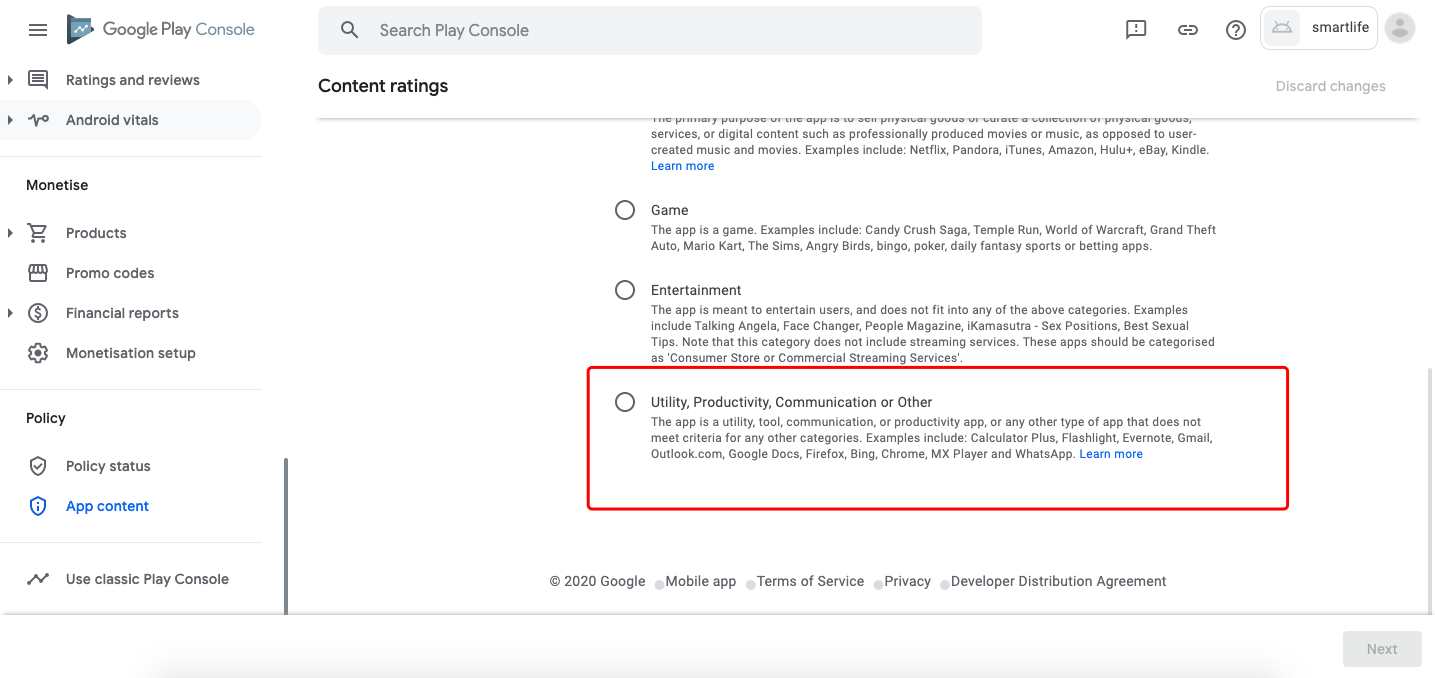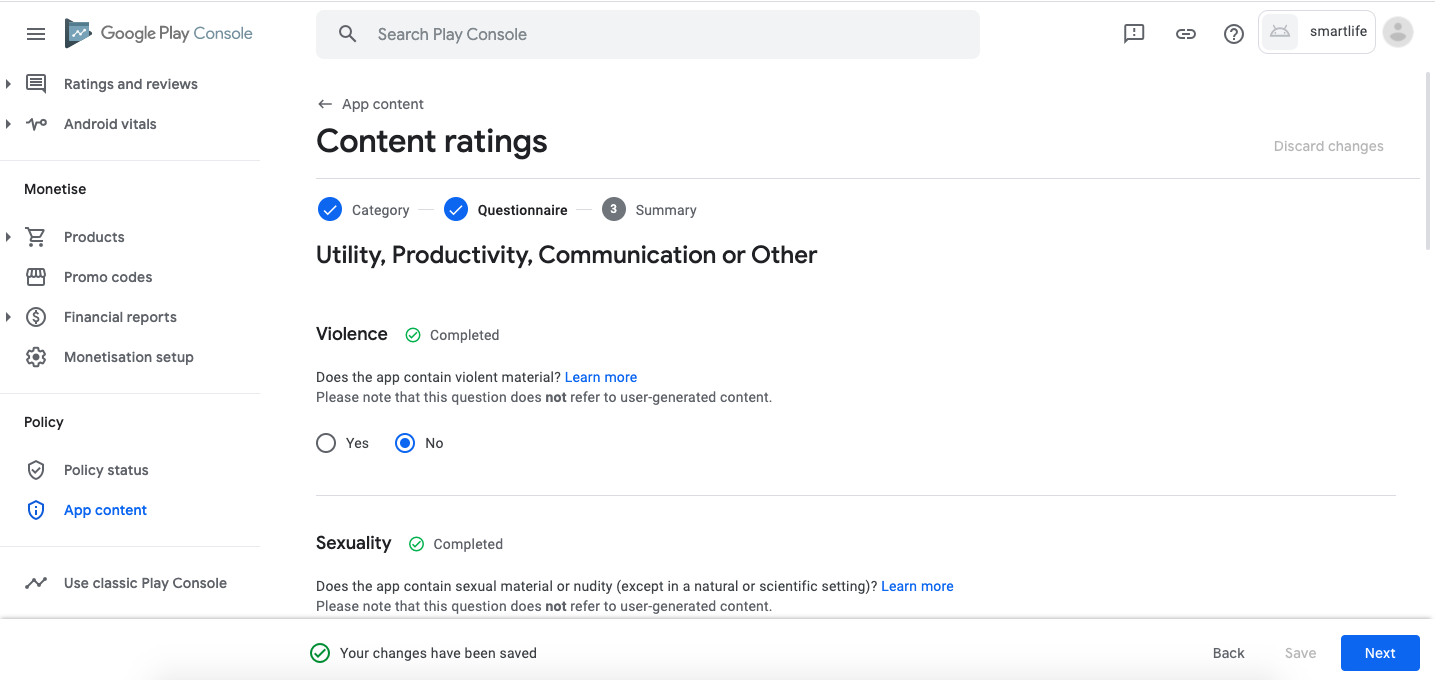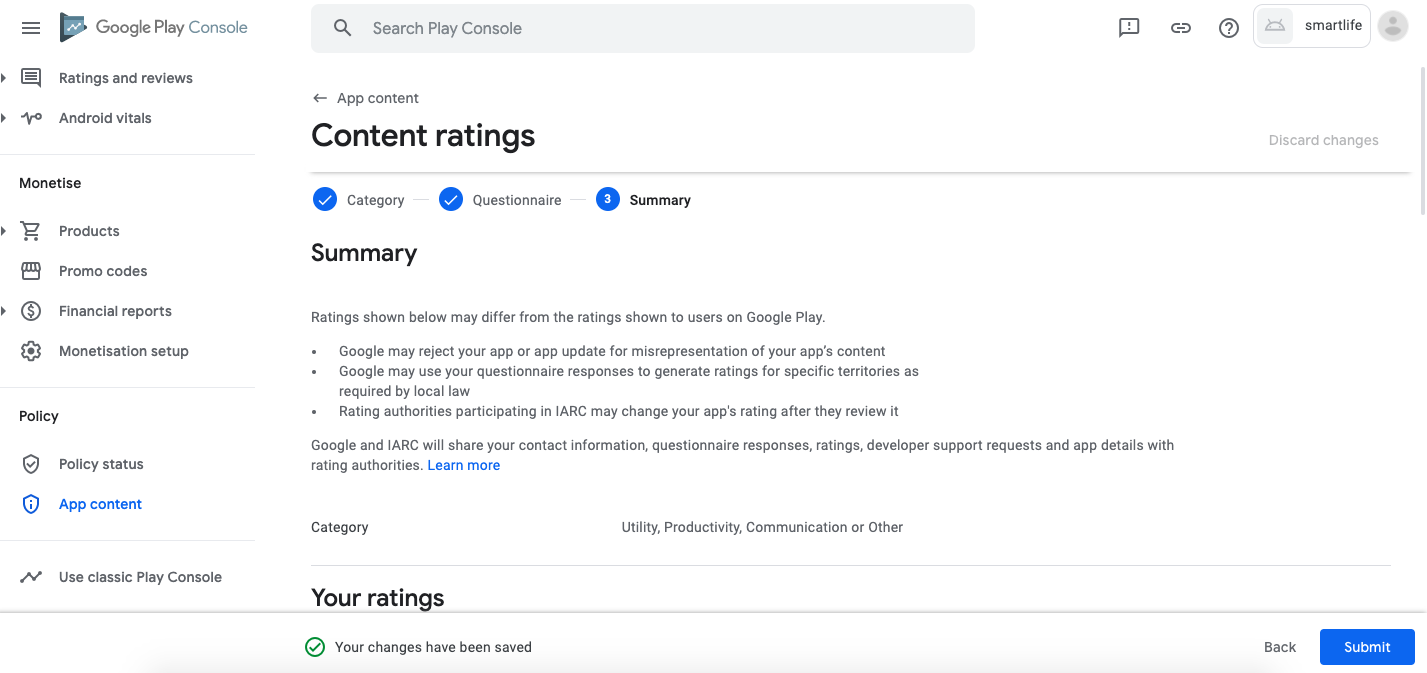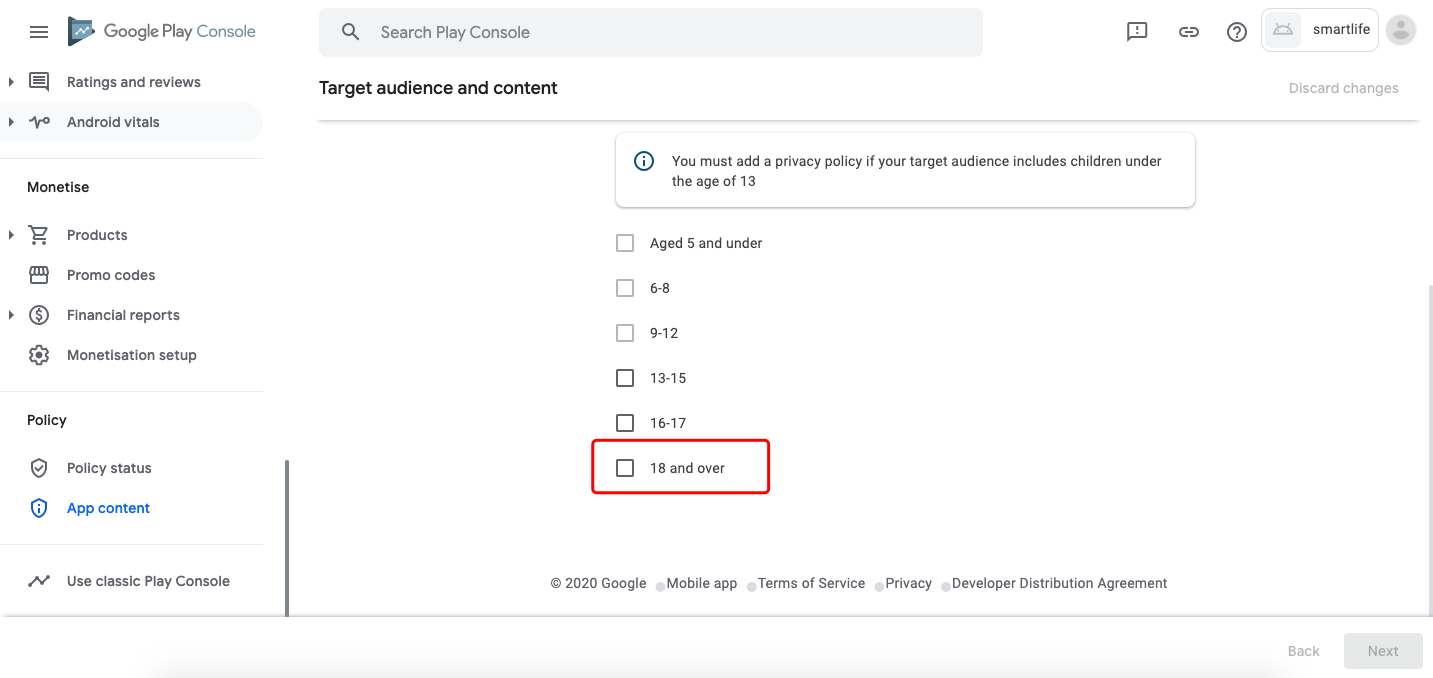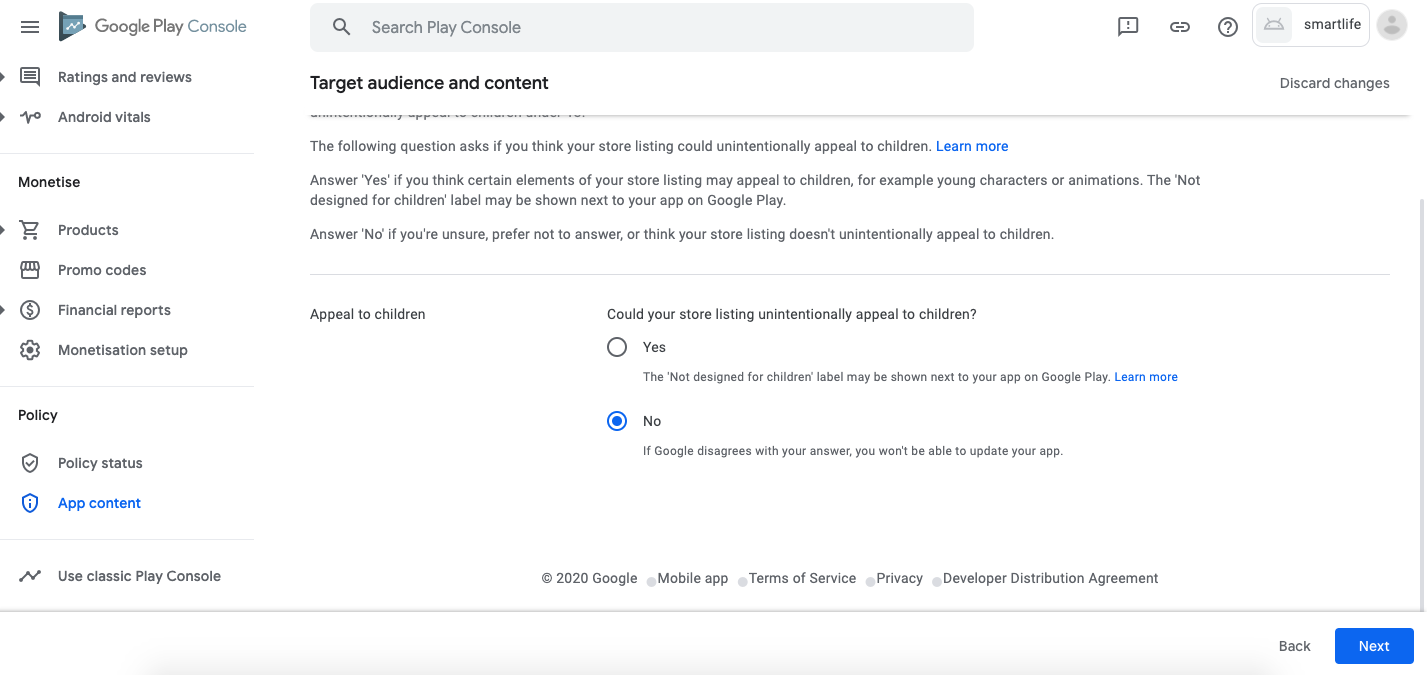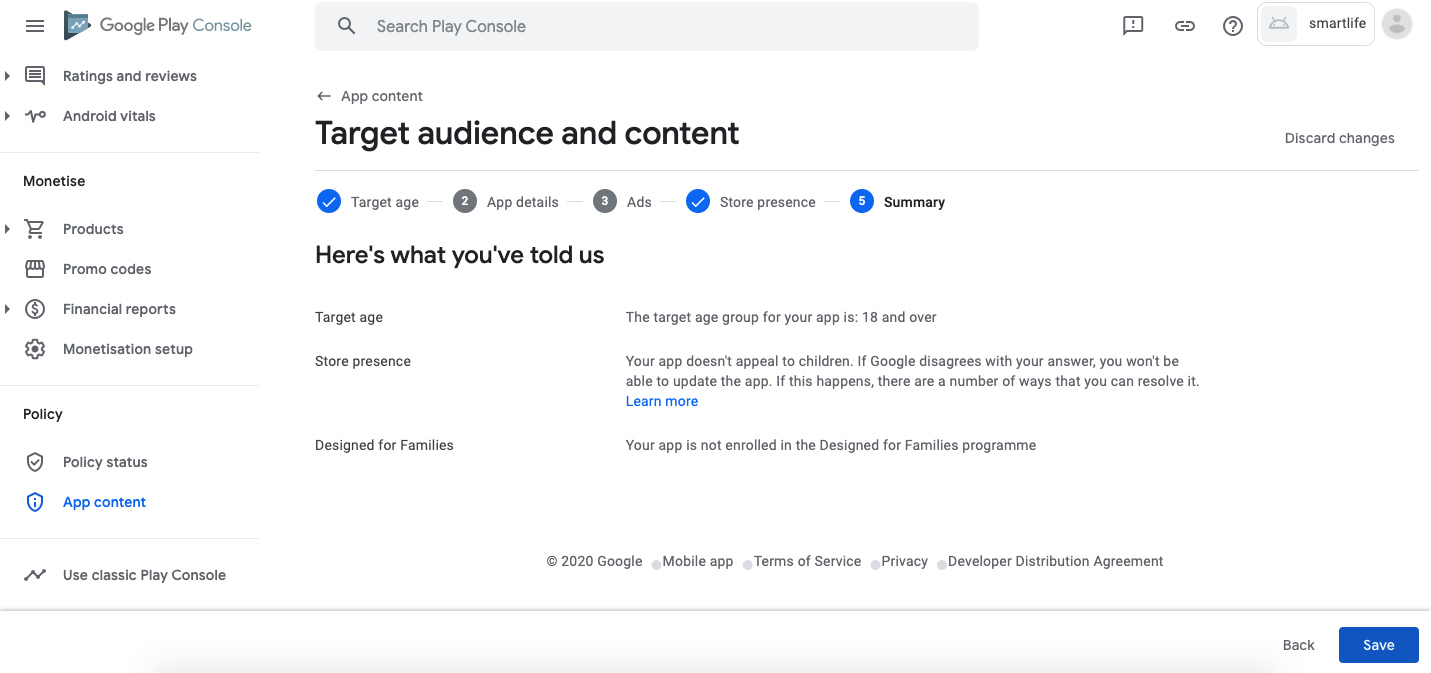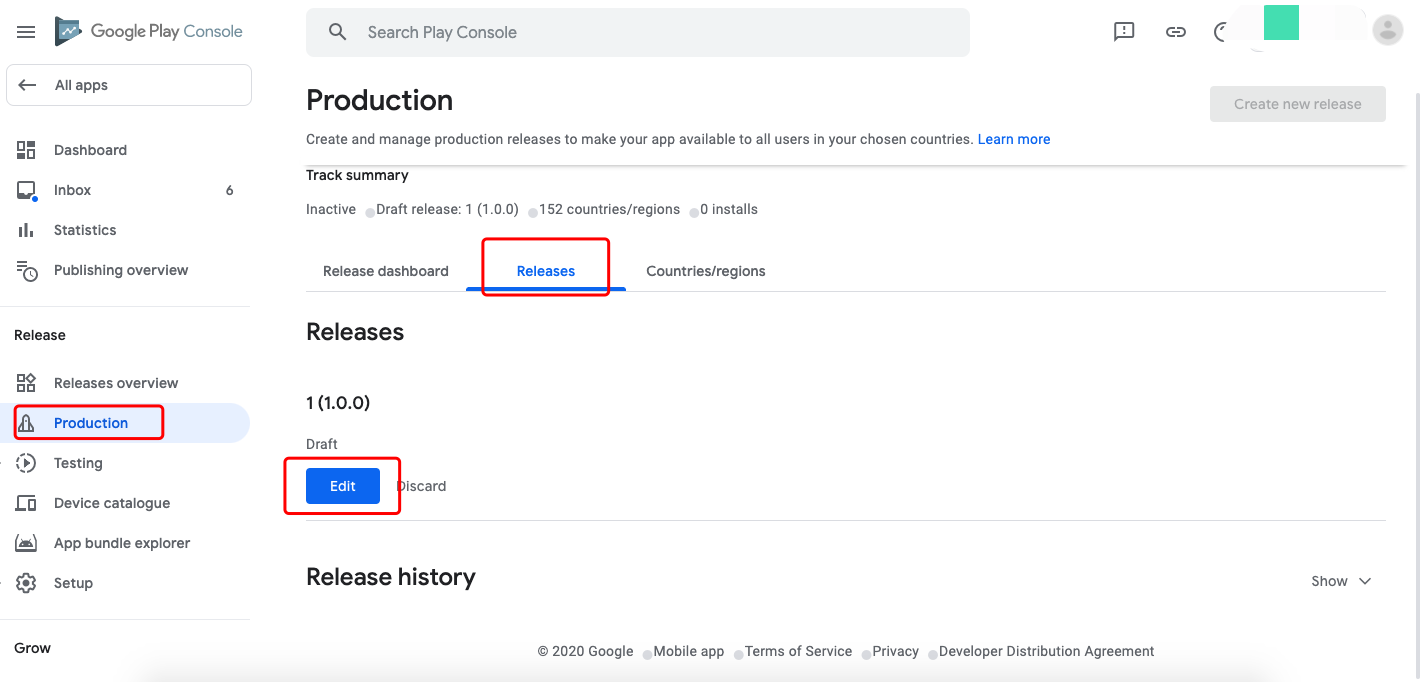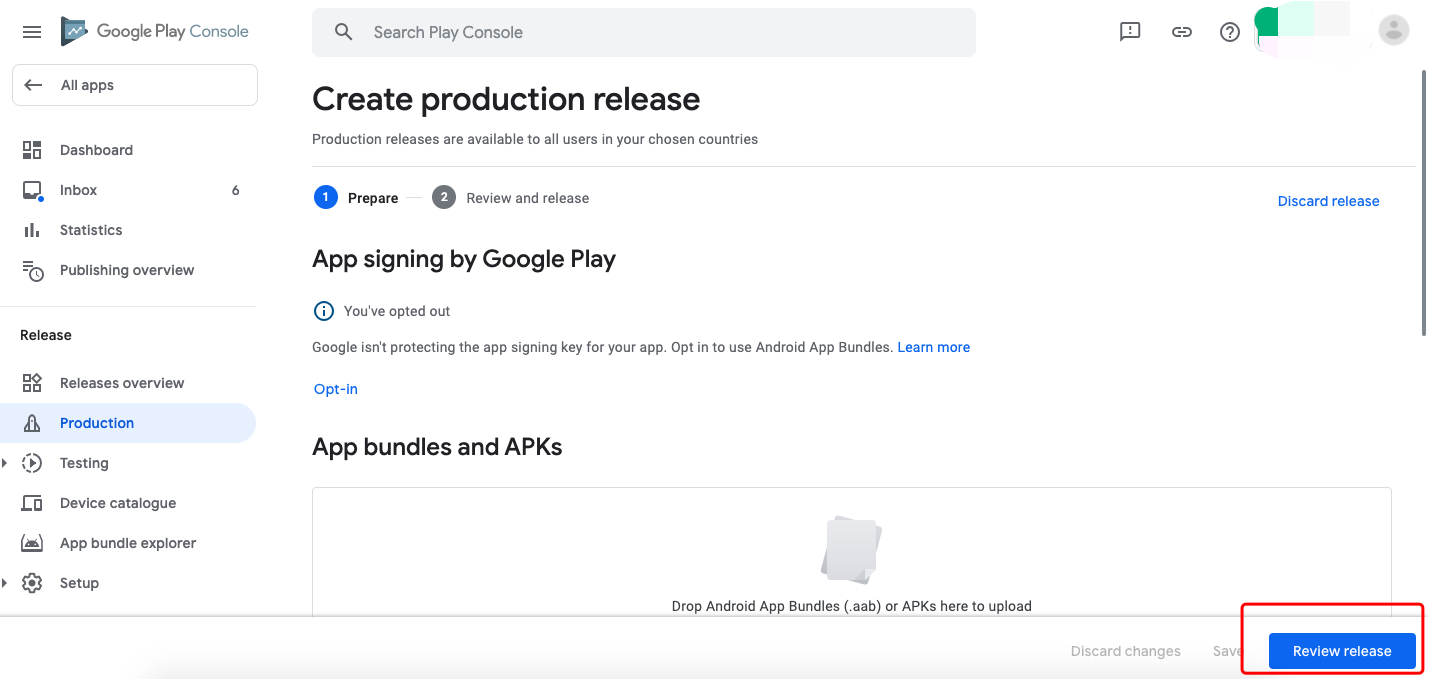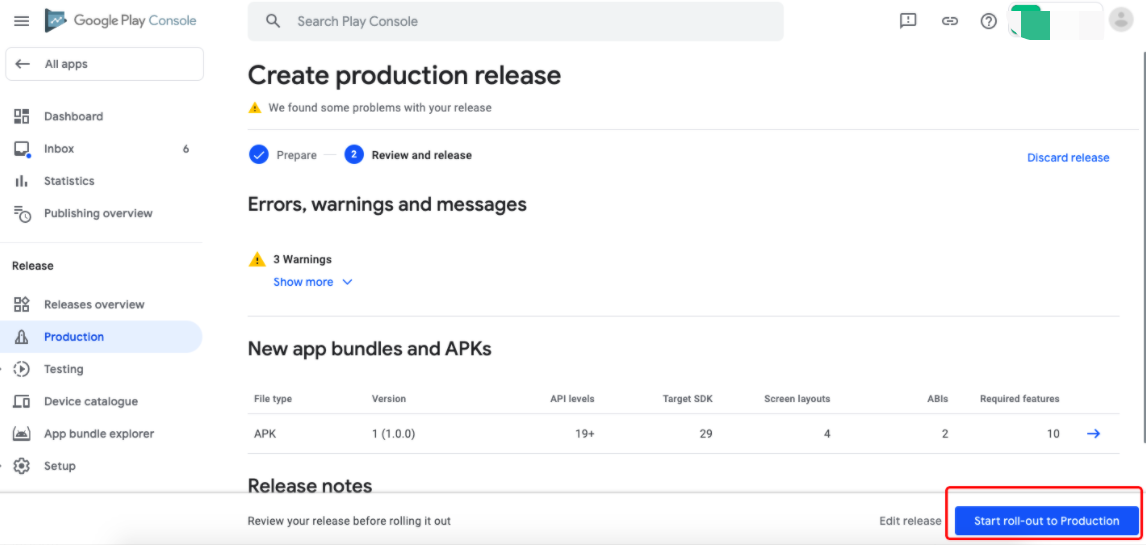Publish on Google Play
This topic describes how to publish an OEM app on Google play.
Updates
| Date |
Description |
| 2020.11.01 |
Update the new Google play console process. |
| 2020.3.25 |
Update document content and images. |
| 2020.4.21 |
Update the app content. |
| 2020.7.18 |
Update the figure of the Official app installation package. |
Prerequisites
-
A paid Google Play developer account, if you don’t have one, Click here to view helps, Google Play account application will generally be relatively smooth, 1-2 days to pass.
Note: The account registration requires 25 dollars, and a visa credit card is required.
-
Official app installation package. As shown in the figure below, please select the Applied For Google Play package, you can download it by yourself after the platform verified.
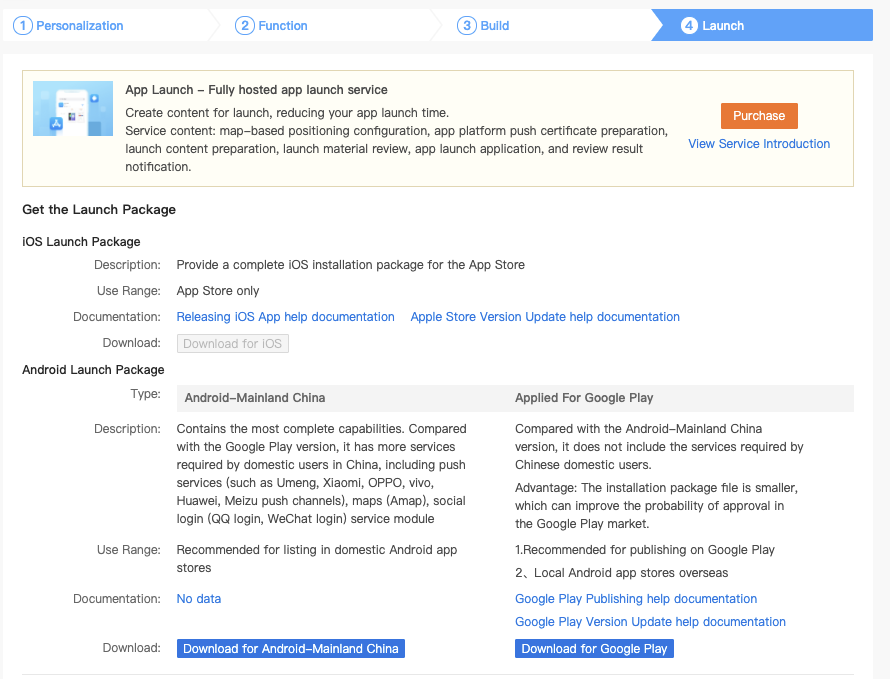
-
4-5 app market preview pictures (Android phone screenshots).
-
One 512*512 app logo.
-
One 1024*500 app market preview picture.
Create an app
-
Login in Google Play Console using a registered Google Play developer account.
-
Click Create App.
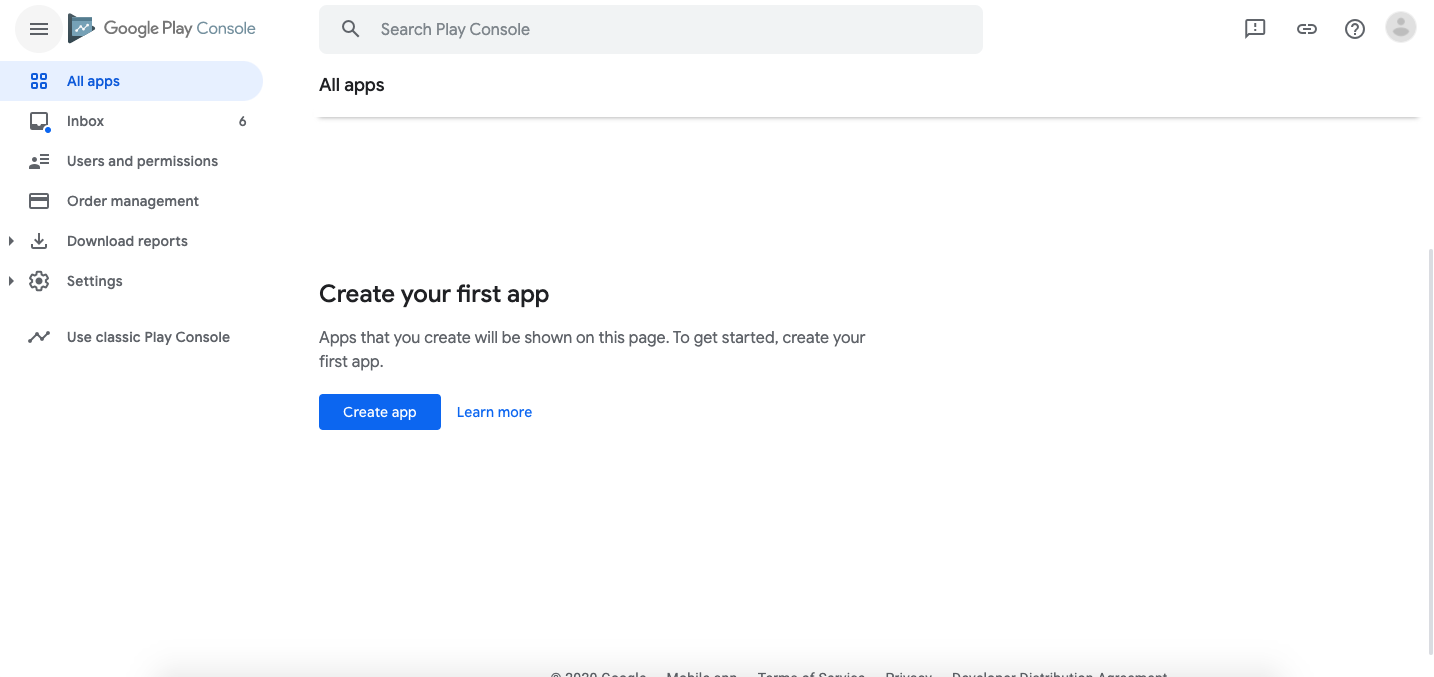
-
Fill in the App name.
-
Select the default language.
-
App or game: Select App.
-
Free or paid, select according to a personal situation.
-
Check the Developer Programme Policies and US export laws.
-
Click to Create app.
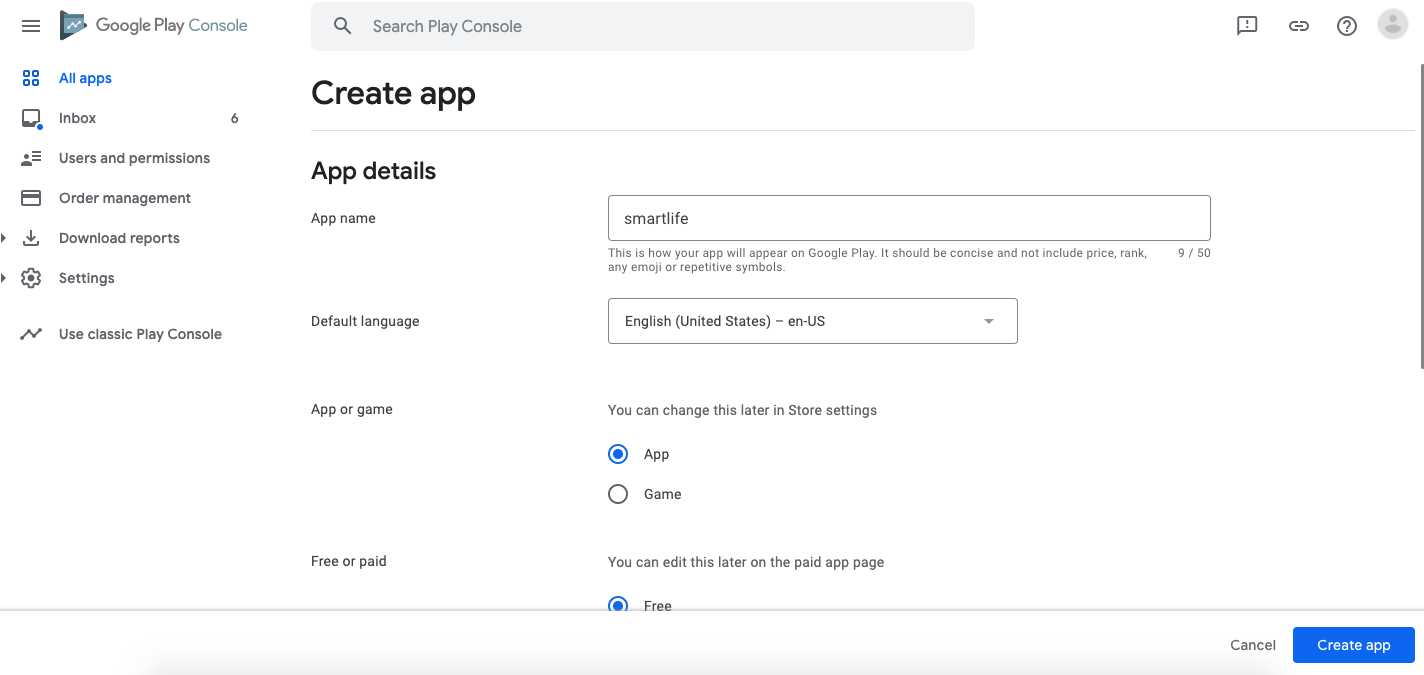
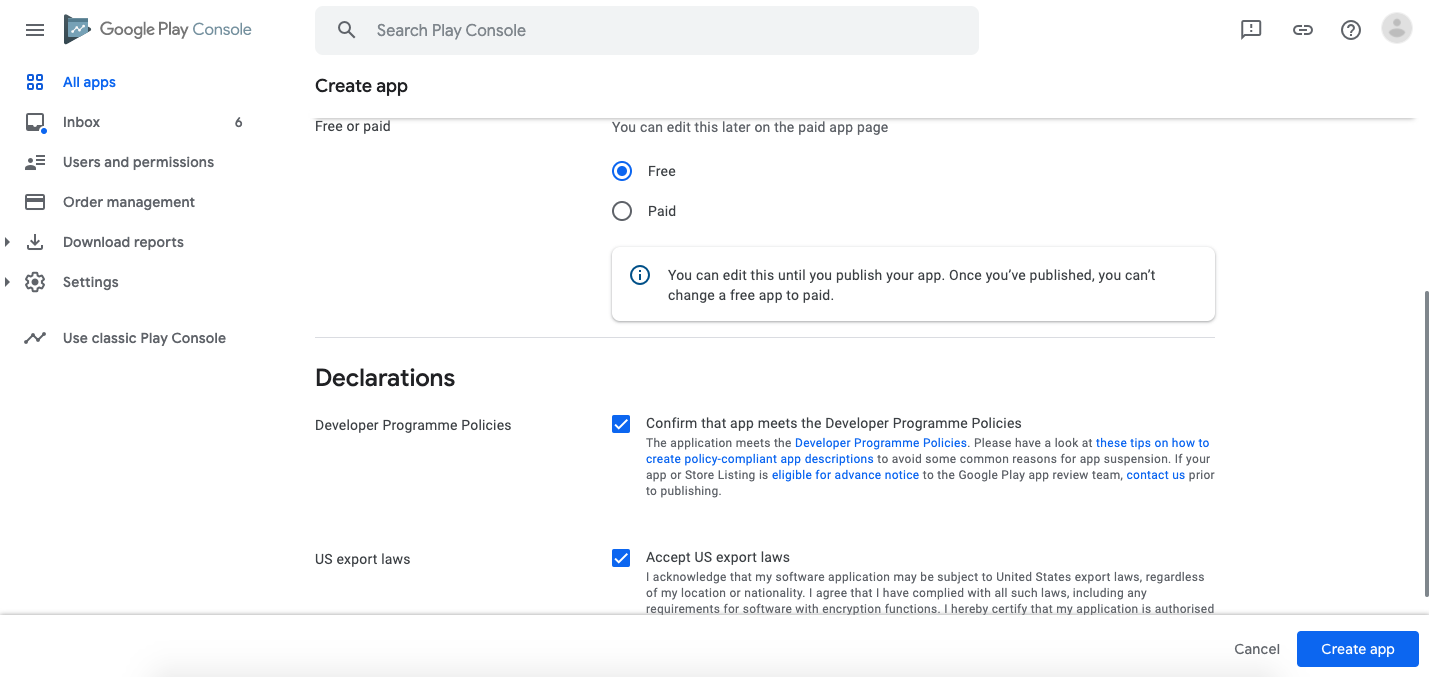
Enter app info
In the left-hand navigation bar, select Store presence-Main store listing.
Description
Fill in the app Intro, including a short description, full description, and other info.
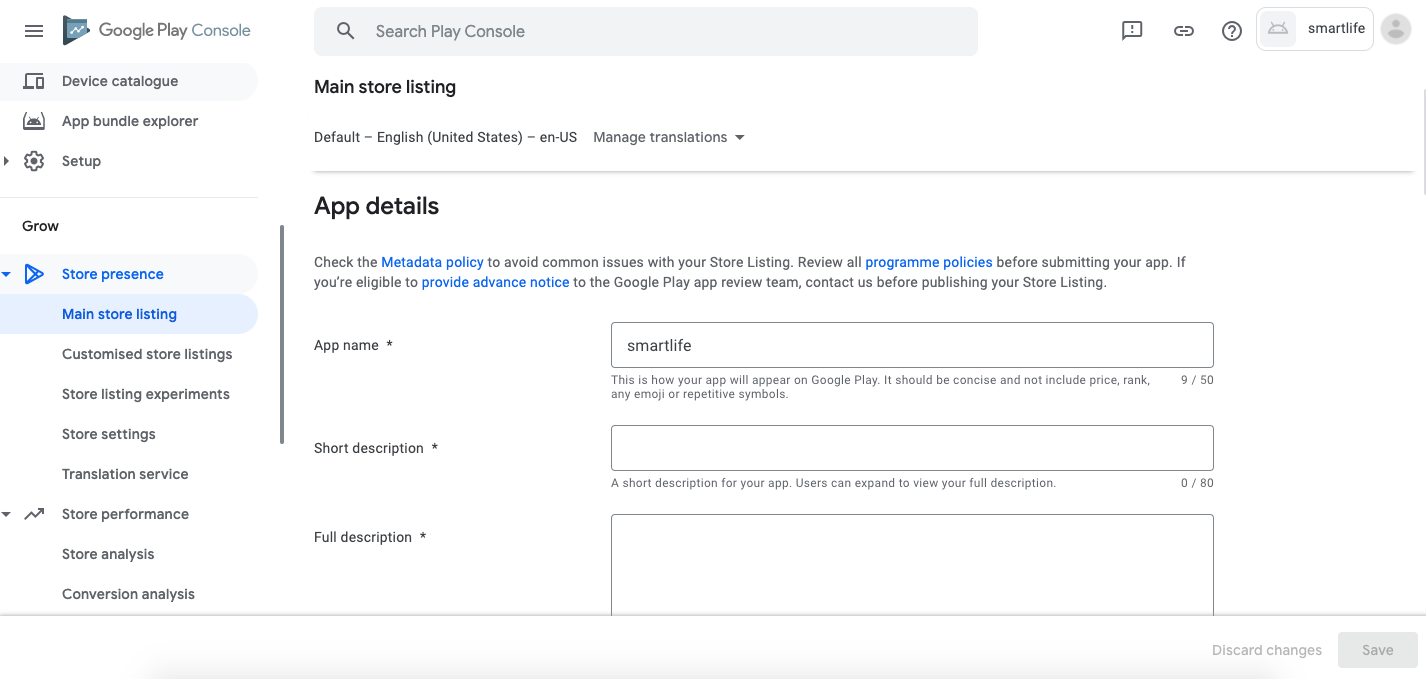
Upload app market preview picture
-
In the **App icon **, upload a high resolution (512*512) icon/logo in png or JPEG format
-
In the Feature graphic, upload a promotional picture. This must be 1024*500, no alpha channel, JPEG format recommended.
-
In the Phone screenshots、7-inch tablet screenshots and 10-inch tablet screenshots, upload 3-4 screenshots that demonstrate the app in use
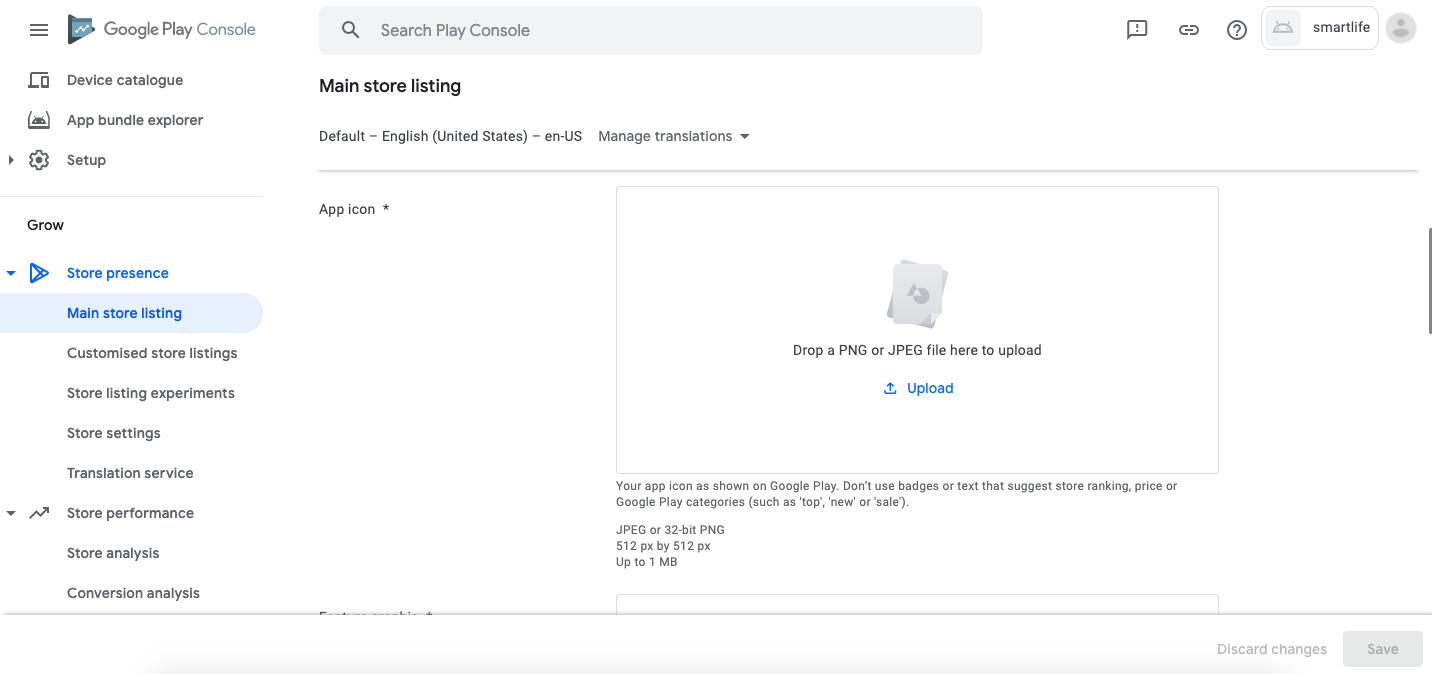
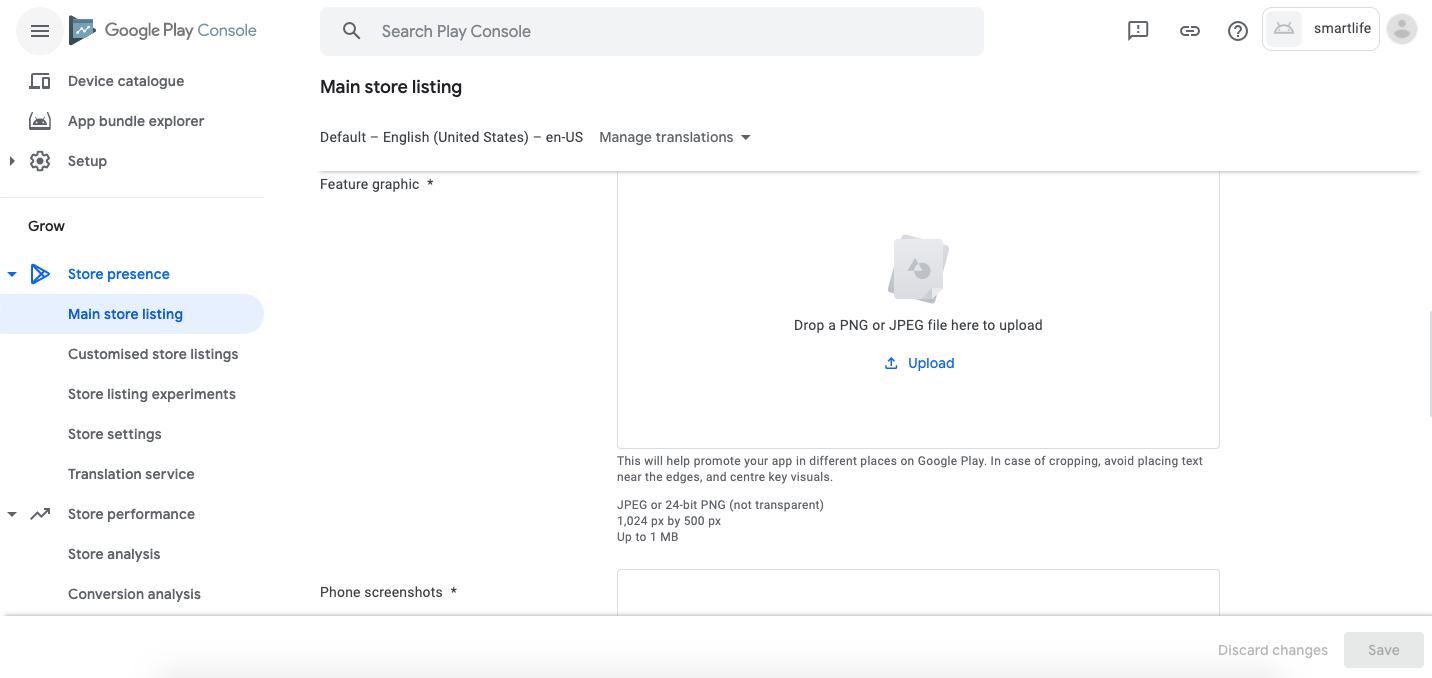
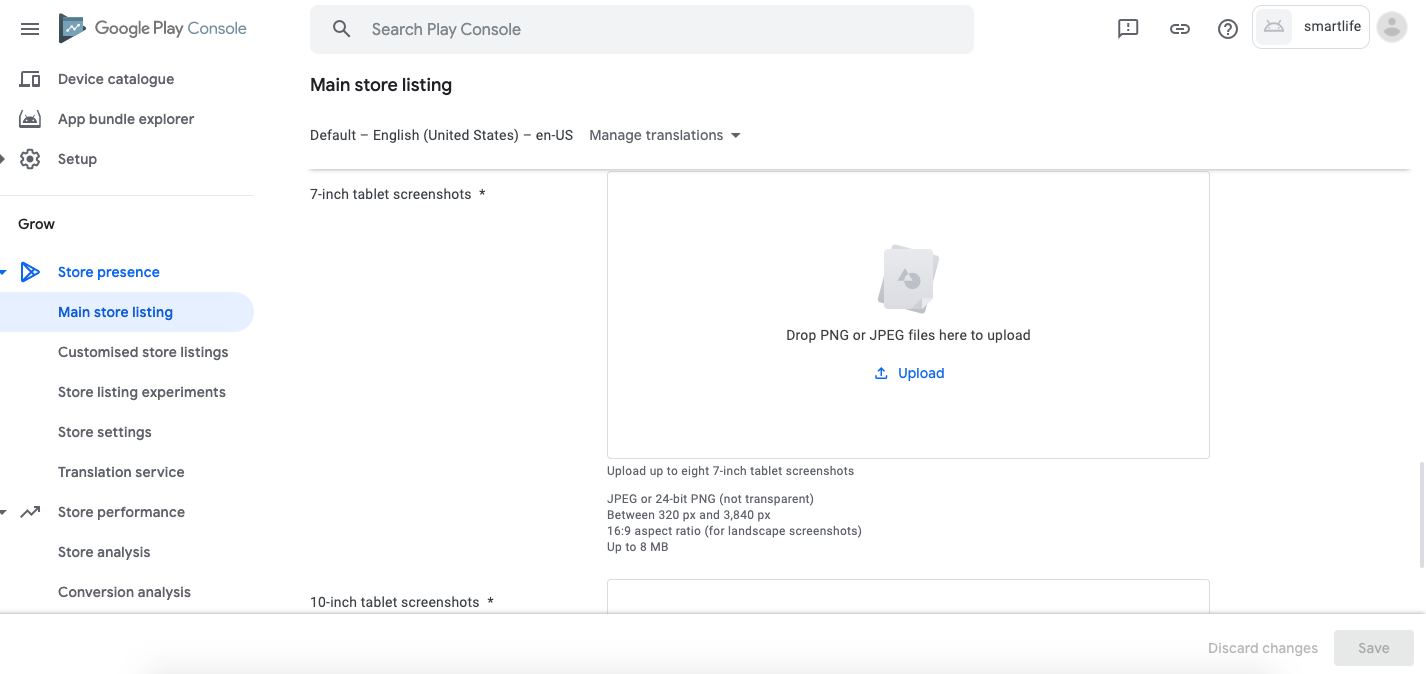
Add translations
If the app should be listed in different countries, adding preview information in different languages will be necessary. To do this, click Manage translations at the top, and select the languages you wish to add, then modify the app information to reflect these changes.

Store setting
-
In the left-hand navigation bar, select Store setting.
-
App or game:Select App.
-
Category:Select Tools.
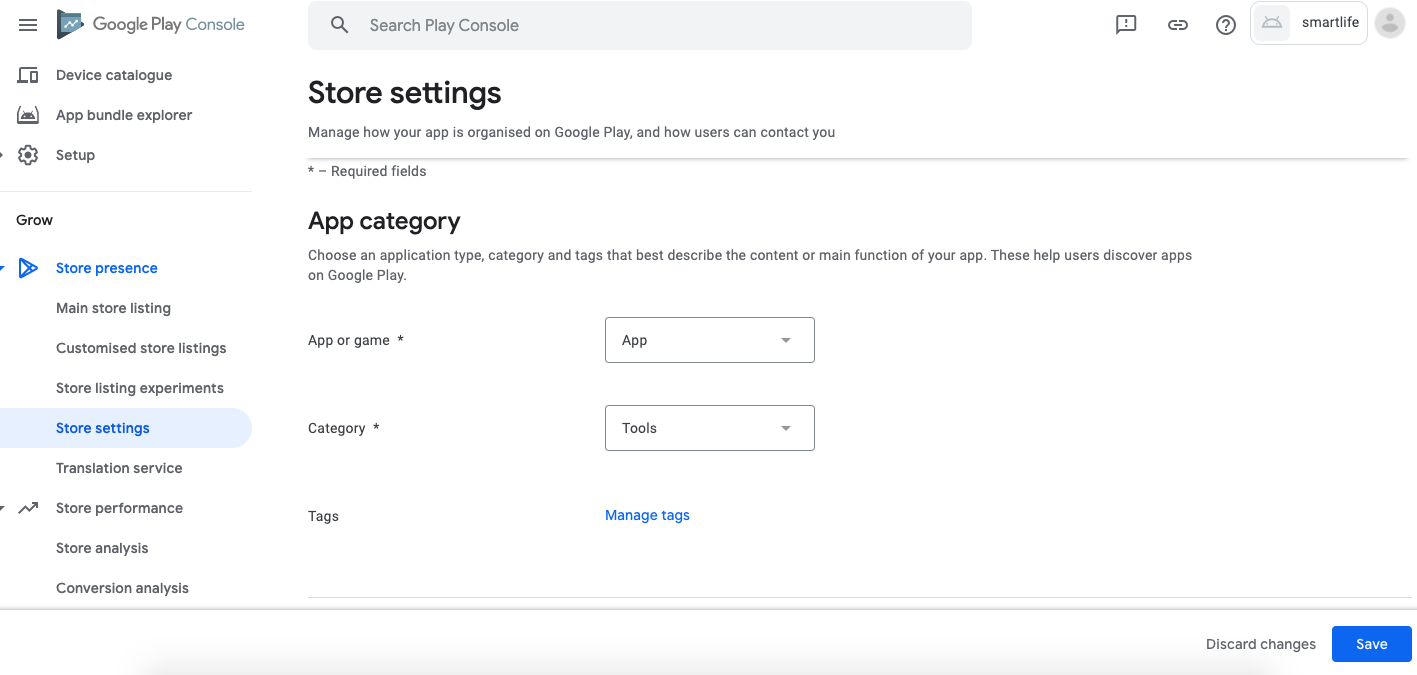
Store Listing contact details
-
Email address: it is recommended that you use an email address for the public; this address will be displayed in Google Play.
-
Website: It could be your official website or your technical support website.
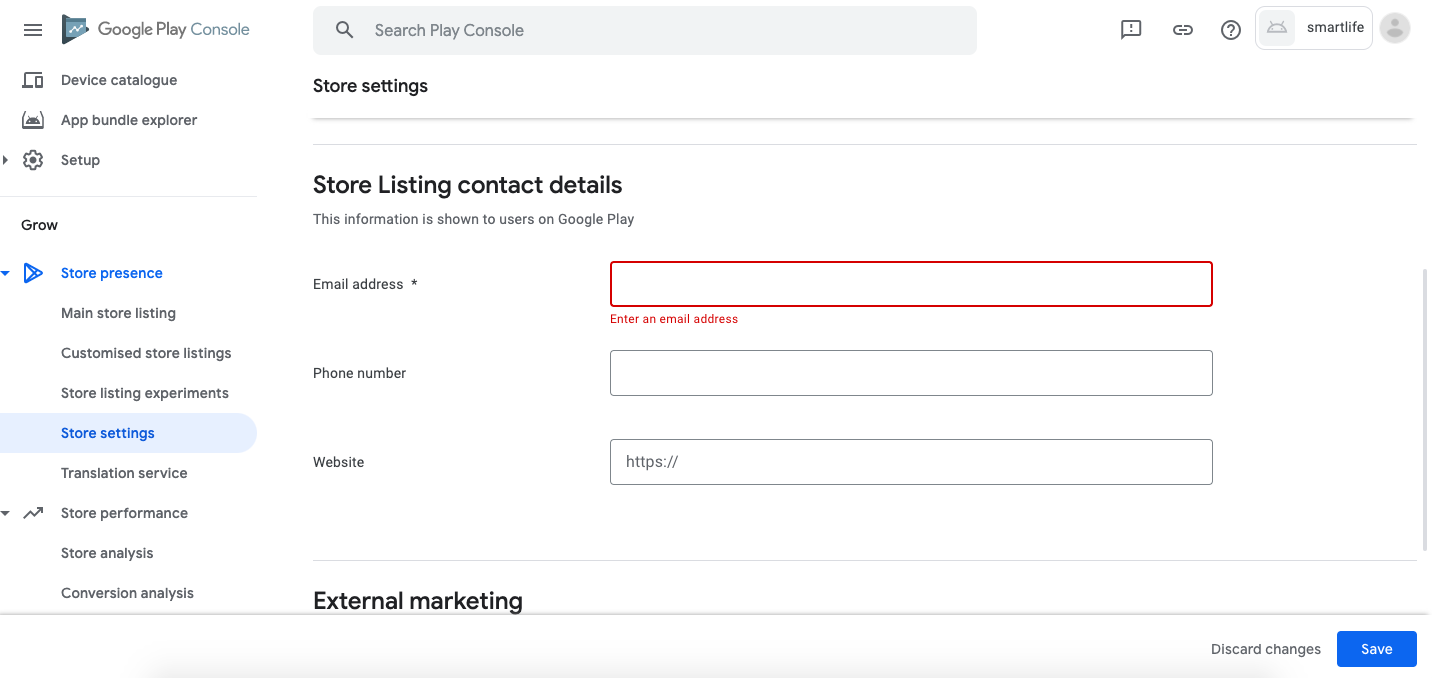
Publish your app on Google Play
Upload app installation package
-
Select Release in the left-hand navigation bar.
-
Select production,click Creat new release.
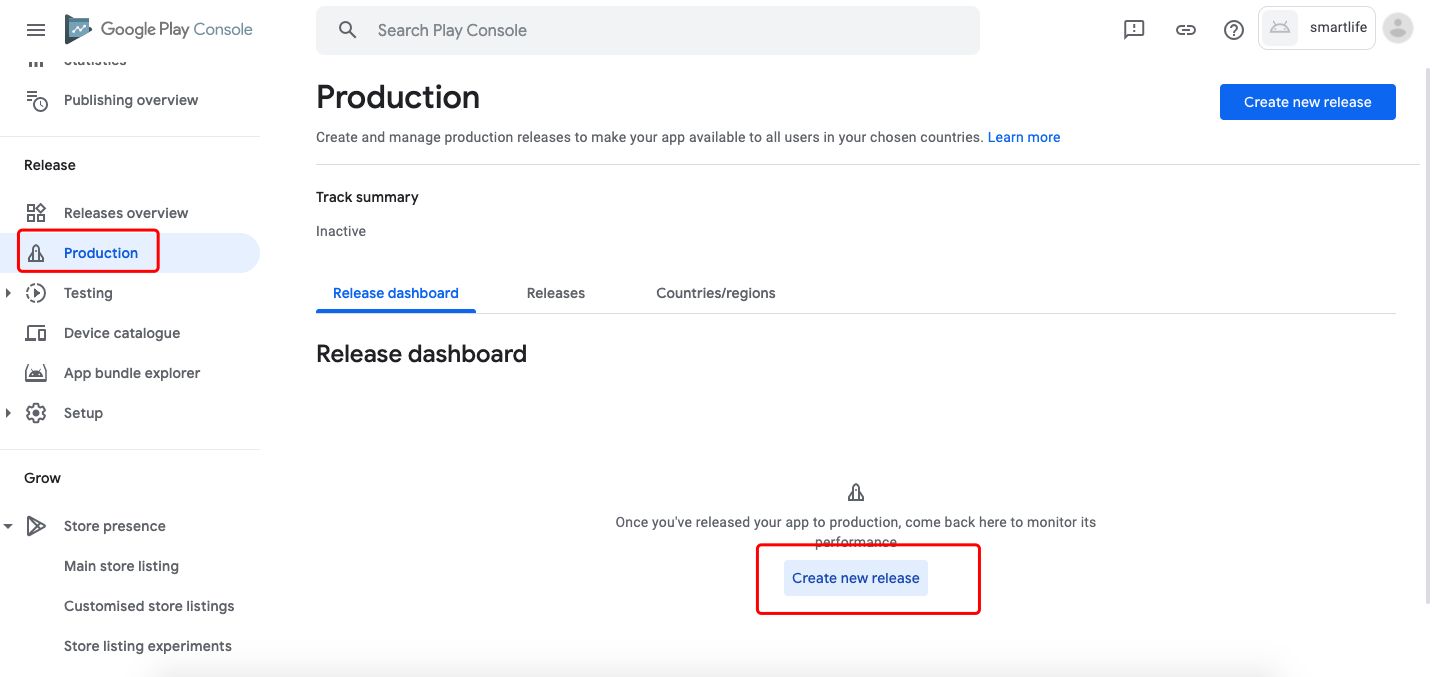
Note: You must click Manage preference-Opt out of app signing by Google Play,Opt out, Please remember, don’t open Google’s signature.
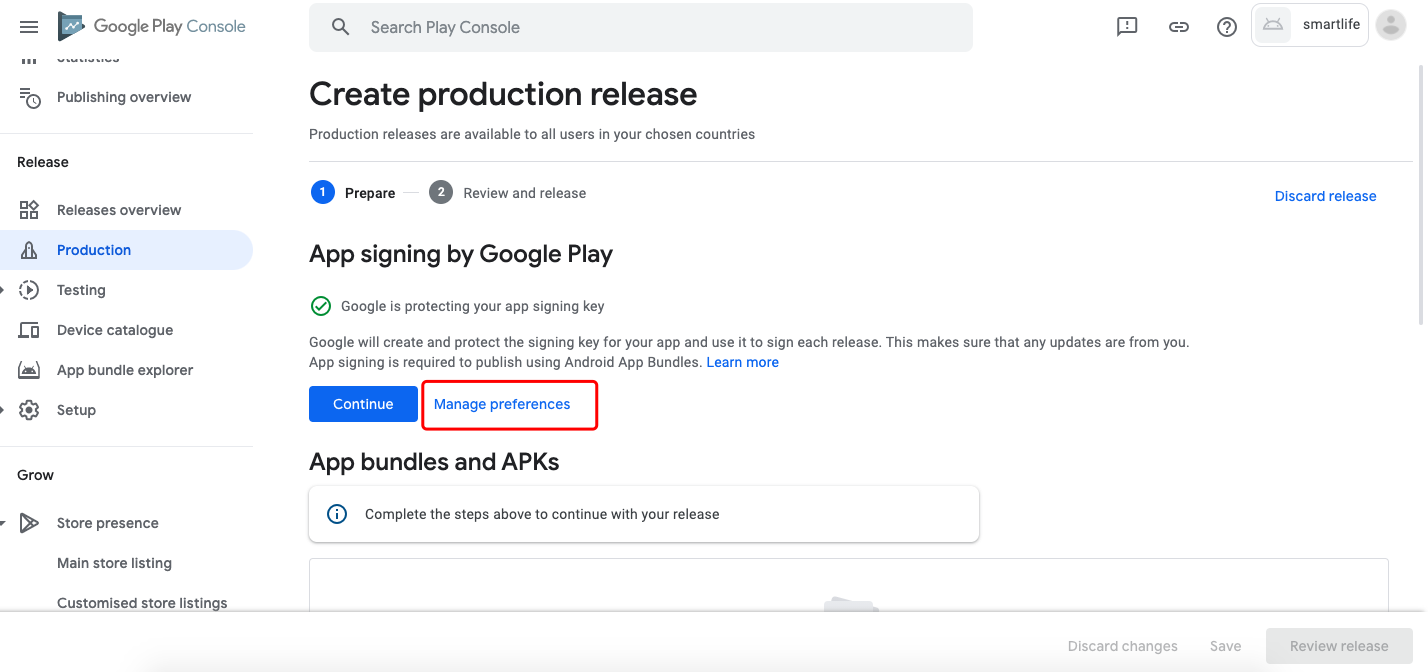
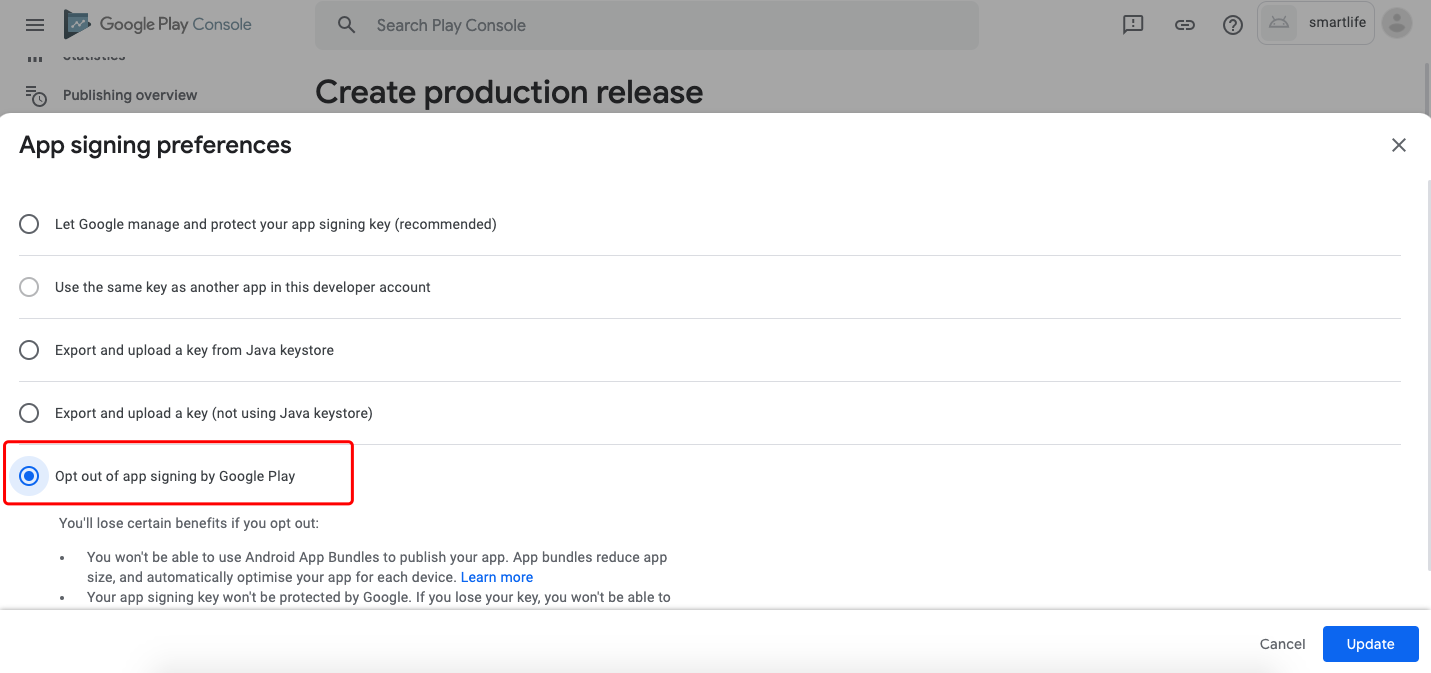
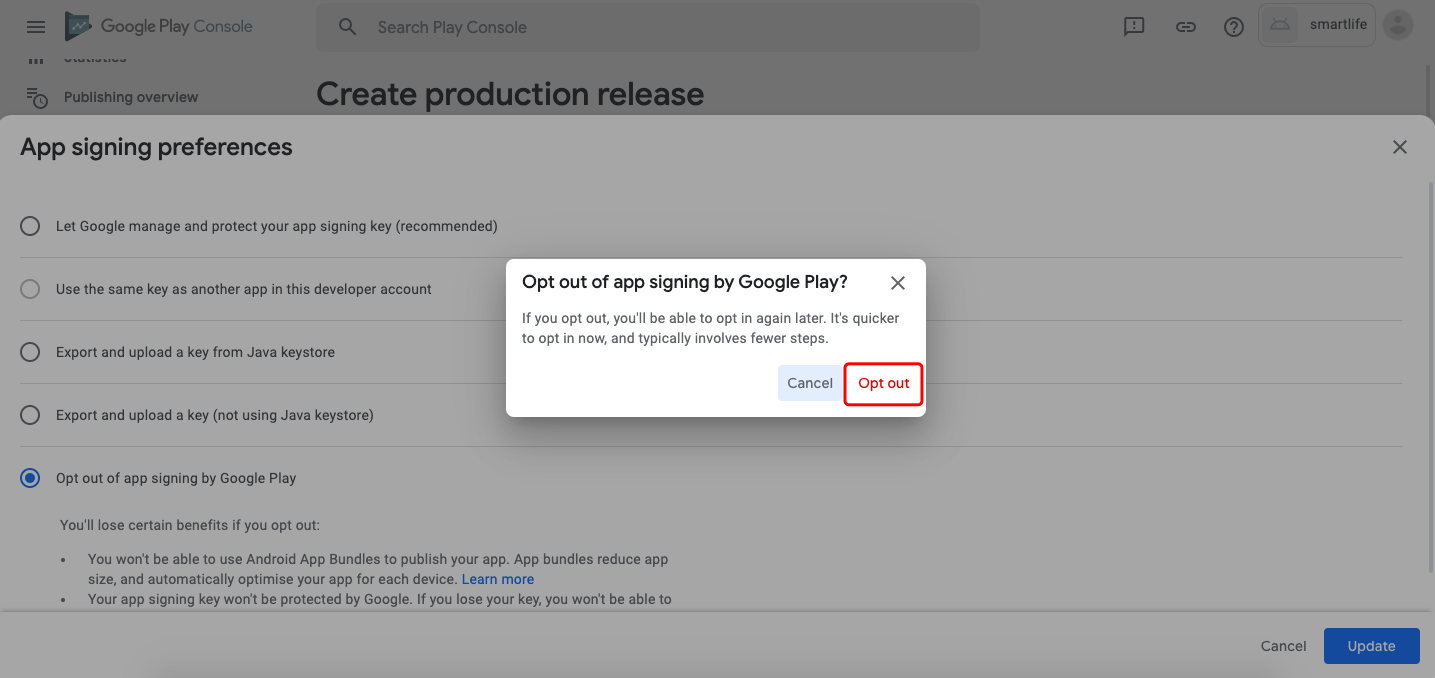
-
Click Upload. Please upload a hardened APK package.
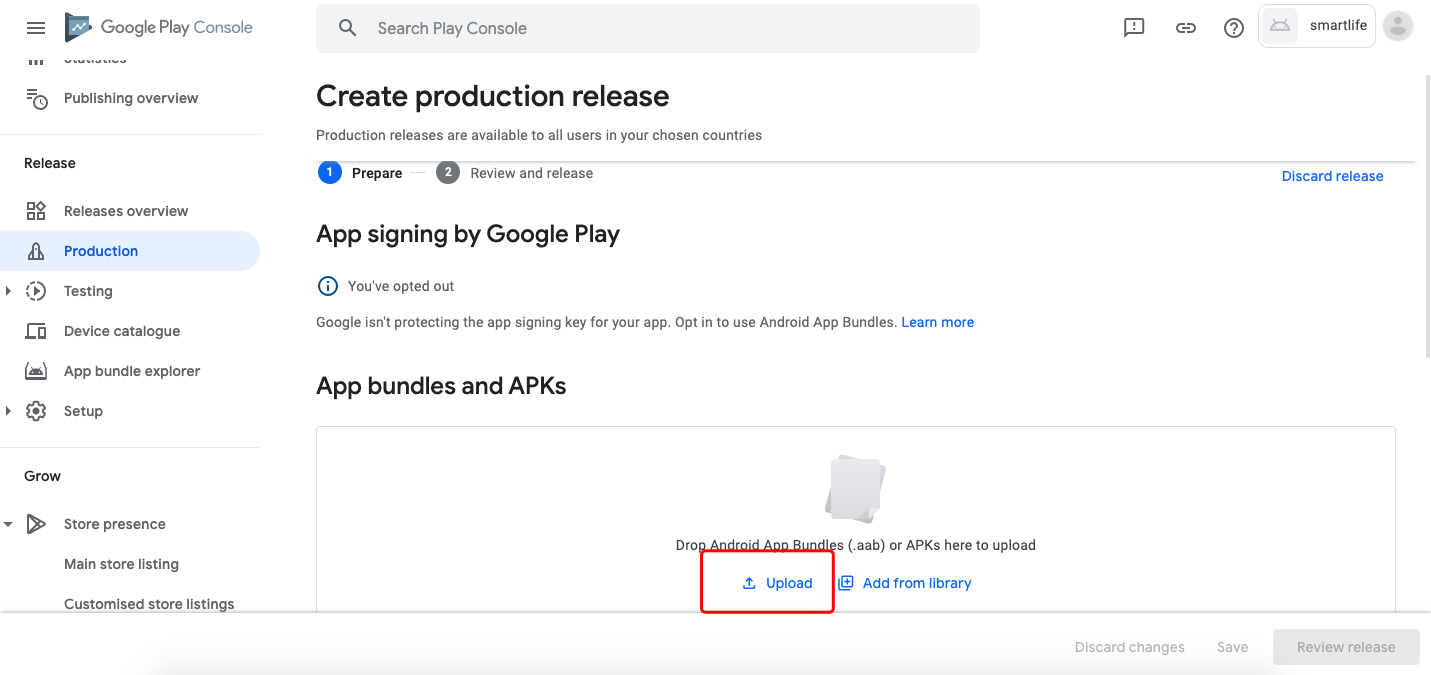
-
Complete a brief intro to the app’s functionality, make sure to fill in the Notes field. After completing, click Save.
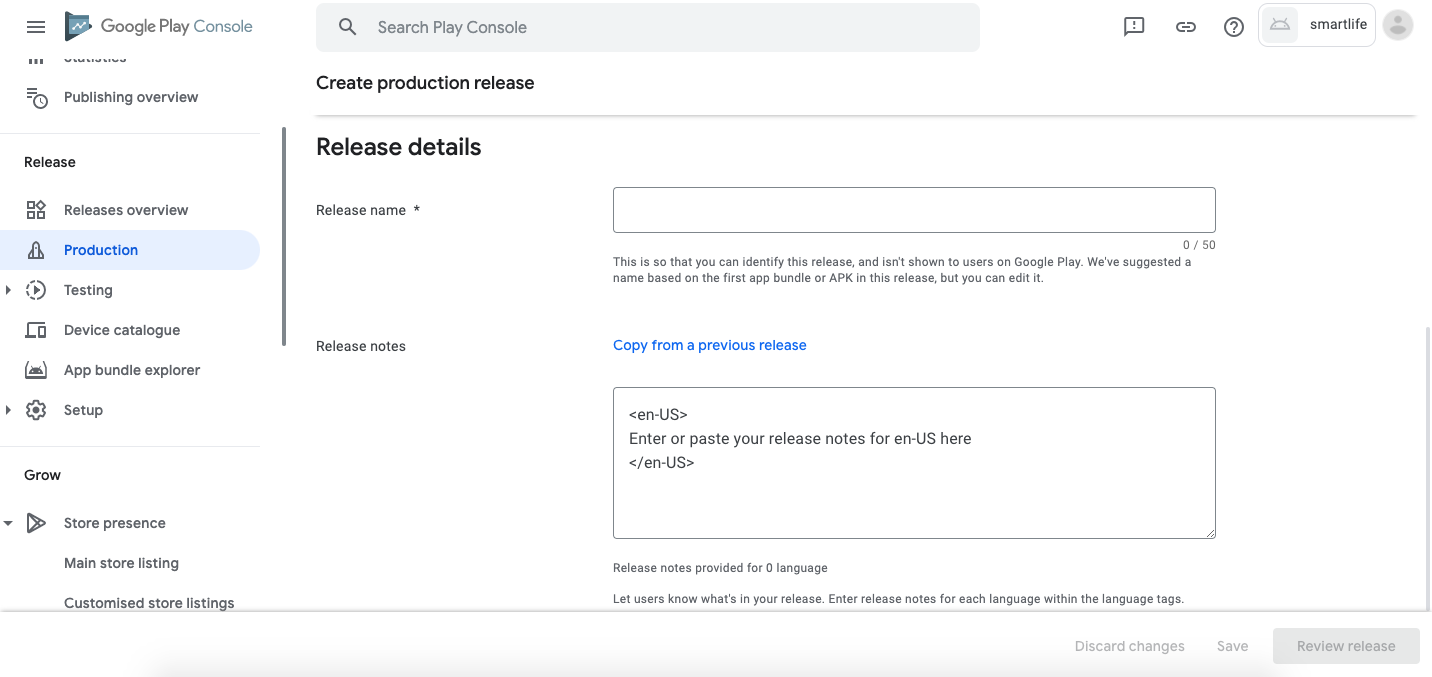
Set distribution
-
Select Production in the left-hand navigation bar.
-
Select Countries/regions-Add countries/regions.
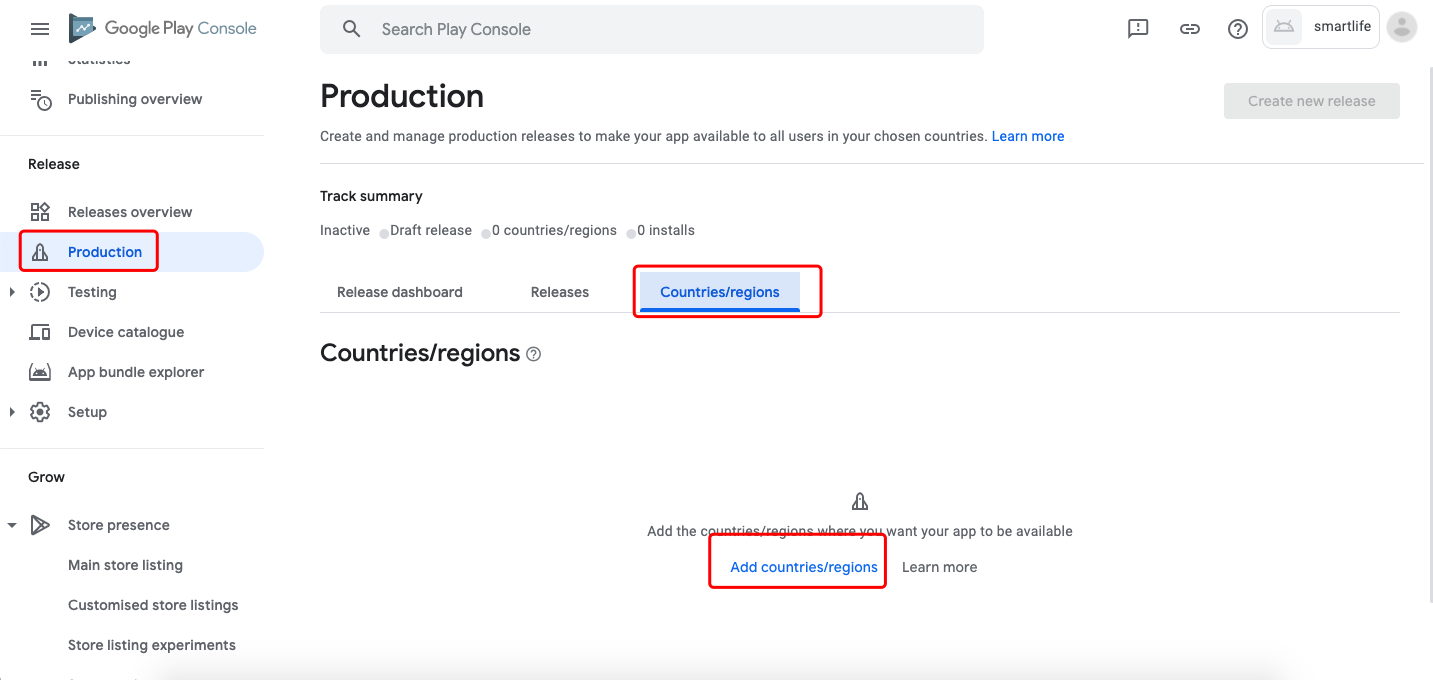
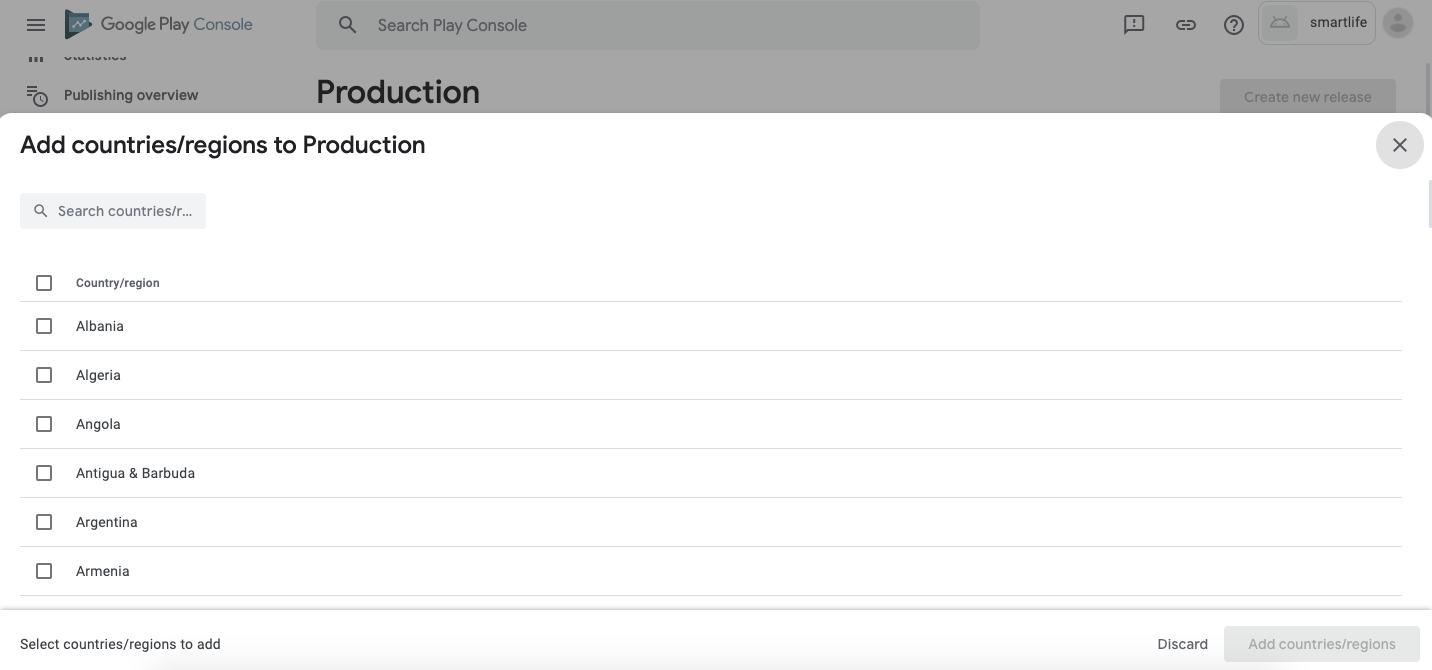
App content
Select App content in the left-hand navigation bar.
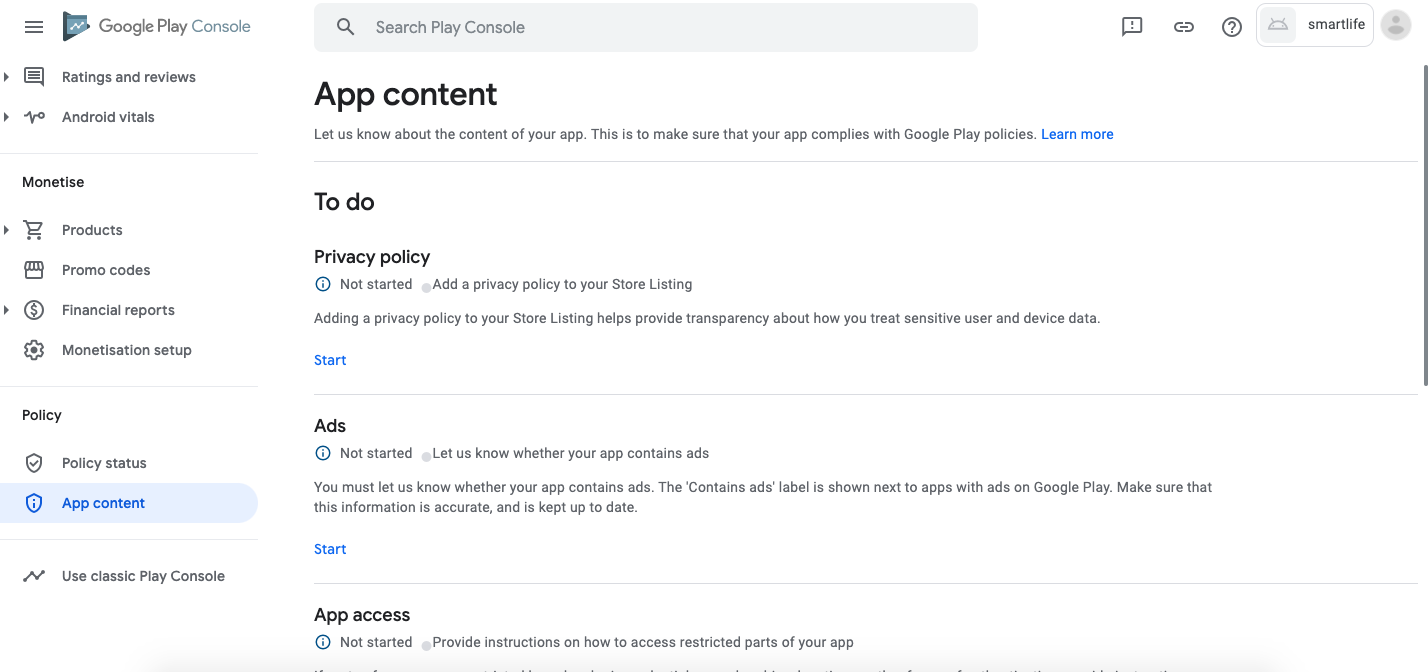
Privacy policy
Click Start, enter a URL, then click Save. This URL must be provided.
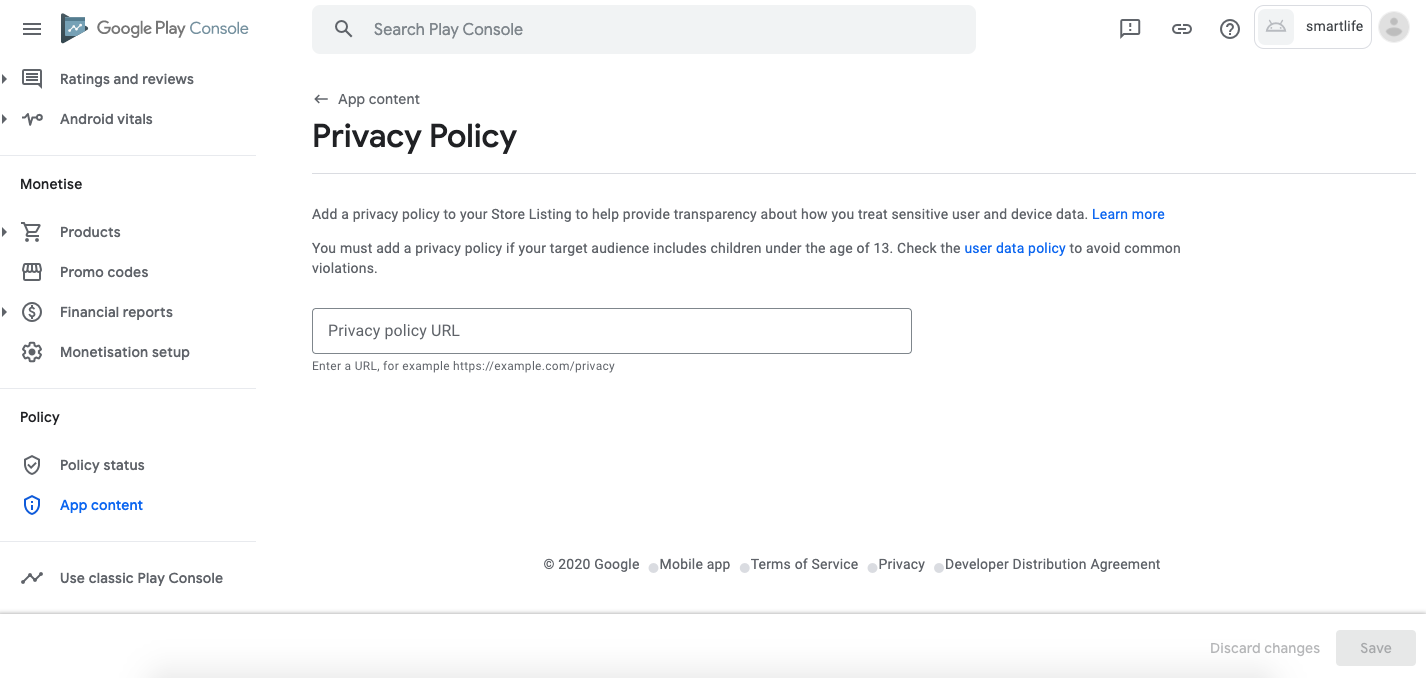
Ads
Click Start, select No, then click Save.
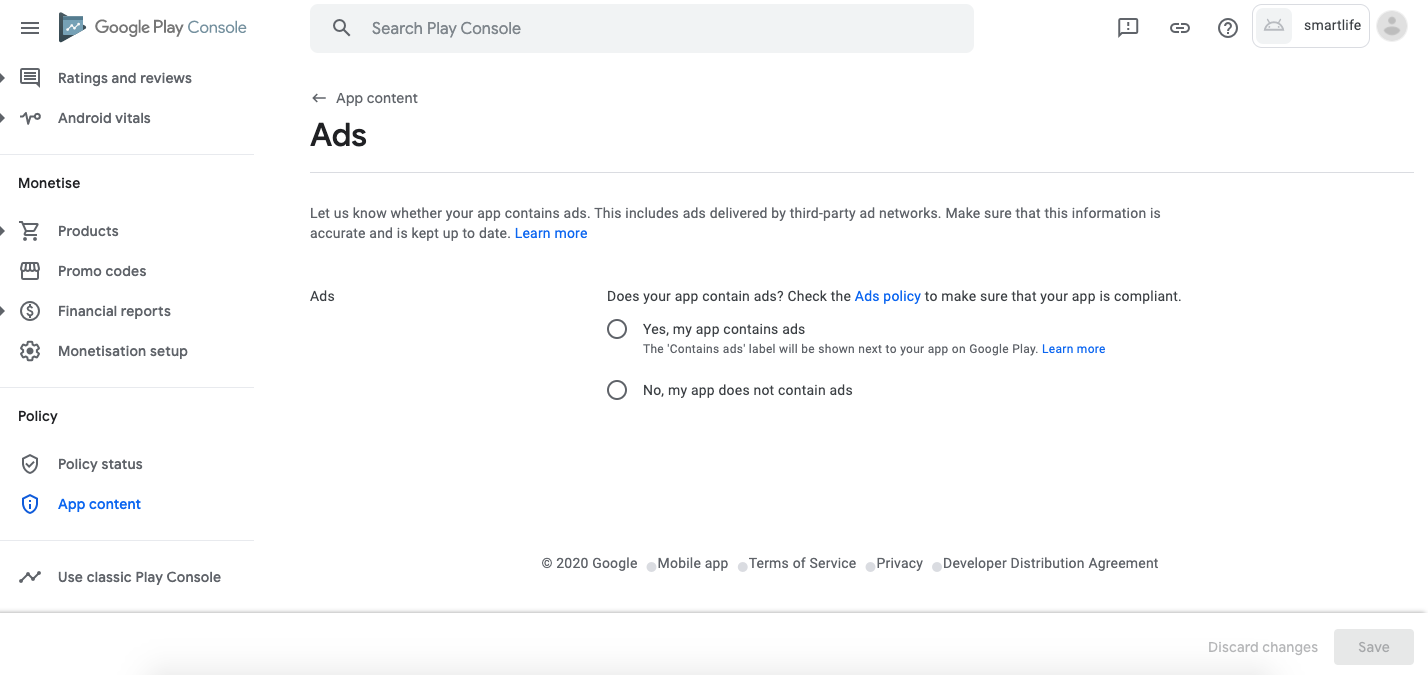
App access
-
Click Start, select All or some functionality is restricted, click Add new instructions.
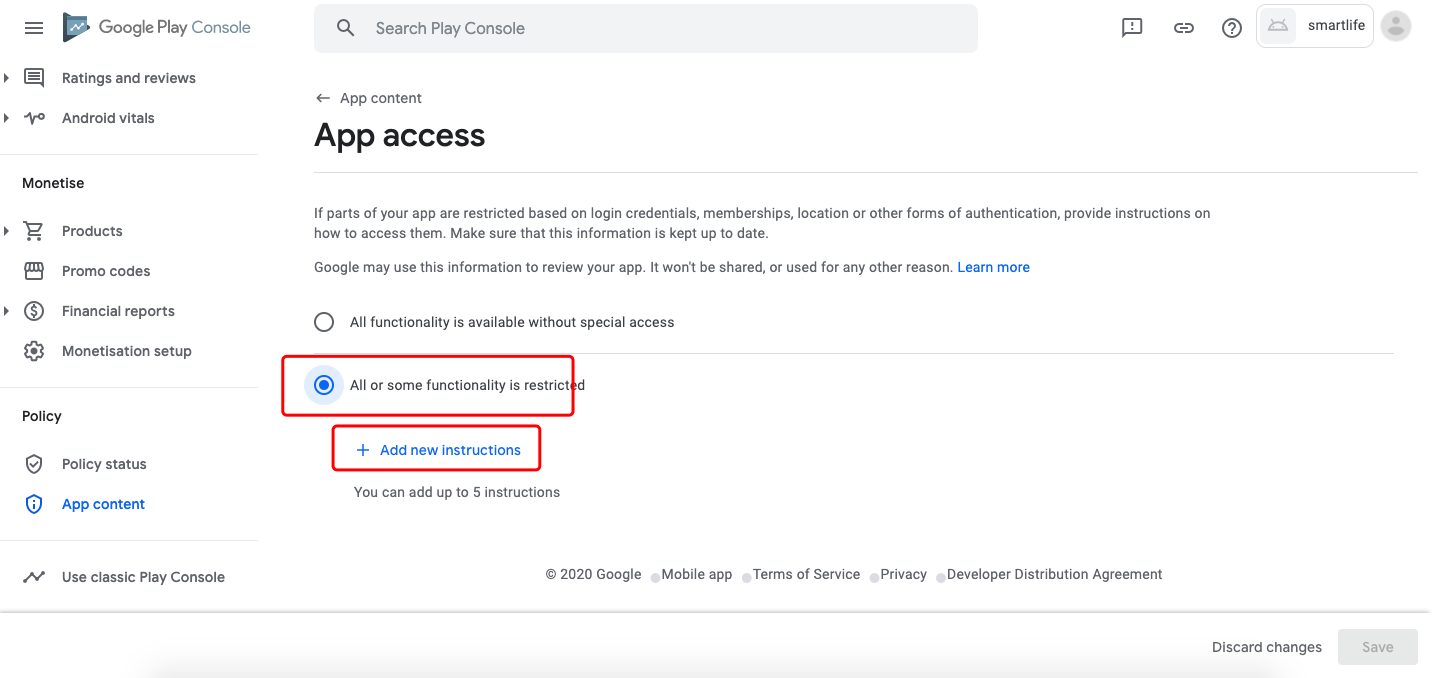
-
Enter the test account (Need specify the area code to the account in the Any other instructions), then click Apply.
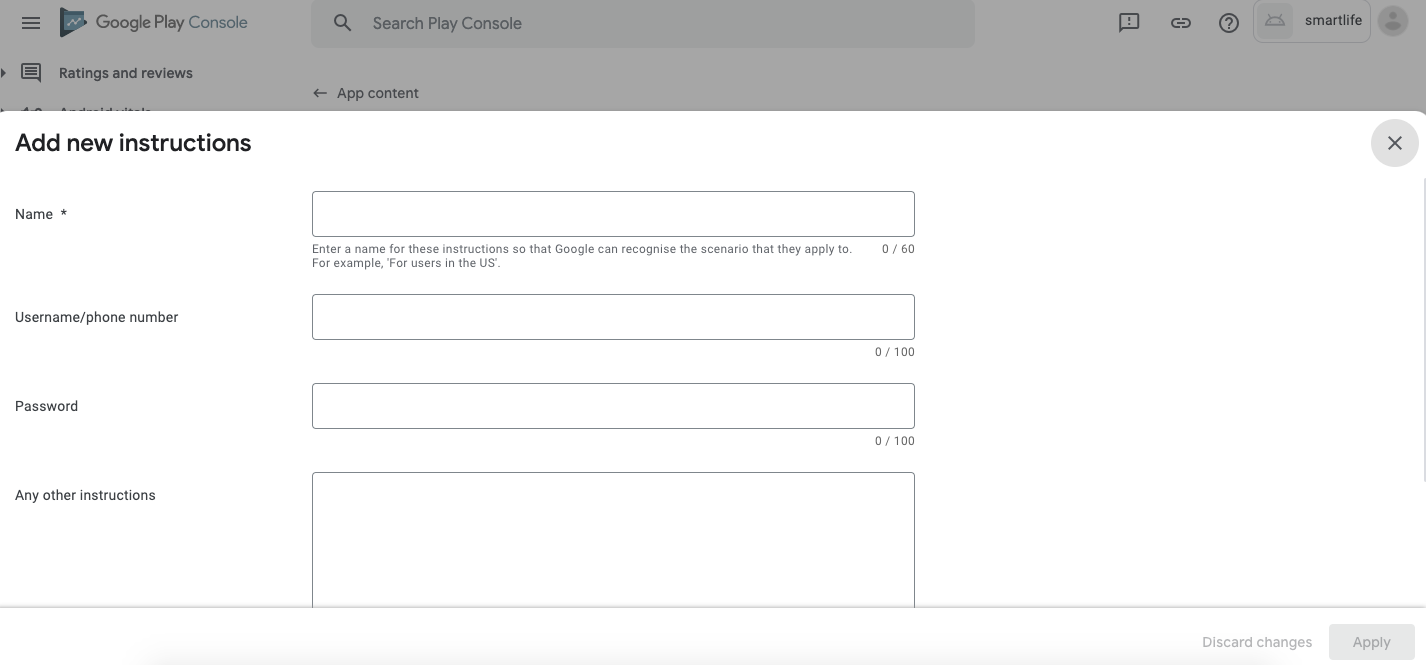
-
Click Save.
Content ratings
-
Click Start questionnaire
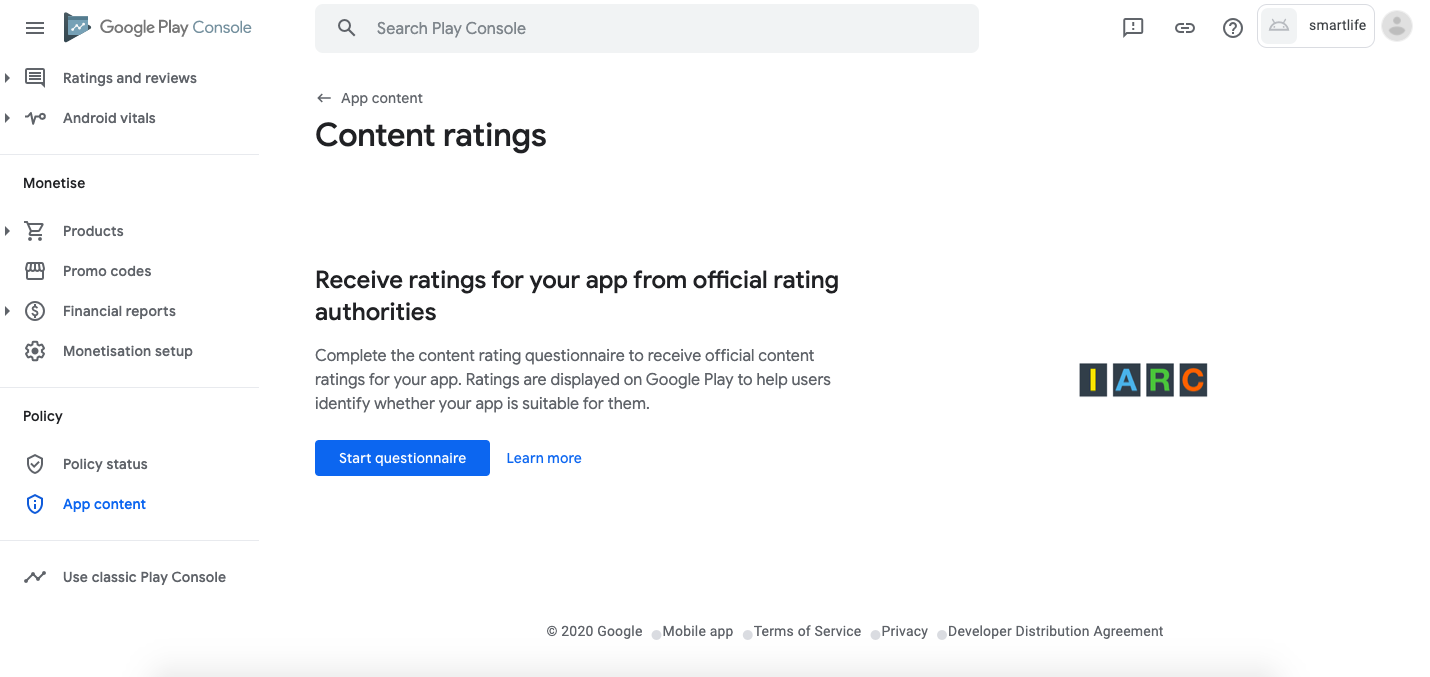
-
Provide an email address for receiving the app’s Rating Certificate.
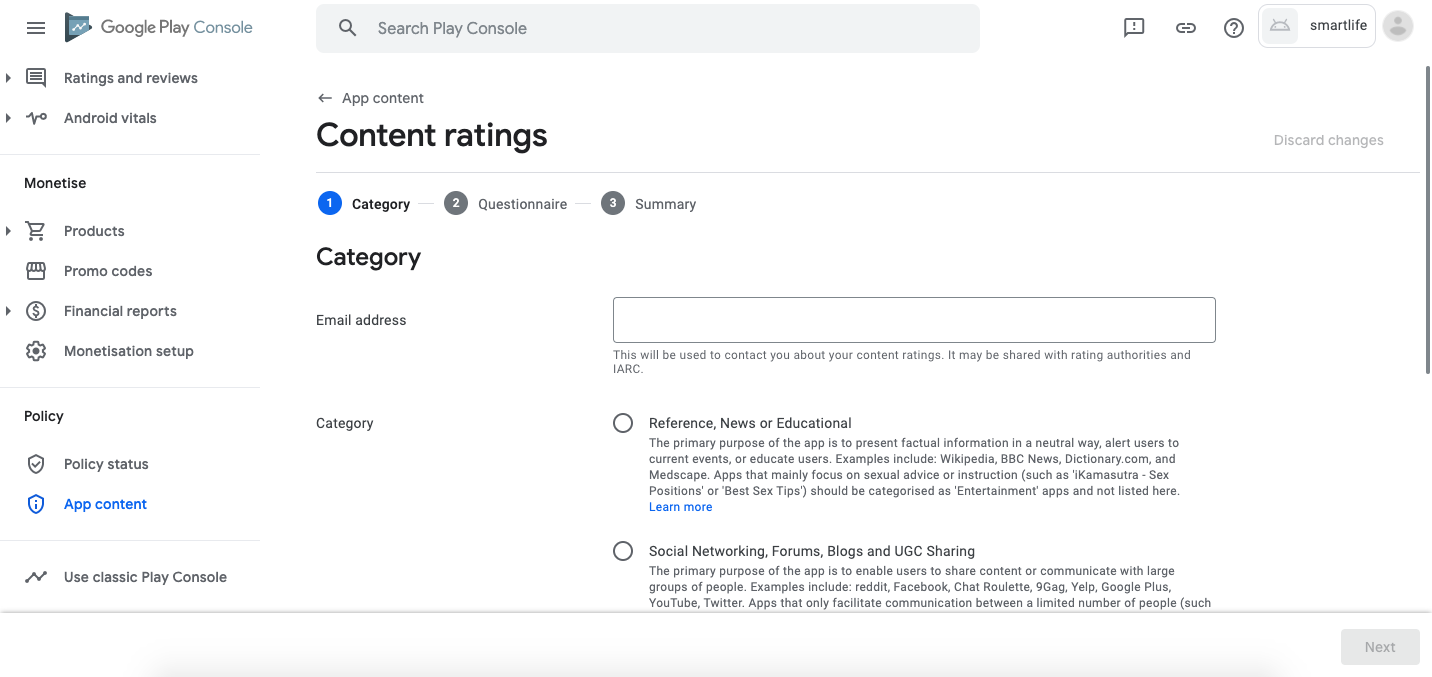
-
Select the UTILITY, PRODUCTIVITY, COMMUNICATION, OR OTHER category of questionnaires.
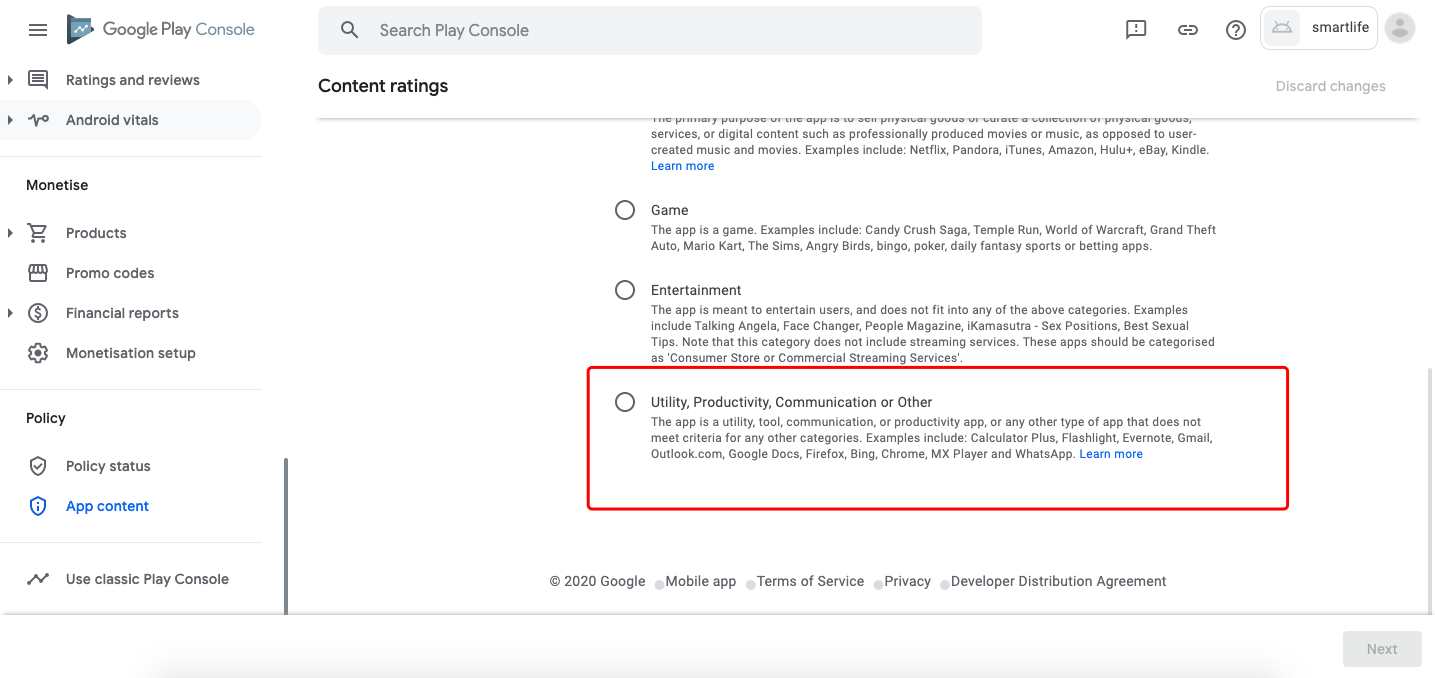
-
Choose NO for all items. After it is completed, click Save-NEXT.
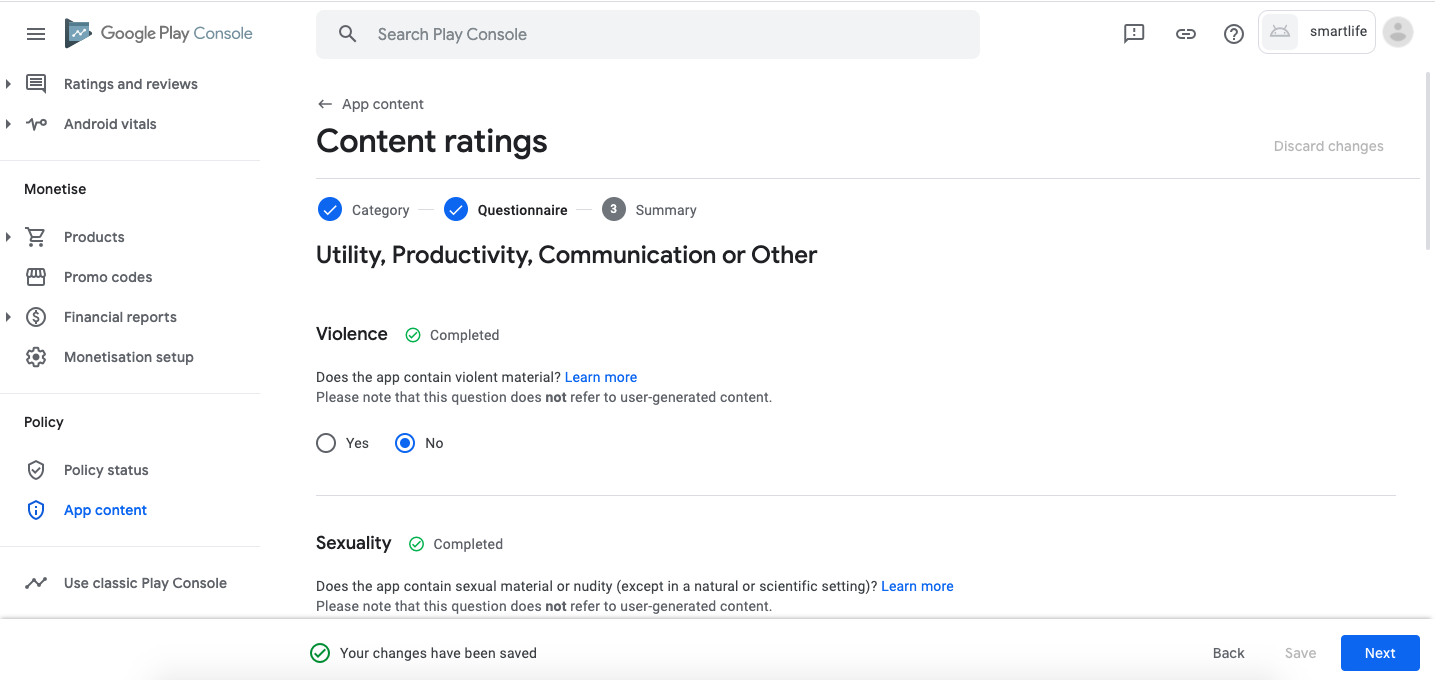
-
Click Submit.
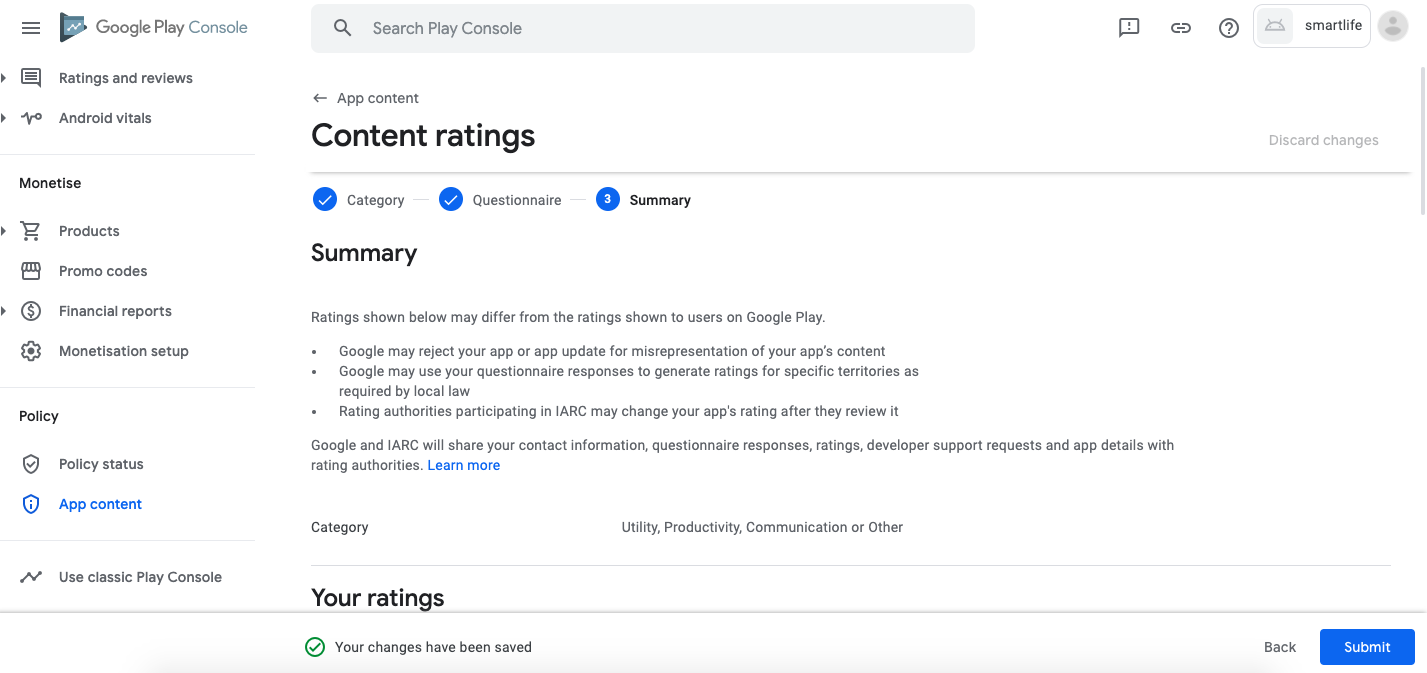
Target audience and content
-
Select Target age group–18 and over.
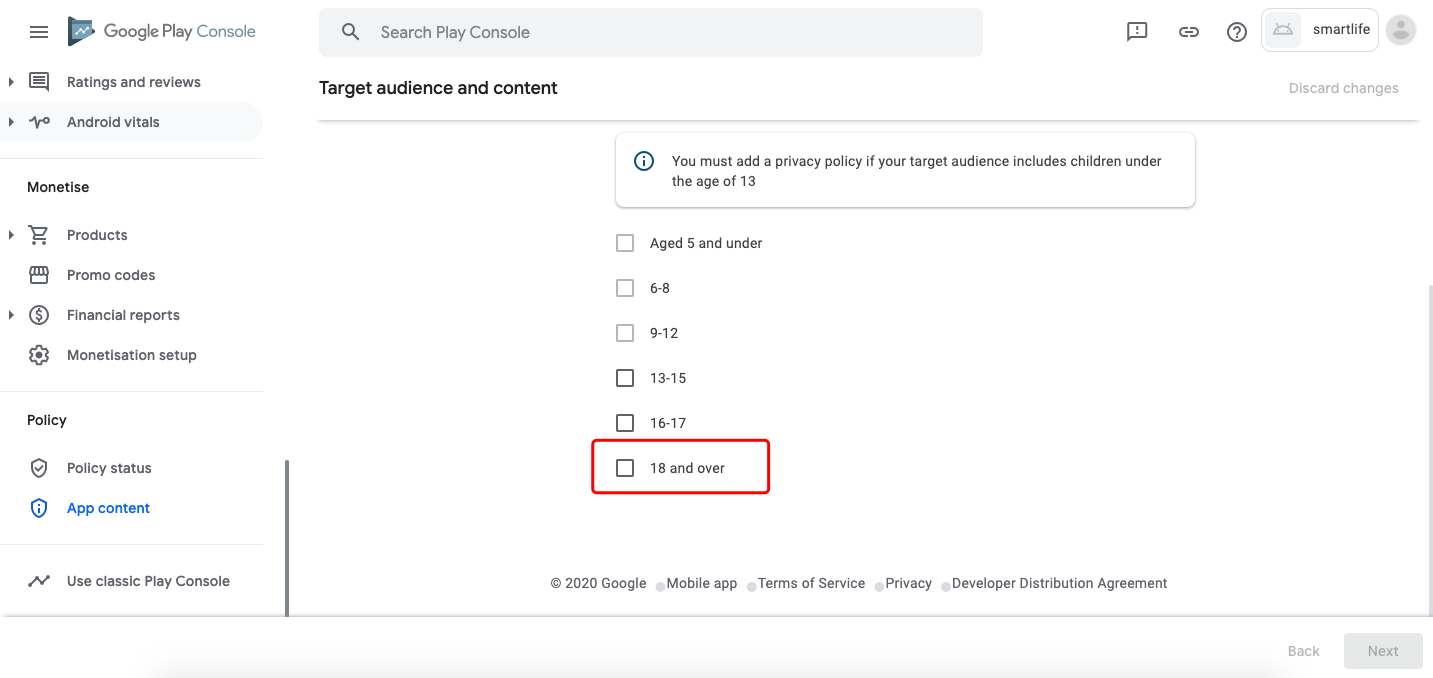
-
Select Appeal to children–No.
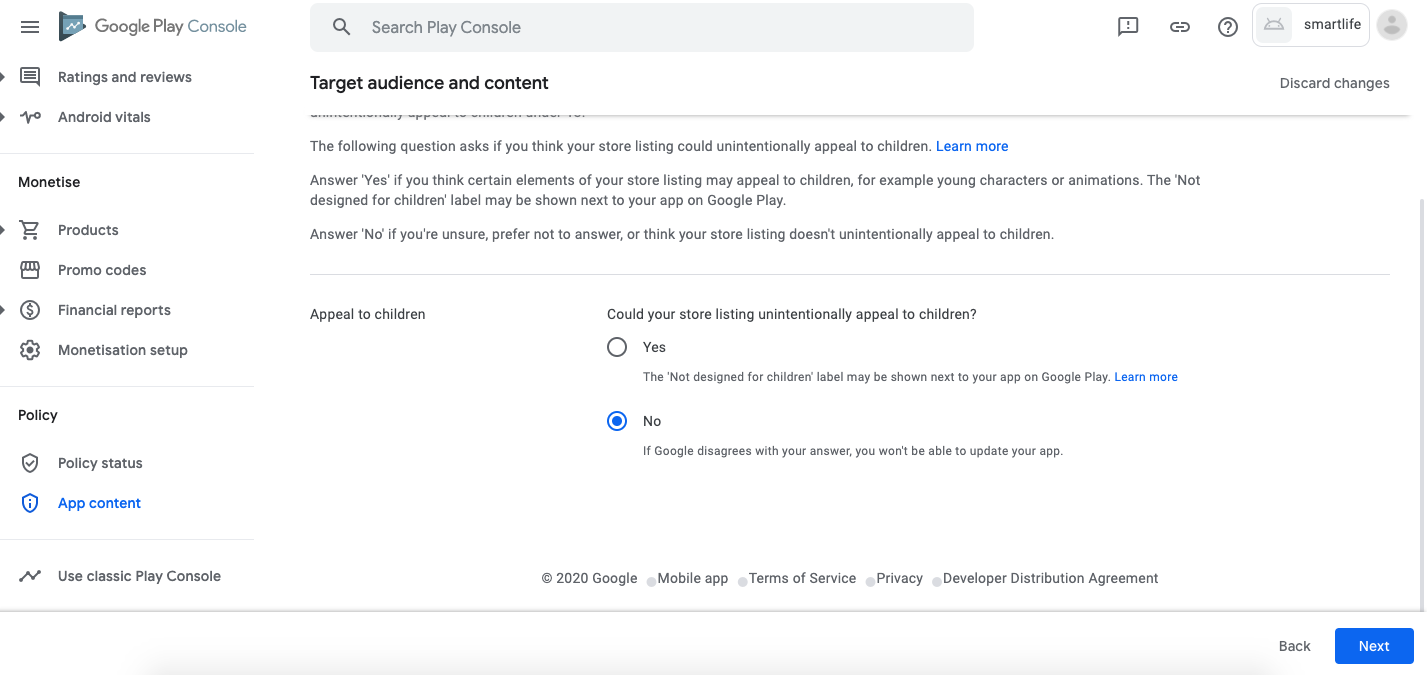
-
Click Save.
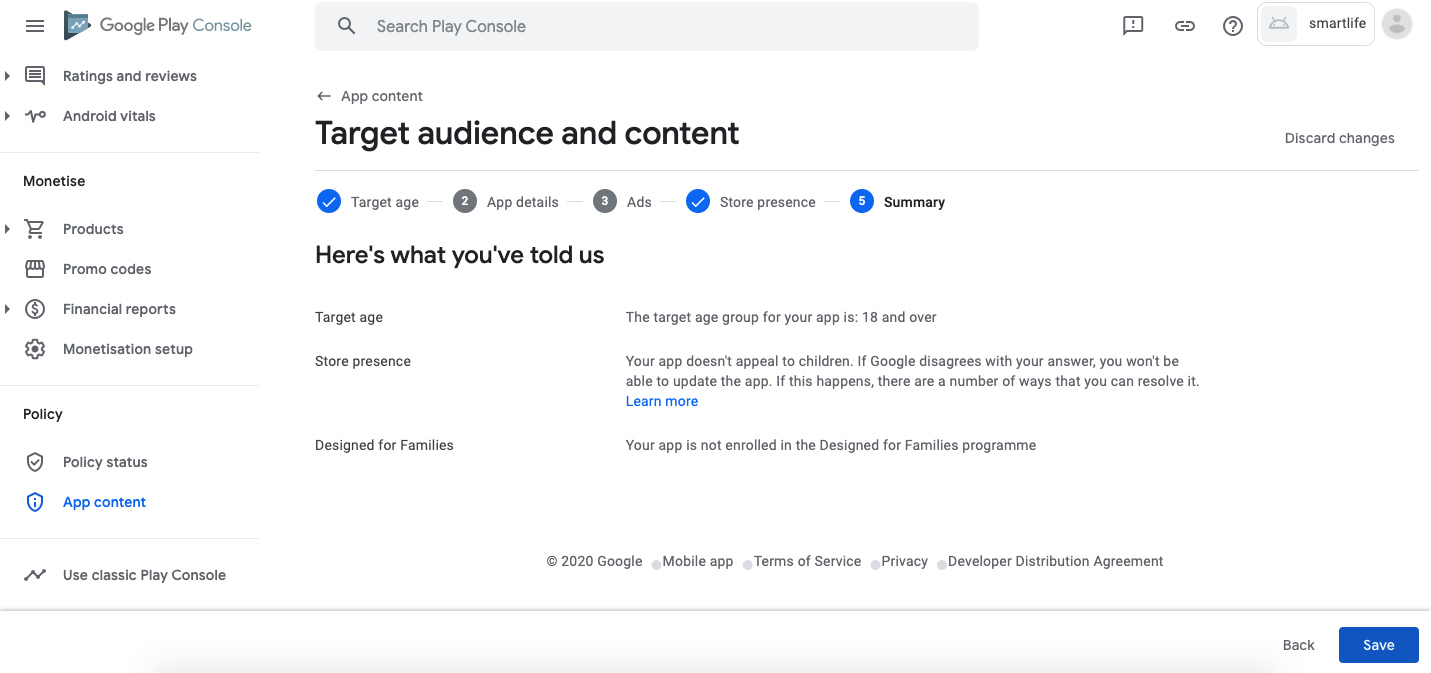
Apply for listing
-
After all the steps above have been completed, click the Releases-Production-Releases, then click EDIT.
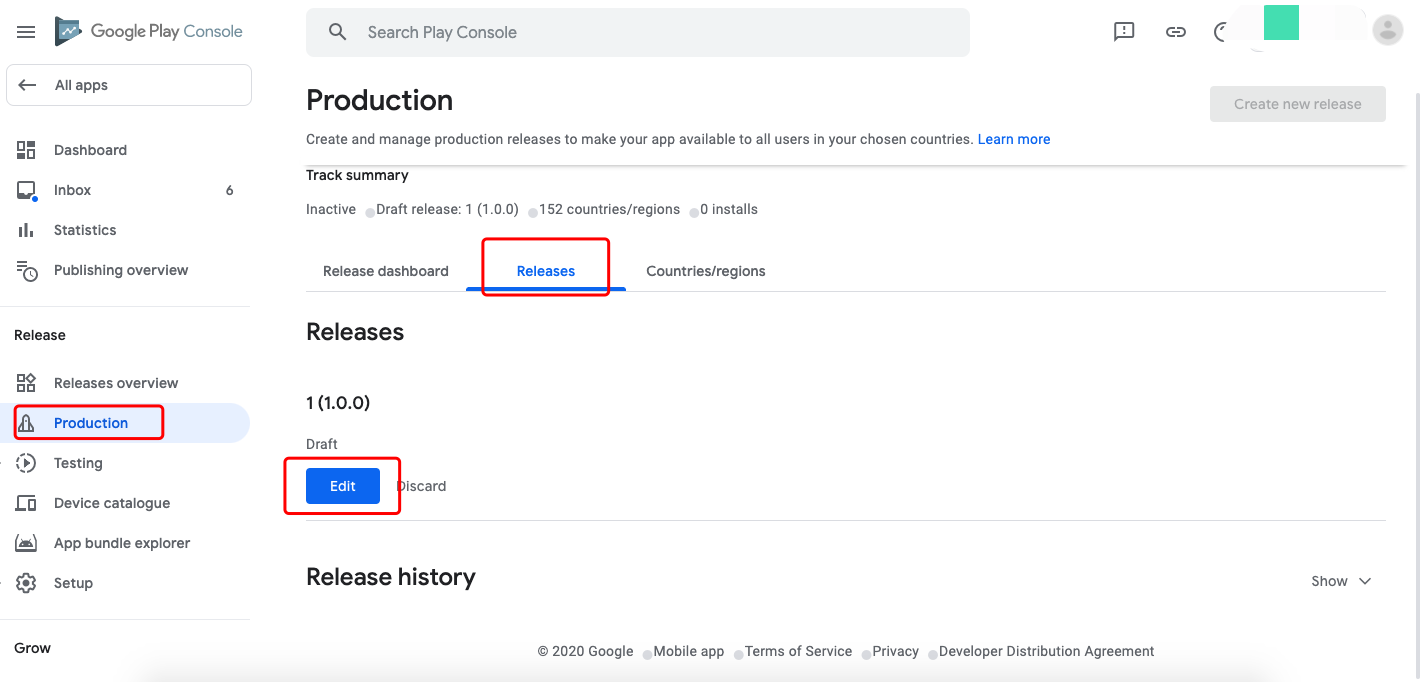
-
Click Review release at the right bottom.
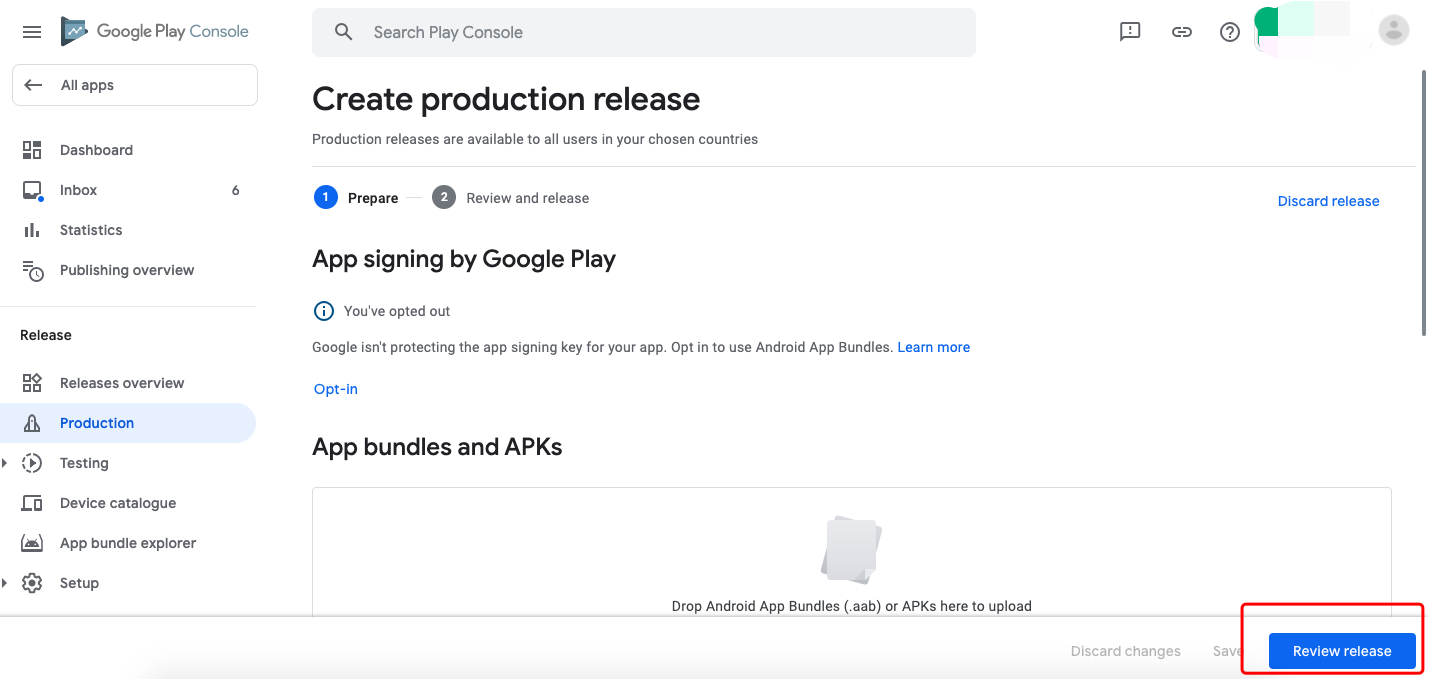
-
If you see a warning, please ignore it.
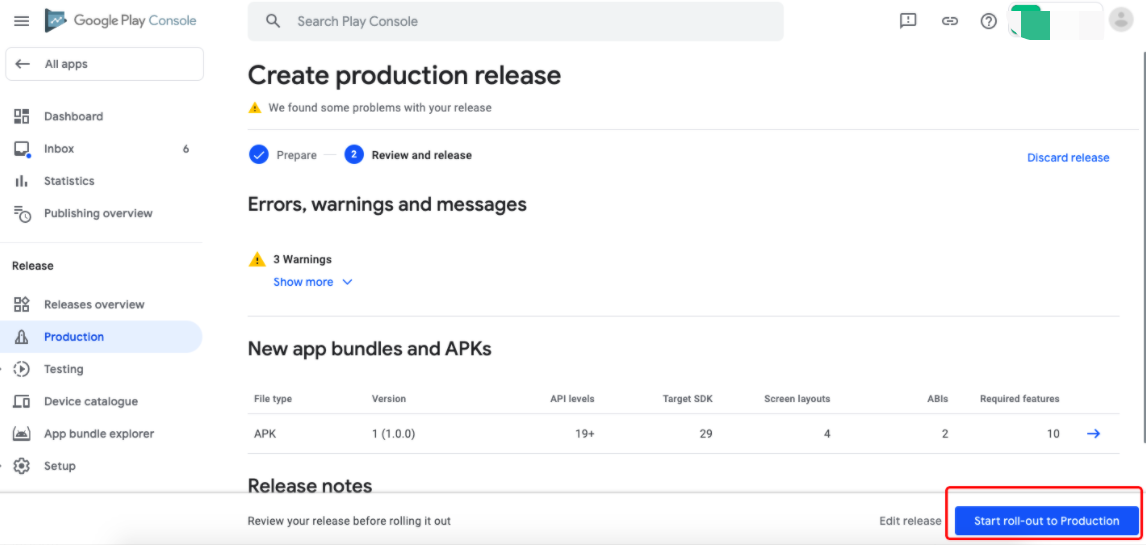
-
Click Start roll-out to Production at the right bottom, to browse the app information.
Officially publish app
After the official listing, Google Play will perform some testing on the app, which normally takes about one day. If the app passes all the tests, it will automatically be listed.
If you run into any difficulty during the app listing process, feel free to contact Tuya staff for help at any time.