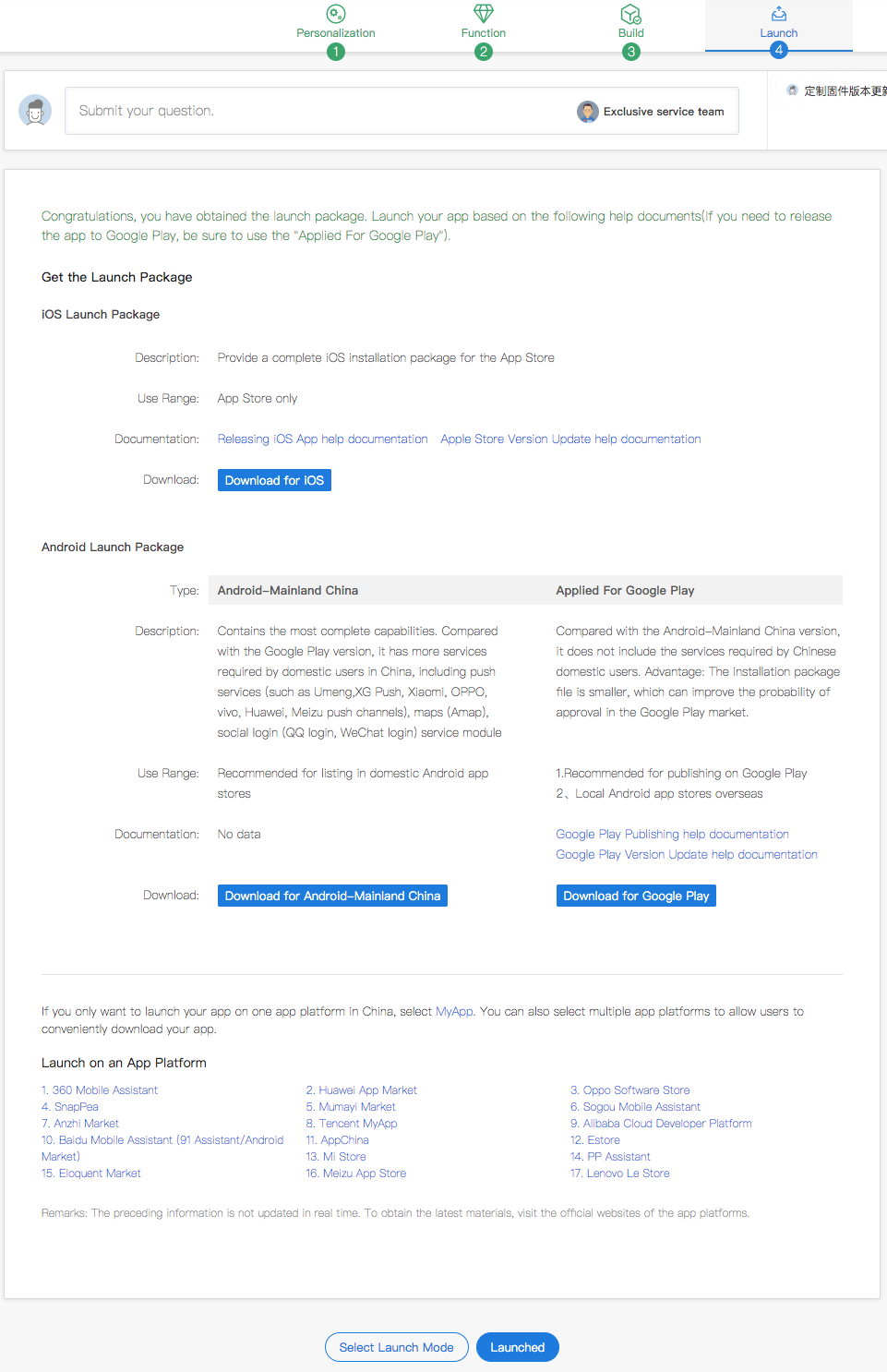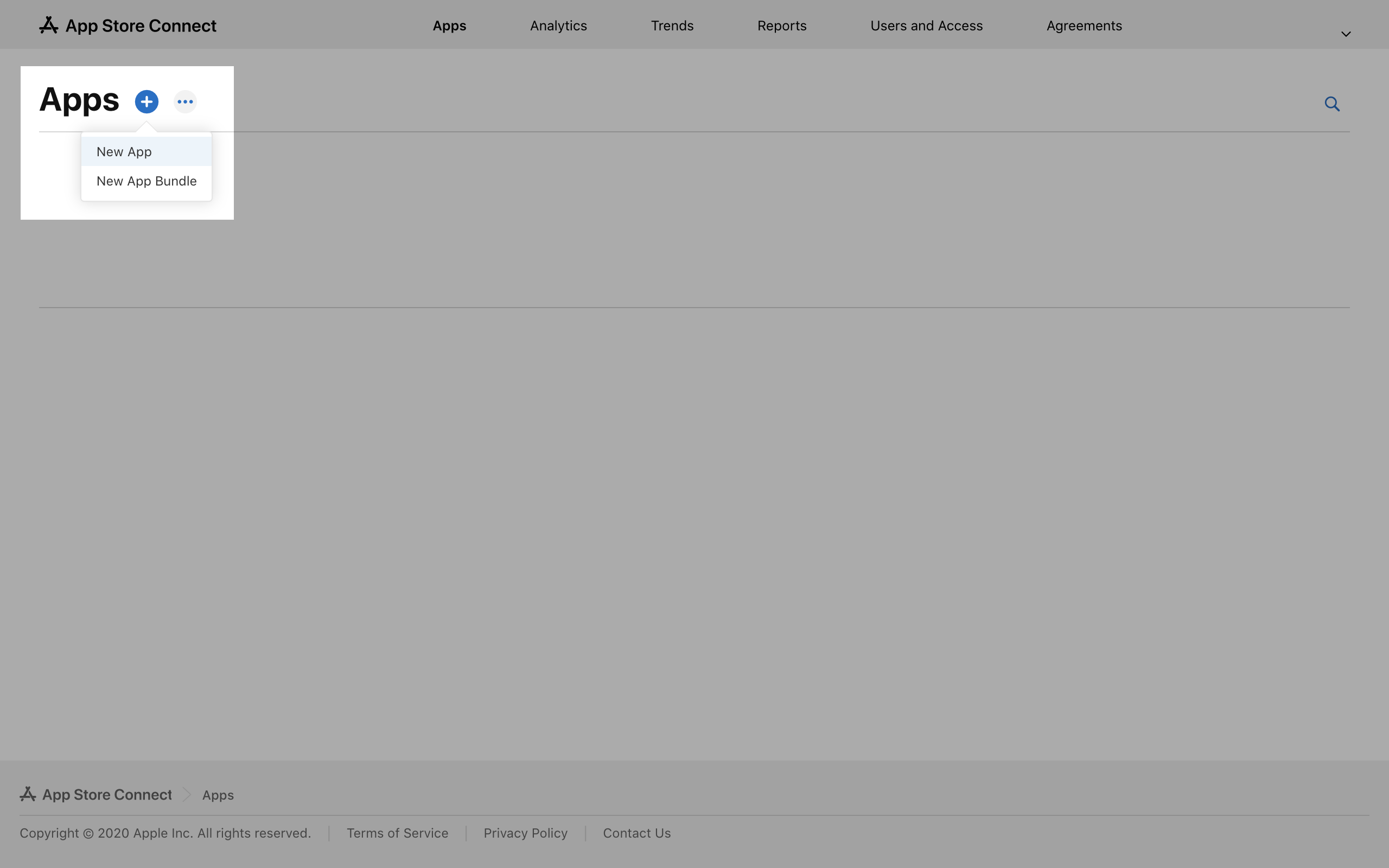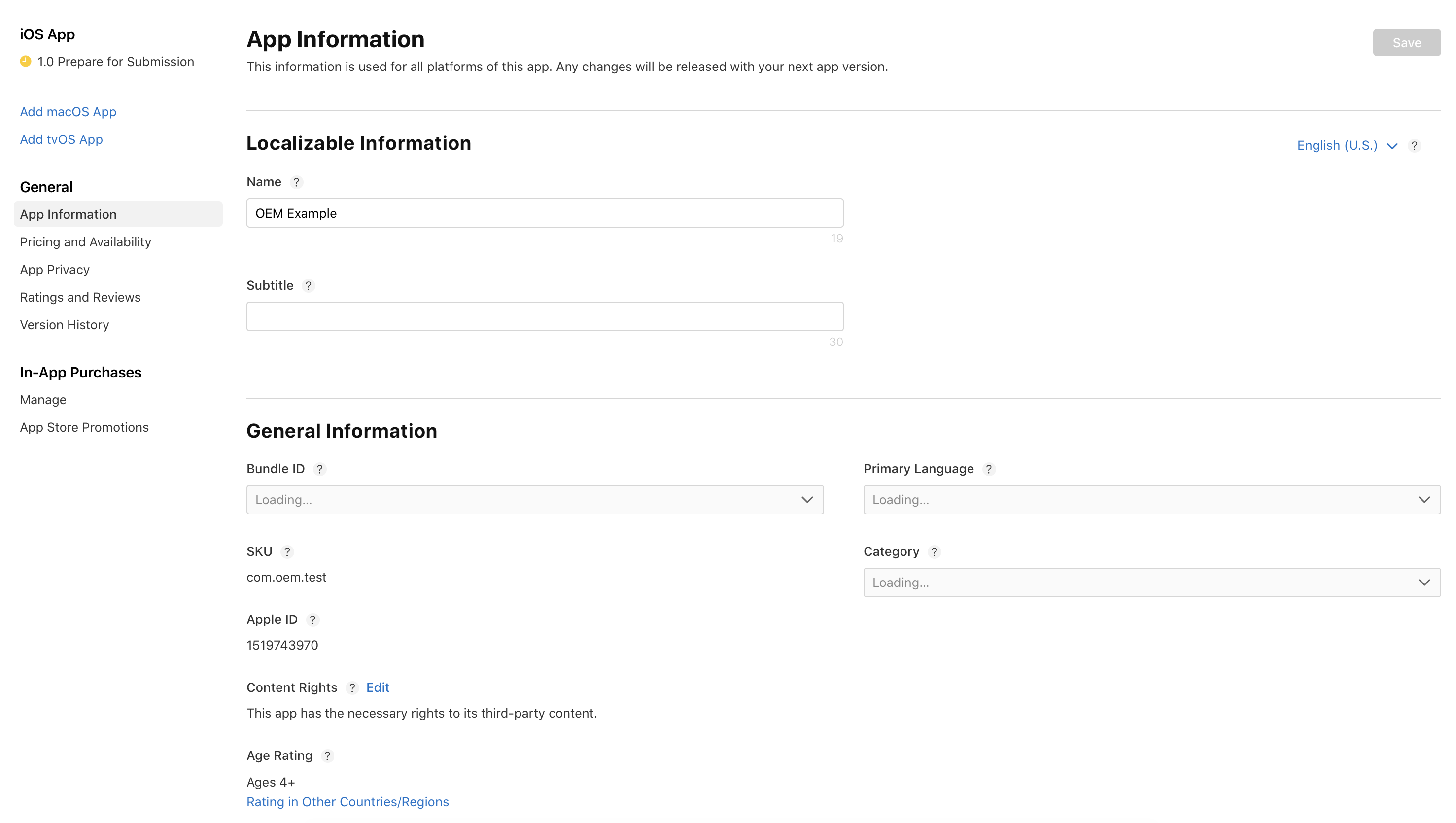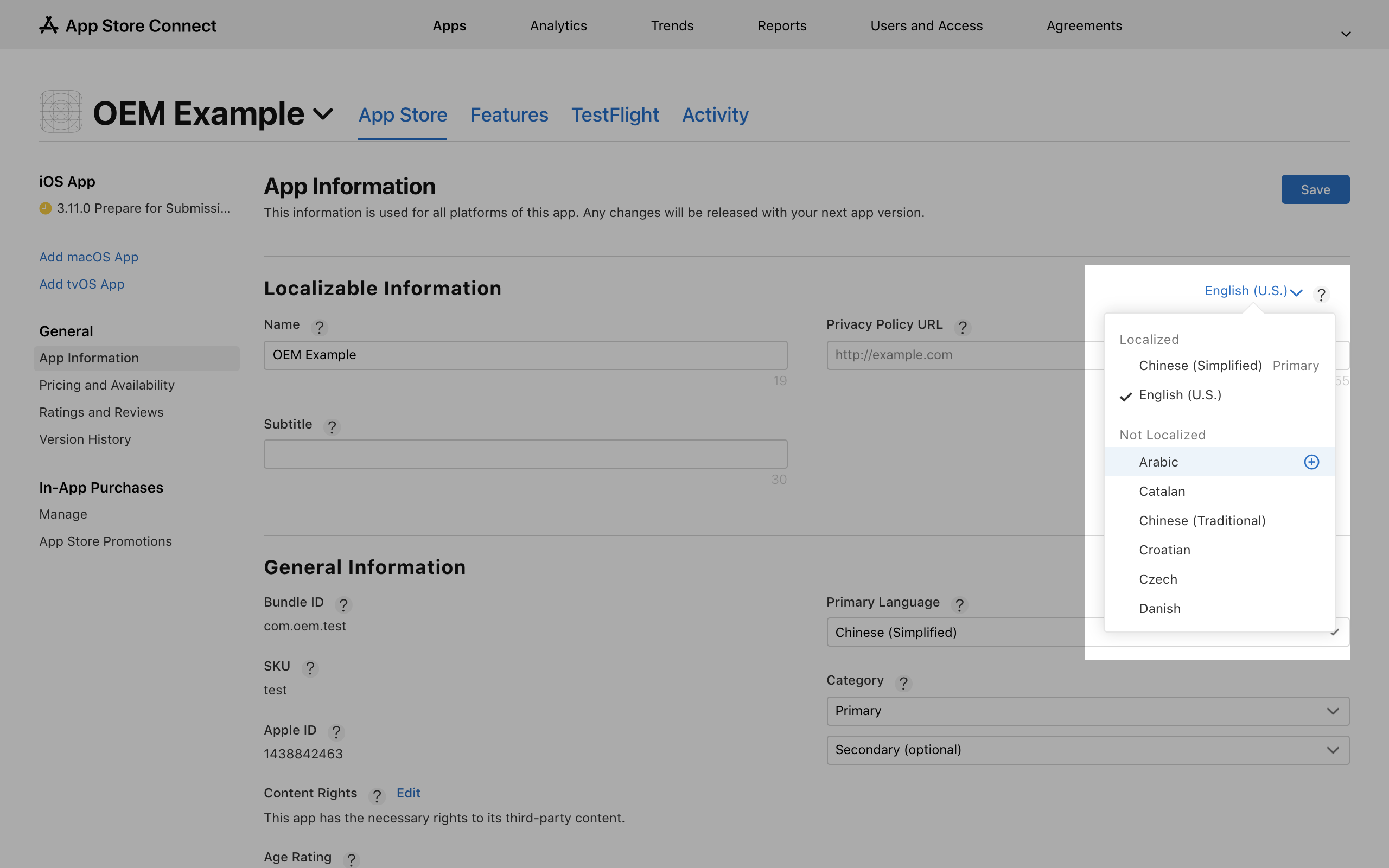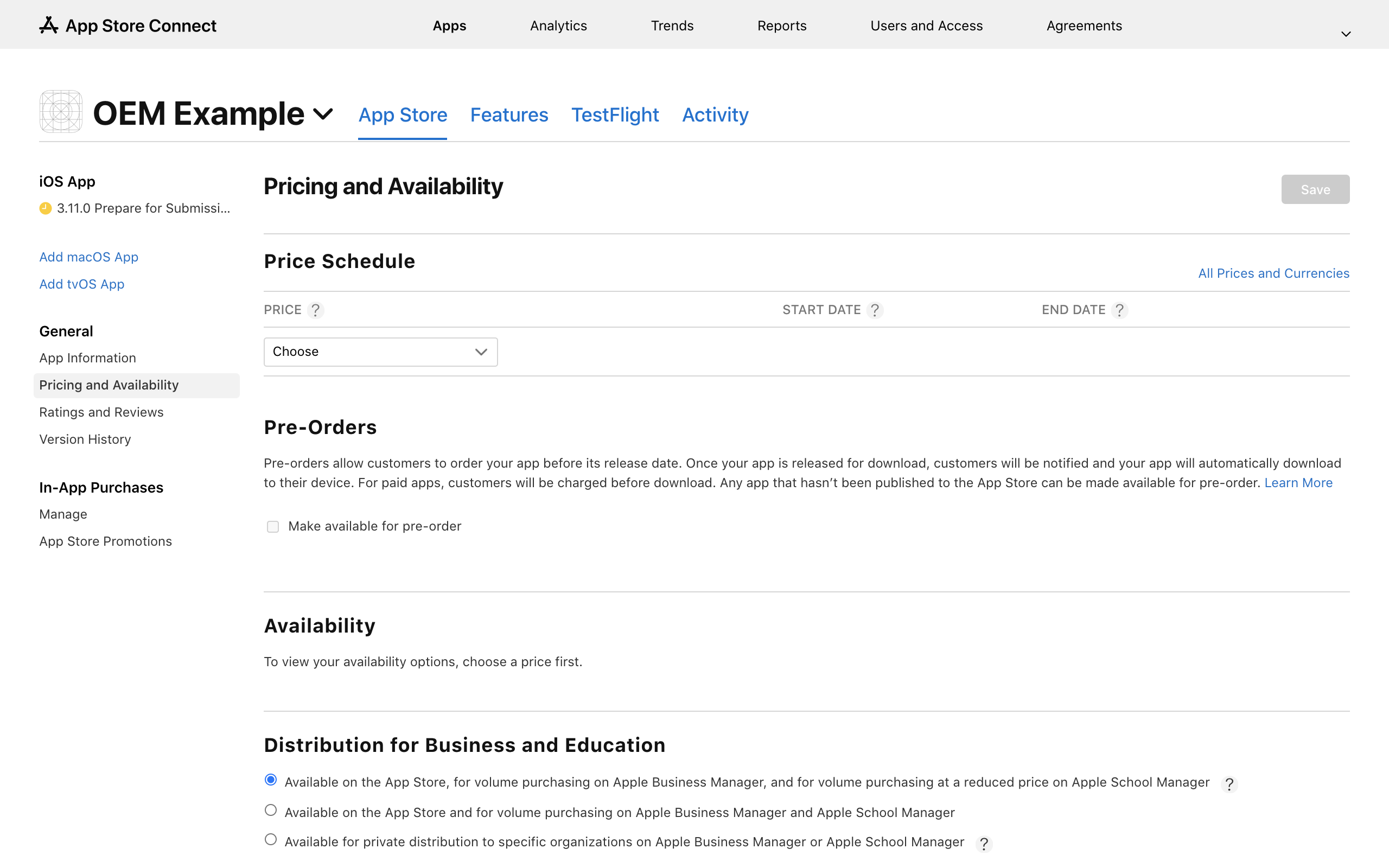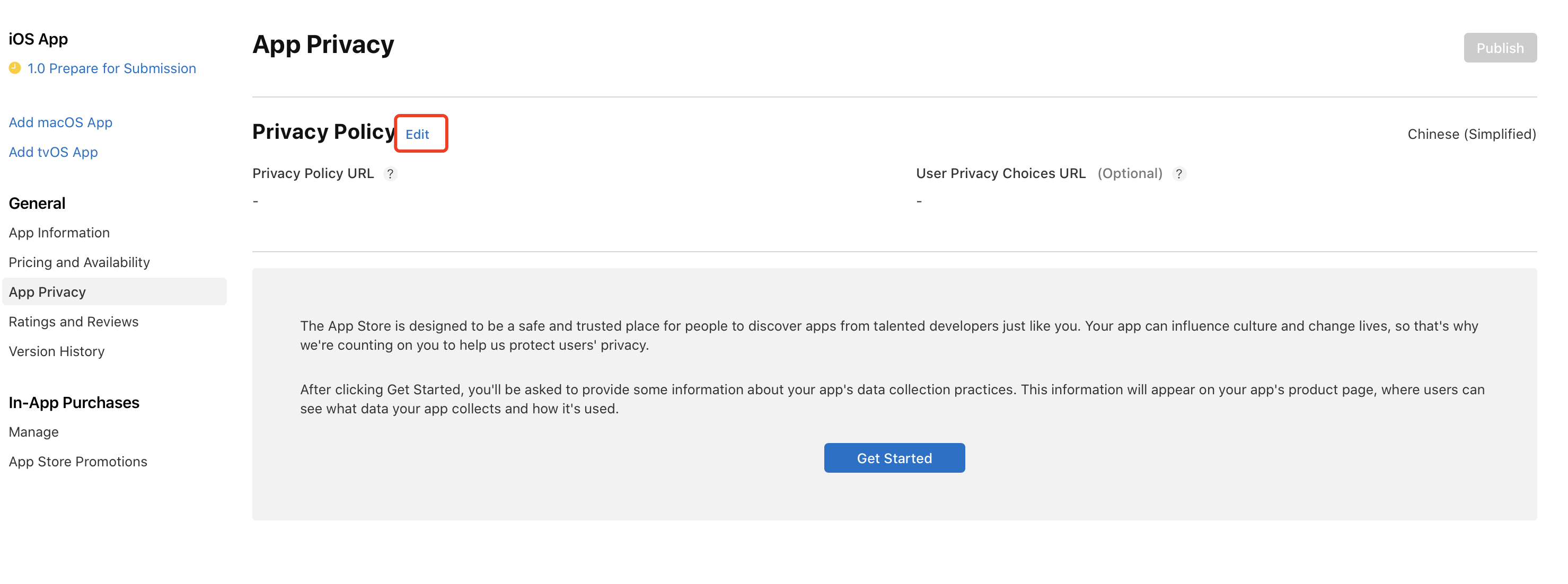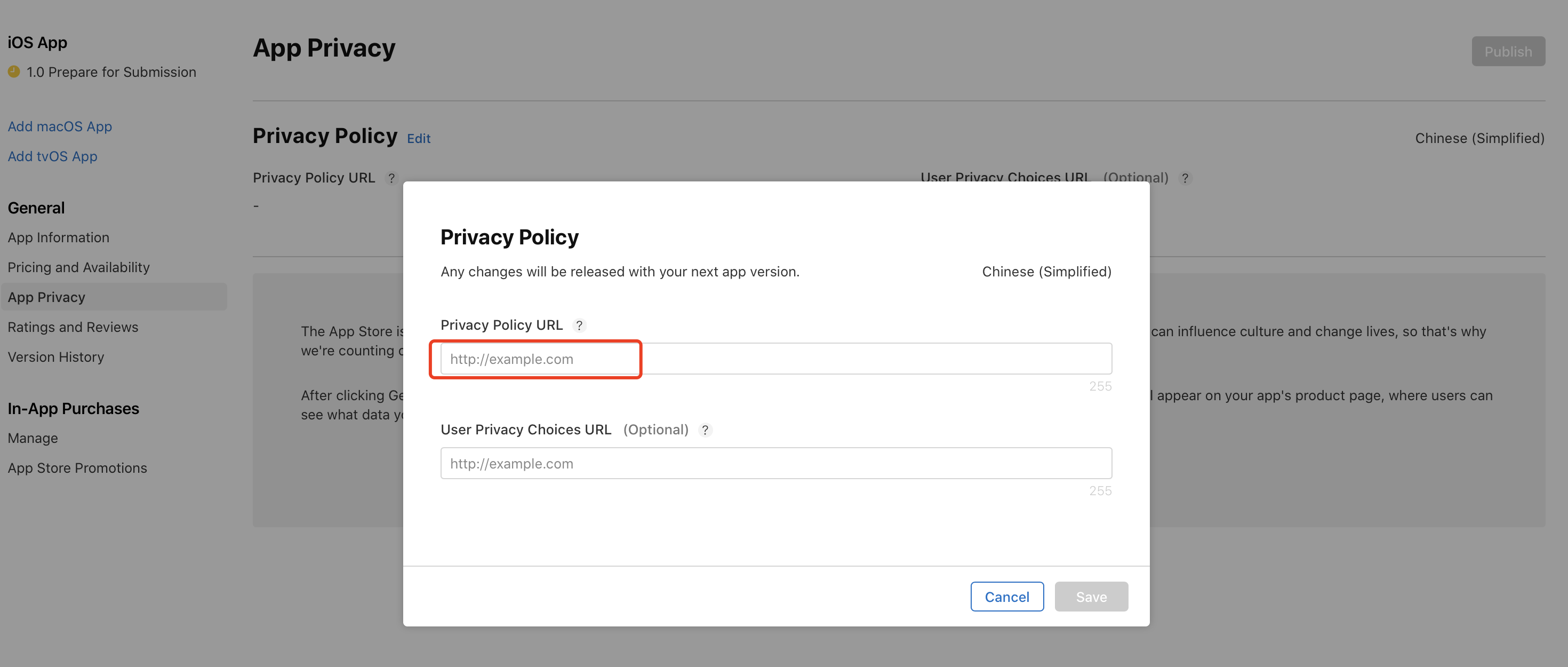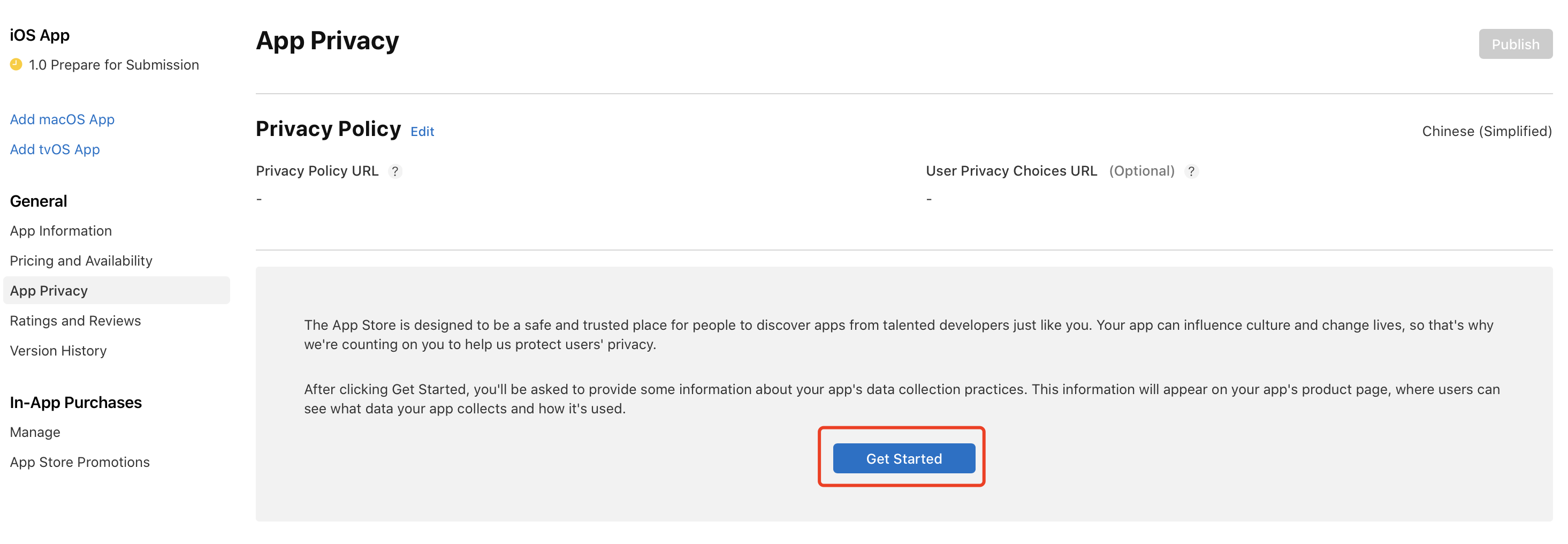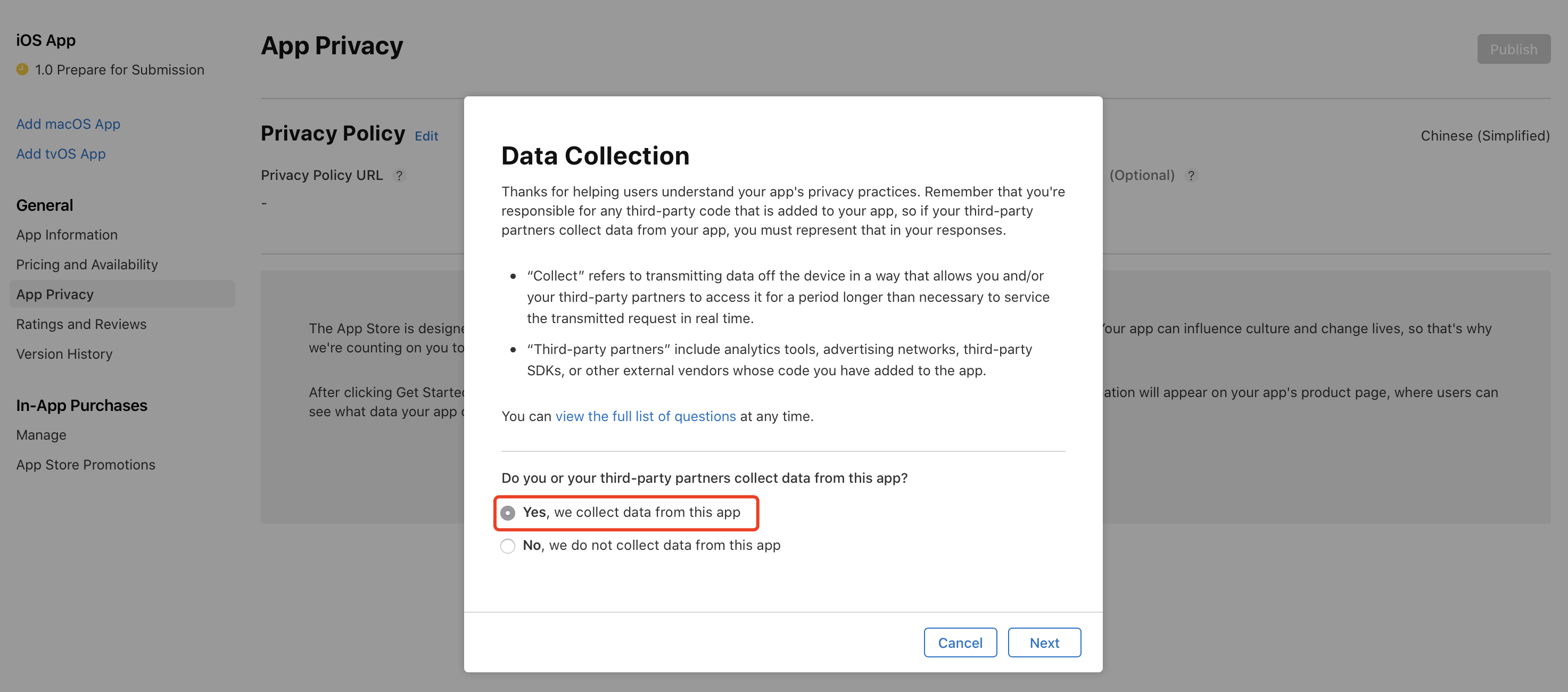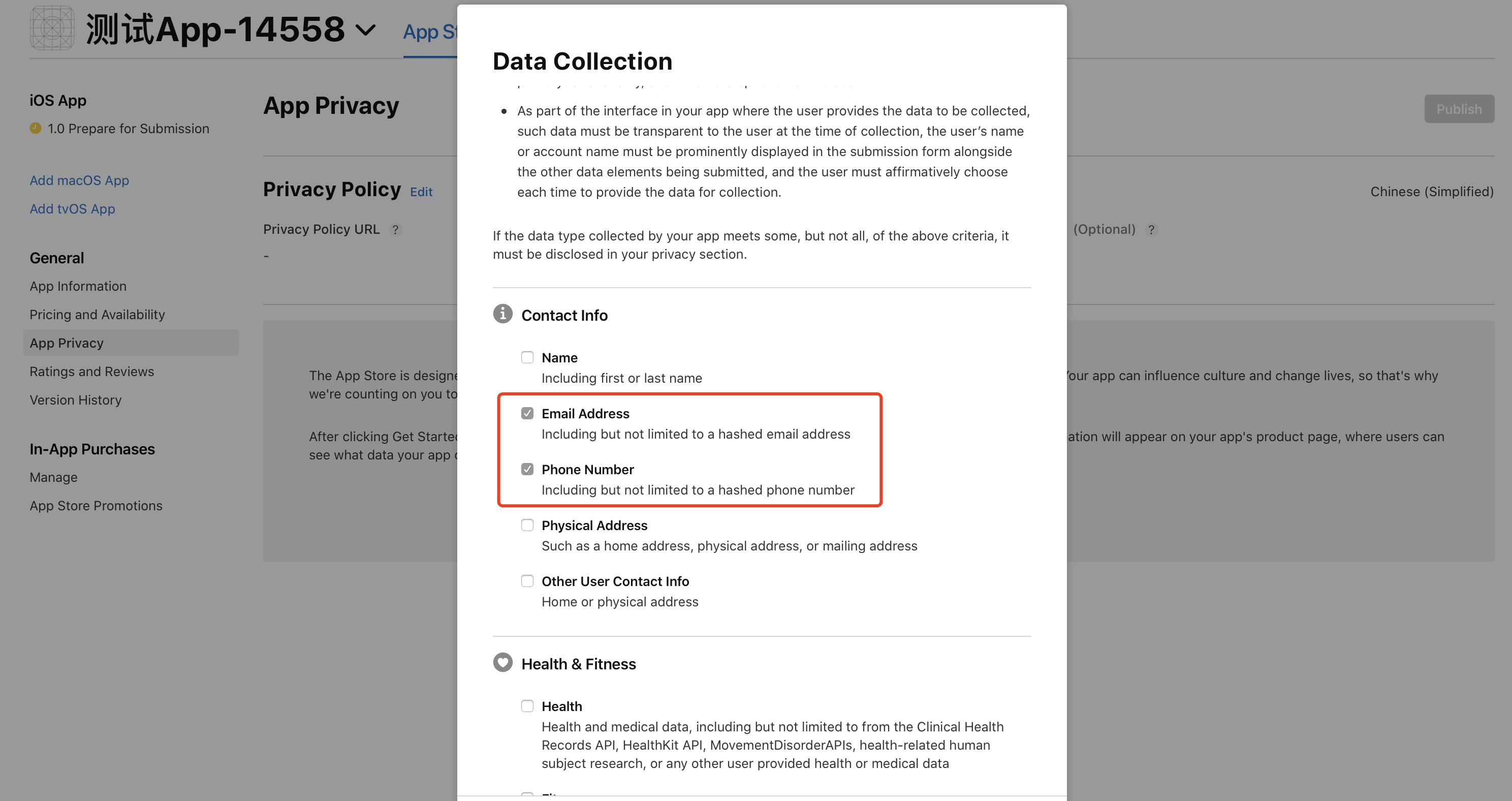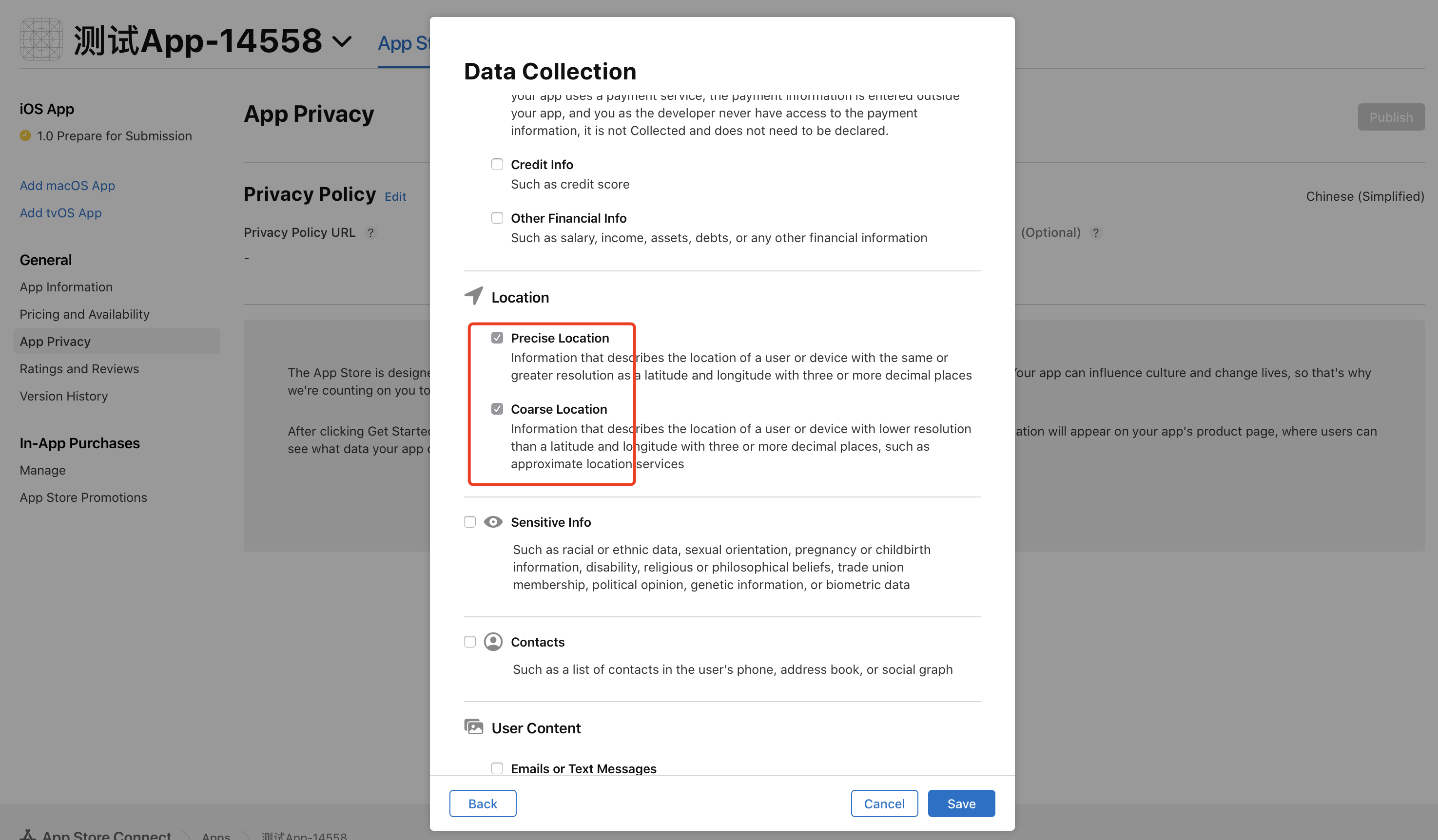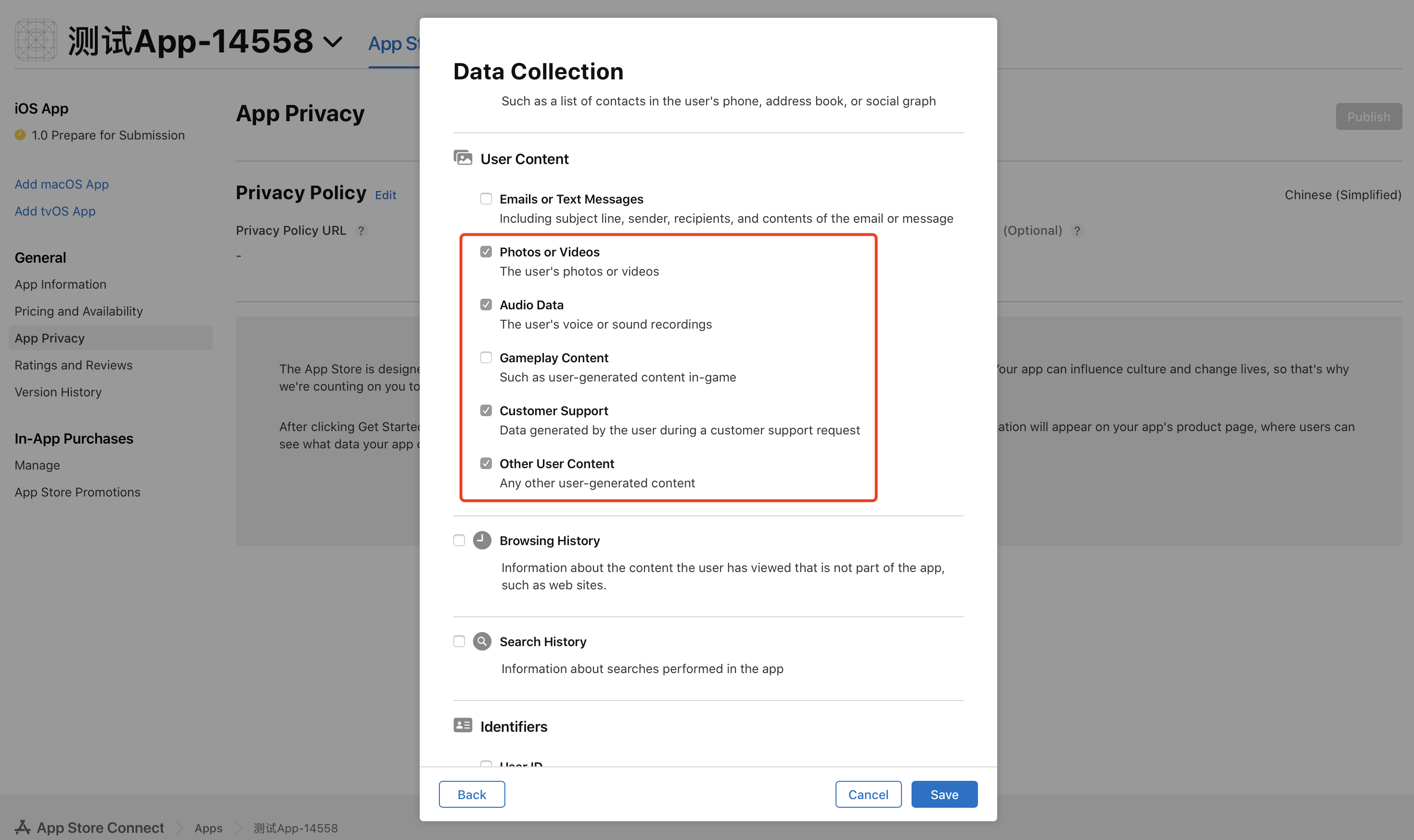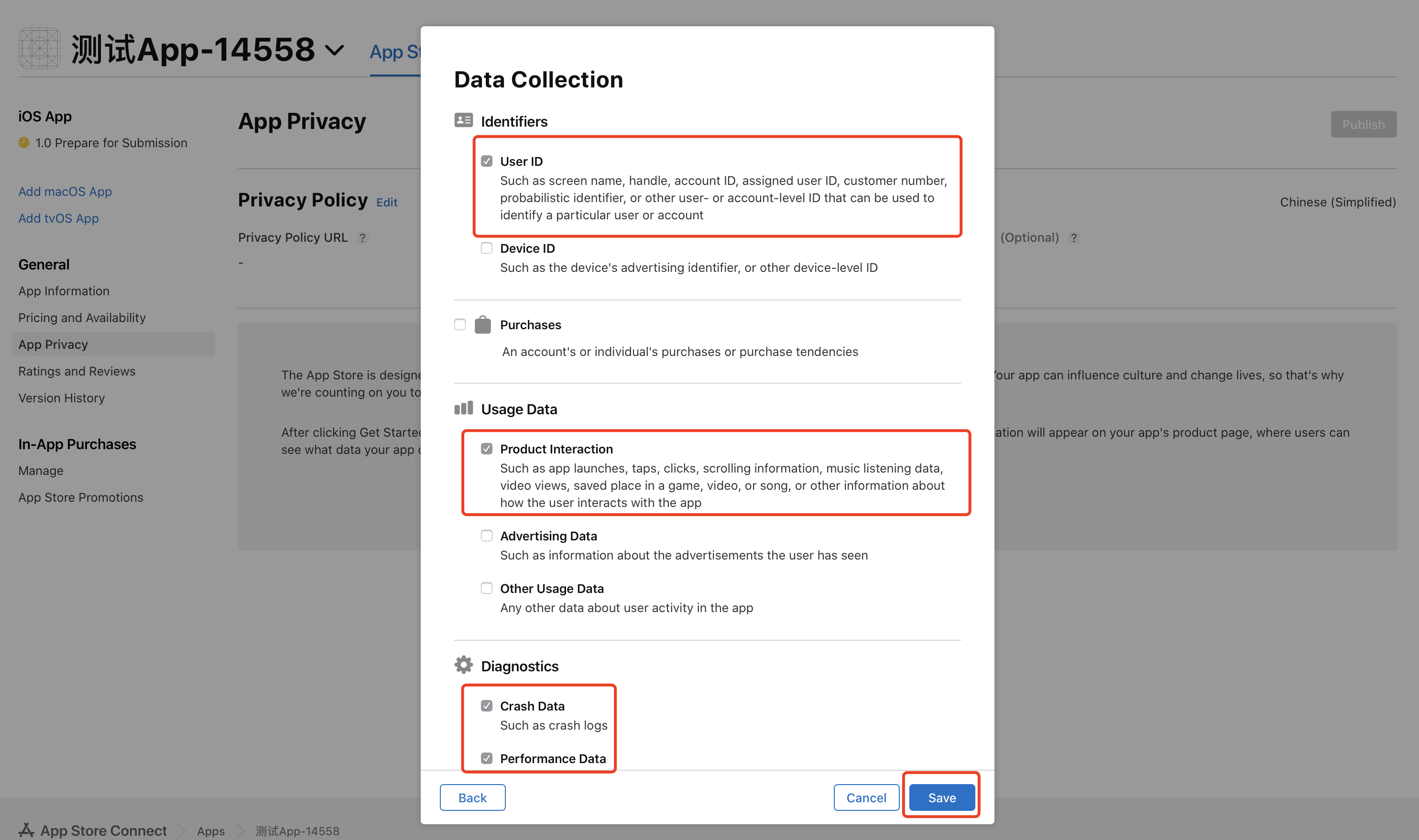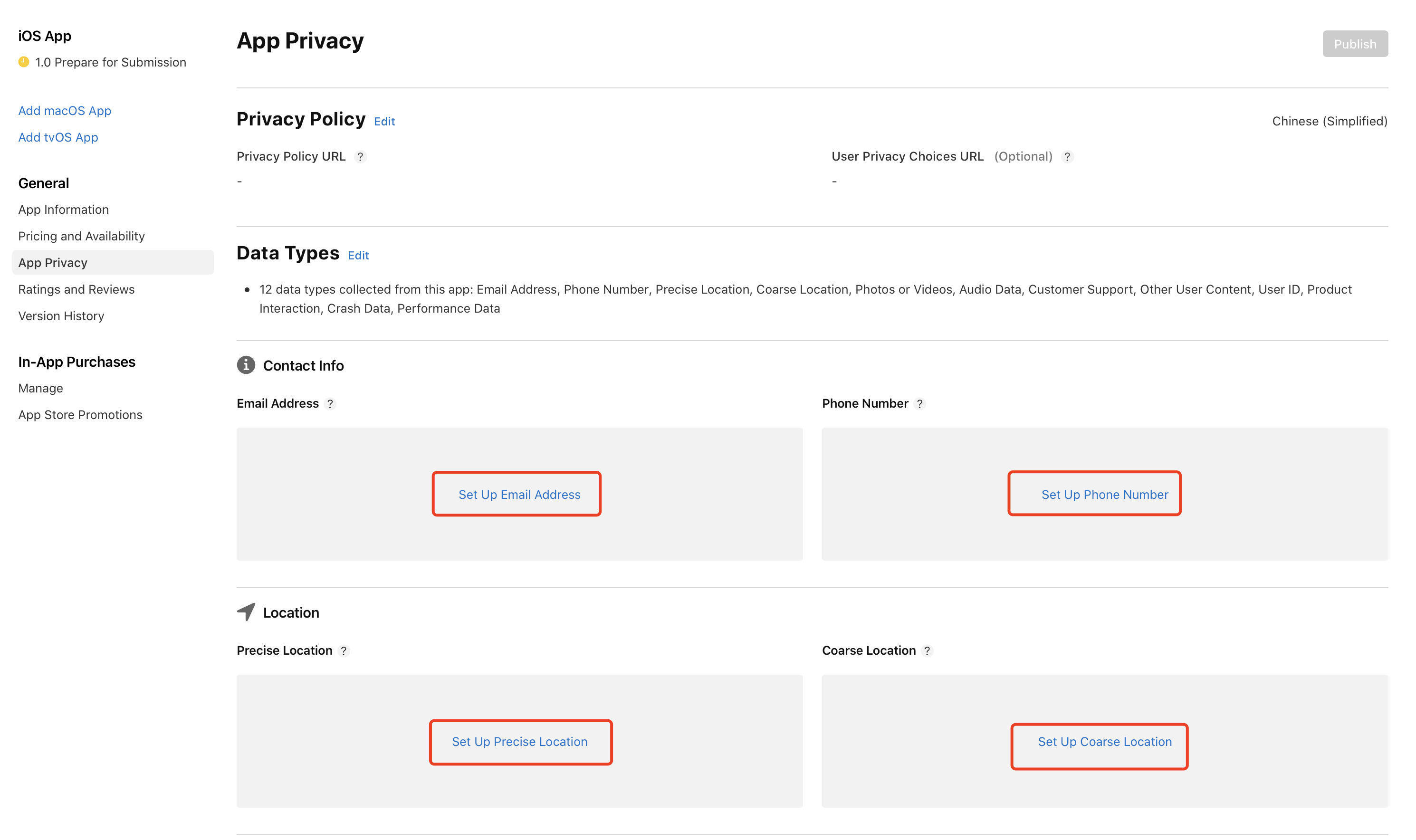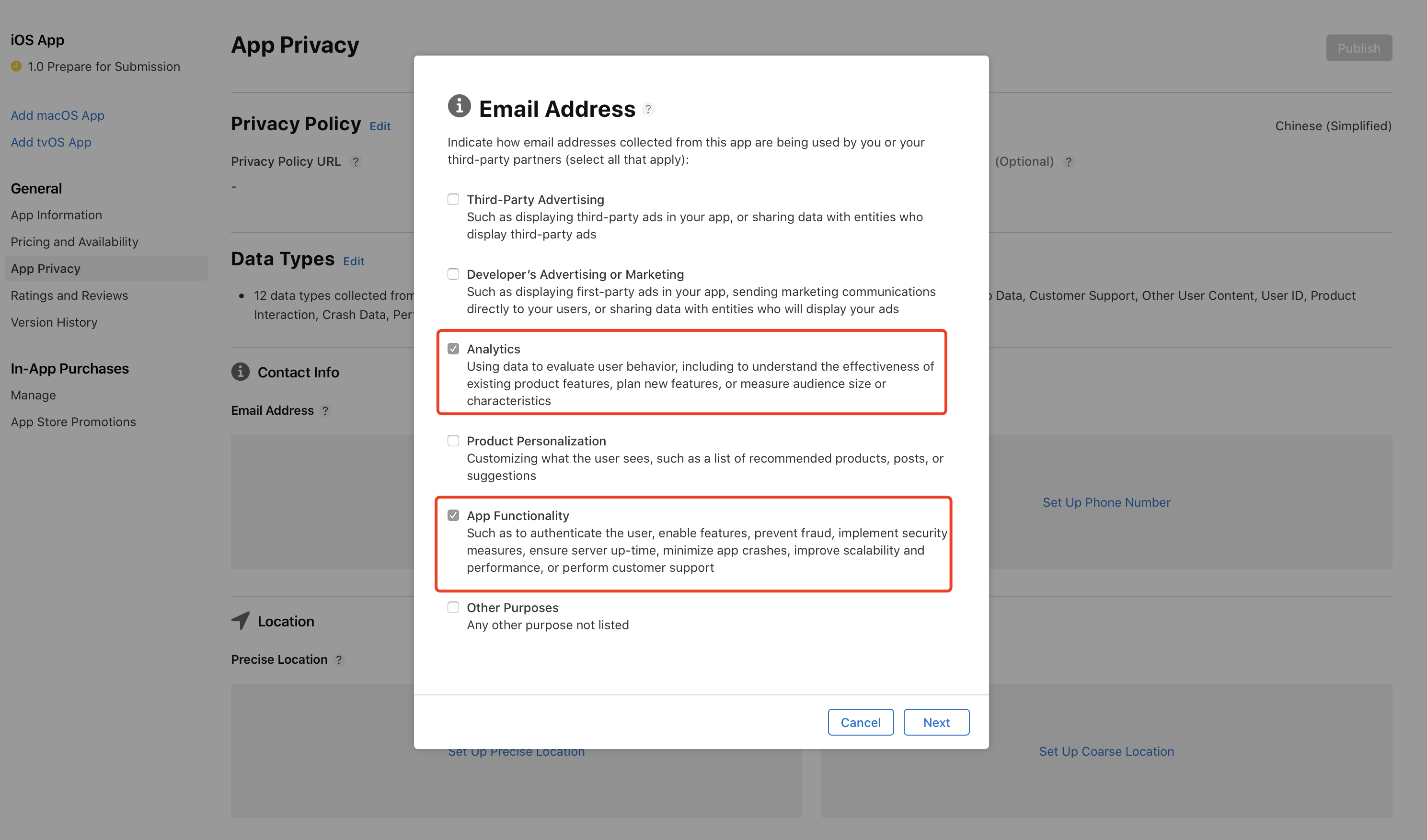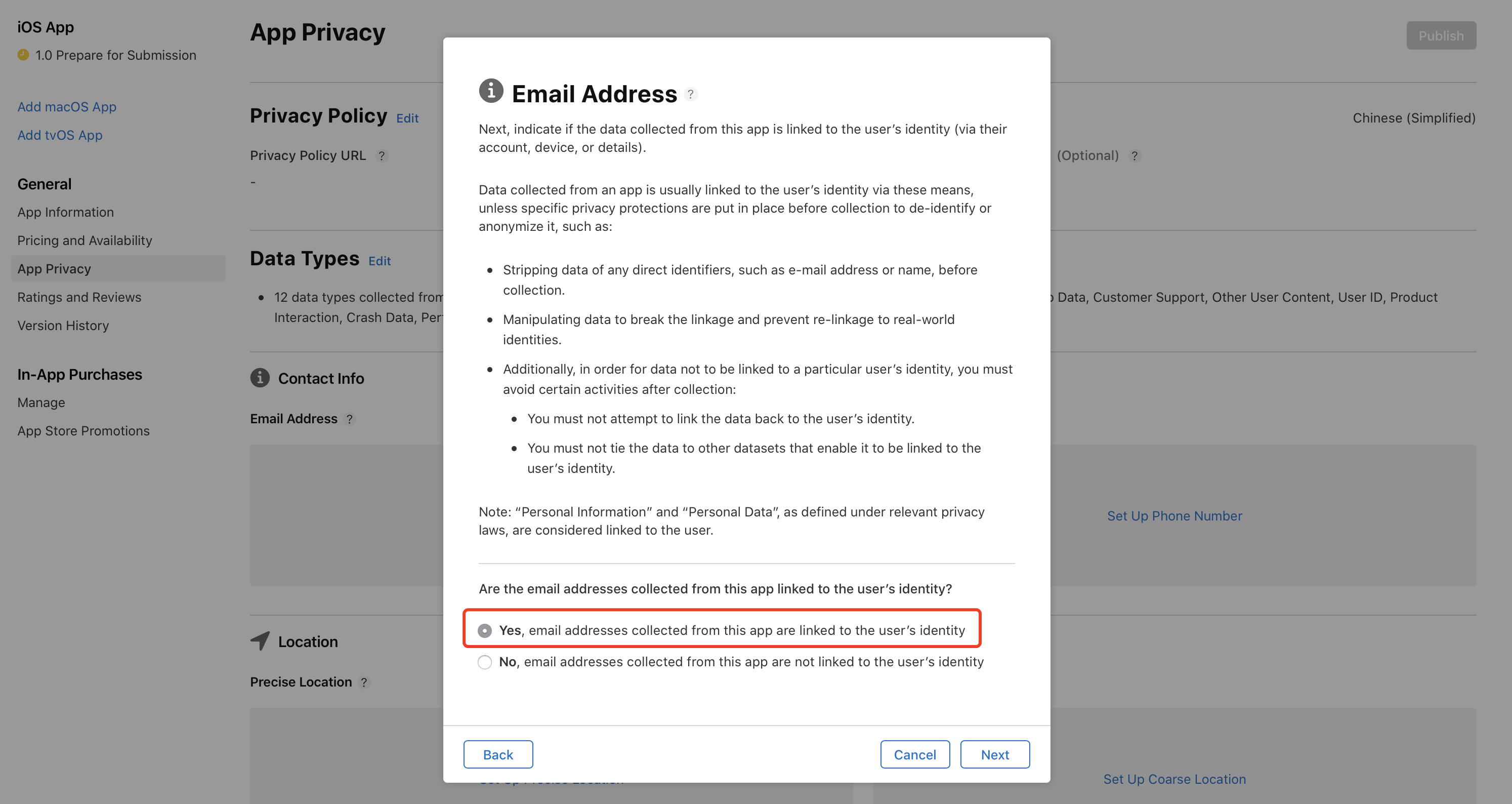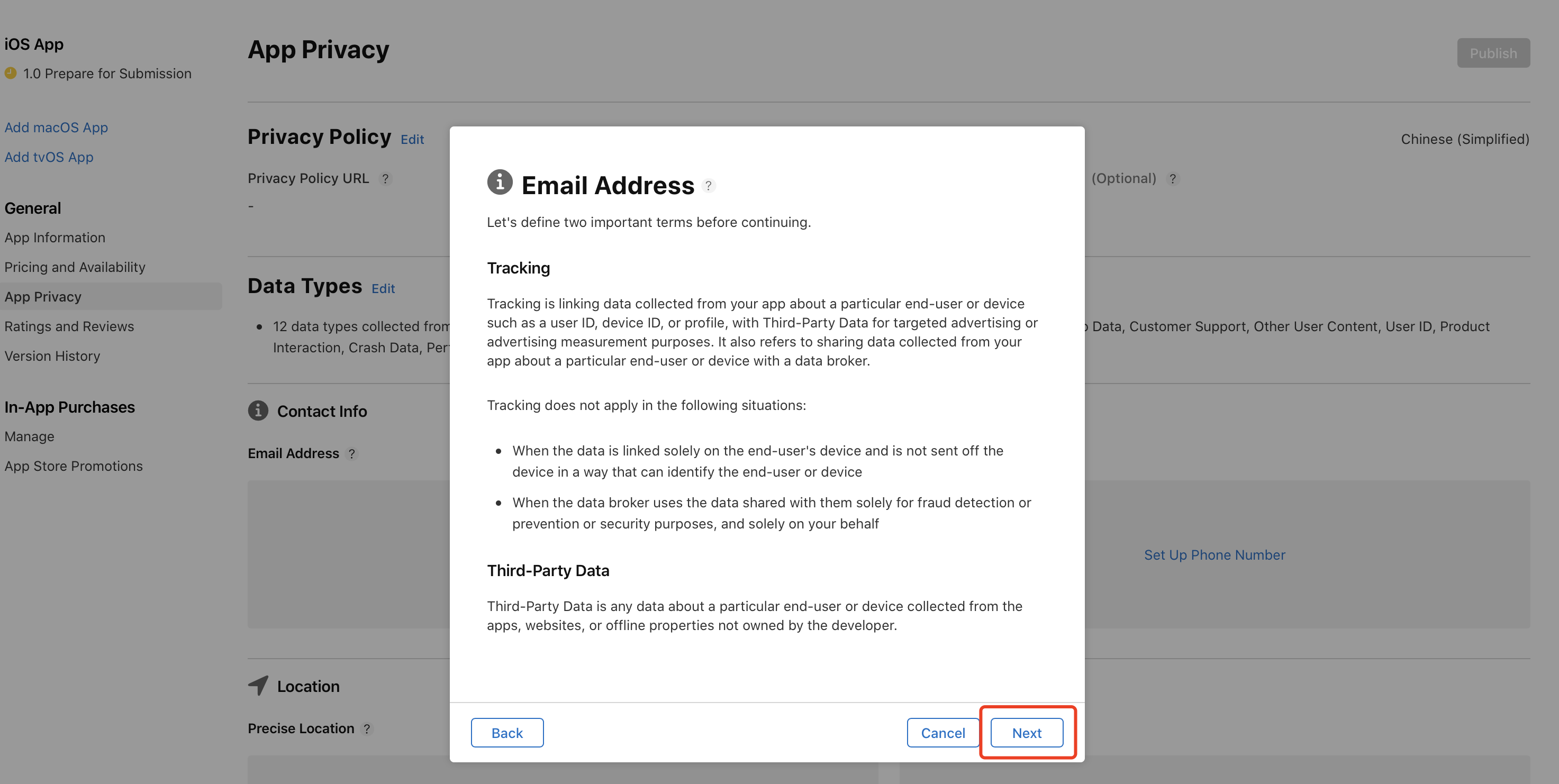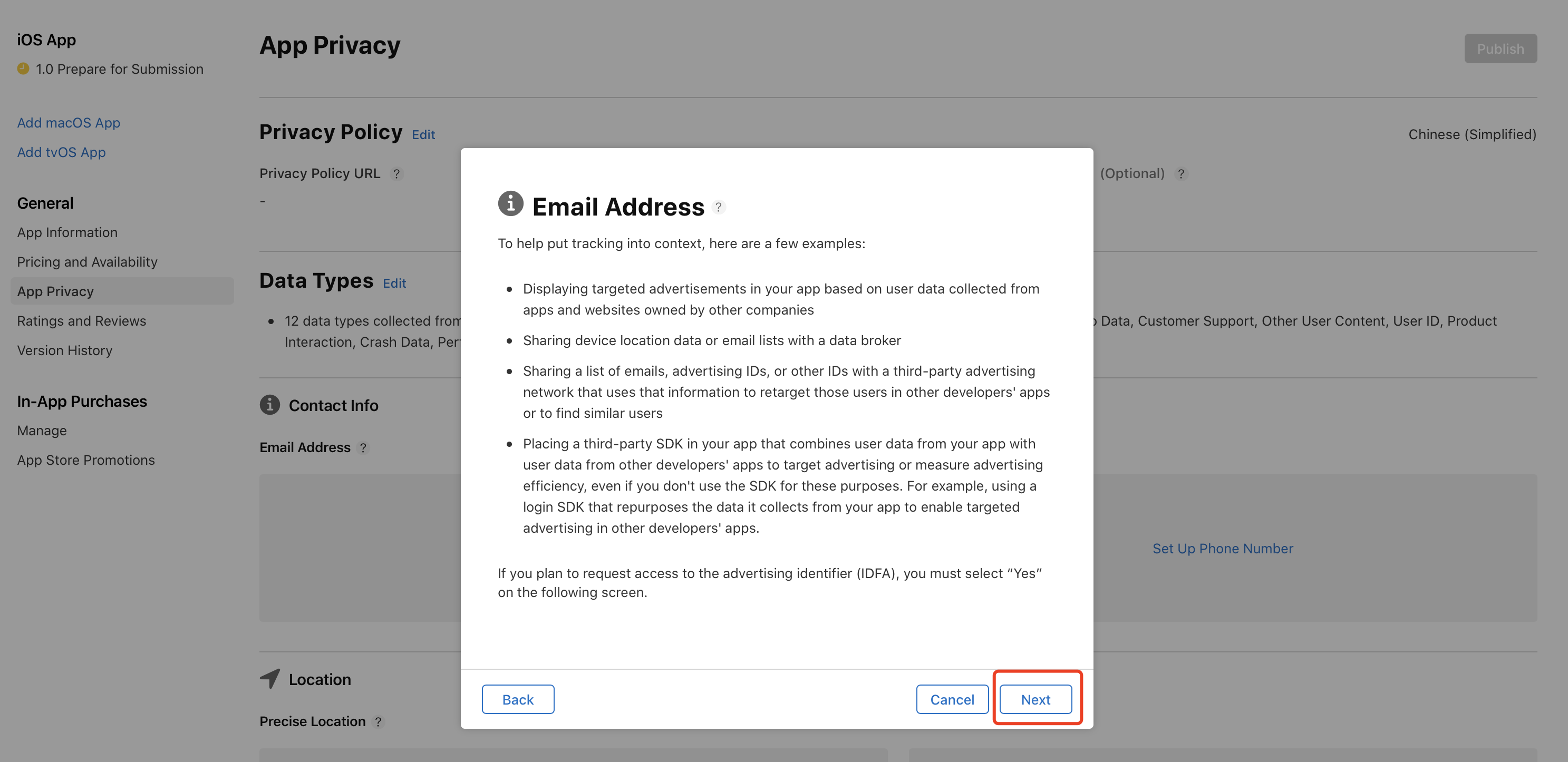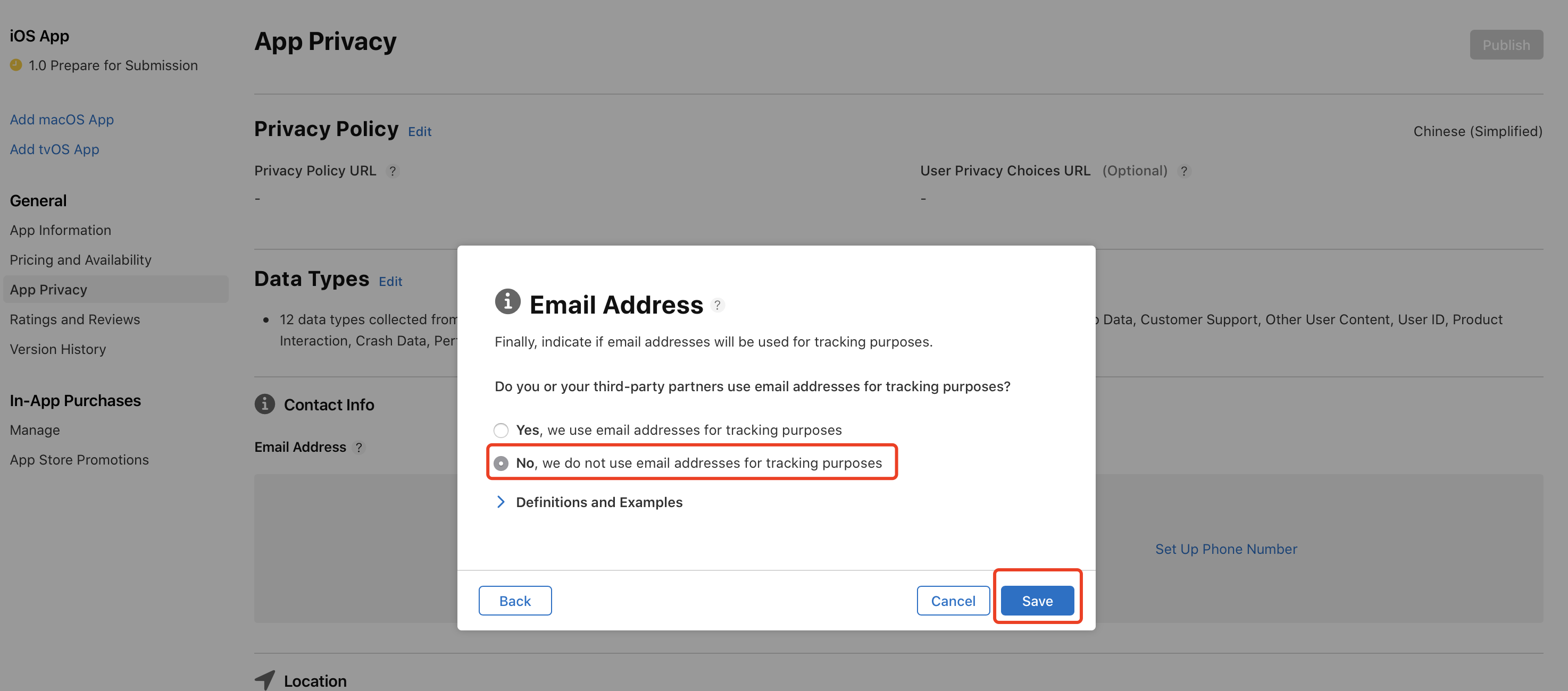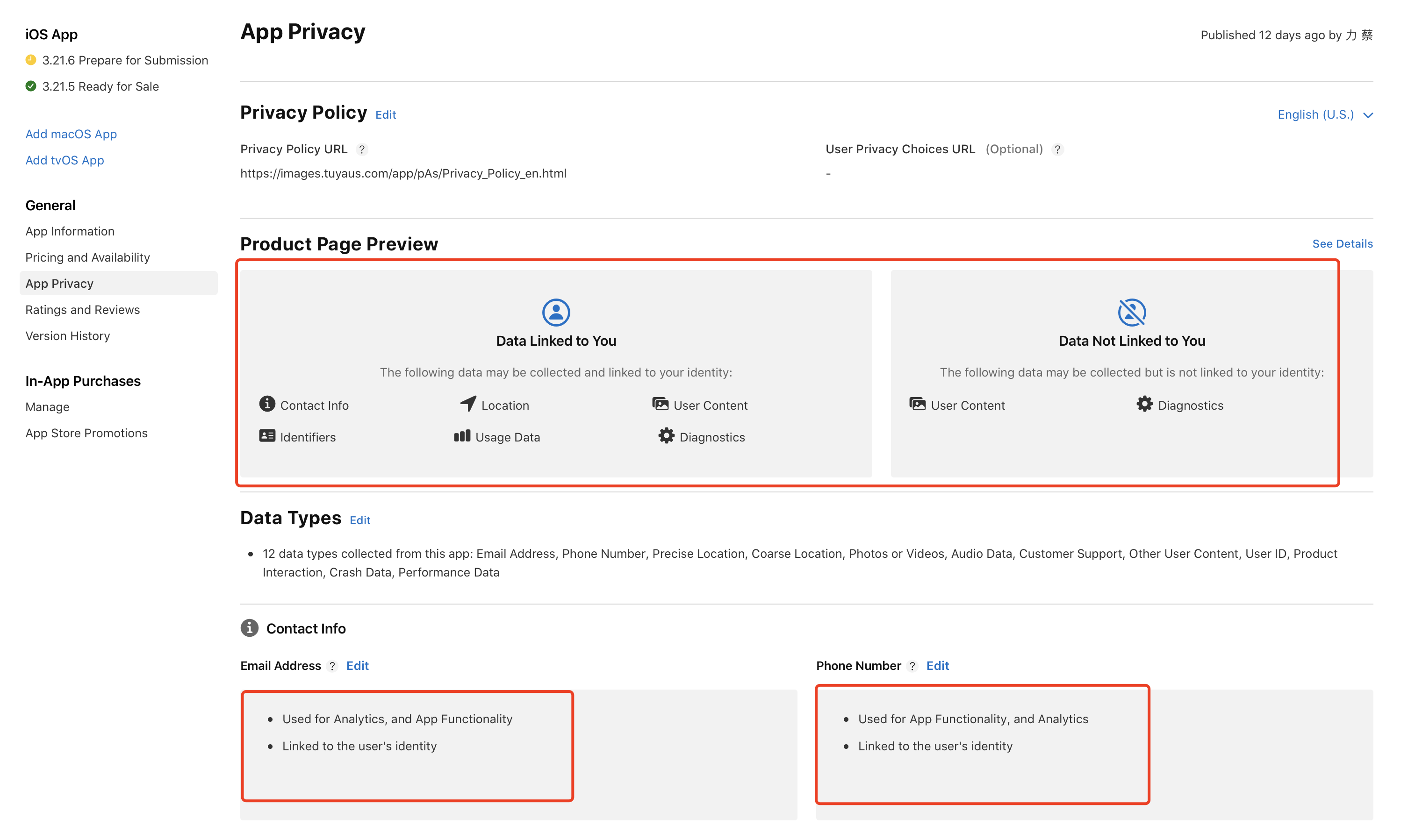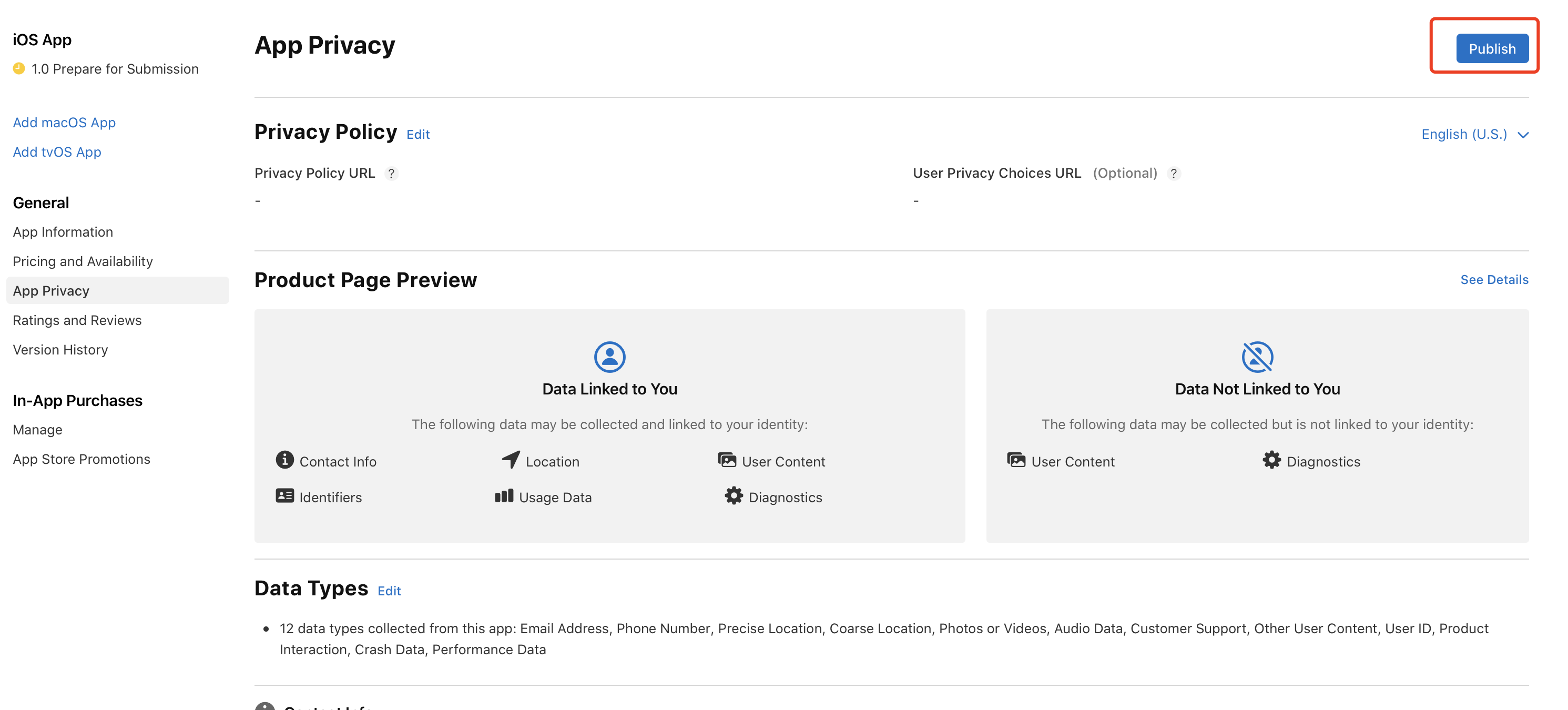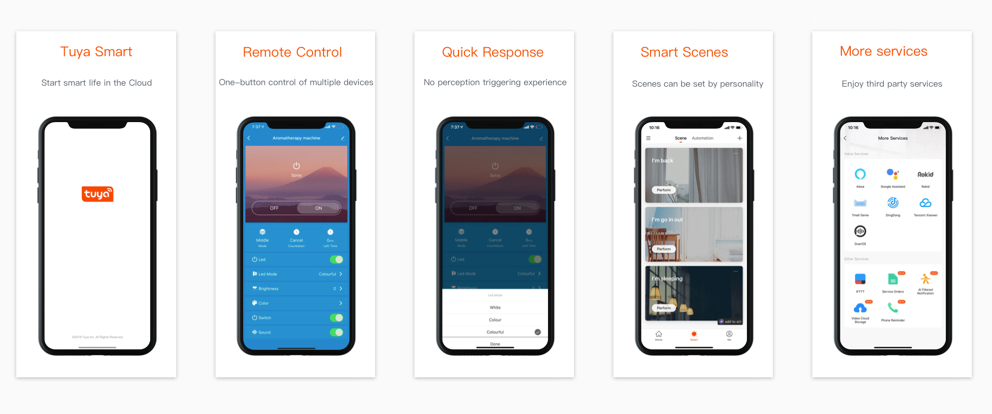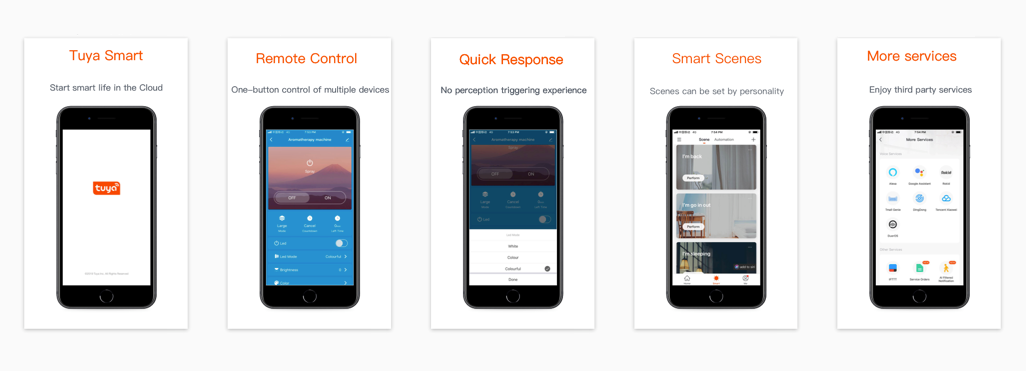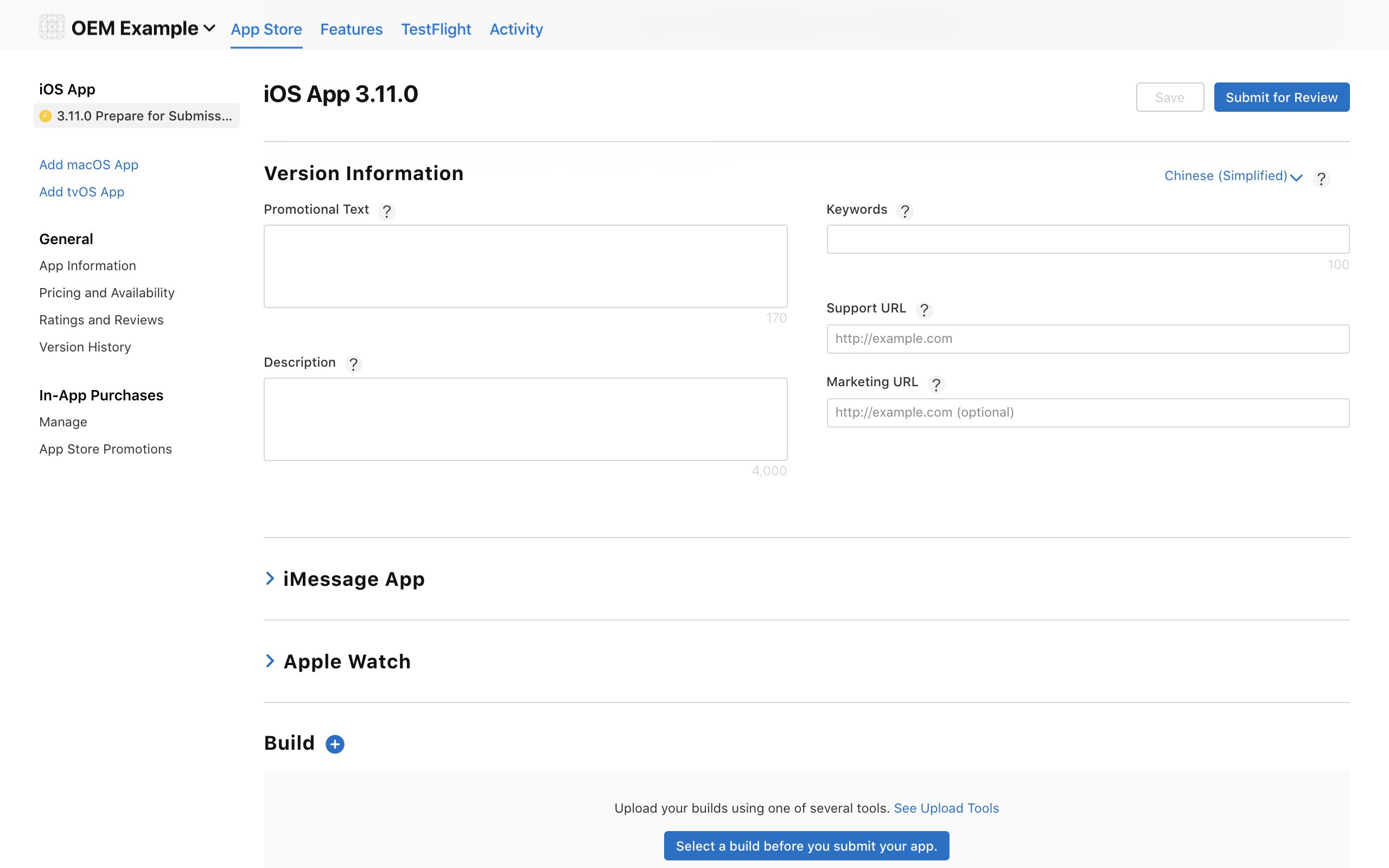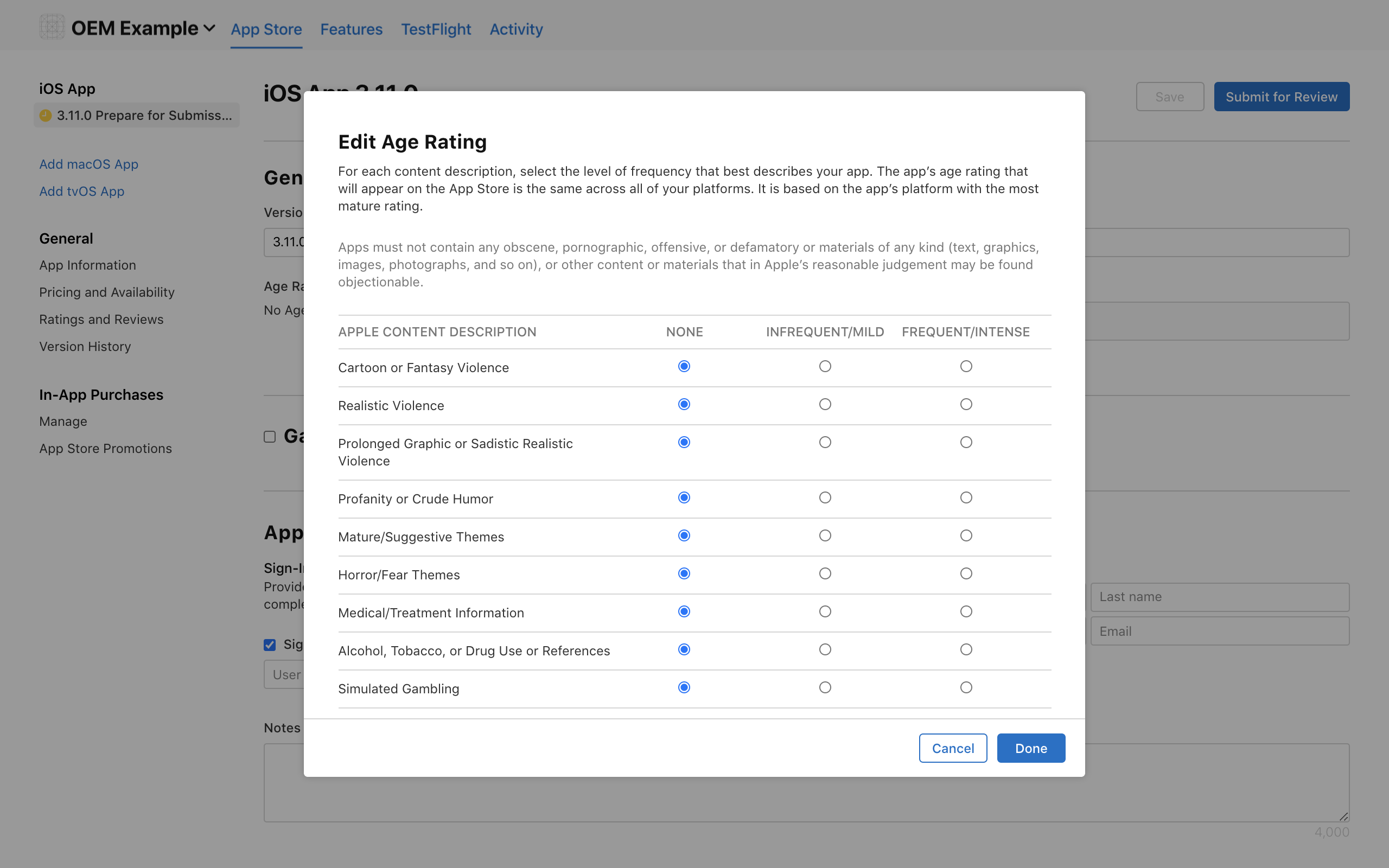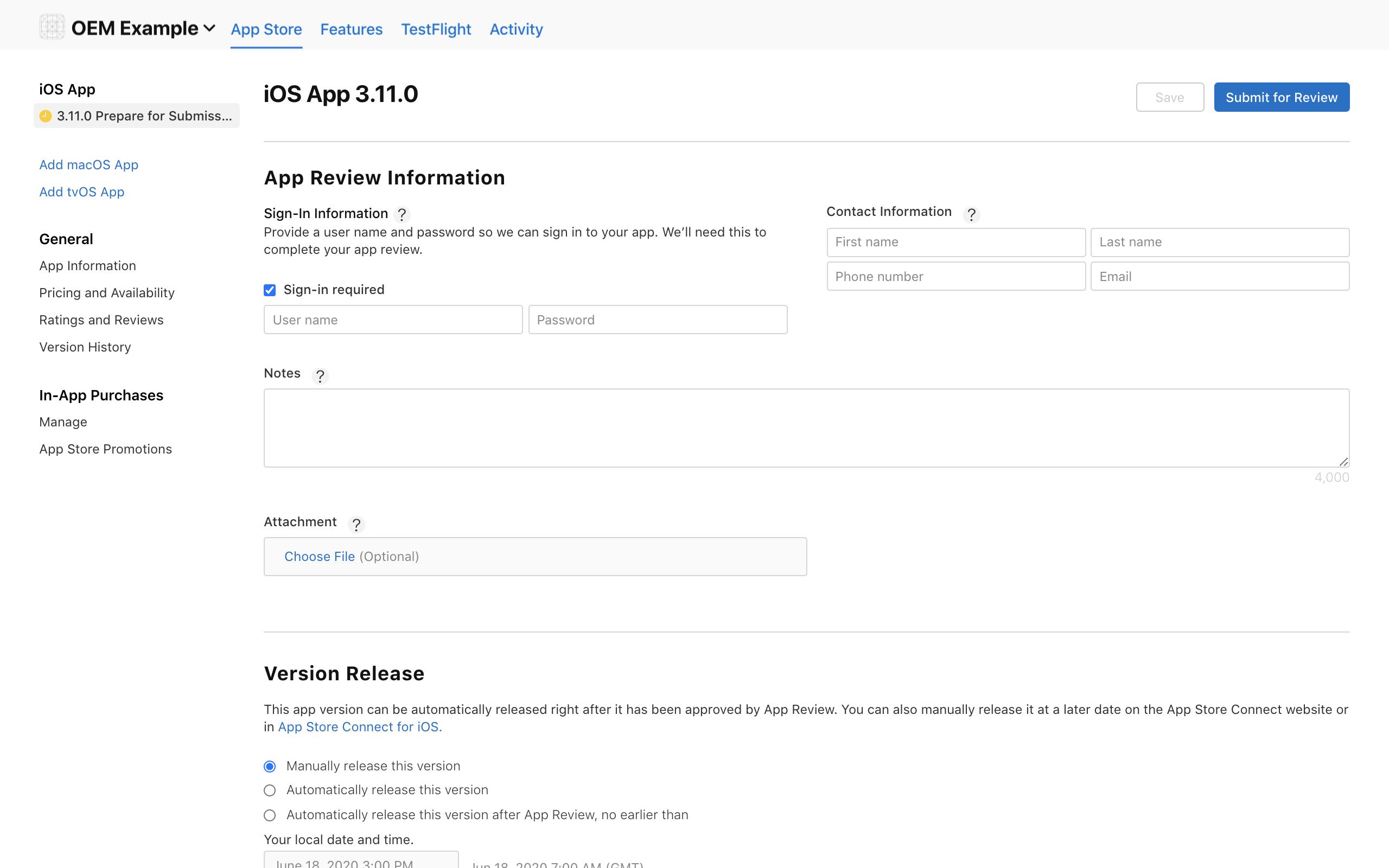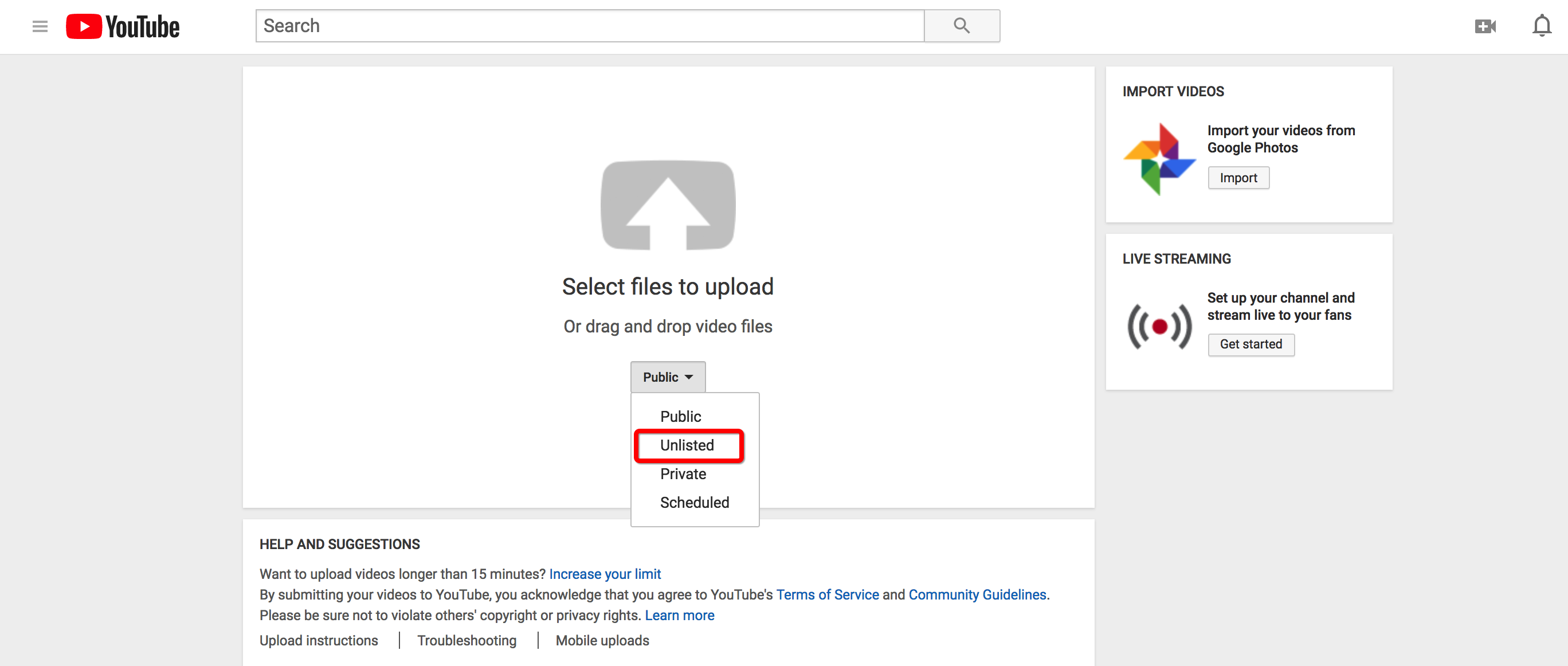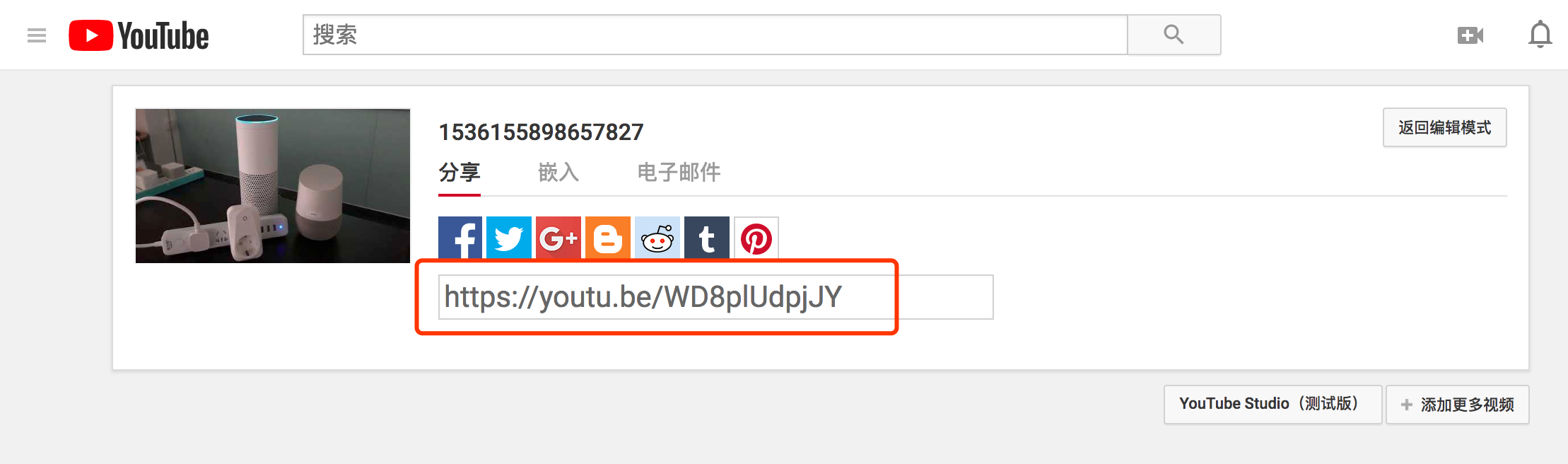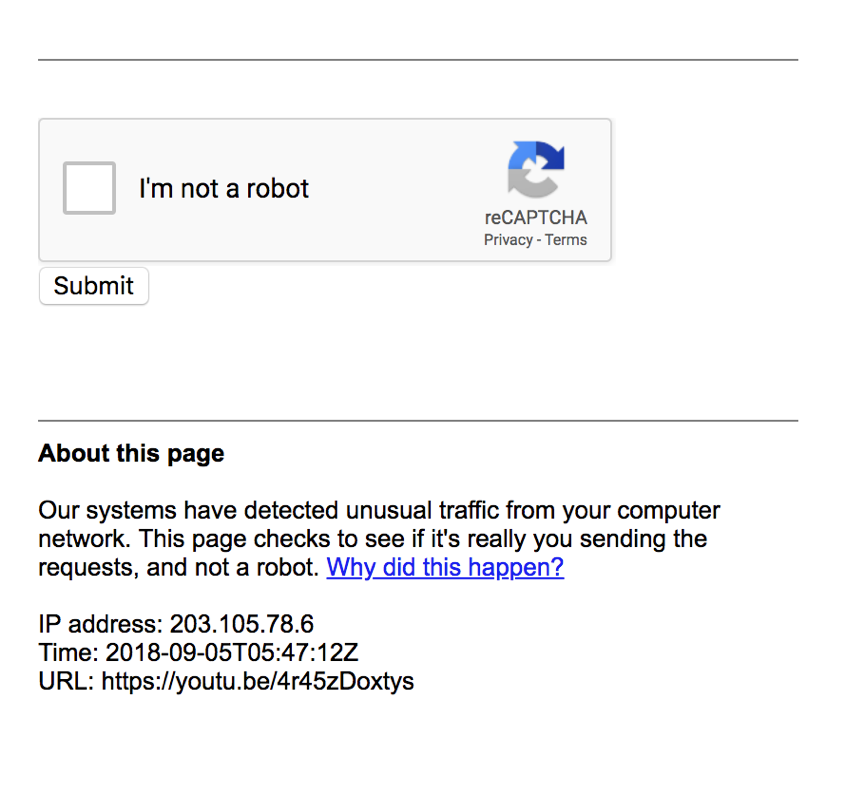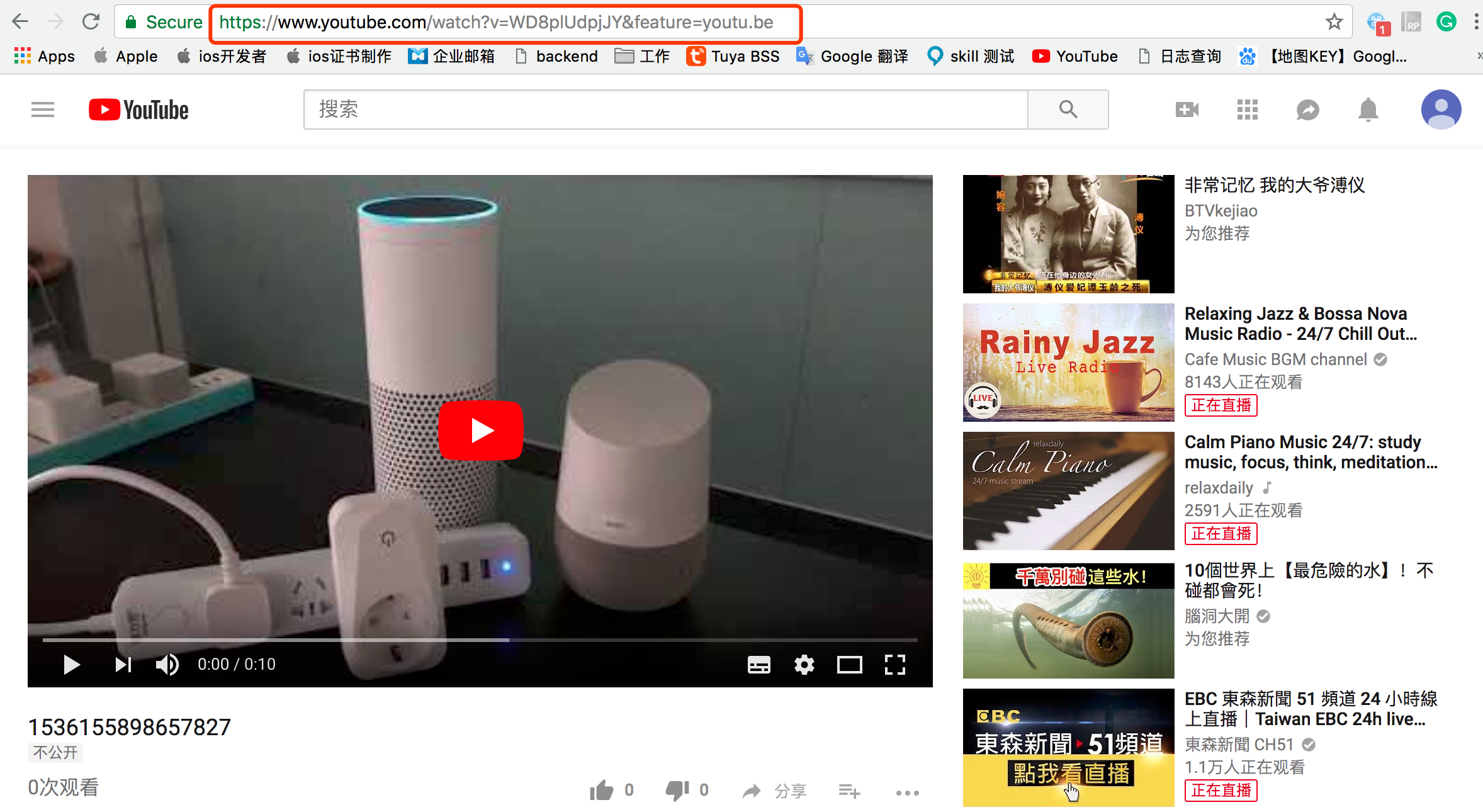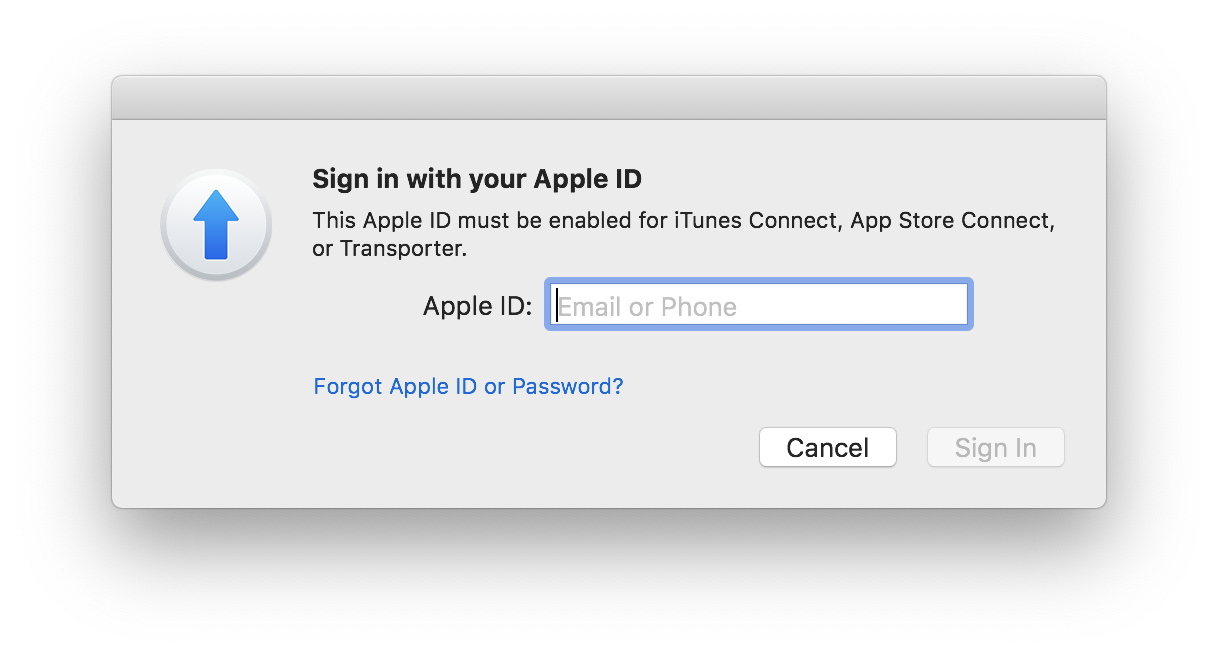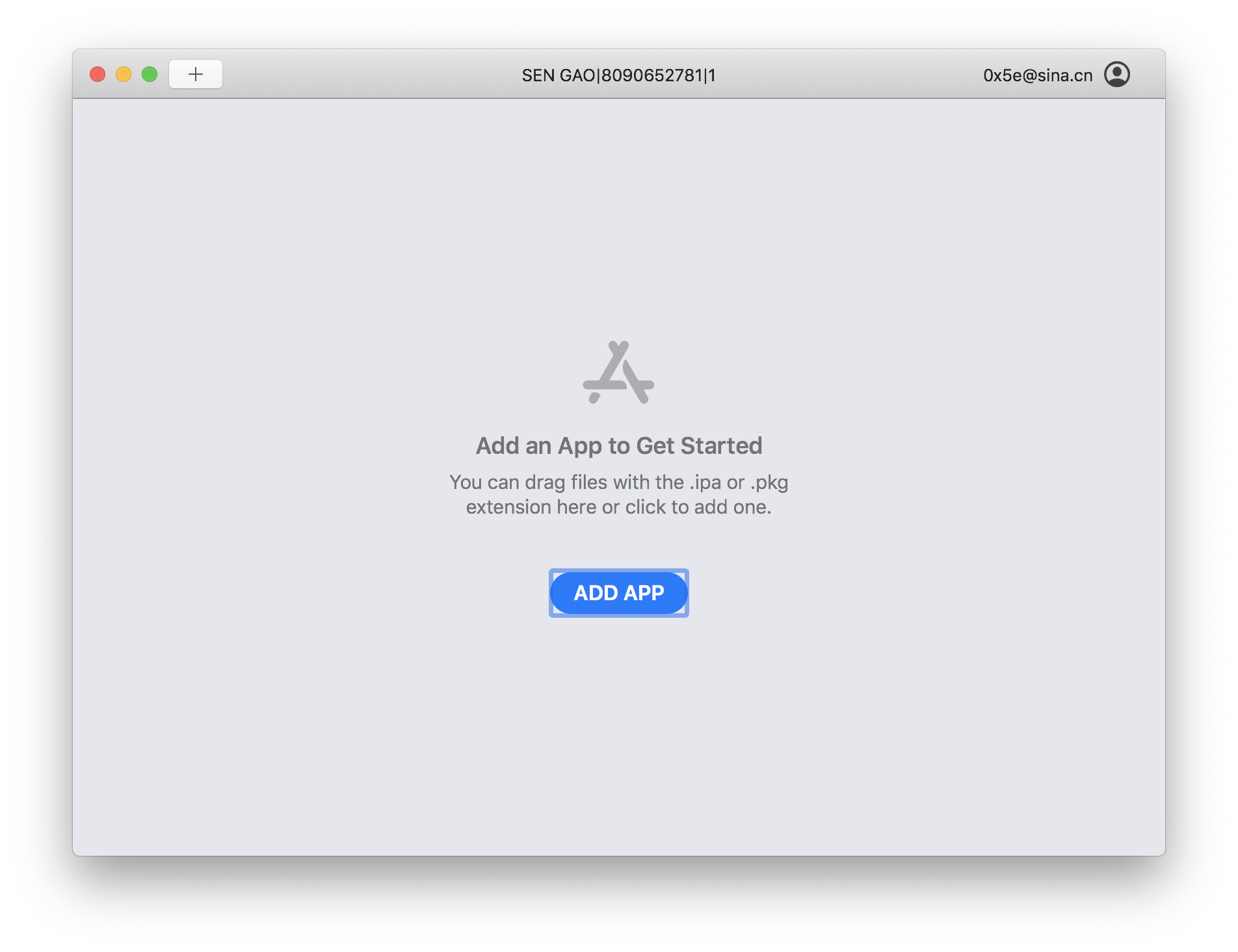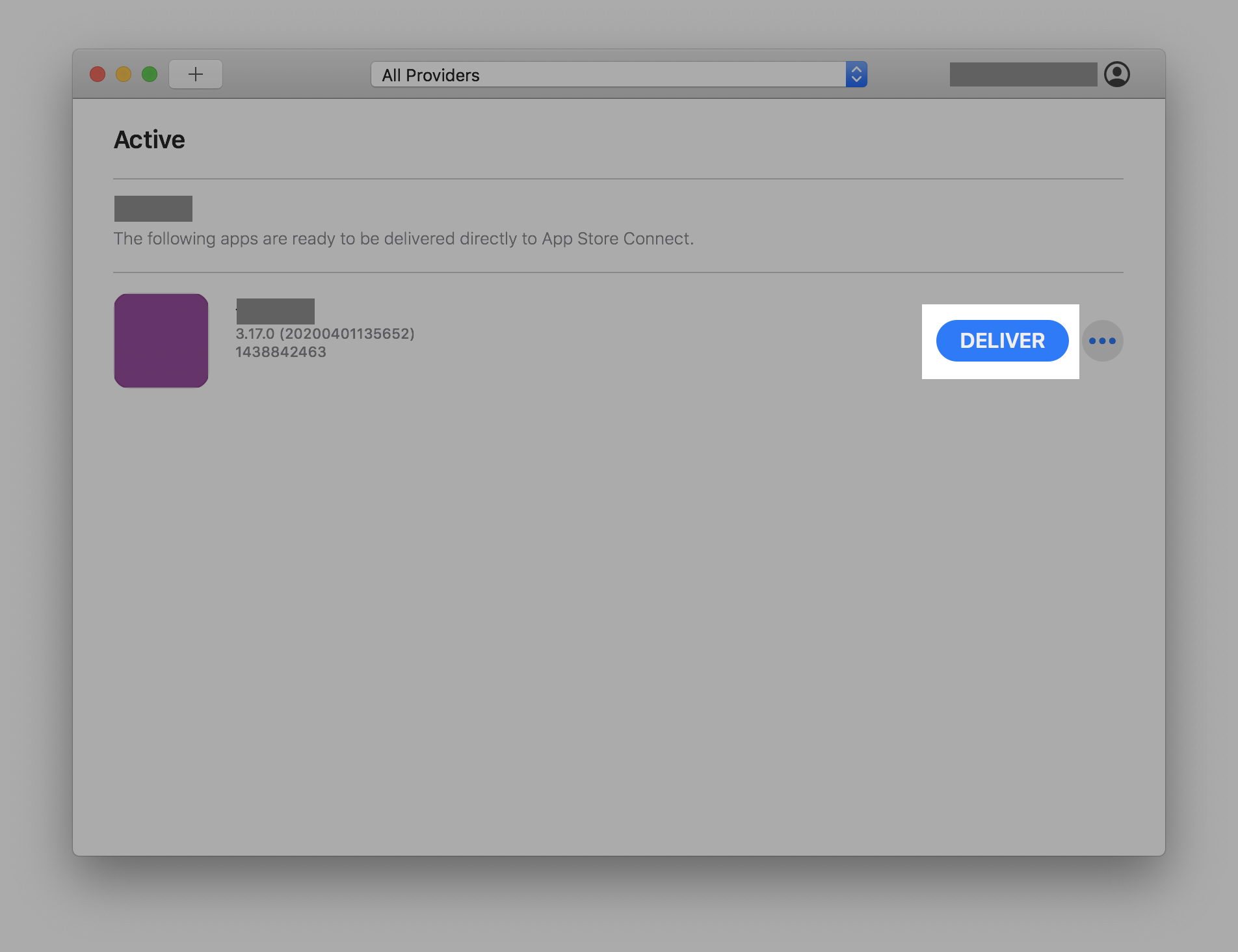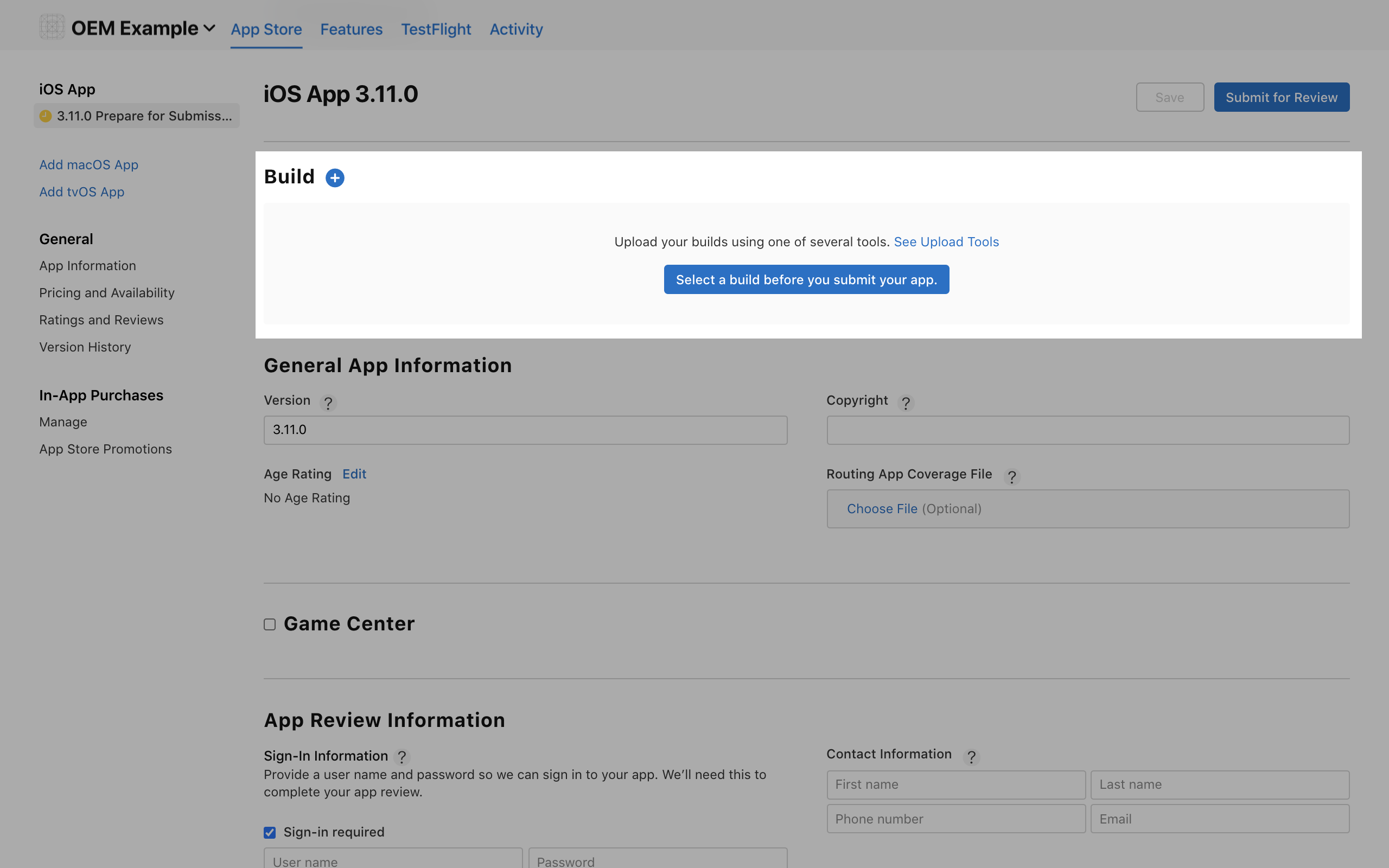Releasing iOS App
Updates
| Update time |
Description |
| 2020.11.17 |
App’s privacy information in App Store Connect |
| 2020.6.18 |
Update App Store Connect UI |
| 2020.3.5 |
Update document content and images |
| 2020.3.2 |
Change upload tool from “Application Loader” to “Transporter” |
Prepare
-
An Apple ID with Apple Developer Program. See: Enrollment - Support - Apple Developer.
-
A macOS computer with Xcode and Transporter installed.
-
Contact with tuya to config the review mode, and rebuild the app, after config you can get the app package from Tuya IoT Platform and start to take example video and preview images.
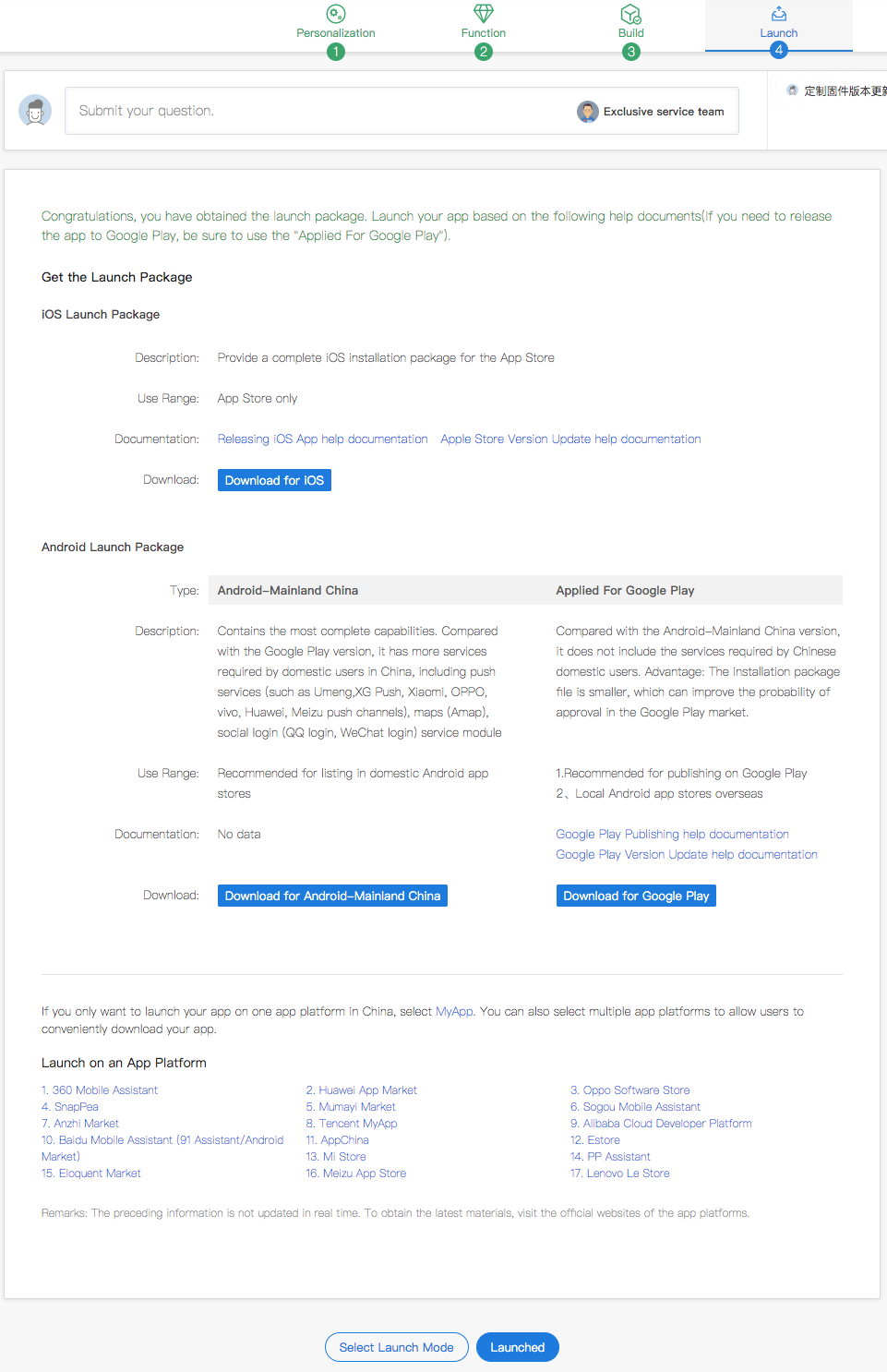
-
Upload the preview of the App function (please login with the standard format test account ). Select one of your products to pair the network (Pls do not choose the Bulbs, lights, plug, because their UI is too simple, which will cause a high rejection probability) and take screenshots of different function pages; Upload iPhone 6.5-inch Display and iPhone 5.5-inch Display other sizes not needed for now. The screenshot must be taken with **Apple mobile phone ** and other application icons should not Appear above the mobile phone, it is also recommended that the mobile phone open the flight mode when taking the screenshot.
-
You need to register a test account with email format for the publishment of App. Pls. select the US as the region of account; pls. contact Tuya for the verification code of this account; then connect any devices for testing; the devices can be virtual devices; pls. keep devices online during approval).
-
It is recommended to upload the video to YouTube. Demo video reference
-
The background image of the App registration/login page needs to be replaced, the size is: 1080 x 1920px

Create an app
If already created before, skip this step.
Open App Store Connect, click “My app”.

Click the “+” button, select “Create App”.
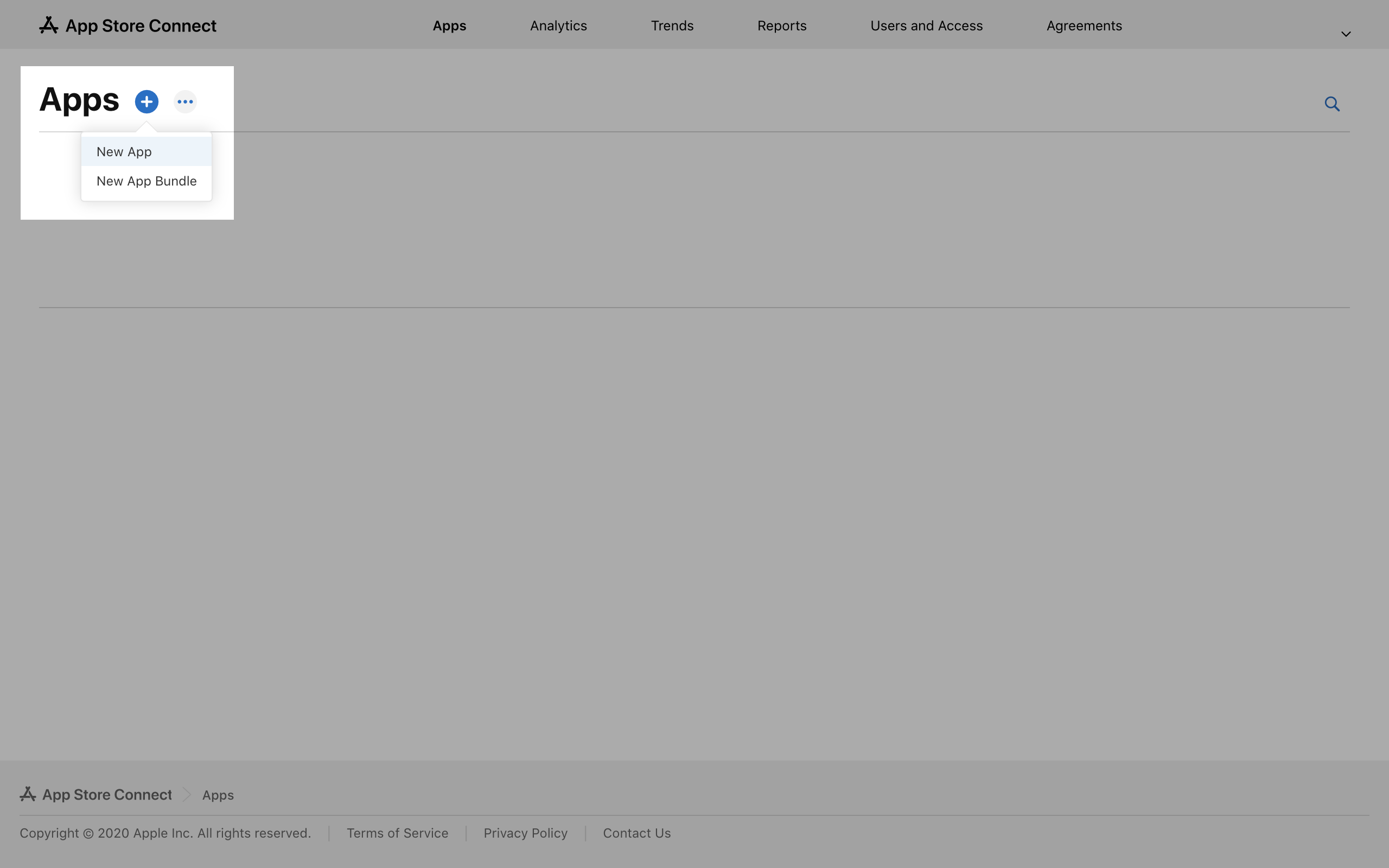
Fill in the app information.

- Platform– iOS.
- Name - Fill in the App name
- Primary language - Select the actually used language.
- Package ID - Select the ID of the relevant App package name.
- SKU - The security code, and it can be a package ID.
- Click Create after you have completed the filling.
Fill in the app information
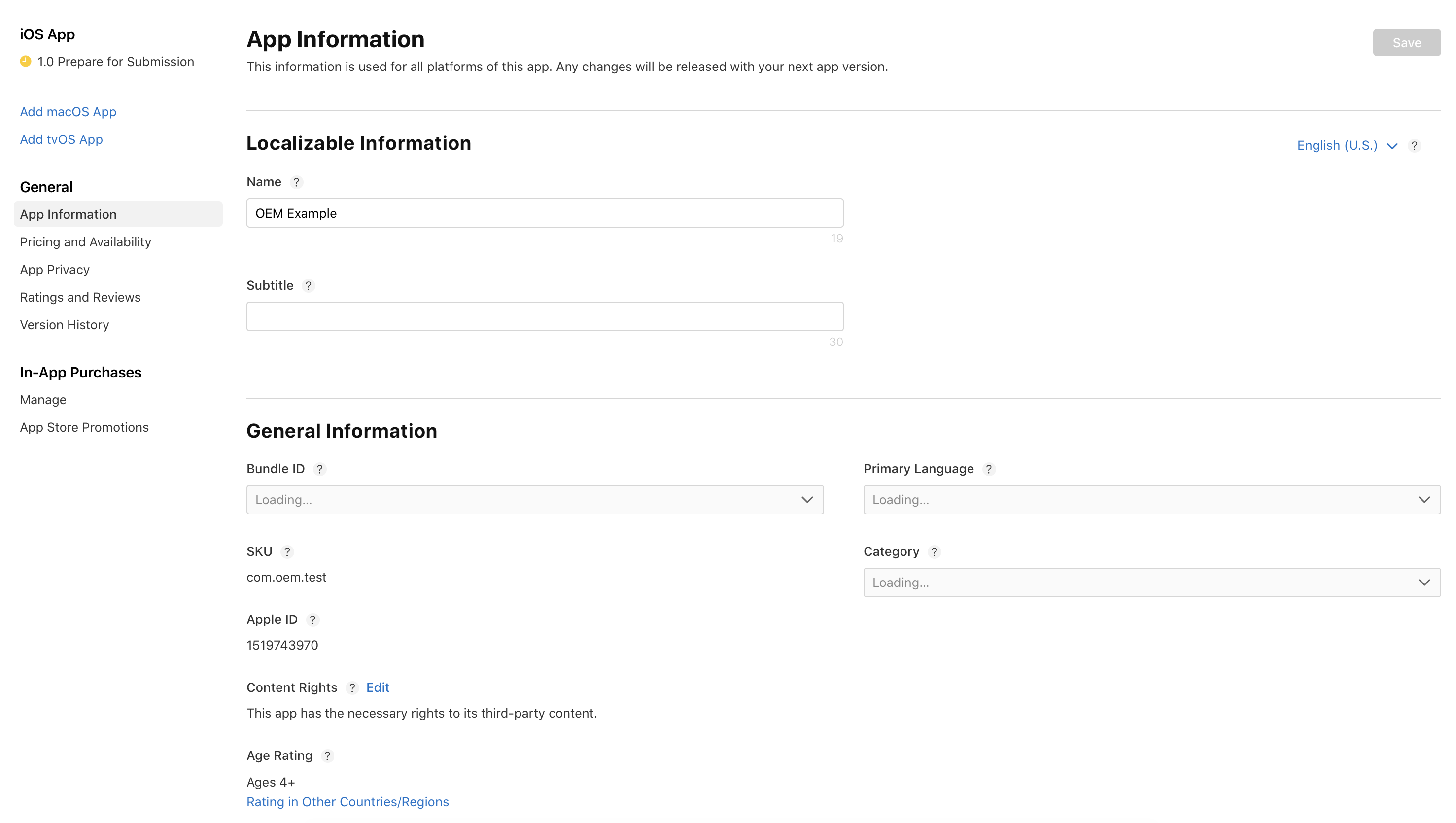
-
Subtitle (optional)
-
Type - Make your choice based on the actual needs, but it is recommended to select Utilities and Lifestyle.
-
Content Rights - Select “Yes, it contains, shows, or accesses third-party content, and I have the necessary rights”
-
If you want to add other languages, please click the English (United States) on the upper right corner to select other languages.
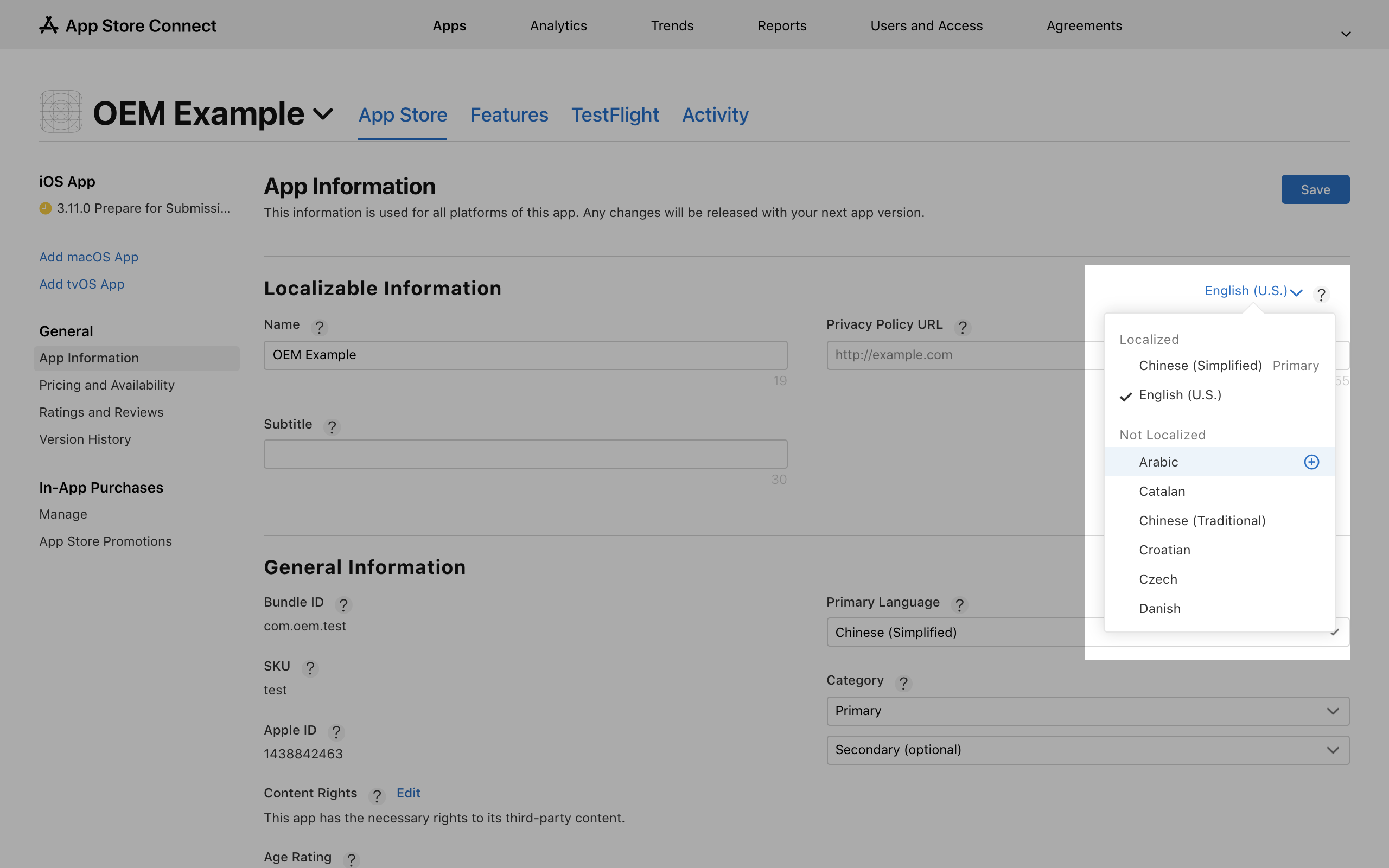
- If new languages are added, the information should be related to the languages selected.
Set up price and sale region
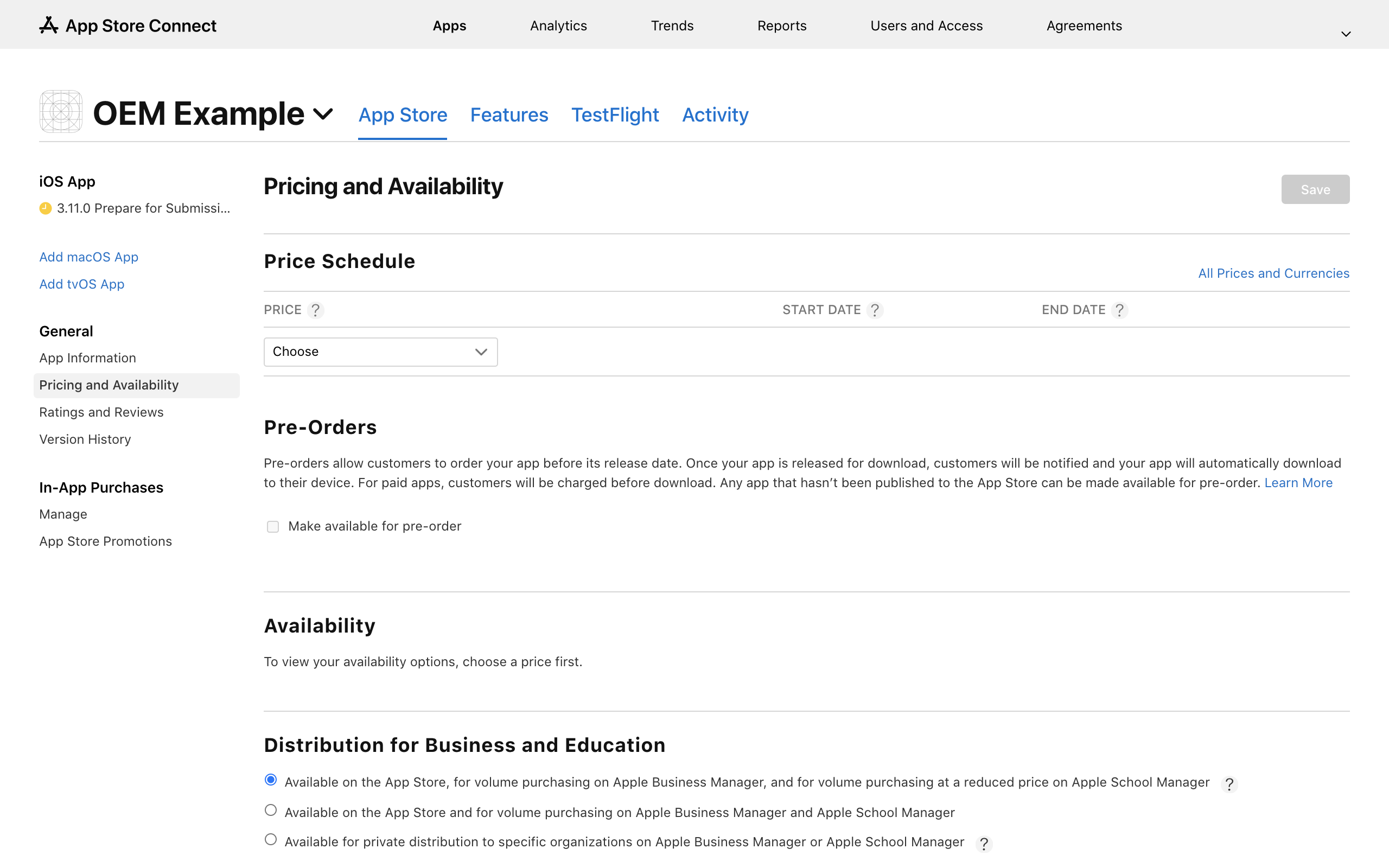
- Price - Select price based on actual conditions,Recommended choosing Free.
- Sale region - Select the sale regions based on actual conditions; in general, all sale regions are selected.
- Distribution for Business and Education - It is recommended to select Available on the App Store and for volume purchasing on Apple Business Manager and Apple School Manager.
App privacy
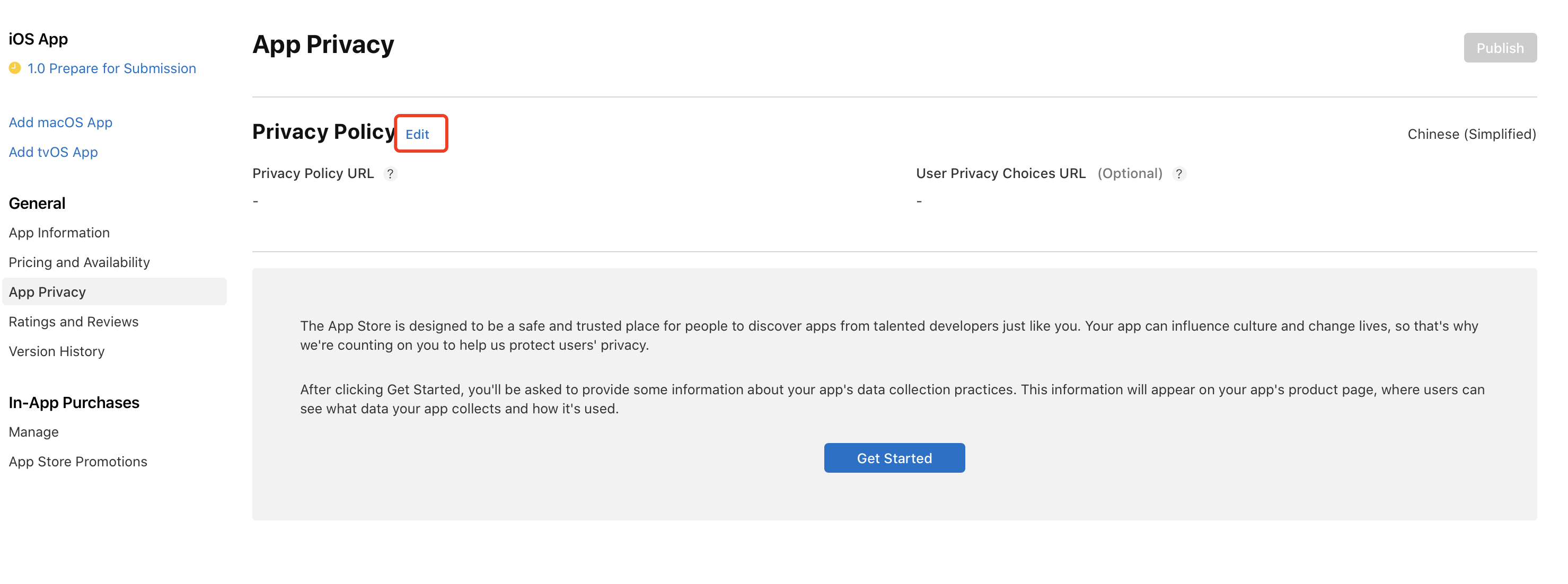
- Required, Edit the Privacy Policy
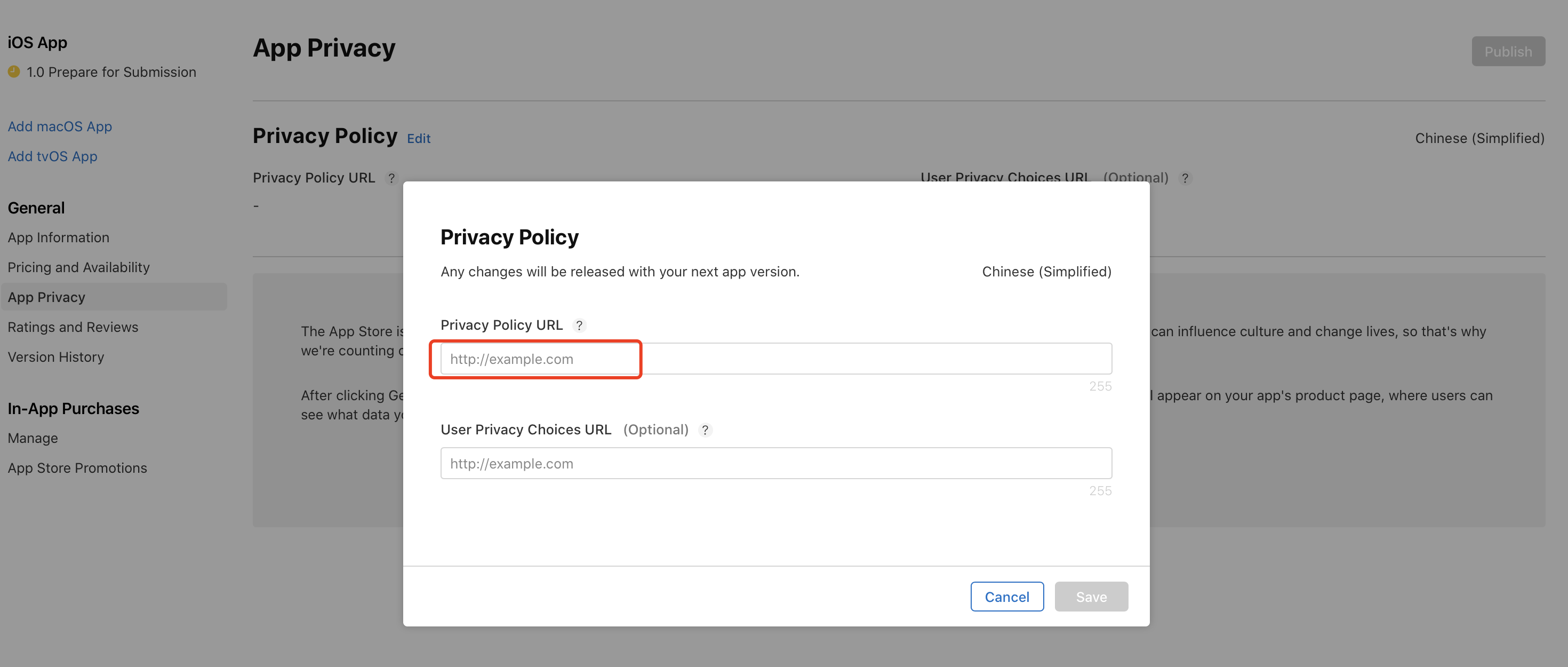
- Privacy Policy URL links to your privacy policy, if there is no such page, it can be the official website
Data collection
This information will be required to submit new apps and app updates to the App Store starting December 8, 2020.
- Follow the steps below to fill in the data collection.
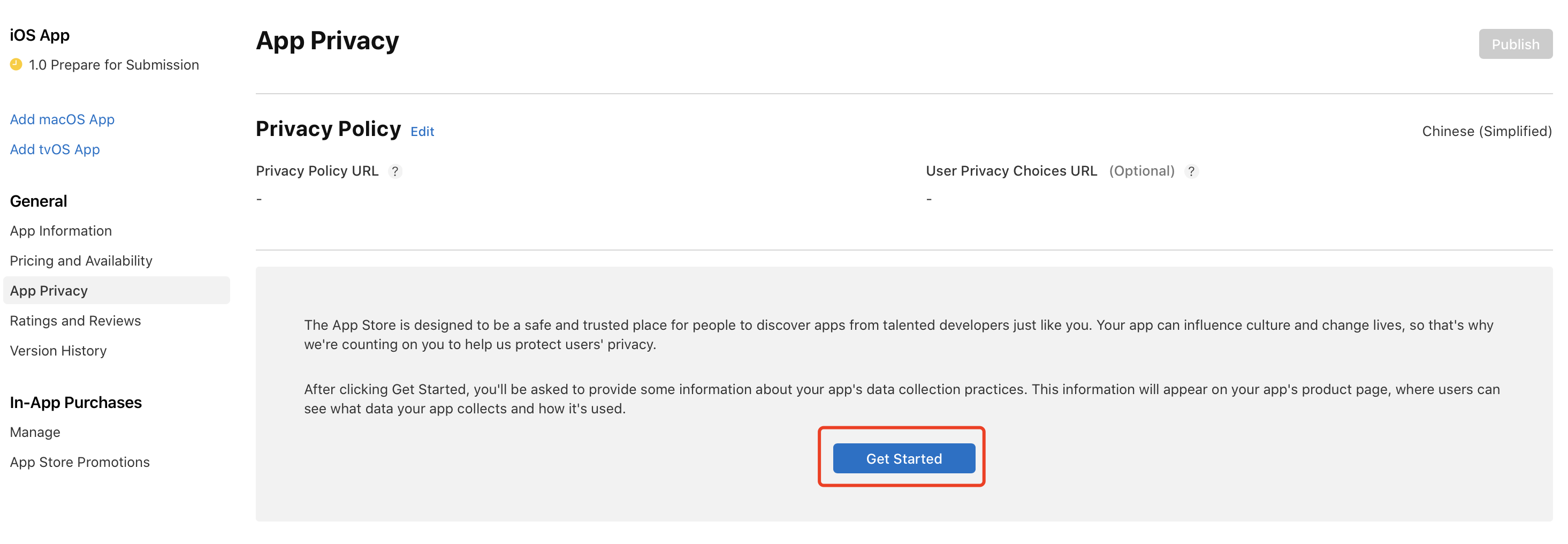
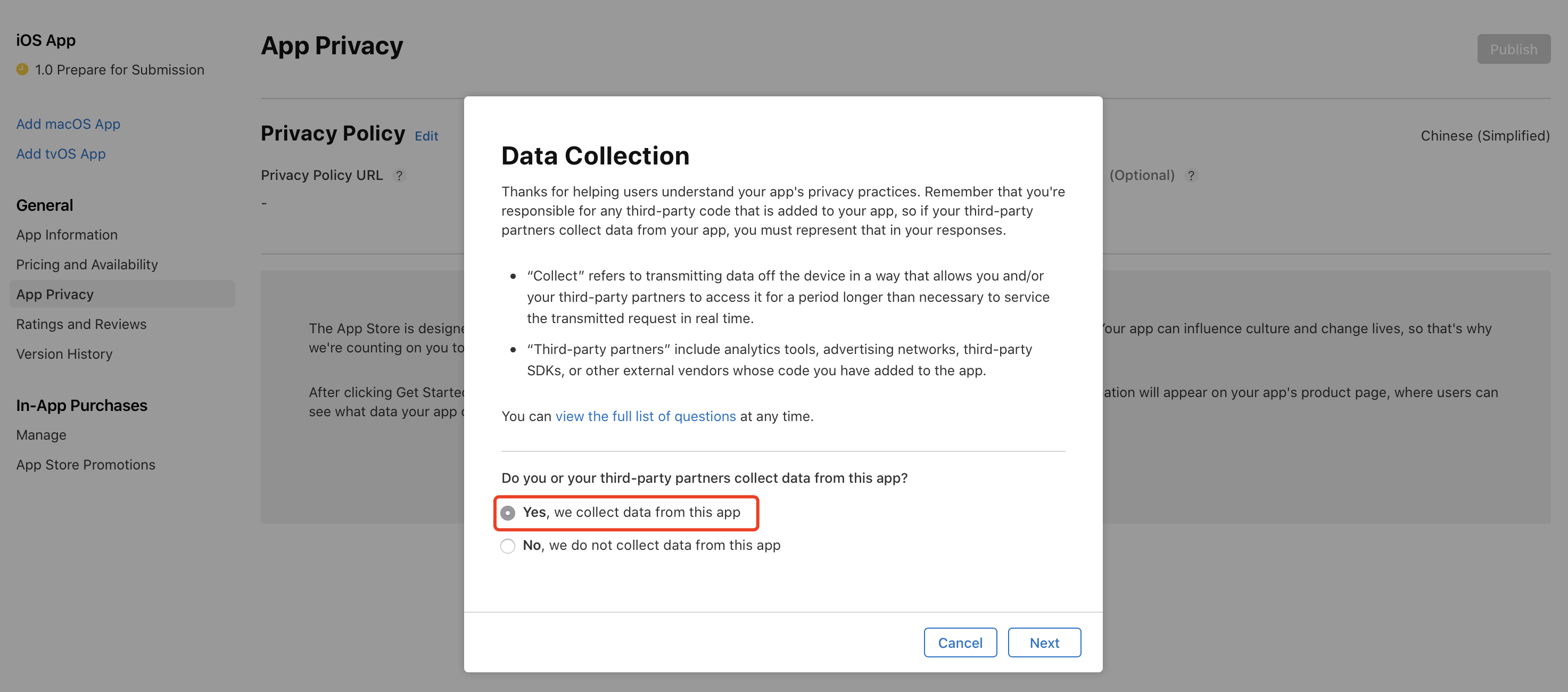
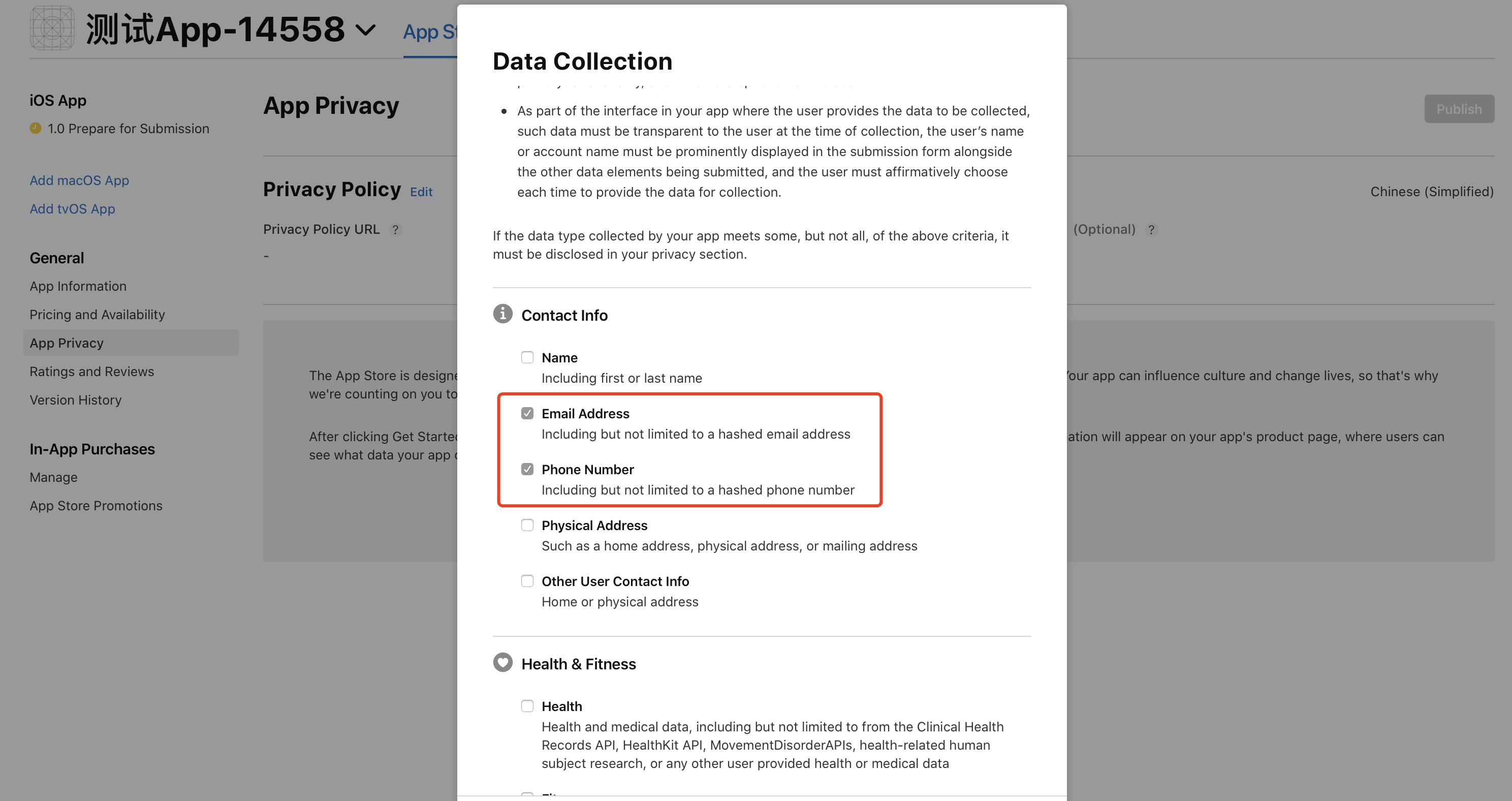
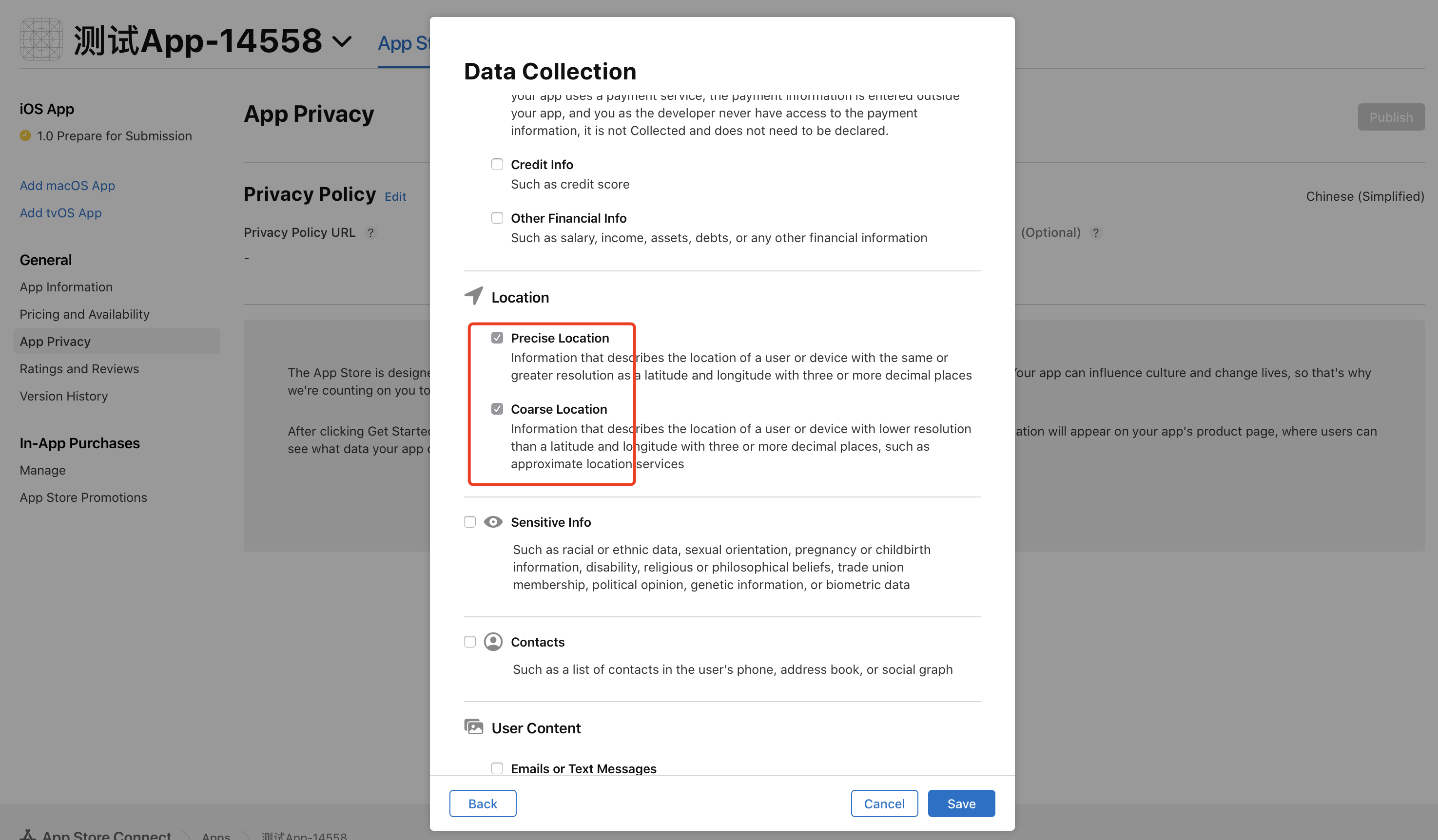
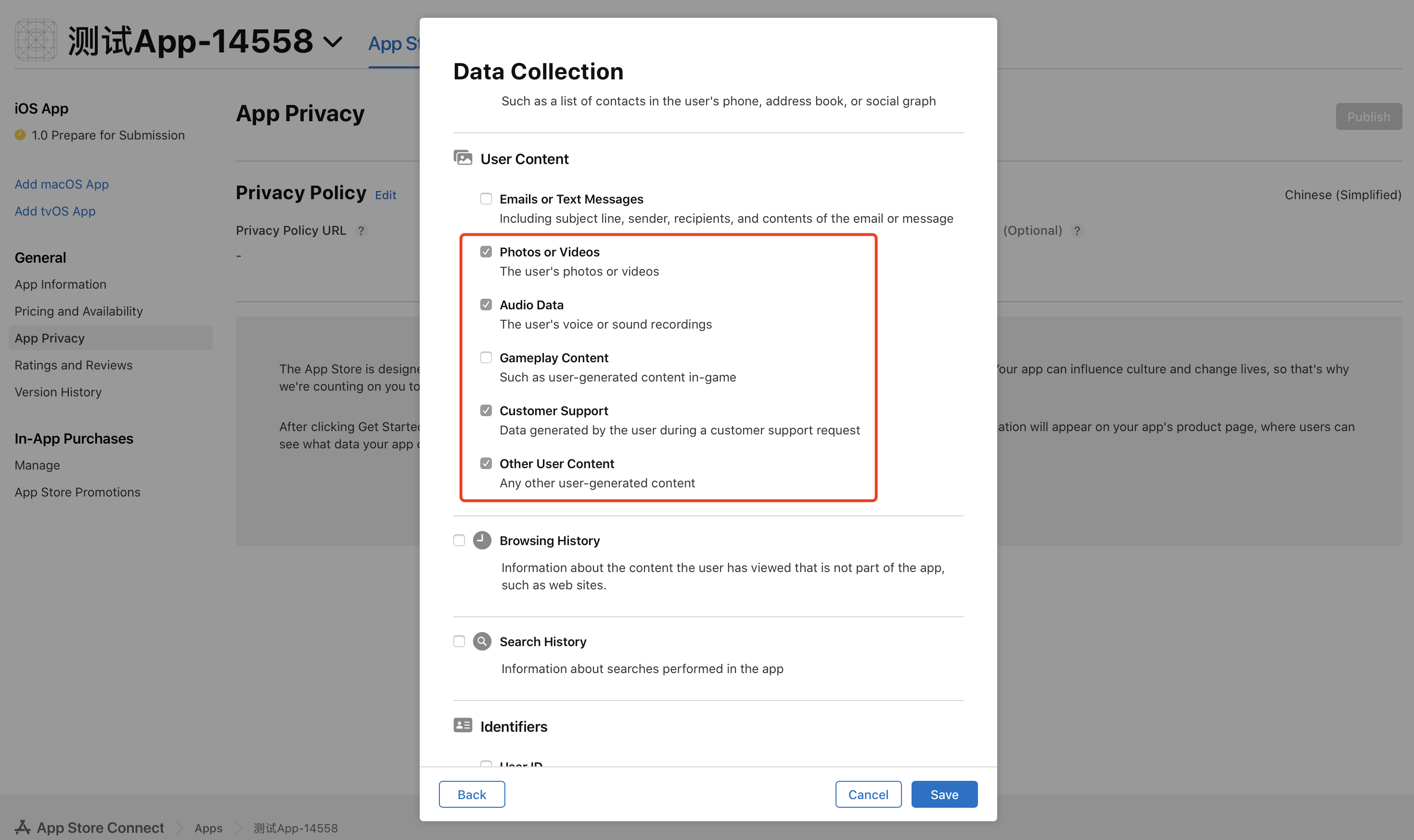
If your OEM App does not include voice functions, you do not need to select Audio Data.
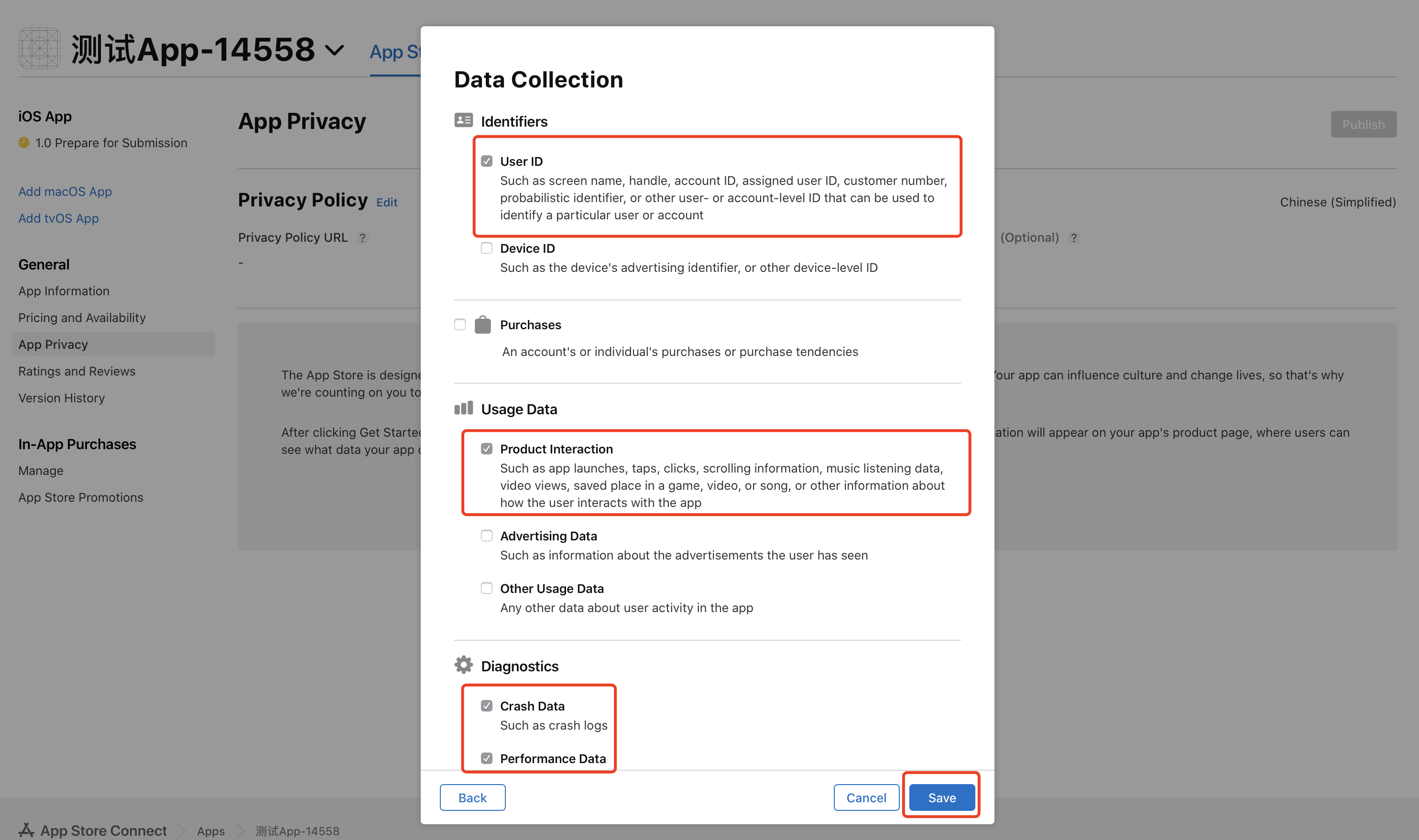
- Click Save, you will see the following page.
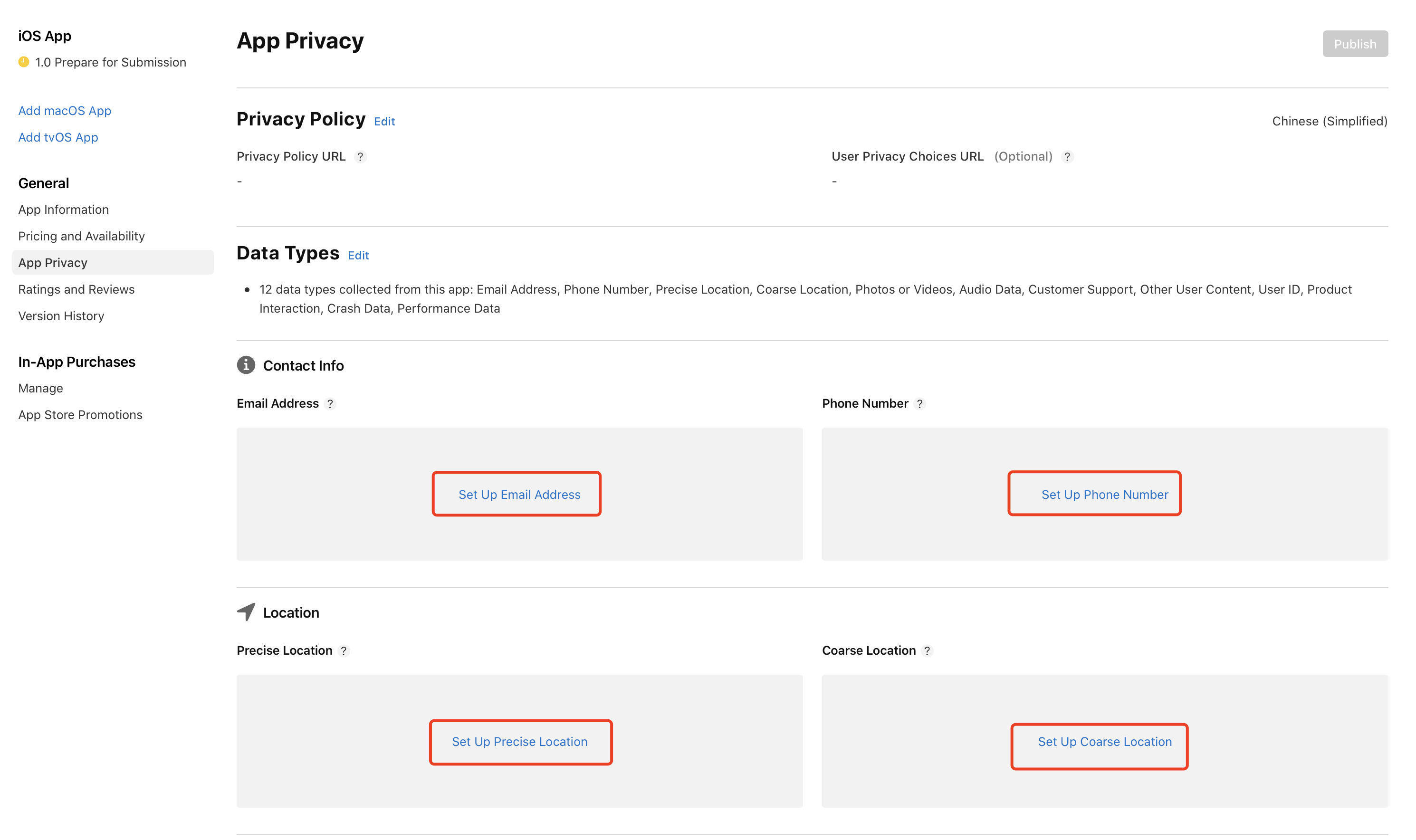
- Set up all data types by clicking the setup buttons in each section. Click Set Up Email Address to start the first one.
Purpose of data collection
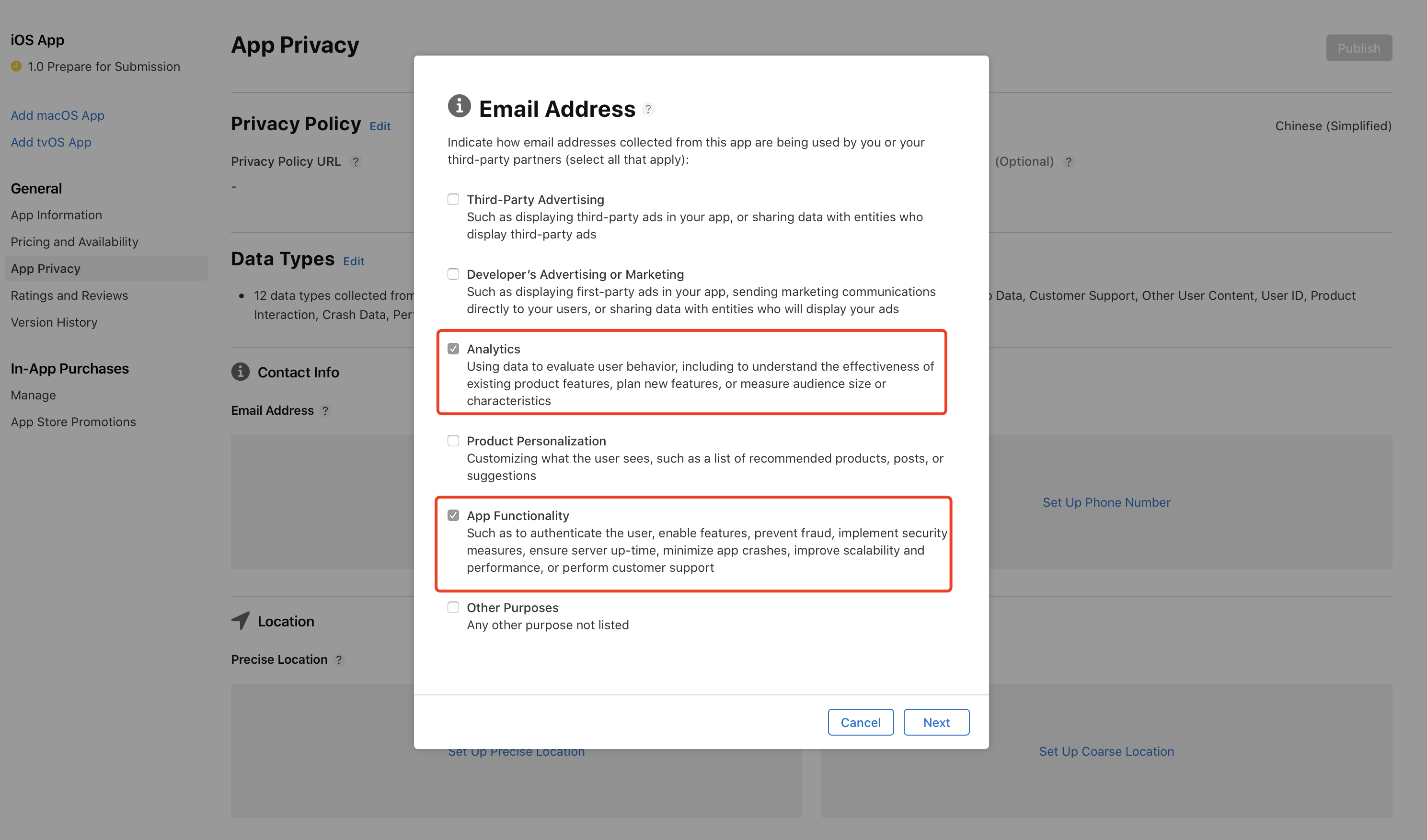
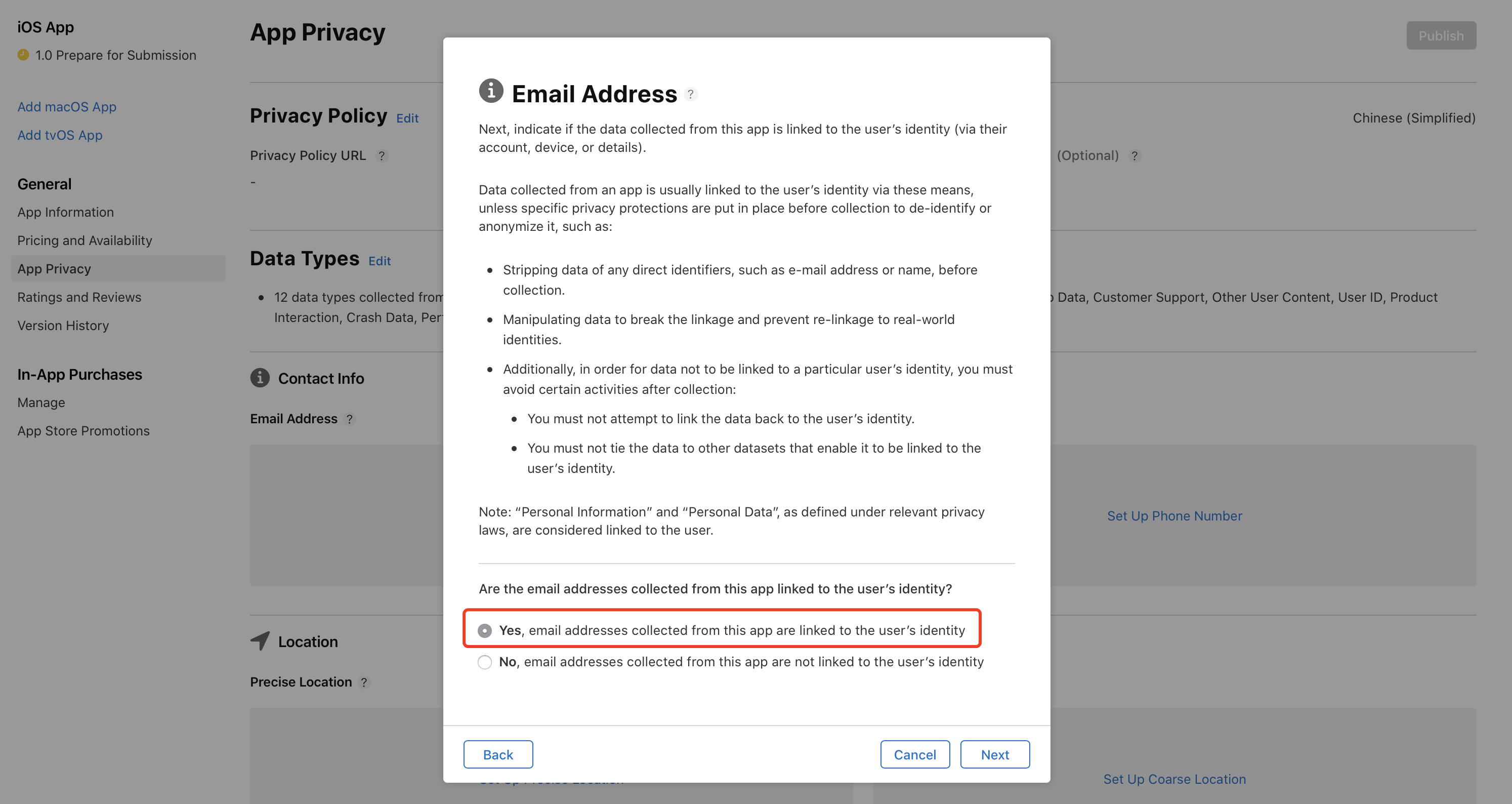
-
Select Yes, email addresses collected from this app are linked to the user’s identity.
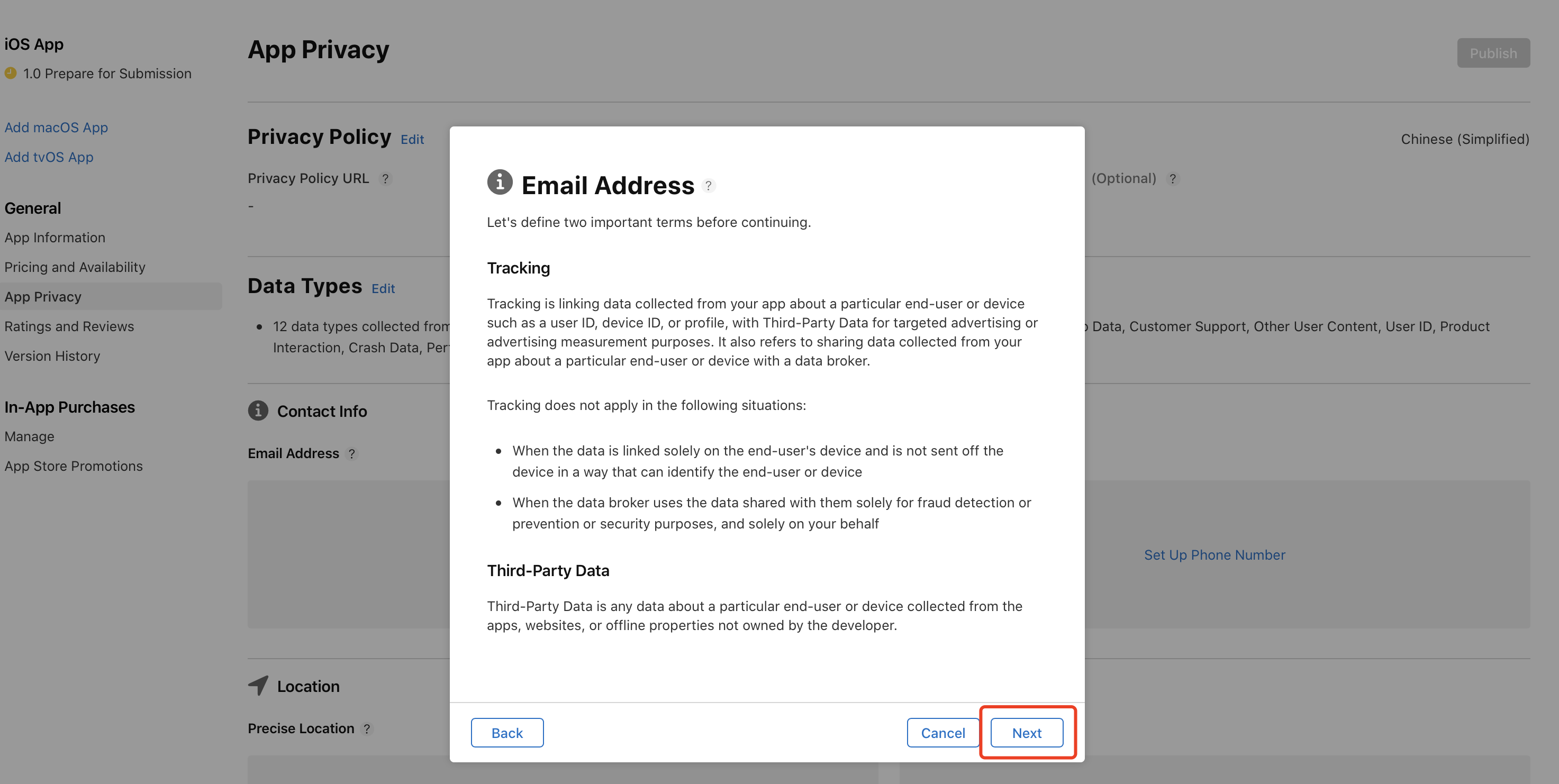
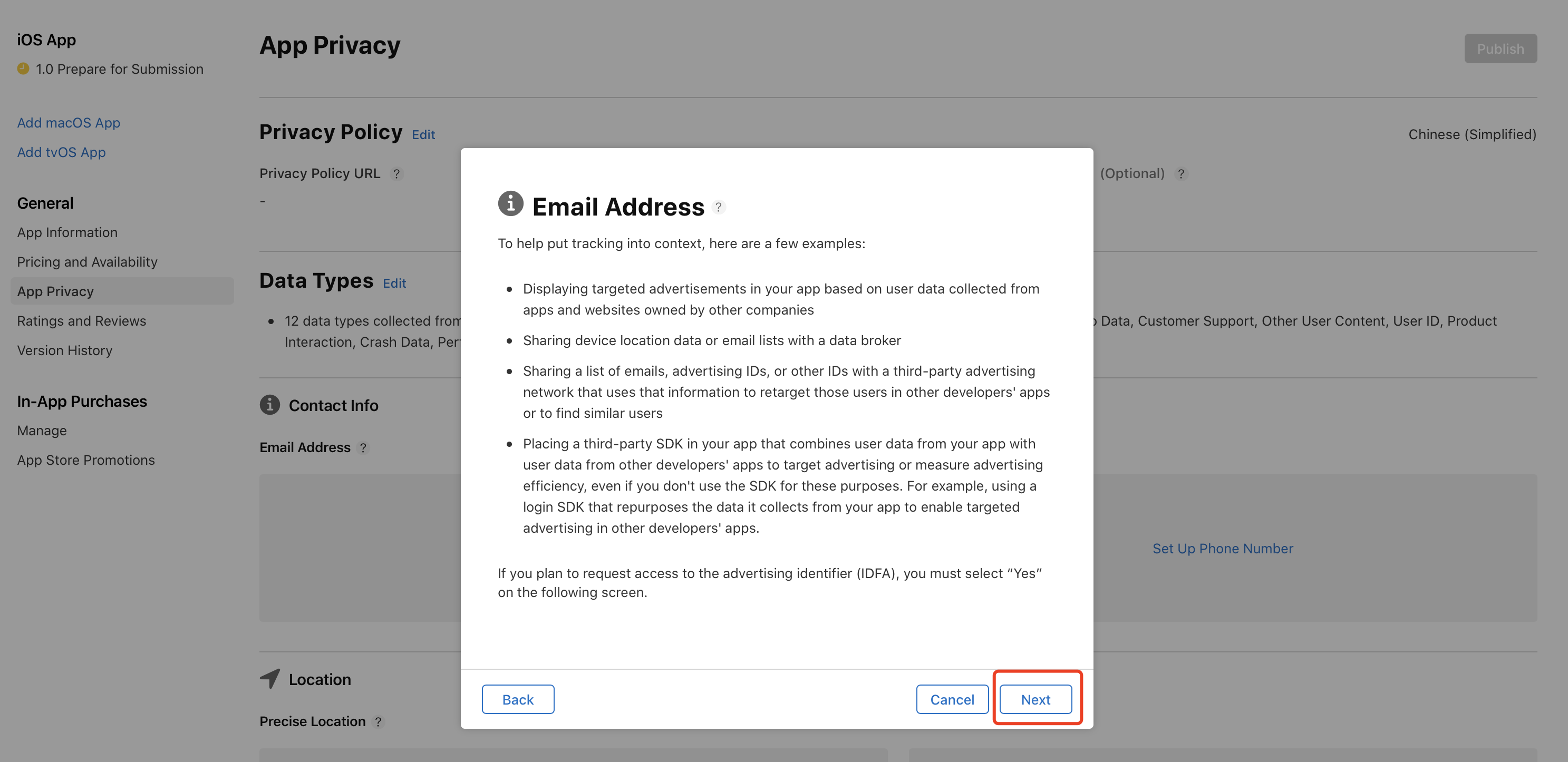
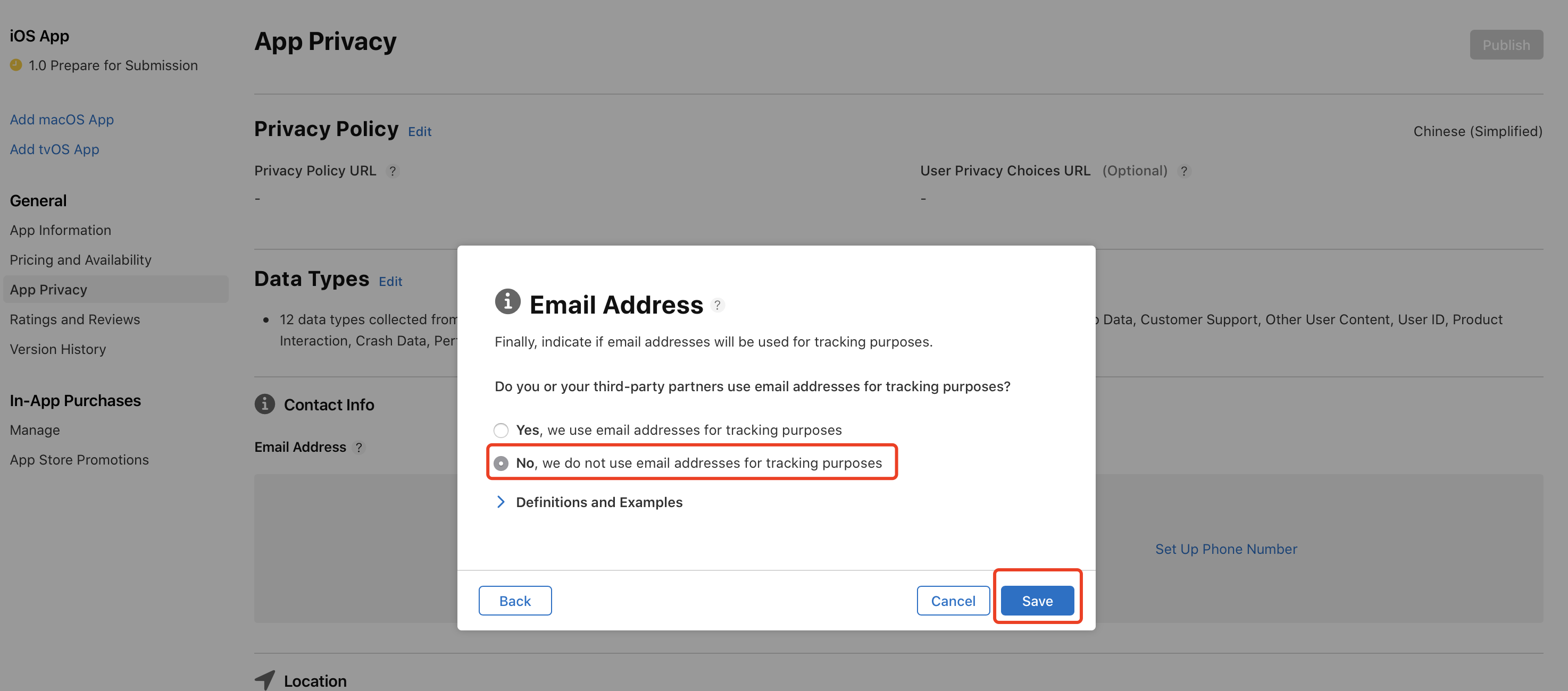
-
Select No, we do not use email addresses for tracking purposes
-
The Data Types is similar to the above steps, fill in the following form
If your OEM App does not include voice functions, you do not need to select Audio Data.
| Data types |
Data use |
Data linked to the user |
Tracking |
| Email Address |
Analytics、App Functionality |
Yes |
No |
| Phone Number |
Analytics、App Functionality |
Yes |
No |
| Precise Location |
App Functionality |
Yes |
No |
| Coarse Location |
App Functionality |
Yes |
No |
| Photos or Videos |
App Functionality |
Yes |
No |
| Audio Data |
App Functionality |
No |
No |
| Customer Support |
App Functionality |
Yes |
No |
| Other User Content |
App Functionality |
Yes |
No |
| User ID |
Analytics、App Functionality |
Yes |
No |
| Product Interaction |
Analytics |
Yes |
No |
| Crash Data |
App Functionality |
Yes |
No |
| Performance Data |
App Functionality |
No |
No |
-
After filling in all Data Types, you will see the following page
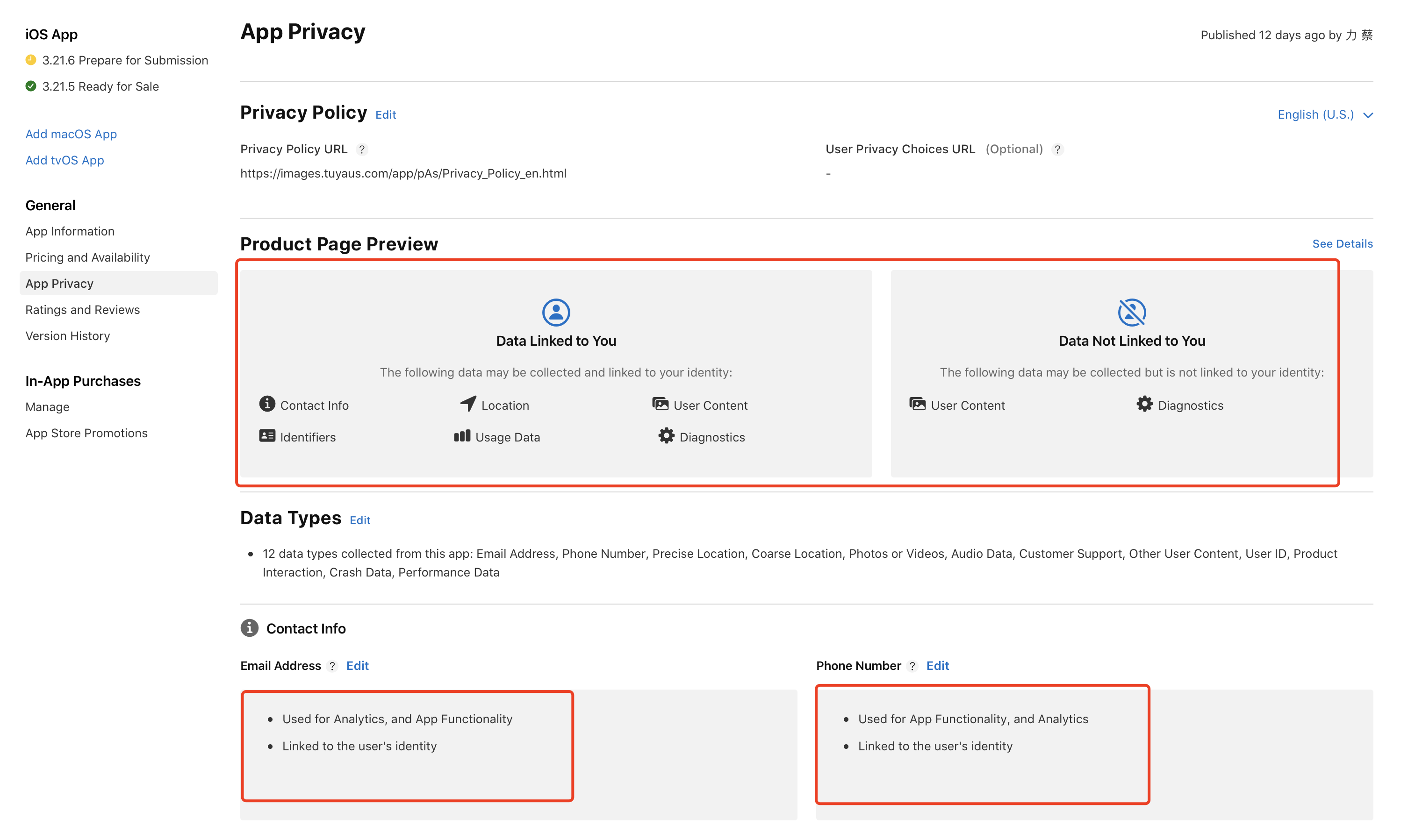
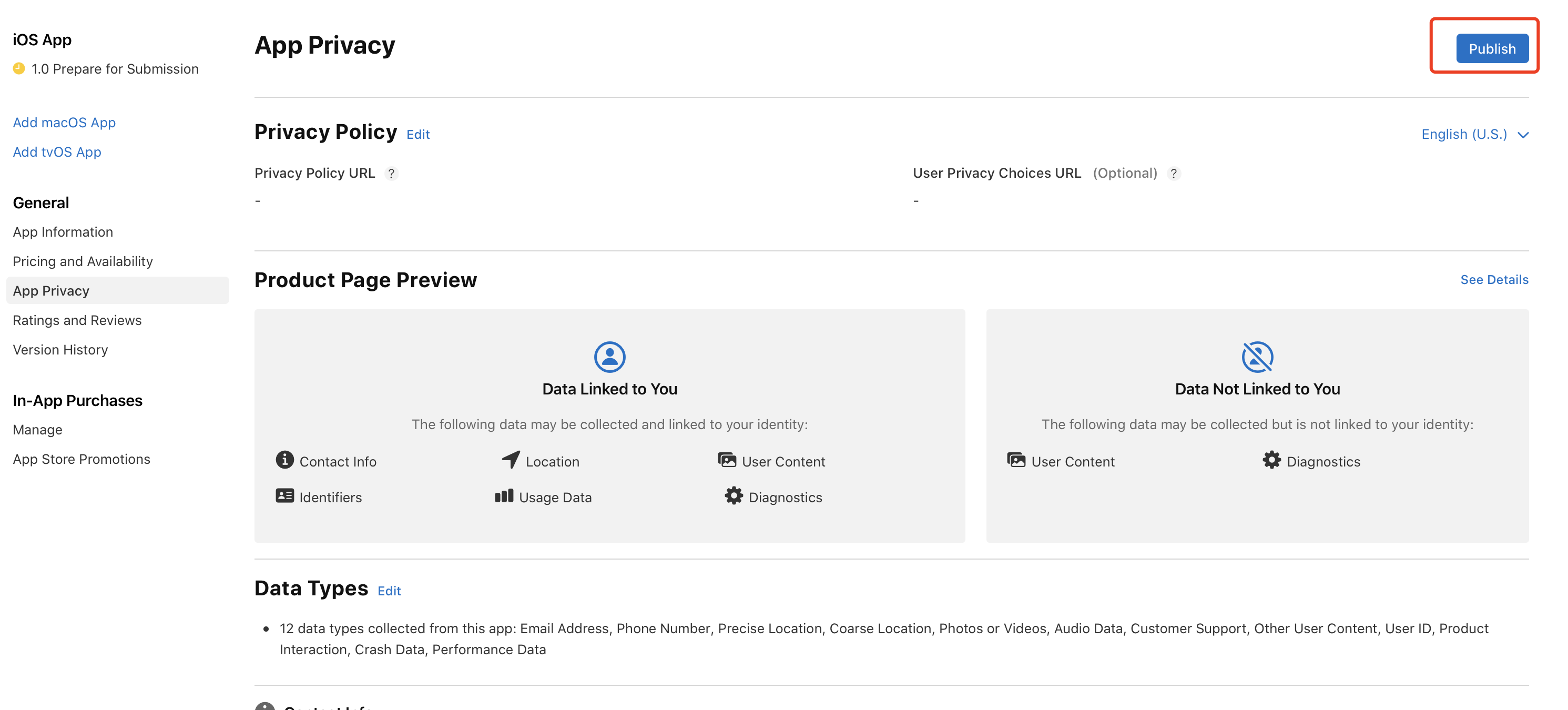
-
Click Publish to complete
Fill in the App Version Information
2.1 Upload the preview of the App function (please login with the test account). Select one of your products to pair the network (Pls do not choose the Bulbs, lights, plug, because their UI is too simple, which will cause a high rejection probability) and take screenshots of different function pages; Upload iPhone 6.5-inch Display and iPhone 5.5-inch Display other sizes not needed for now. The screenshot must be taken with **Apple mobile phone ** and other application icons should not Appear above the mobile phone, it is also recommended that the mobile phone open the flight mode when taking screenshots;

Preview image effect reference (background size is 1242 * 2688px, phone model iPhone XR):
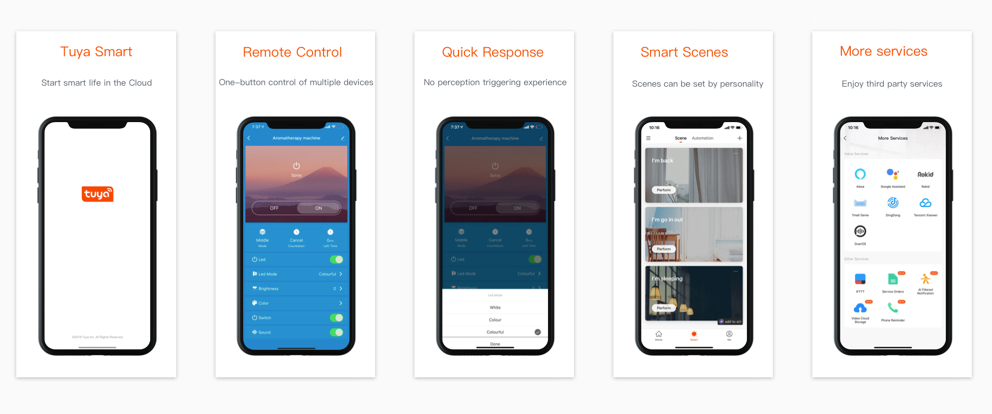
Preview image effect reference, background image size is 1242 * 2208px, phone model iPhone 6 plus:
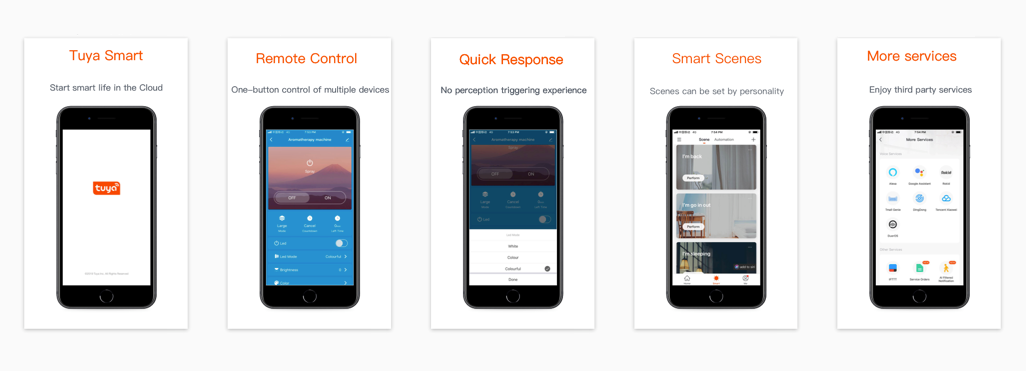
Complete version information
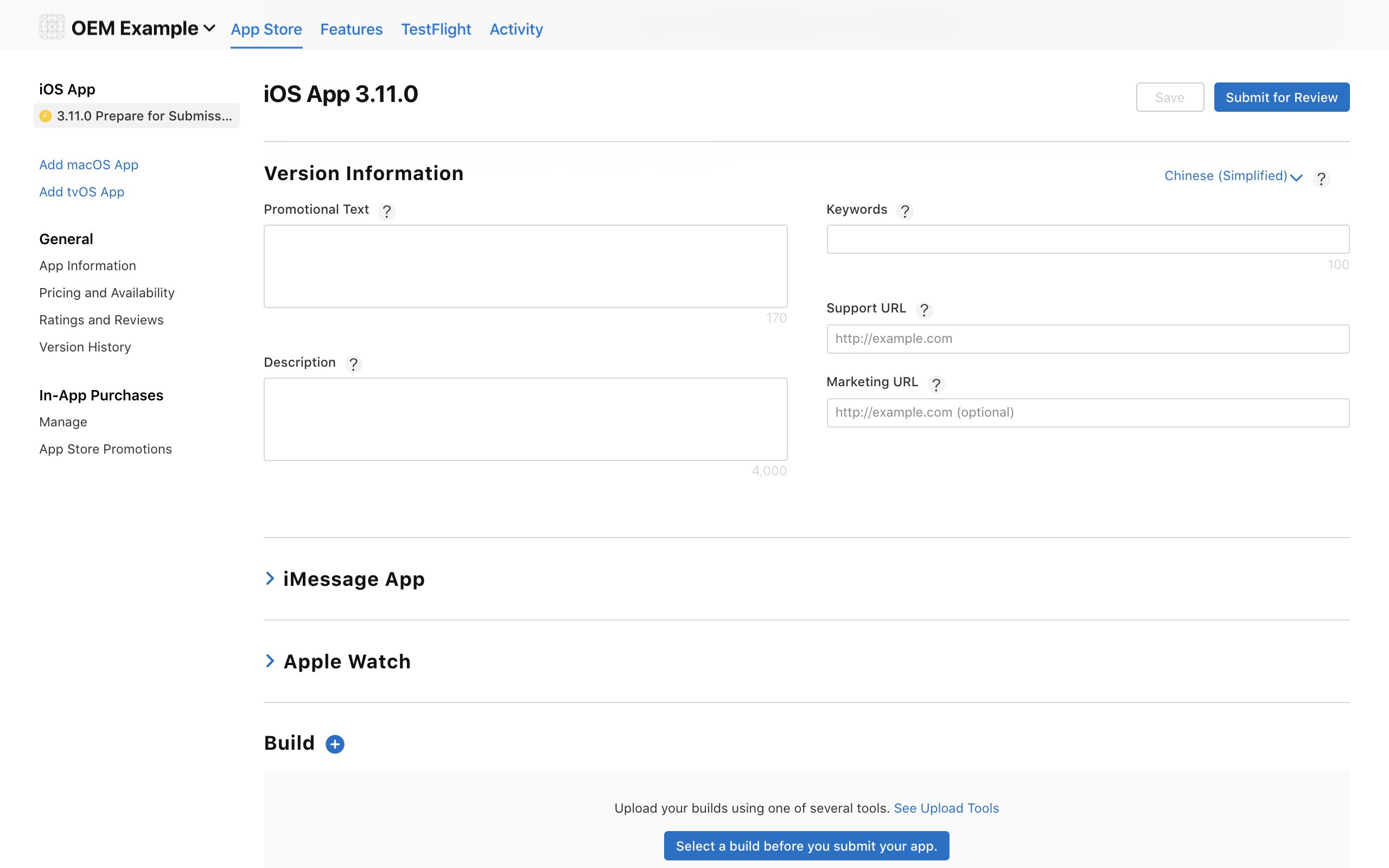
-
Promotional Text - the text will briefly introduce the new functions of the App, and in the App store, the publicity text will be displayed under the App name.
-
Description - details of the App
-
Keywords - It is used to pinpoint the App. Setting proper keywords will increase the odds the App is pinpointed. Multiple keywords shall be spaced by commas.
-
Technical support website - fill in the actual website, and the official website of Apple may be used.
-
Marketing URL - (Optional)
If other languages are used, please click the upper right corner to change language and complete relevant information of the selected language.
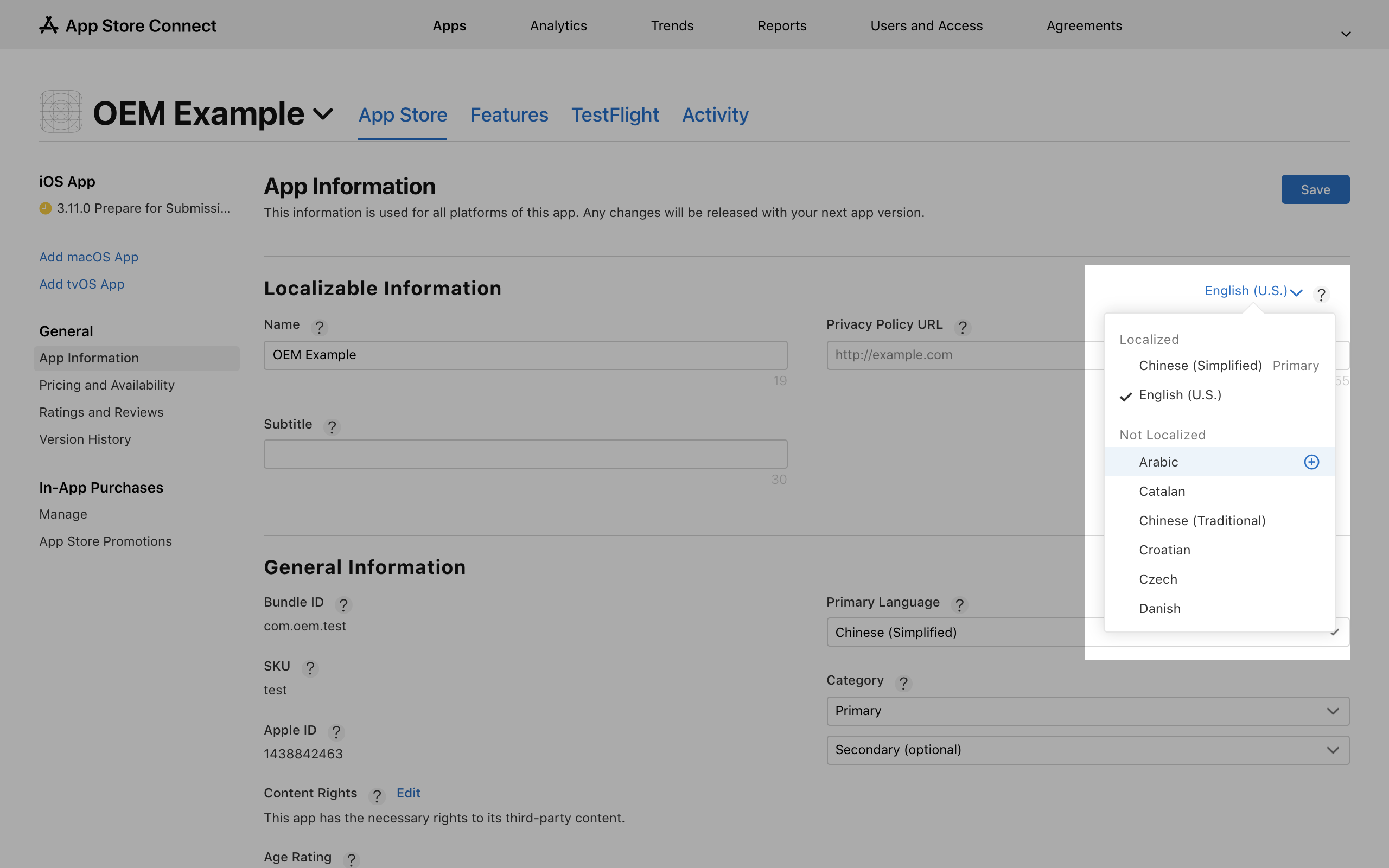
Fill in the General App Information

- Version - Complete the App version number, and should be aligned with the package version.
- Copyright - Complete your name or name of the enterprise.
- Age Rating - Click Edit, and complete the questionnaire for Age Rating. Select all None, and click Complete.
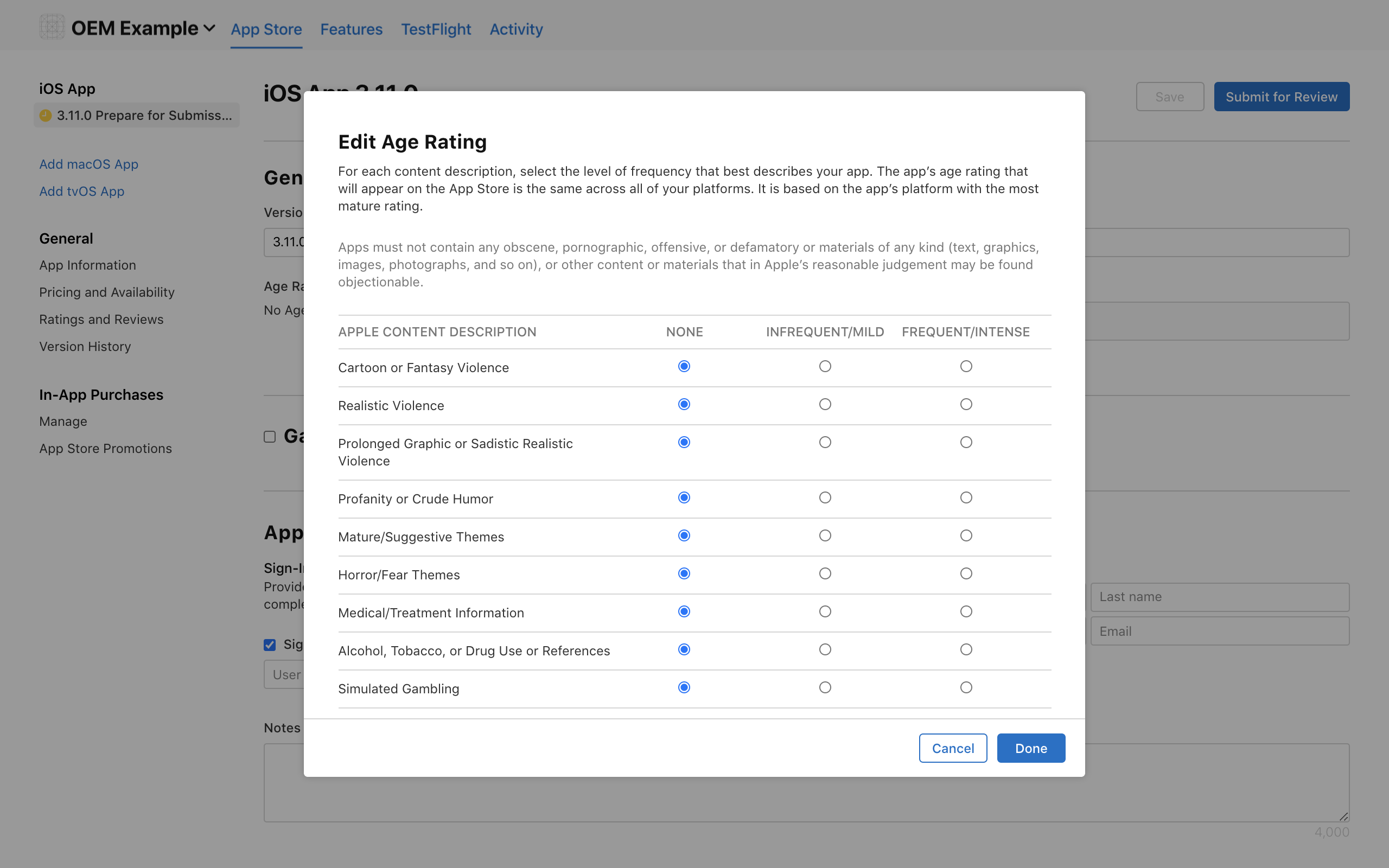
Fill in the App Review Information
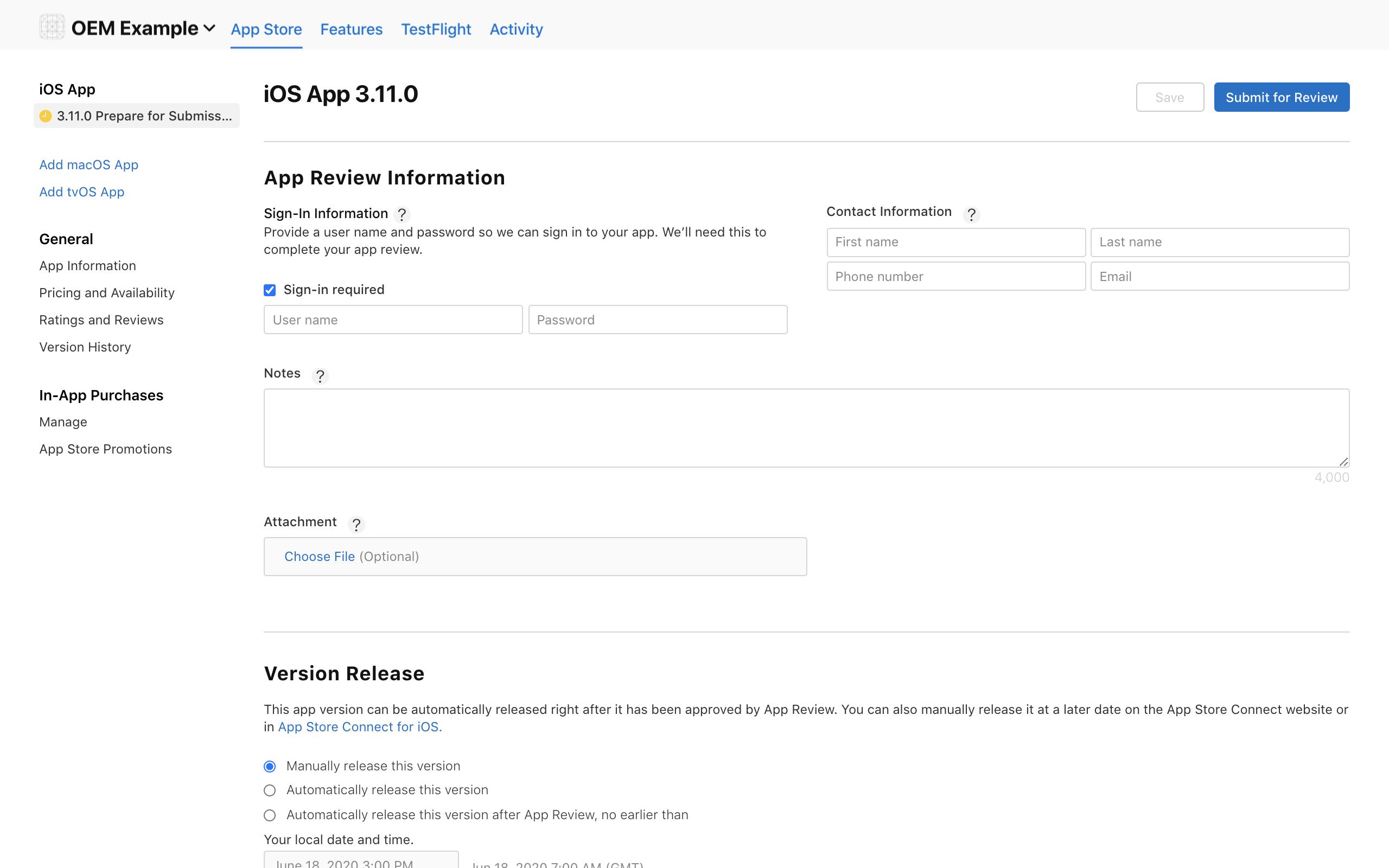
-
App Review Information - Click Sign-in required Complete the test account and password for the test. then connect any devices for testing; the devices can be virtual devices; pls. keep devices online during approval)
-
Contact information - Complete the actual information of the contact person.
-
Notes - Complete the video for App operation, upload the video to YouTube and fill in the link.
Fill in the Advertising Identifier
- Does this app use the Advertising Identifier (IDFA)?
Select “No, it doesn’t”
App video
-
Video requirement: the device and iPhone should be seen and reacted with each other in the video; starting from the login App, then pairing device successfully, showing function control and other processes. Please take the Tuya video as a reference.
-
Upload your video to YouTube and choose the mode of Unlisted for privacy purposes.
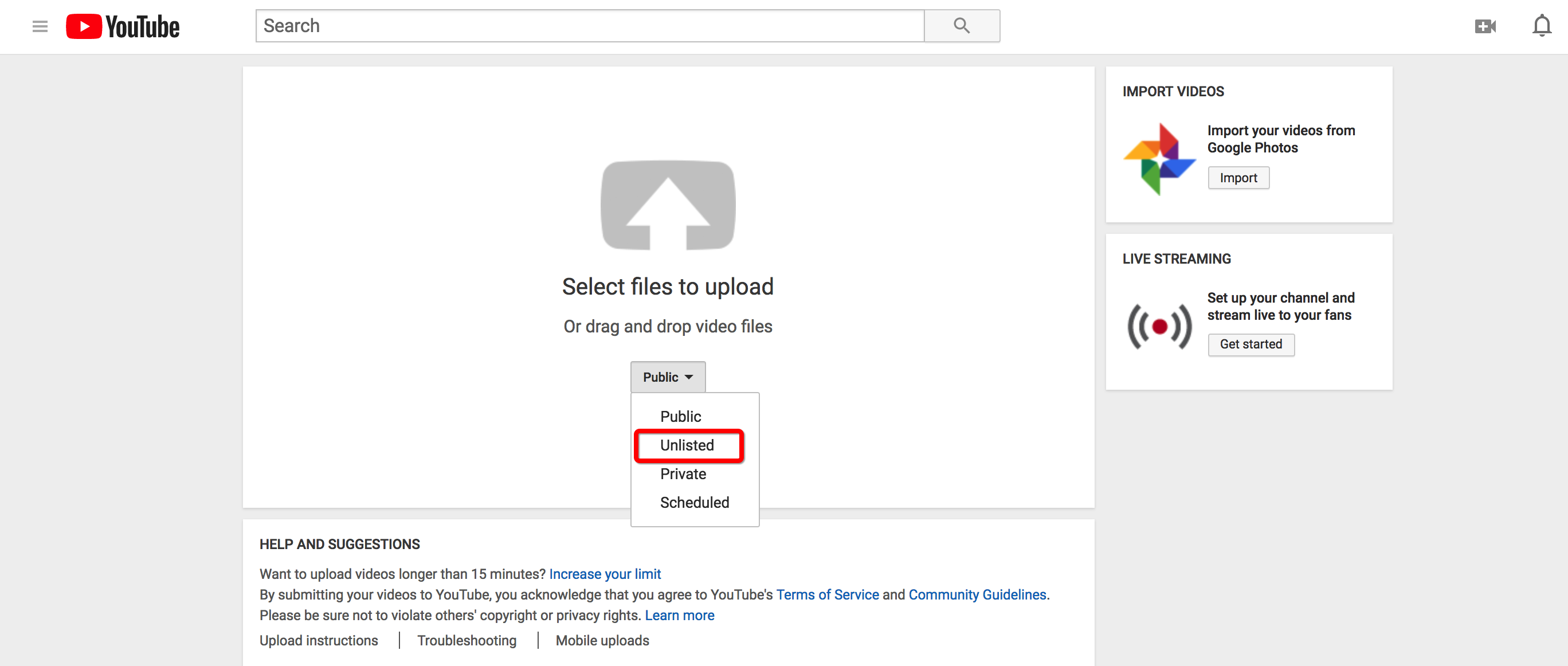
- After upload successfully, the link of the video will be displayed, but it’s not finished yet. You need to open a browser with such a link for man-machine authentication.
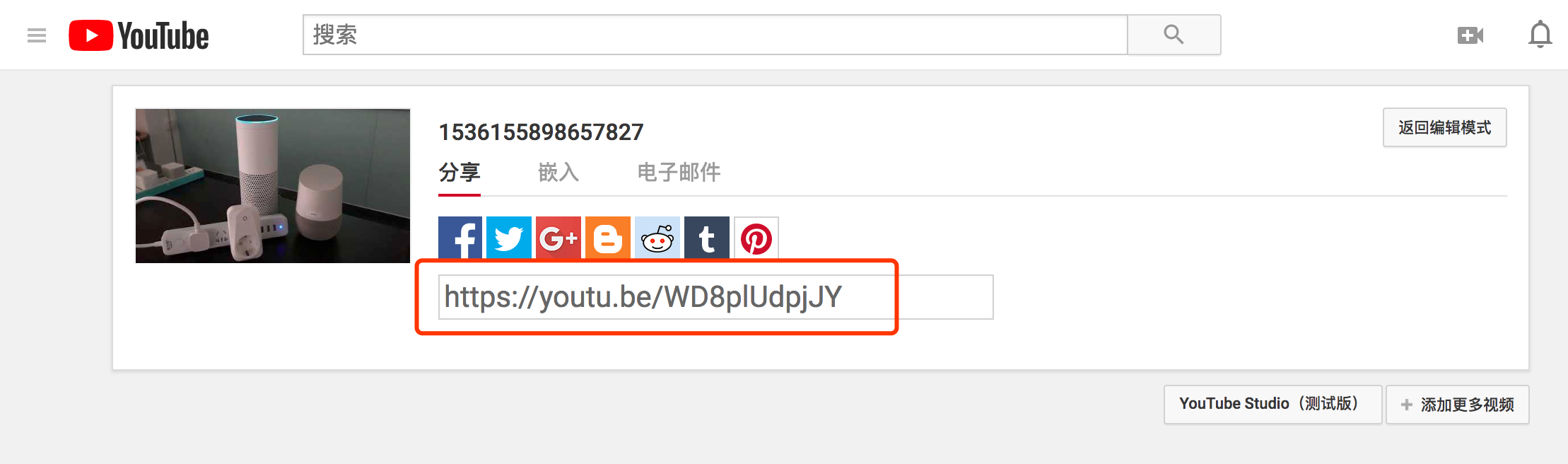
- Now it needs to be qualified by man-machine authentication, otherwise, the link will show the photo as below, and App will be rejected by the App Store.
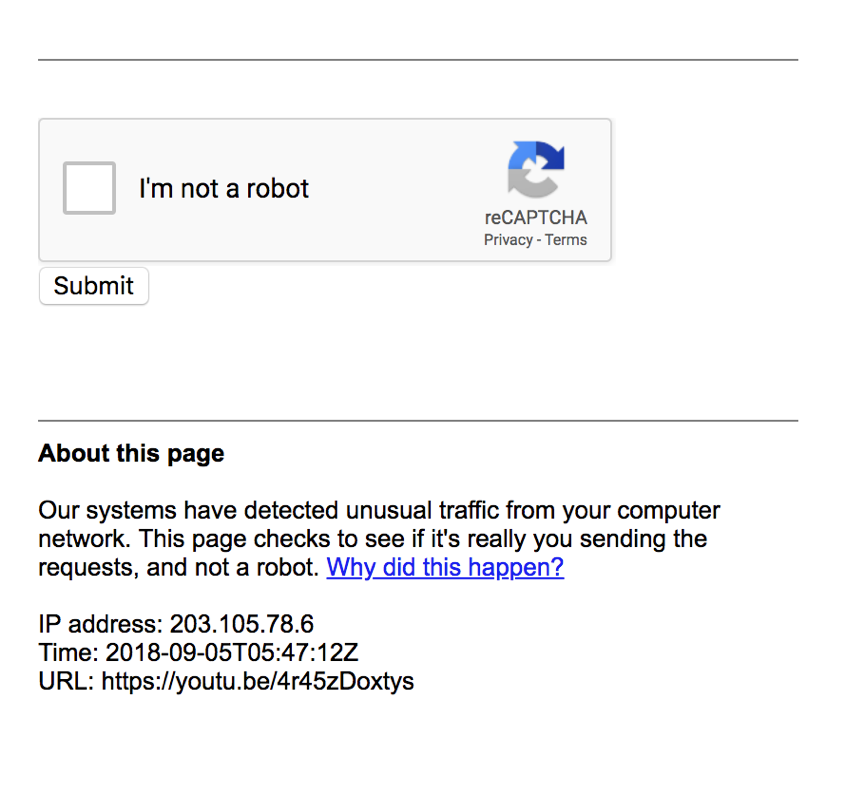
- After authentication, your video will be displayed; the link is valid for approval, then copy the link into Note marked with a demo video.
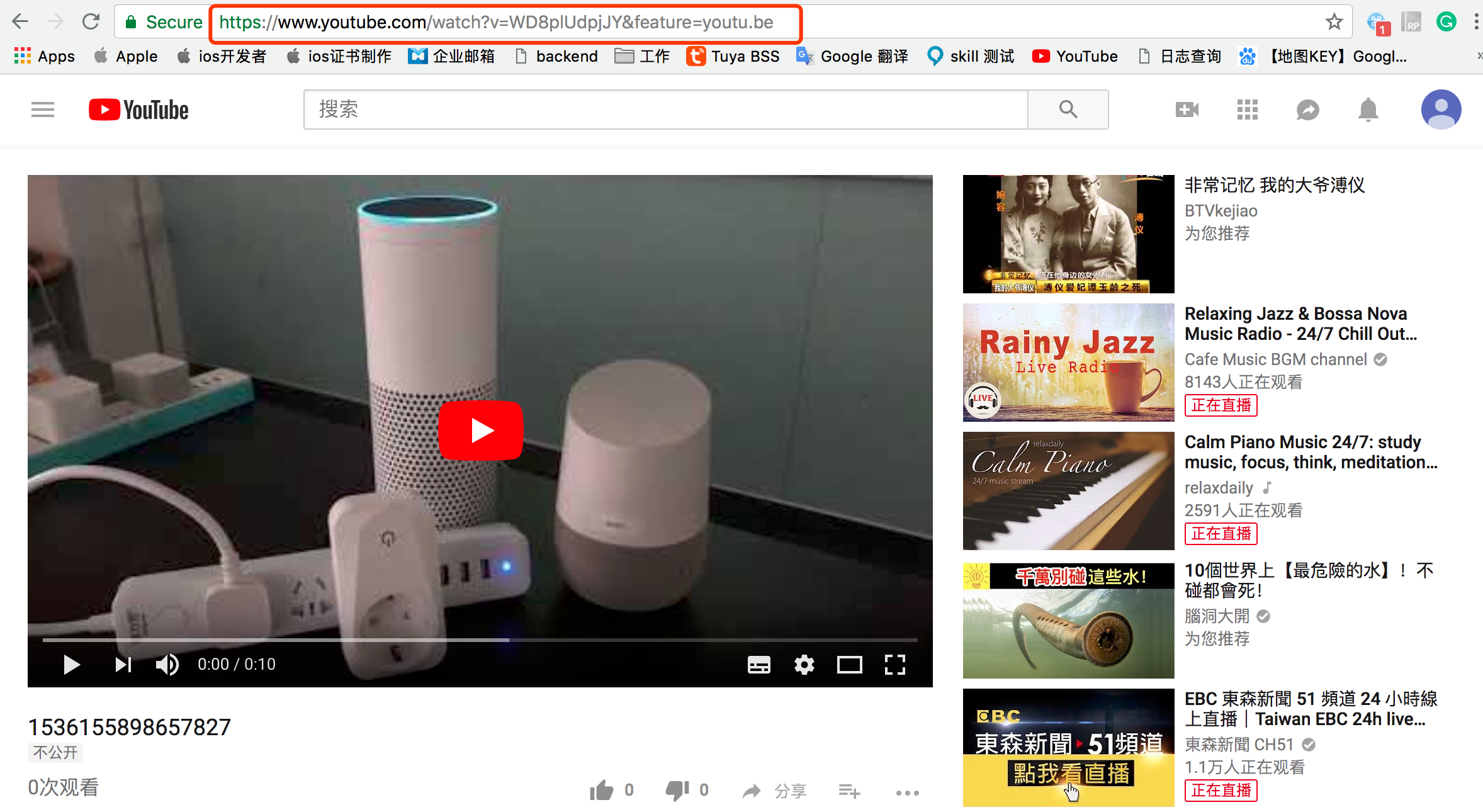
- Please do not choose the IPC device to capture video which has cloud storage, cause the In-App-Purchase function may be rejected by Apple.
Upload app package
Attention: Please stop using Application Loader to upload the App, it has many unknown issues that cause the upload to fail. Use Transporter instead.
3.1 Open the Transporter App and login.
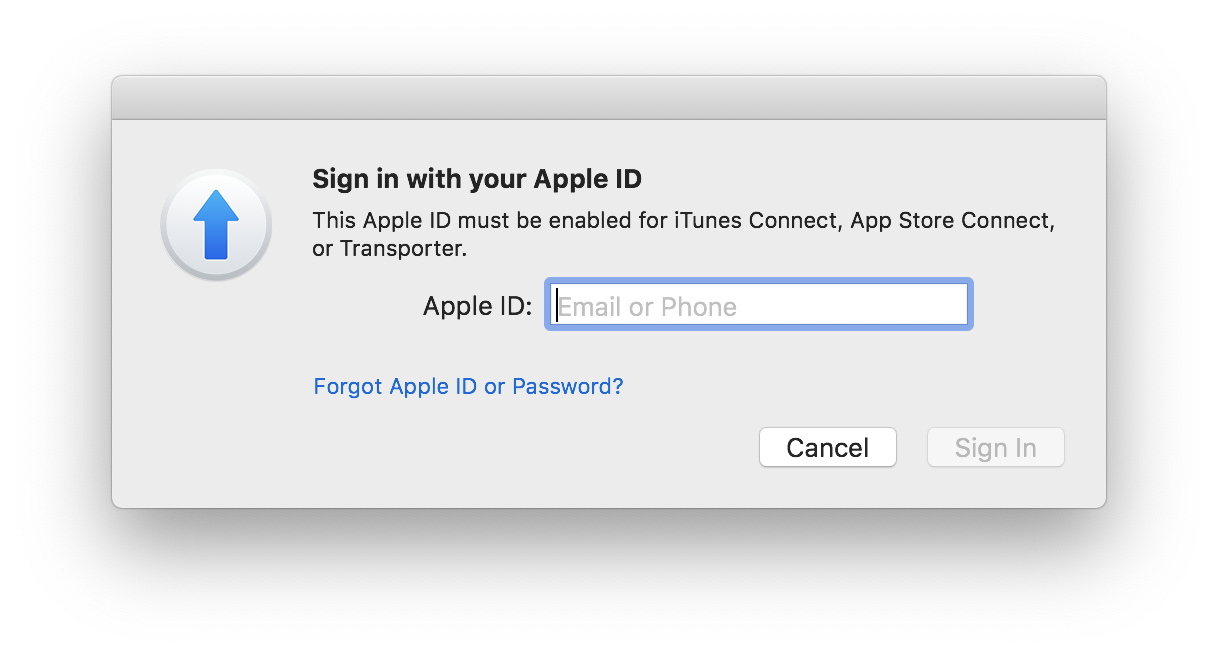
3.2 Click Add APP and select the prepared official App installation package. The file suffix is .ipa
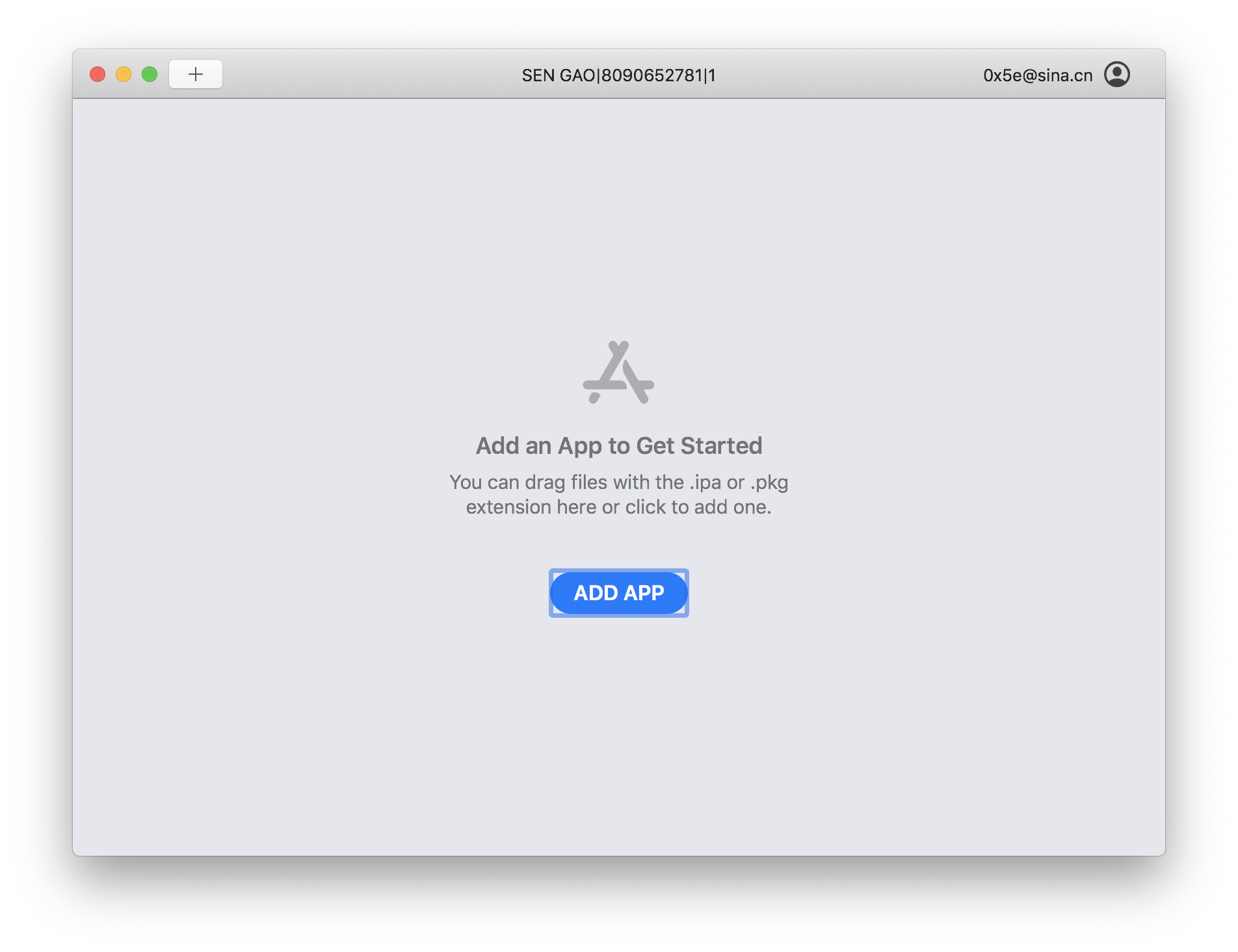
3.3 Click Deliver. If not successful for a long time, please retry.
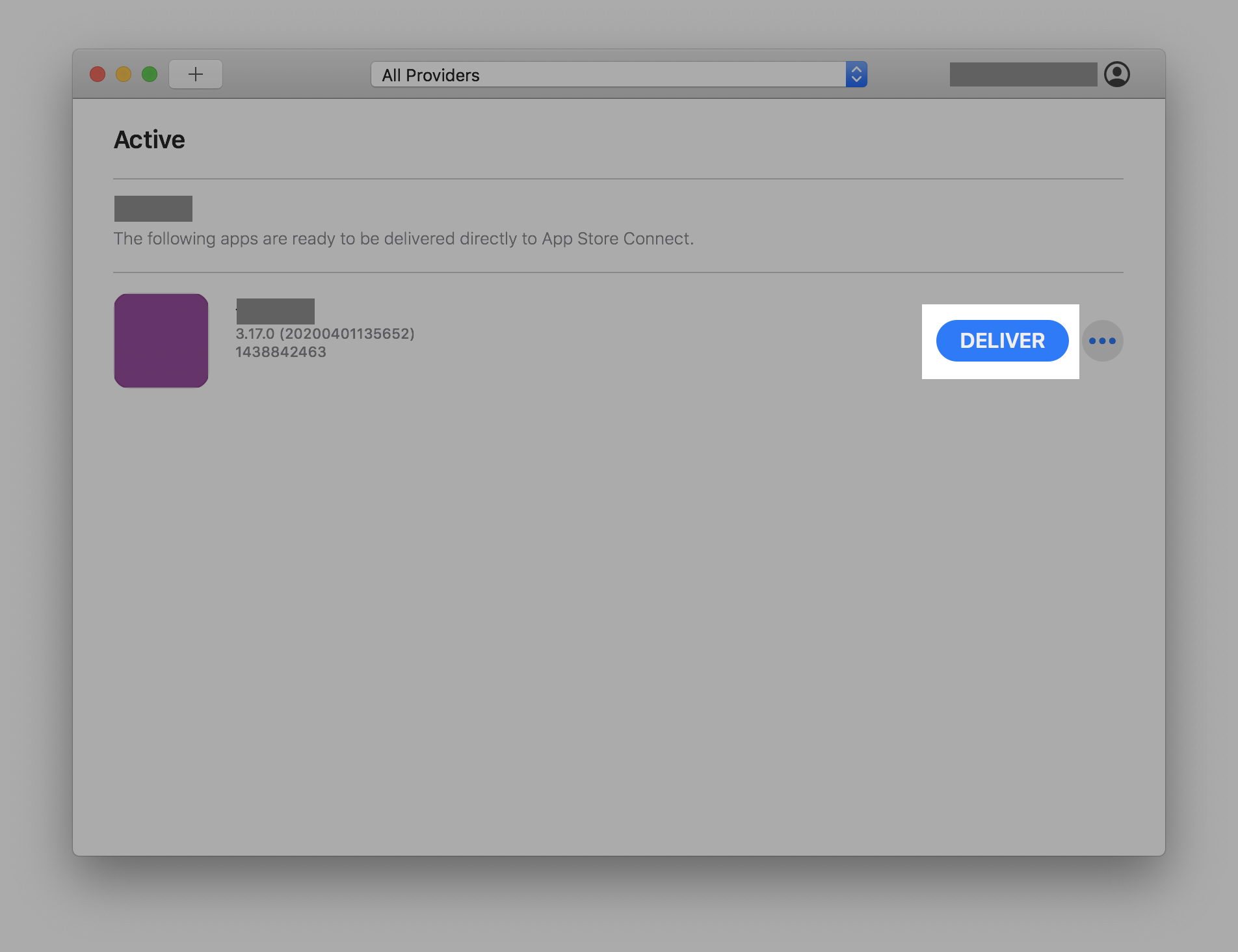
3.4 After the App installation package is successfully uploaded, please wait for 15 minutes to 1 hour, and go back to App Store Connect, add the package at the Building version position, and click Complete.
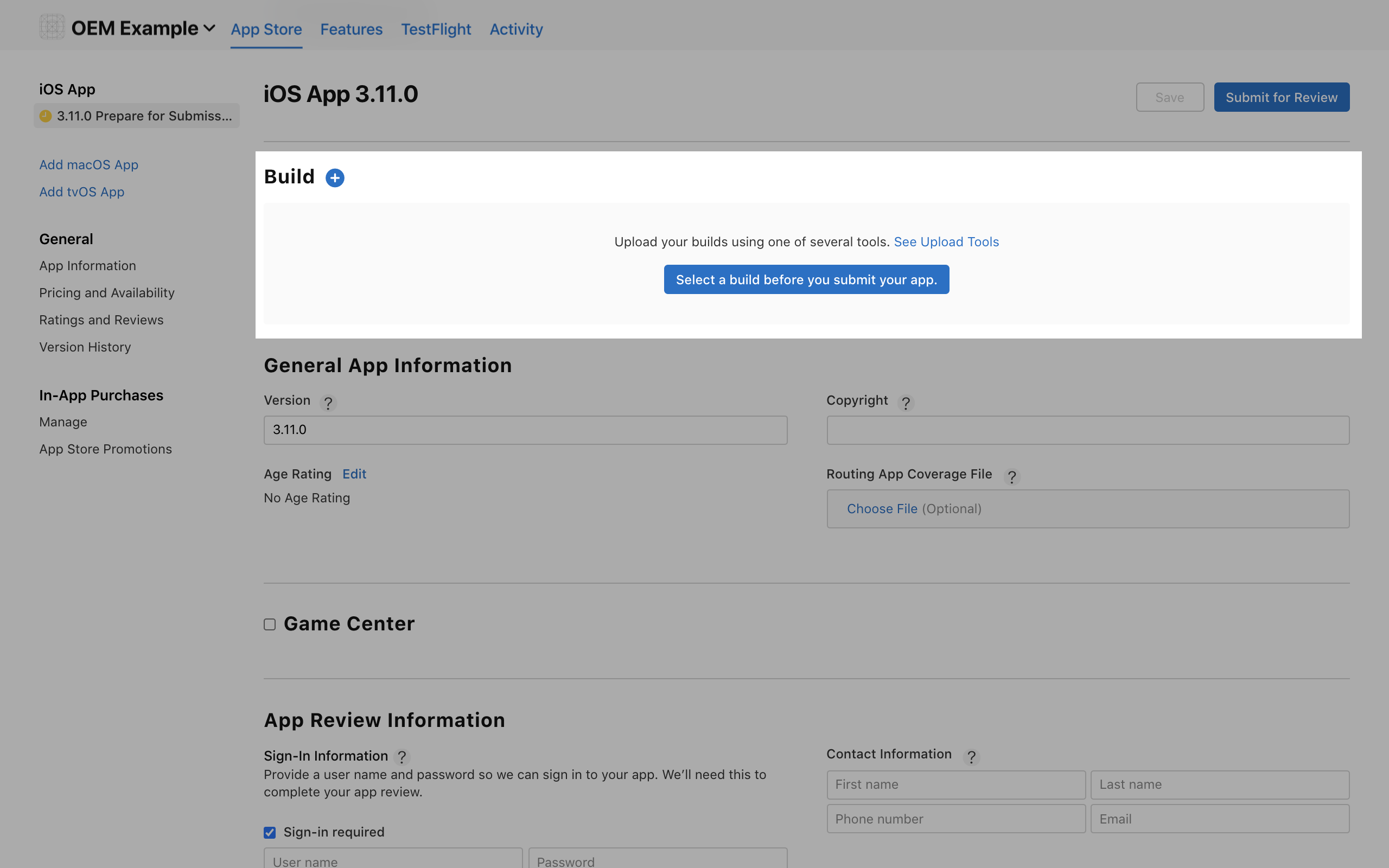
Submit for review
After filling in all information, click the Submit for Review button.
The App review usually takes 1 to 3 working days. The App will be released automatically to the App store once it is approved, and a notification email to inform the contact person of the successful approval will be sent.
In case of any troubles in releasing App in the App Store, you can contact the staff of Tuya for help at any time.