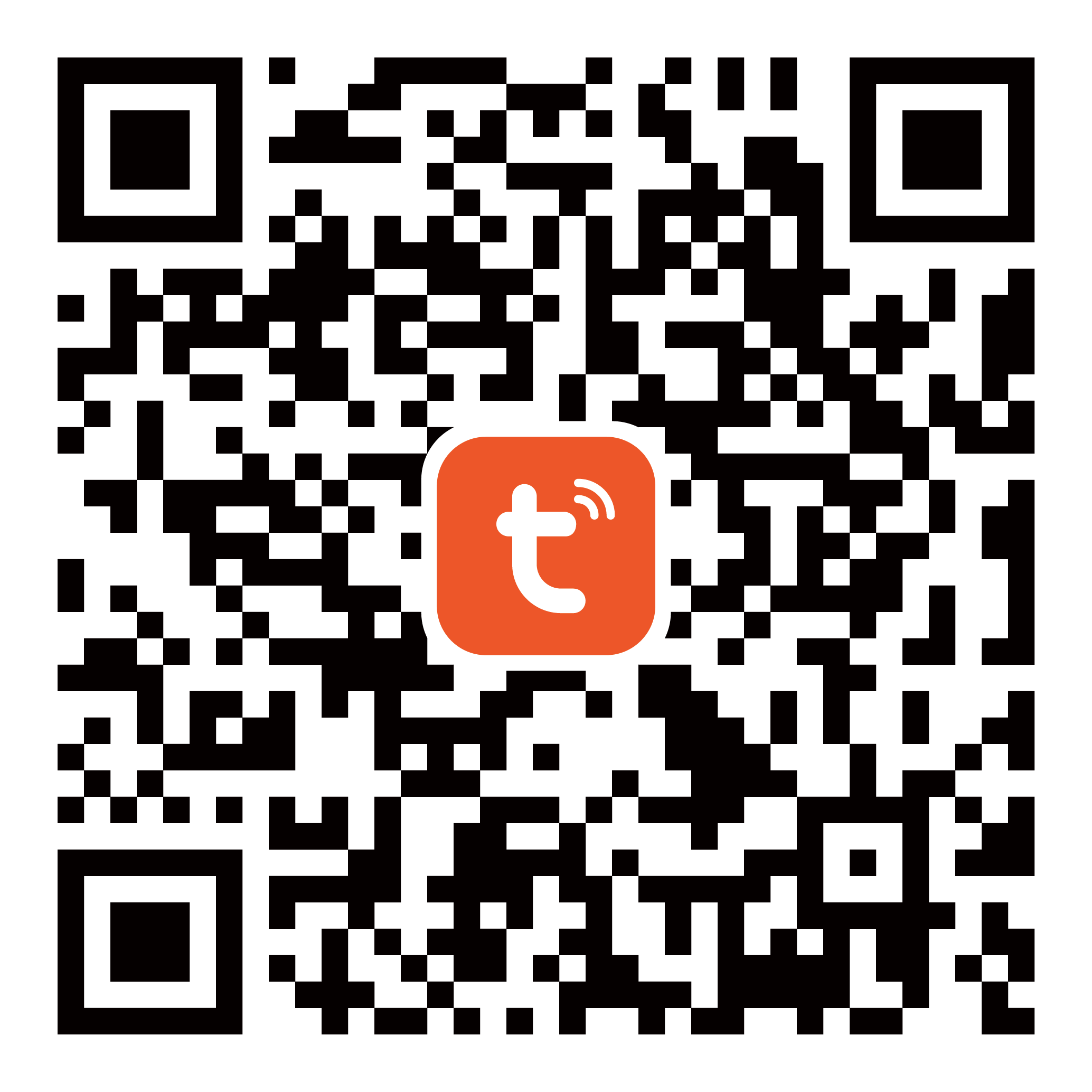Please make sure your ss190 speaker is powered on.
After the speaker is powered on, if you hear the speaker prompt "我已进入配网状态,请在手机上下载app,为我完成配网" (I have entered the network configuration state, please download the app on the phone to complete the network configuration for me), you can proceed to the next step; If the speaker has been connected to the network, please press and hold the speaker’s mute button. After you hear "我已进入配网状态,请在手机上下载app,为我完成配网" (I have entered the network configuration state, please download the app on the phone to complete the network configuration for me), you can proceed to the next step.
Please make sure that the environment where the ss190 speaker is located has Wi-Fi that can access network services smoothly.
Open the Tuya Smart App on your phone.
Enter the Tuya Smart account and password, and click Login.
After login successfully, click Add Device on the homepage or + in the upper right corner to configure the ss190 speaker.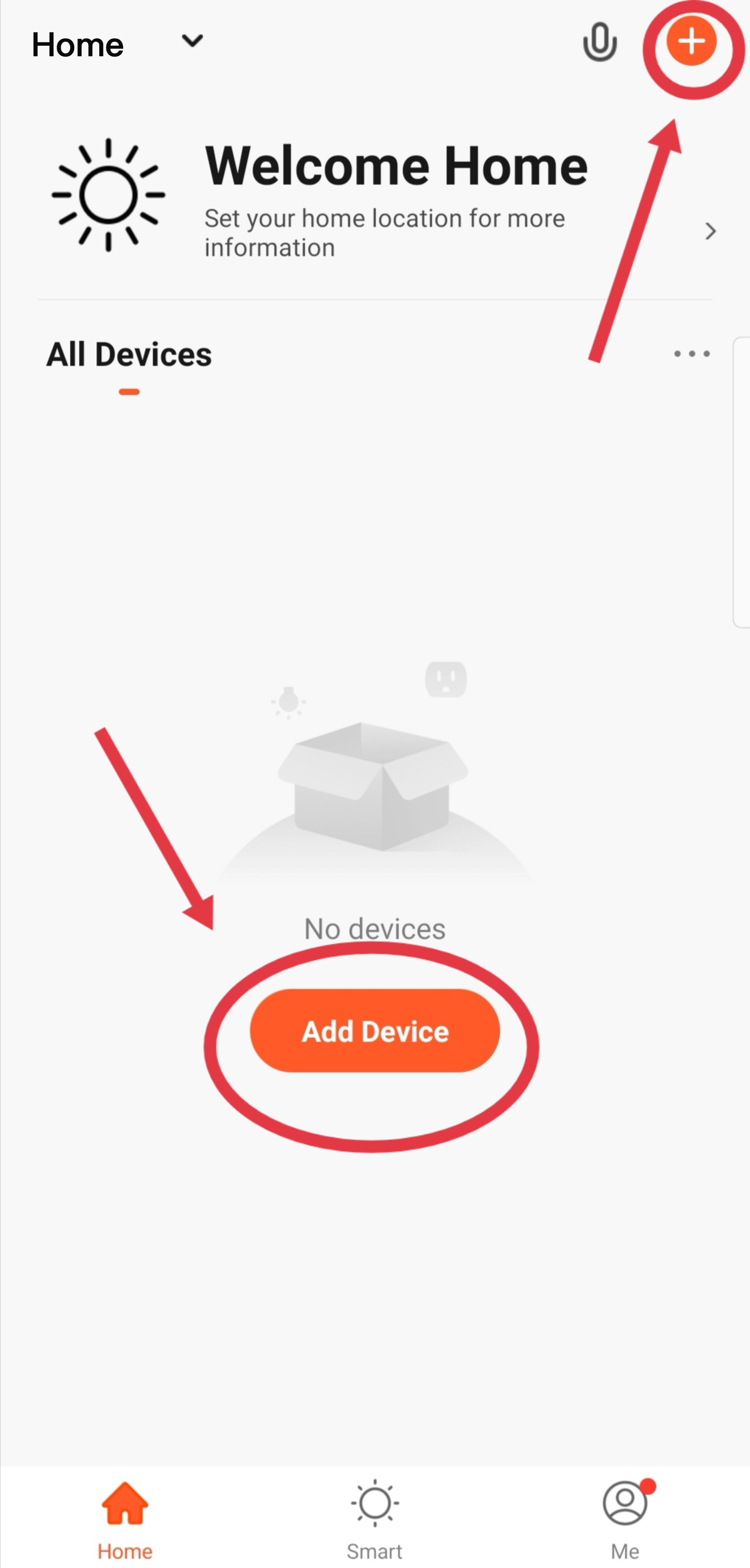
Add the speaker:
Method 1: Manually add-other-smart speakers.
(1) Click Others and Smart Speaker. 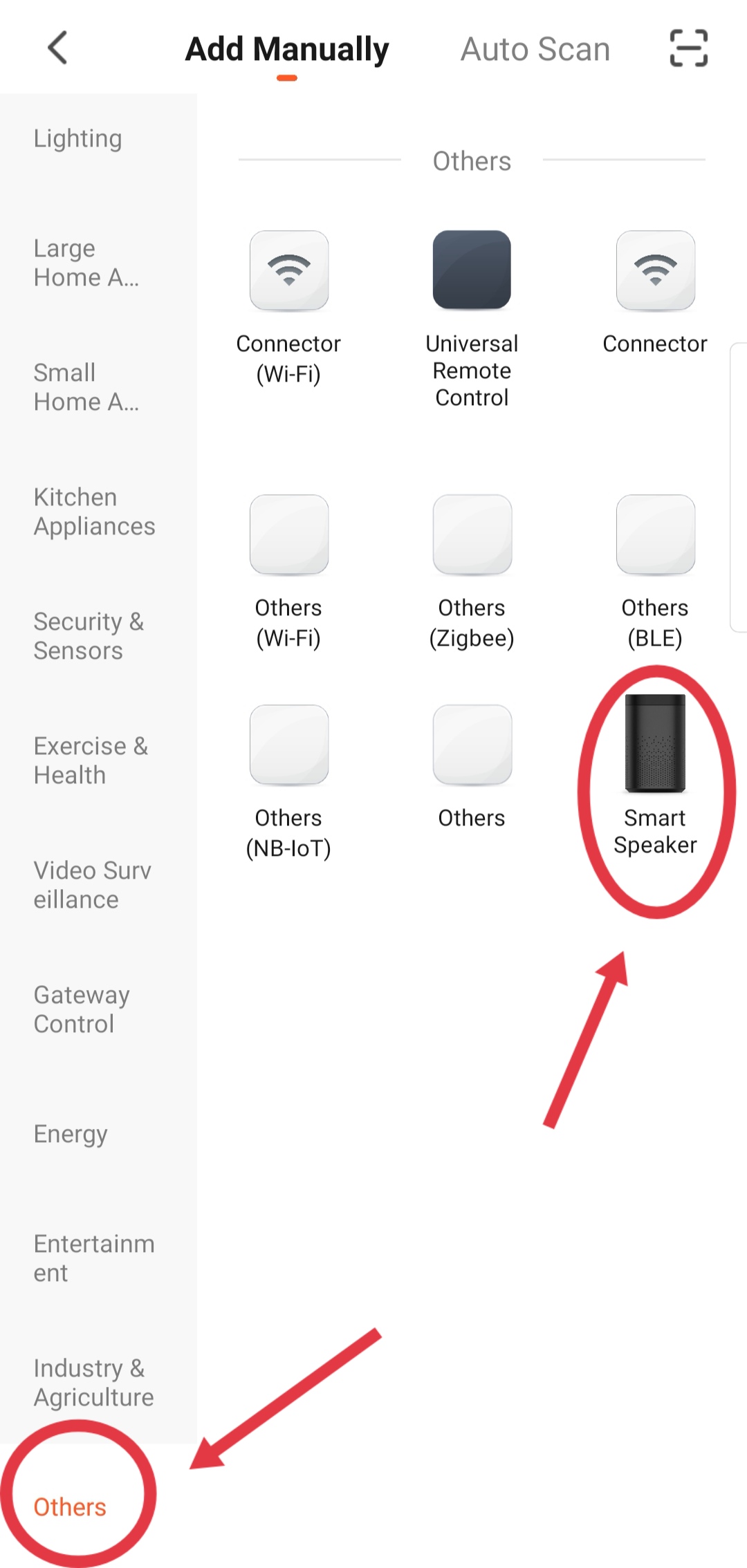
(2) Check Confirm the indicator is blinking rapidly and click Next.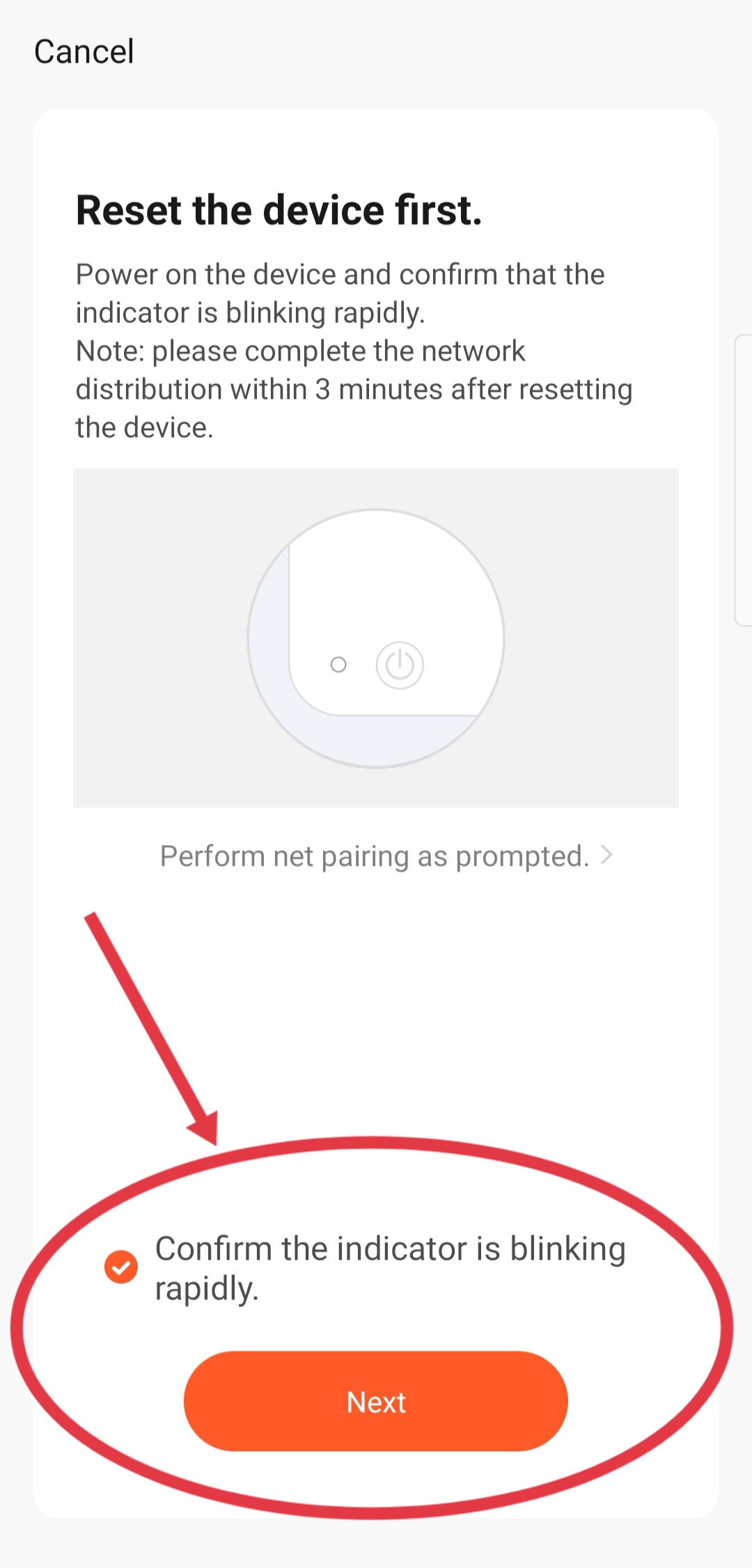
When the device is automatically recognized, you can directly click Go to add.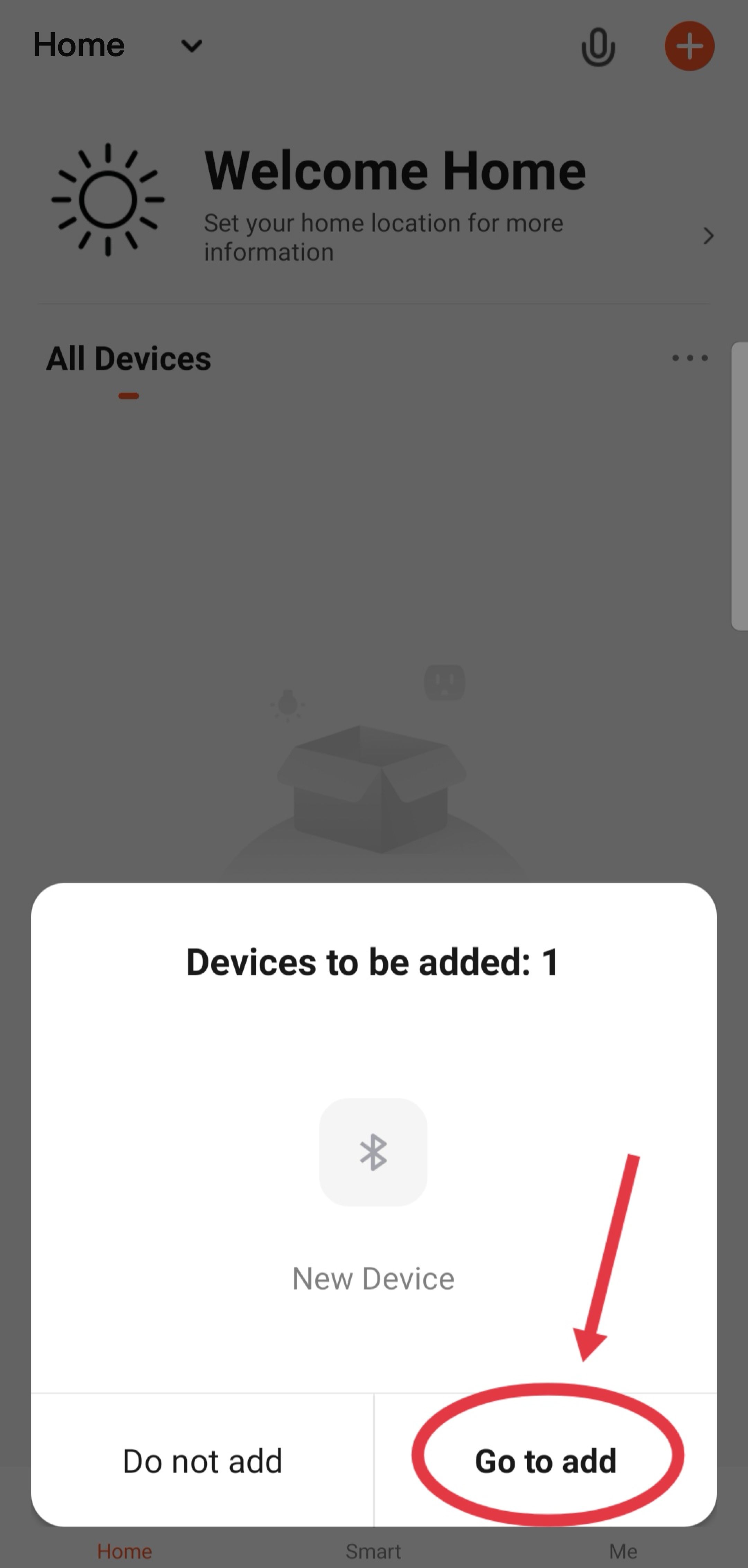
(3) Click the plus sign.
Speaker: The network information has been received, connect immediately-the speaker is in the network.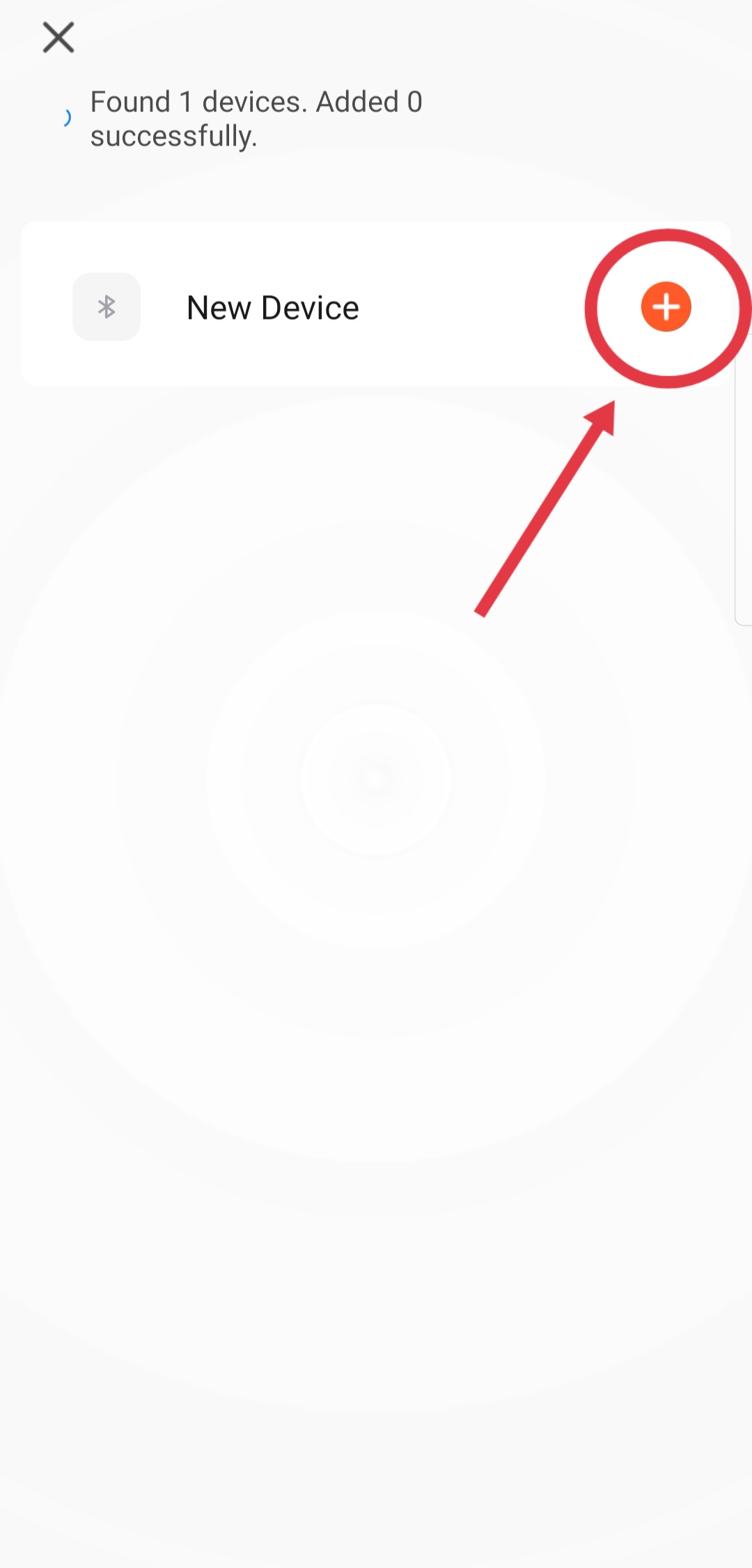
(4) The speaker network is successfully distributed.
Speaker: Hi, I’m coming-the speaker is successfully distributed to the network.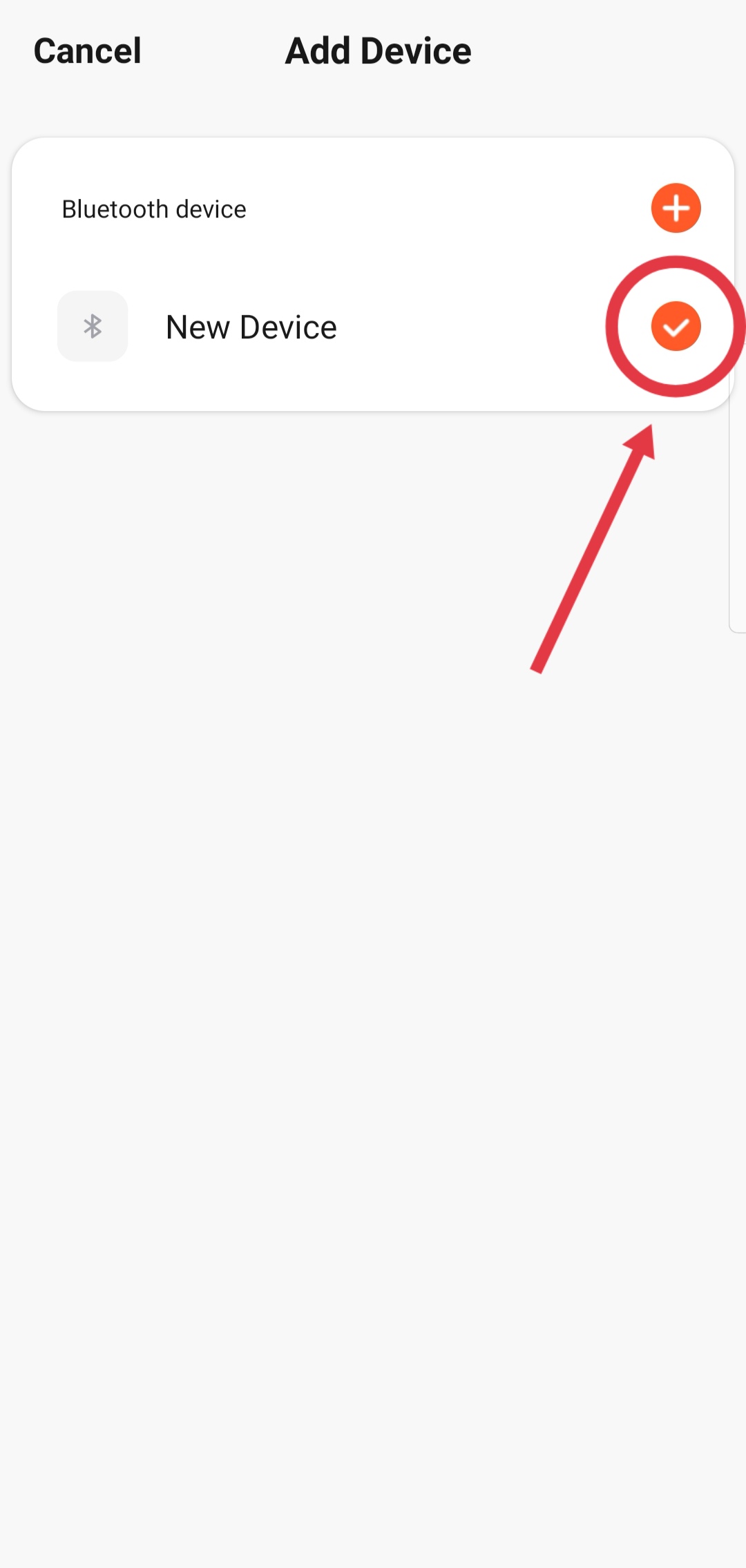
Method 2: Auto-discovery (make sure the device is in the state of network configuration)-modify the Wi-Fi configuration.
(1) Click Next.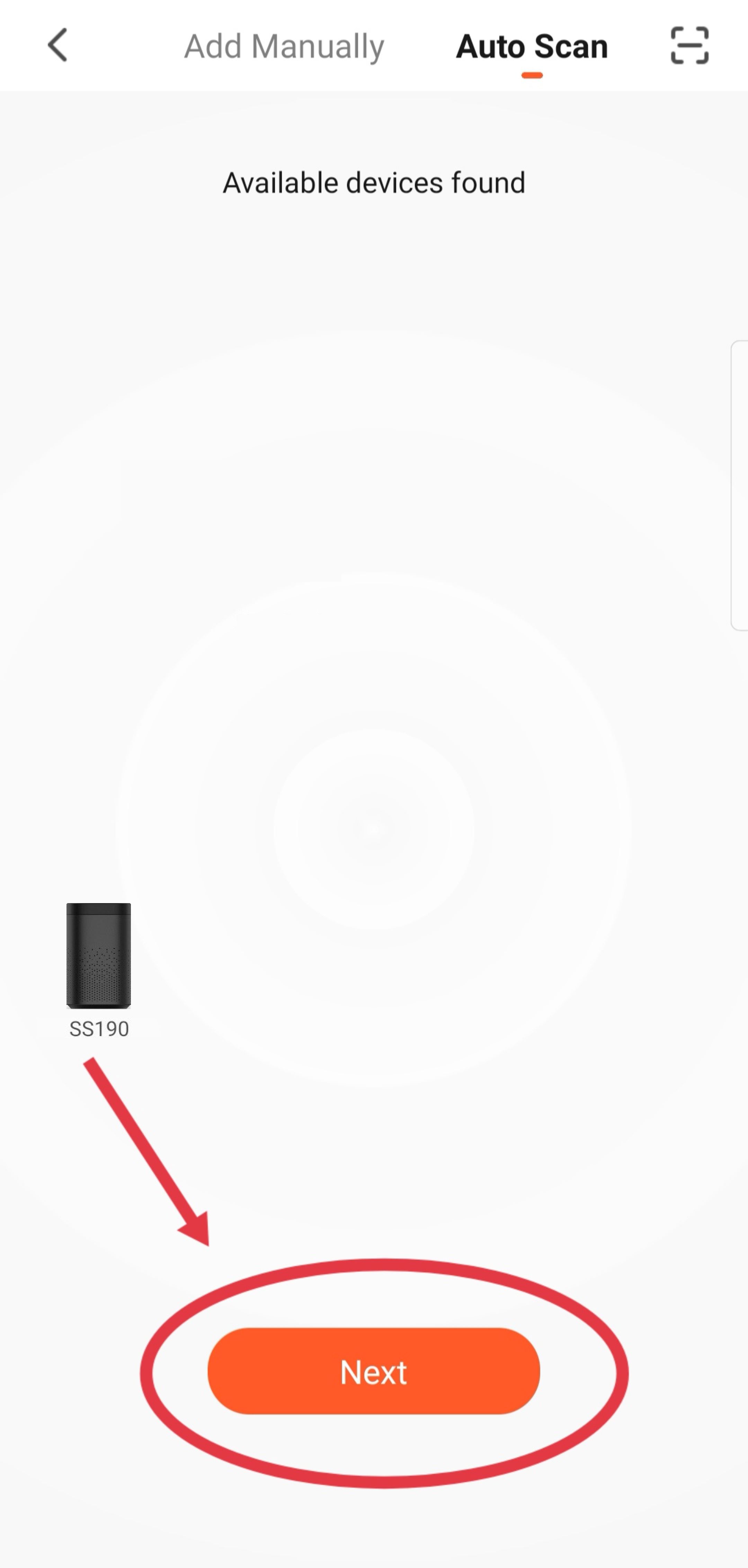
(2) Connect to your Wi-Fi network (please select 2.4G band Wi-Fi), enter the correct Wi-Fi password, and click Next.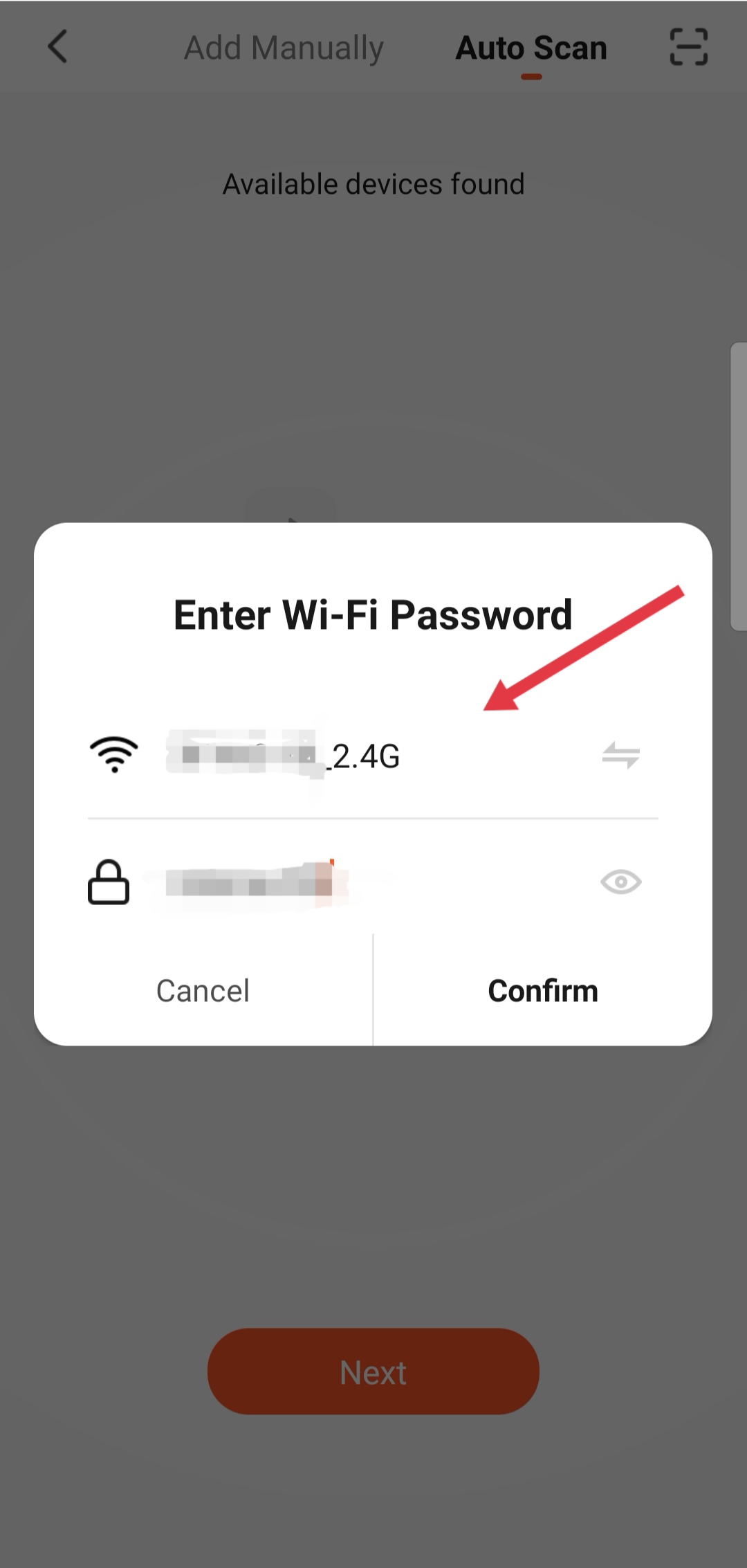
(3) The network is being connected.
Speaker: The network information has been received, connect immediately-the speaker is in the network.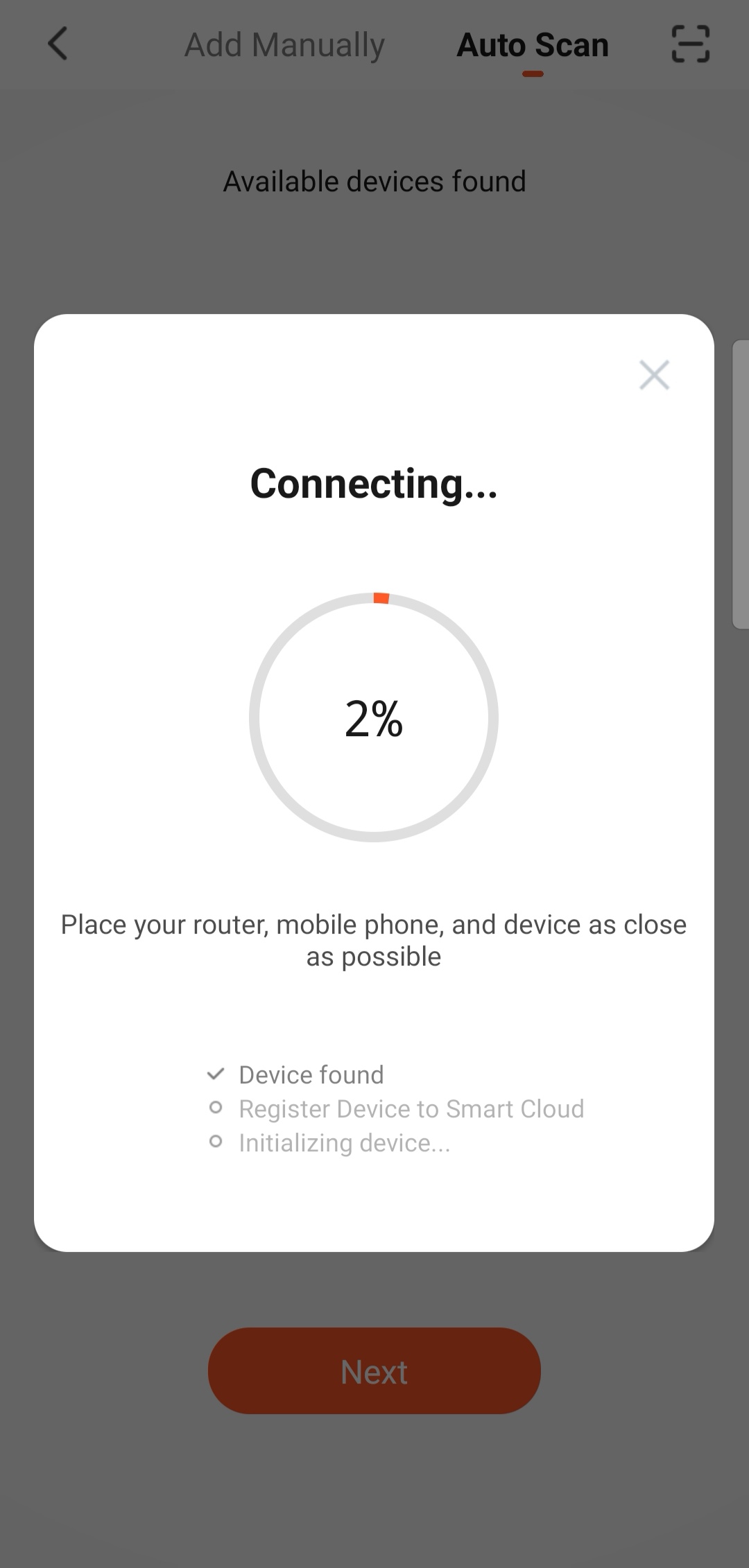
(4) The device is added successfully.
Speaker: “Hey, I’m coming”-the speaker is successfully distributed to the network.
Method 3: Click on the upper right corner to identify the device by scanning the code.