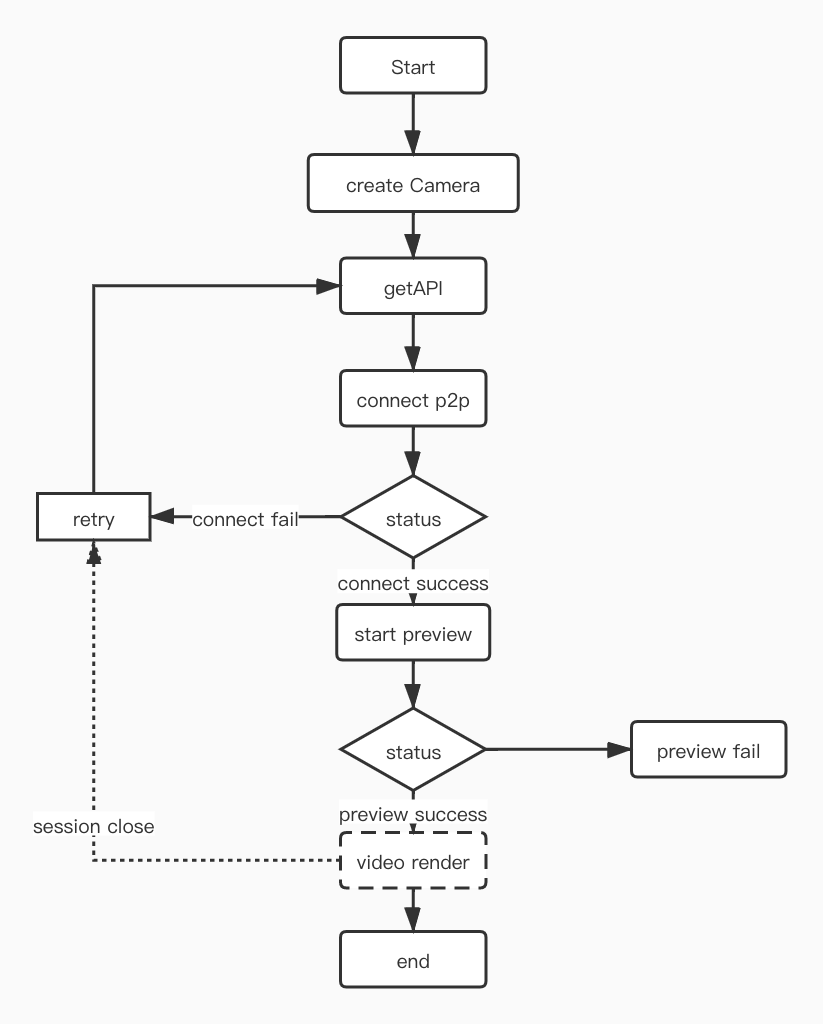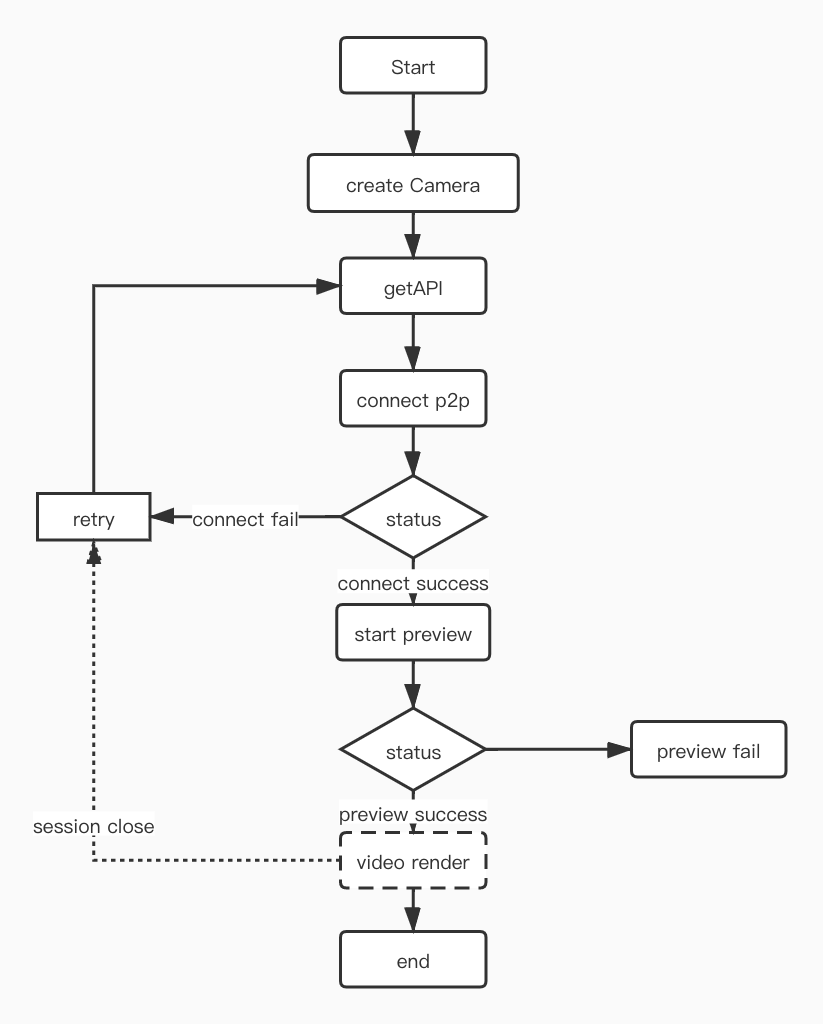
For live video, you need to create an ITuyaSmartCameraP2P object, and then make a P2P connection to play the live video, make screenshots, record videos, and initiate real-time intercom data transfers.
Description
ITuyaSmartCameraP2P createCameraP2P(String devId);
Parameter
| Parameter | Description |
|---|---|
| devId | device ID |
Example
ITuyaIPCCore cameraInstance = TuyaIPCSdk.getCameraInstance();
if (cameraInstance != null) {
cameraInstance.createCameraP2P(devId));
}
TuyaCameraView is a video rendering view provided by the IPC SDK. If you need to use your own video rendering view, you only need to implement the IRegistorIOTCListener interface, and then bind your own video rendering view to ITuyaSmartCameraP2P.
Example
<com.tuya.smart.camera.middleware.widget.TuyaCameraView
android:id="@+id/camera_video_view"
android:layout_width="match_parent"
android:layout_height="match_parent"
/>
Description
public void setViewCallback(AbsVideoViewCallback callback);
Parameter
| Parameter | Description |
|---|---|
| callback | Callback interface |
Example
TuyaCameraView mVideoView = findViewById(R.id.camera_video_view);
mVideoView.setViewCallback(new AbsVideoViewCallback() {
@Override
public void onCreated(Object view) {
super.onCreated(view);
//Callback when rendering view construction is completed
}
});
AbsVideoViewCallback
In the callback of TuyaCameraView, developers only need to overwrite the callbacks they care about, and generally only need to overwrite the ʻonCreated` method.
Description
callback when TuyaCameraView is ready to render view
public void onCreated(Object view);
Description
callback when clicking on the view
public void videoViewClick();
Description
callback when scrolling on the view
public void startCameraMove(String cameraDirection)
Parameter
| Parameter | Description |
|---|---|
| cameraDirection | direction. “0” means up,“2” means right,“4” means down,“6” means left |
Parameter
callback when action up
public void onActionUP()
Description
public void createVideoView(int p2pType);
Parameters
| Parameter | Description |
|---|---|
| p2pType | device type. Obtained from DeviceBean, see P2p Type |
Example
TuyaCameraView mVideoView = findViewById(R.id.camera_video_view);
mVideoView.createVideoView(p2pType);
Description
Get render view
if the render view is not constructed, will return null
public Object createdView();
Example
TuyaCameraView mVideoView = findViewById(R.id.camera_video_view); mVideoView.createdView()
Description
void generateCameraView(T view);
Example
mCameraP2P.generateCameraView(mVideoView.createdView());
register a listener with ITuyaSmartCameraP2P, otherwise, the render view will not work.
Description
void registerP2PCameraListener(AbsP2pCameraListener listener);
Example
// 1. create ITuyaSmartCameraP2P object
ITuyaSmartCameraP2P mCameraP2P = null;
ITuyaIPCCore cameraInstance = TuyaIPCSdk.getCameraInstance();
if (cameraInstance != null) {
mCameraP2P = cameraInstance.createCameraP2P(devId));
}
// 2. set callback for TuyaCameraView
mVideoView.setViewCallback(new AbsVideoViewCallback() {
@Override
public void onCreated(Object view) {
super.onCreated(view);
//4. when render view construction is completed, bind render view for ITuyaSmartCameraP2P
if (null != mCameraP2P){
mCameraP2P.generateCameraView(view);
}
}
});
// 3. create render view
mVideoView.createVideoView(p2pType);
// 4. register P2P listener
if (null != mCameraP2P){
mCameraP2P.registerP2PCameraListener(new AbsP2pCameraListener() {
@Override
public void onSessionStatusChanged(Object o, int i, int i1) {
super.onSessionStatusChanged(o, i, i1);
}
});
}
Before starting video playback, you need to connect to the P2P channel. The P2P status needs to be maintained by the user. The SDK is only responsible for issuing instructions and receiving camera response results.
Description
connect P2P
void connect(String devId, OperationDelegateCallBack callBack);
Description
connect P2P (Specify preferred connection mode)
| Mode | Description |
|---|---|
| 0 | automatically choose |
| 1 | internet connection priority |
| 2 | LAN connection priority |
void connect(String devId, int mode, OperationDelegateCallBack callBack);
Description
disconnect P2P
void disconnect(String devId, OperationDelegateCallBack callBack);
Parameter
| Parameter | Description |
|---|---|
| callBack | result callback |
Example
mCameraP2P.connect(devId, new OperationDelegateCallBack() {
@Override
public void onSuccess(int sessionId, int requestId, String data) {
}
@Override
public void onFailure(int sessionId, int requestId, int errCode) {
}
});
After the p2p channel is successfully connected, you can start playing the live video.
Description
Start playing the live video.
void startPreview(int clarity, OperationDelegateCallBack callBack);
Stop playing the live video.
int stopPreview(OperationDelegateCallBack callBack);
Parameter
| Parameter | Description |
|---|---|
| clarity | sharpness |
| callBack | result callback |
Clarity model
| mode | value |
|---|---|
| SD | 2 |
| HD | 4 |
Example
mCameraP2P.startPreview(new OperationDelegateCallBack() {
@Override
public void onSuccess(int sessionId, int requestId, String data) {
}
@Override
public void onFailure(int sessionId, int requestId, int errCode) {
}
});
Note: After the startPreview callback is successful, the onReceiveFrameYUVData callback will start receiving video data and throw it to the business layer.
Destroy the object, when you no longer use the camera function, you must remove the P2P listener and call destroy.
Description
remove P2P listener
void removeOnP2PCameraListener();
Description
destroy camera object
void destroyP2P();
Example
if (null != mCameraP2P) {
mCameraP2P.removeOnP2PCameraListener();
mCameraP2P.destroyP2P();
}